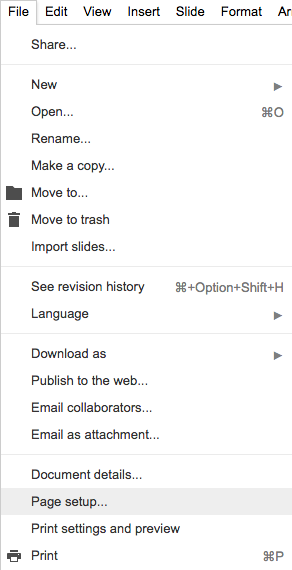概要
Slackのカスタム絵文字に使う任意の画像をGoogle Slides(Googleスライド)でリサイズして軽量化するための手順です。
簡易まとめ
- 絵文字用の画像を用意
- Google Slides新規作成後、Slide > Apply Layout > Blankを選択
- File > Page setup... > Customに変更後、10x10 inchesにしてOK
- 用意した画像をDrag & Dropで貼り付け
- File > Download as > JPEG image(もしくはPNG image)を選択
- SlackのチームメニューのCustomize Slack > Emoji から絵文字登録
軽量化する理由
カスタム絵文字用画像に64KBのサイズ制限があるためです。
以下、Slackの Customize Your Team > Emoji > Choose an emoji の説明文から引用
Square images work best. Image can't be larger than 128px in width or height, and must be smaller than 64K in file size.
手順
画像を用意
カスタム絵文字用の1:1画像を用意する。
(元画像が1:1でなくてもGoogle Slidesで1:1になるように後から加工すればOK)
Google Slidesの準備
Google Slides新規作成
Google Driveの新規作成でGoogle Slidesを選択
レイアウトを空のスライドにする
Slide > Apply Layout > Blankを選択
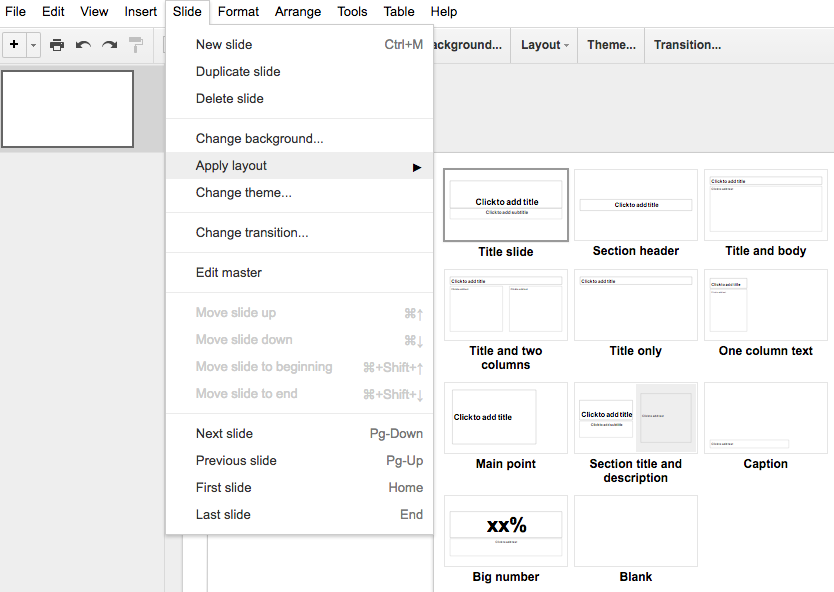
スライドのアスペクト比を1:1に変更
プルダウンをCustomに変更後、10x10 inchesにしてOK
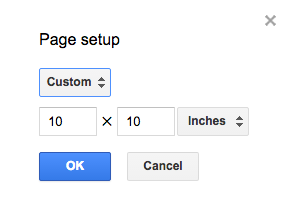
用意した画像を貼り付け
用意した画像をDrag & Dropで貼り付ける。
必要に応じて加工する。
軽量化した画像をダウンロード
File > Download as > JPEG image(もしくはPNG image)を選択
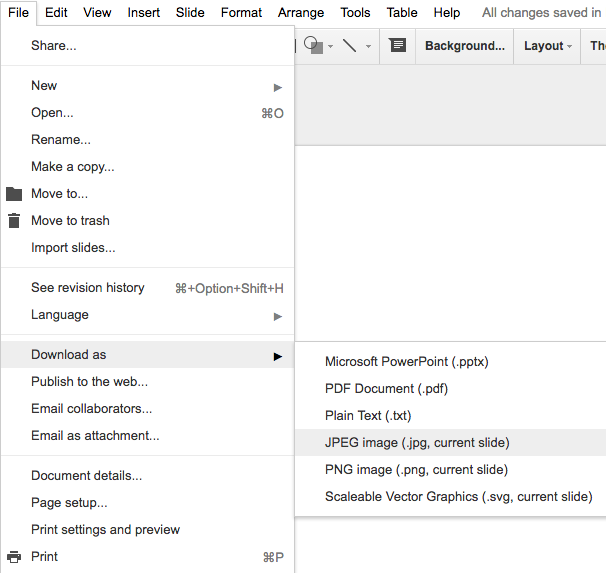
軽量化した画像をカスタム絵文字として登録
SlackのチームのプルダウンメニューでCustomize Slack選択
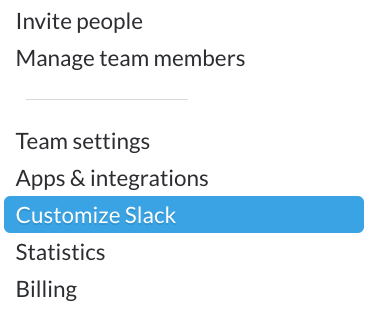
Customize Your Team > Emoji から絵文字登録
https://チーム名.slack.com/customize/emoji でも直接飛べます
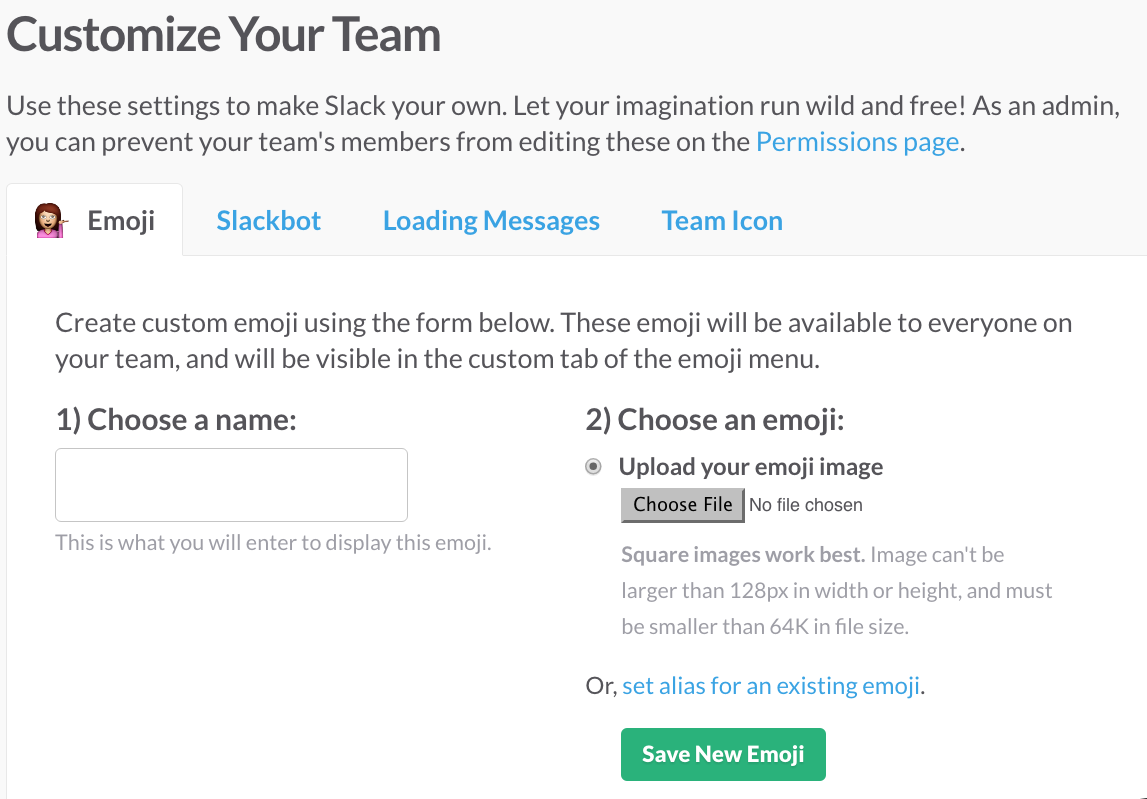
補足
- 画像編集ソフトなどでも同様のことができますが、同時編集したかったので今回はGoogle Slidesでやりました。
- この方法で何枚か試したところどの画像でも一律で5KB程度になりました。