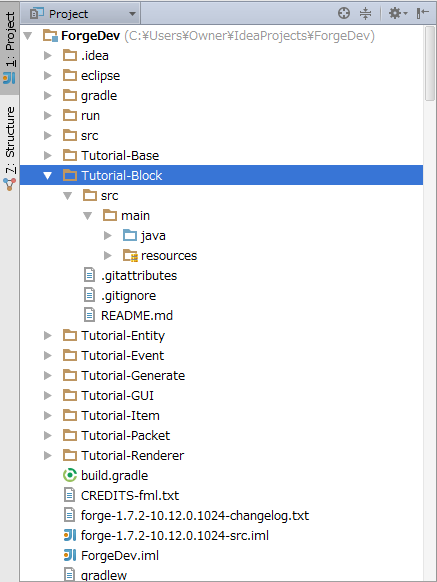ローカルにあるソースをgithubに置きたい場合
githubでリポジトリを作成して, readmeなどを作成してからIDEAからcloneする.
もしくはgithubでリポジトリを作成して, ローカルの管理したいコードのルートフォルダで以下のようにしてremoteの設定を追加してpushしておく.
git init
git add .
git commit -m "commit"
git remote add origin git@github.com:github_id/repository_name.git
git push -u origin master
既にローカルのgitで管理してる場合は以下のようにする
git remote add origin git@github.com:github_id/repository_name.git
git push -u origin master
githubにあるリポジトリを利用する場合
IDEA上部タブのVCS→Checkout Version Control→Githubを選ぶとgithubの自分のアカウントが作成した, forkしたリポジトリが選択できるので, cloneしたいリポジトリを選んでcloneする.
clone時の注意
cloneするときのフォルダの階層に注意. また新規プロジェクトとして扱うかどうか聞かれる. YESにすると新しいプロジェクトになるので注意. Forgeのプロジェクトの下に置きたいならNoを選ぶとフォルダだけおかれる.
階層とsource root, resources root
(gradleのデフォルトだと)src/main/javaをsource rootに, src/main/resourcesをresources rootに設定する. この設定は対象のフォルダを右クリック→Mark Directory As...で行う.
VCS root
clone後, VCS rootを設定する. Settings→Project Settings→Version Controlを選択するとVCS rootを追加していないフォルダがある場合警告が出るのでナビゲートに従いadd rootする.
coding
VCS rootの追加を行っていれば, そのフォルダ以下で変更があった場合, commit時に検出される.
commit and push
VCS→commit changesでコミット画面が出る. 複数のVCS rootがある場合, 個別にコミットすることも可能. commit and pushを選ぶとコミット後にpushできる.
commit時にuser nameとuser emailが問い合わされる場合
環境変数homeを適切に設定して, 以下のように設定しておく.
git config --global user.name "username"
git config --global user.email "user@email"
.gitignoreについて
.gitignoreに書かれた条件を満たすファイル/フォルダはgitの管理下に置かれない. gitで管理しないファイル, githubに置かないファイルはignoreしておくとよい.