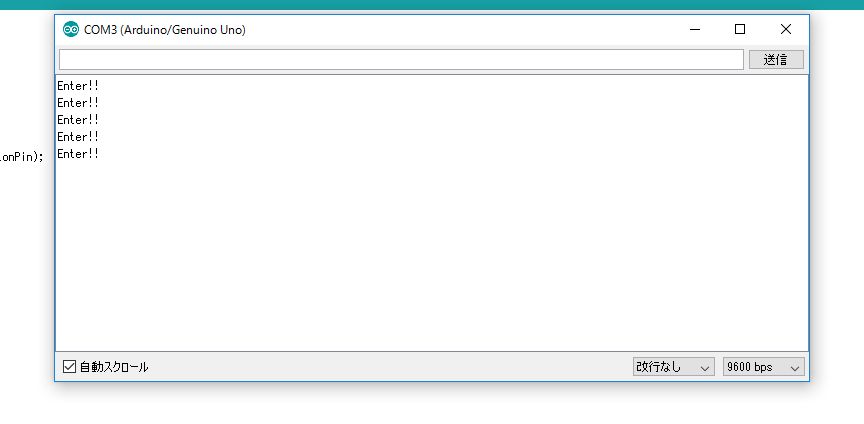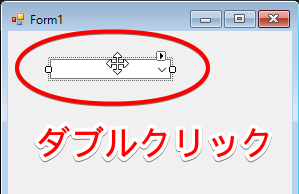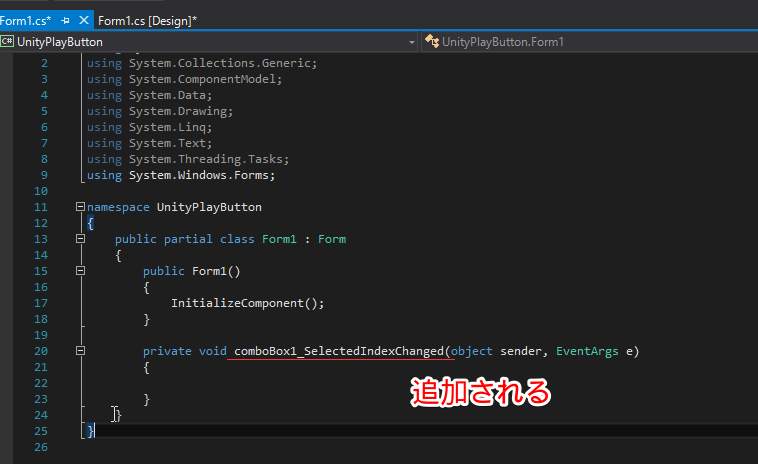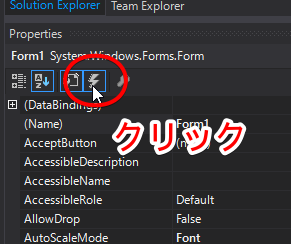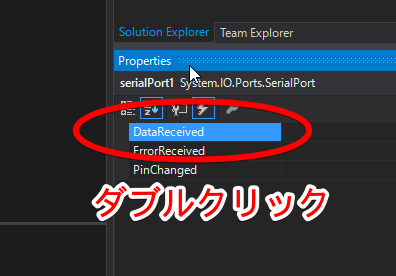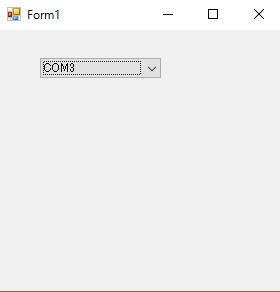はじめに
Oculus RiftとかViveをかぶっているとUnityを再生するのがとてもつらいですね。画面見えないし、キーボードも見えないのでCtrl + Pしづらい。
そんなとき、物理ボタンを押してUnityの再生ができれば便利なのではないかと思ってUnityを再生させる物理ボタンを作ってみました。
環境
この記事ではVisual Studio 2015 Communityを使います。
UnityのバージョンはUnity5.3.5f1
OSは Windows 10です。
ボタンを押してからUnityエディタを再生させるまでの流れ
物理ボタンの入力をArduinoで検出してデータ送信
-> データを受信したWindowsアプリ側で Ctrl + P キーストロークを発行
-> Unityエディタが再生される( エディタ再生のショートカットキーがCtrl + Pなので)
1. 用意するもの
フットスイッチ プラスチック赤

筆者は秋葉原のヒロセテクニカルで購入しました。 Googleマップ
2. Arduino側の準備
スケッチ
以下のようなスケッチをArduinoに書き込んでやります。
const int buttonPin = 12;
void setup() {
Serial.begin(9600);
pinMode(buttonPin, INPUT_PULLUP);
}
void loop() {
int buttonState = digitalRead(buttonPin);
if (buttonState == LOW) {
Serial.println("Enter!!");
delay(200);
}
}
スケッチはこちらの記事(http://qiita.com/ie4/items/7c6764469f3d41c93a19) からお借りしました (ほぼパクリ)
配線
以下の図のようにデジタルピンの12番、GNDとボタンをつなぎます。
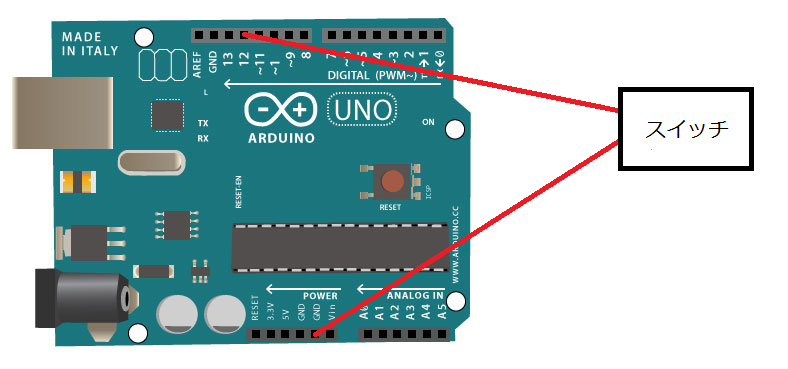
↑ かなり雑な回路図
マイコンボードに書きめばArduino側の準備は完了です。
動作確認
PC側に移る前に動作確認をしておきましょう。
まず、メニュー -> シリアルモニタをクリックして シリアルモニタを開きます。
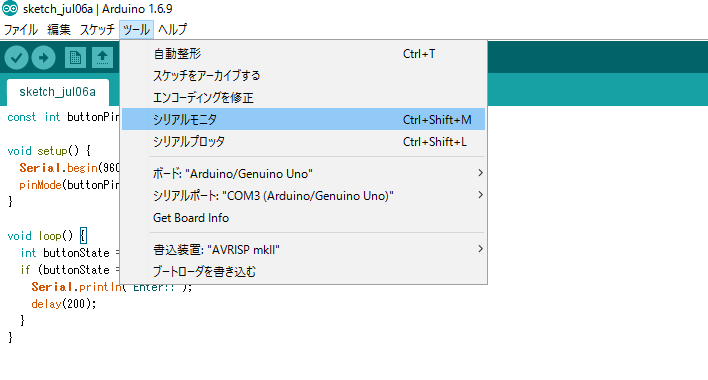
次にPC側のアプリケーションを作っていきます。
3. PC側の準備
新規プロジェクトの作成
Visual C# -> Windows Form Applicationを選択。 プロジェクト名を UnityPlayButton にしてOKをクリック。
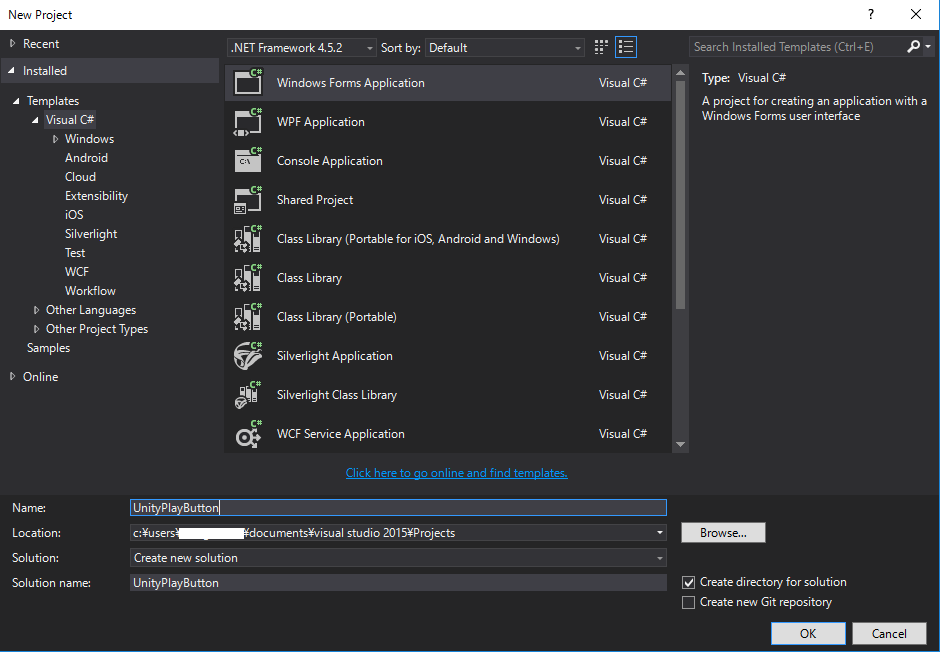
OKをクリックすると以下のようなWindowsフォームデザイナが開かれます。
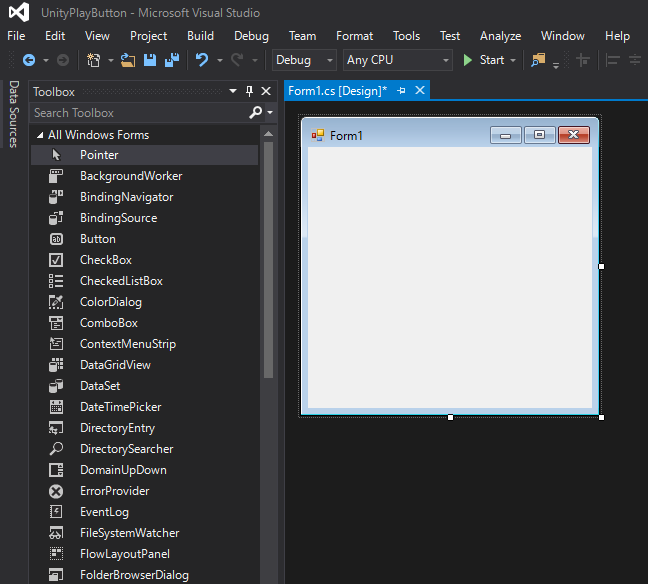
このフォームを編集してアプリケーションを作っていきます。
フォームの作成
まず、ComboBoxをドラッグ&ドロップしてフォームへ配置します.
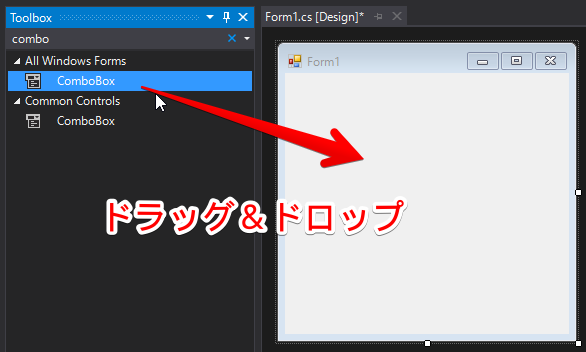
Shift + F7 を押してWindowsフォームデザイナーへ戻ります。
SerialPortをドラッグ&ドロップしてフォームへ配置します
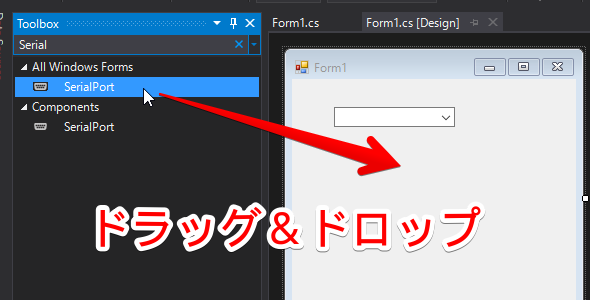
コードが追加されます。
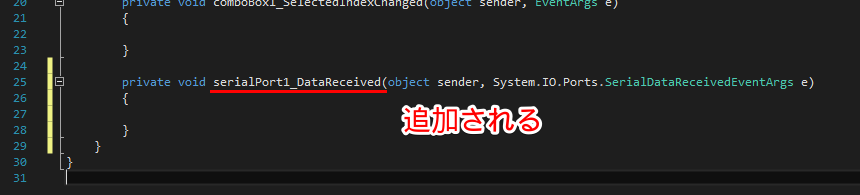
以上でフォームの編集は終わりです。 次にコードを書いていきます。
ソースコード
まず、Form1.csを以下のように書き換えます。
using System;
using System.Windows.Forms;
using System.IO.Ports;
namespace UnityPlayButton
{
public partial class Form1 : Form
{
public Form1()
{
InitializeComponent();
comboBox1.DropDownStyle = ComboBoxStyle.DropDownList;
string[] ports = SerialPort.GetPortNames();
foreach (string port in ports)
{
comboBox1.Items.Add(port);
Console.WriteLine(port);
comboBox1.SelectedItem = port;
serialPort1.Close();
serialPort1.PortName = port;
serialPort1.Open();
}
}
private void serialPort1_DataReceived(object sender, System.IO.Ports.SerialDataReceivedEventArgs e)
{
try
{
string data = serialPort1.ReadLine();
if (!string.IsNullOrEmpty(data))
{
if (ActiveWindow.GetActiveWindowName() == "Unity")
{
// Unityのウィンドウを選択していたらCtrl + P する
SendKeys.SendWait("^p");
}
}
}
catch (Exception ex)
{
MessageBox.Show(ex.Message);
}
}
private void comboBox1_SelectedIndexChanged(object sender, EventArgs e)
{
serialPort1.Close();
string port = (String)comboBox1.SelectedItem;
Console.WriteLine(port);
serialPort1.PortName = port;
serialPort1.Open();
}
}
}
次に以下のようなActiveWindow.csを作成します。 現在フォーカスが乗っている(アクティブになっている)ウィンドウの名前を
取得するクラスです。 名前はテキトーです(いい名前が思いつかなかった)
using System;
using System.Windows.Forms;
using System.Diagnostics;
using System.Runtime.InteropServices;
namespace UnityPlayButton
{
class ActiveWindow
{
[DllImport("user32.dll")]
public static extern IntPtr GetForegroundWindow();
[DllImport("user32.dll")]
public static extern int GetWindowThreadProcessId(IntPtr hWnd, out int lpdwProcessId);
// 現在アクティブになっているウィンドウの名前を取得
public static string GetActiveWindowName()
{
int id;
IntPtr hWnd = GetForegroundWindow();
GetWindowThreadProcessId(hWnd, out id);
return Process.GetProcessById(id).ProcessName;
}
}
}
以上でコードの編集は終わりとなります。 実際に動かしてみましょう。
動かしてみる
Startボタンをクリックするとアプリケーションが起動します.
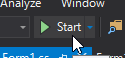
そしてこのアプリケーションを動かした状態のまま、Unityへ移ります。
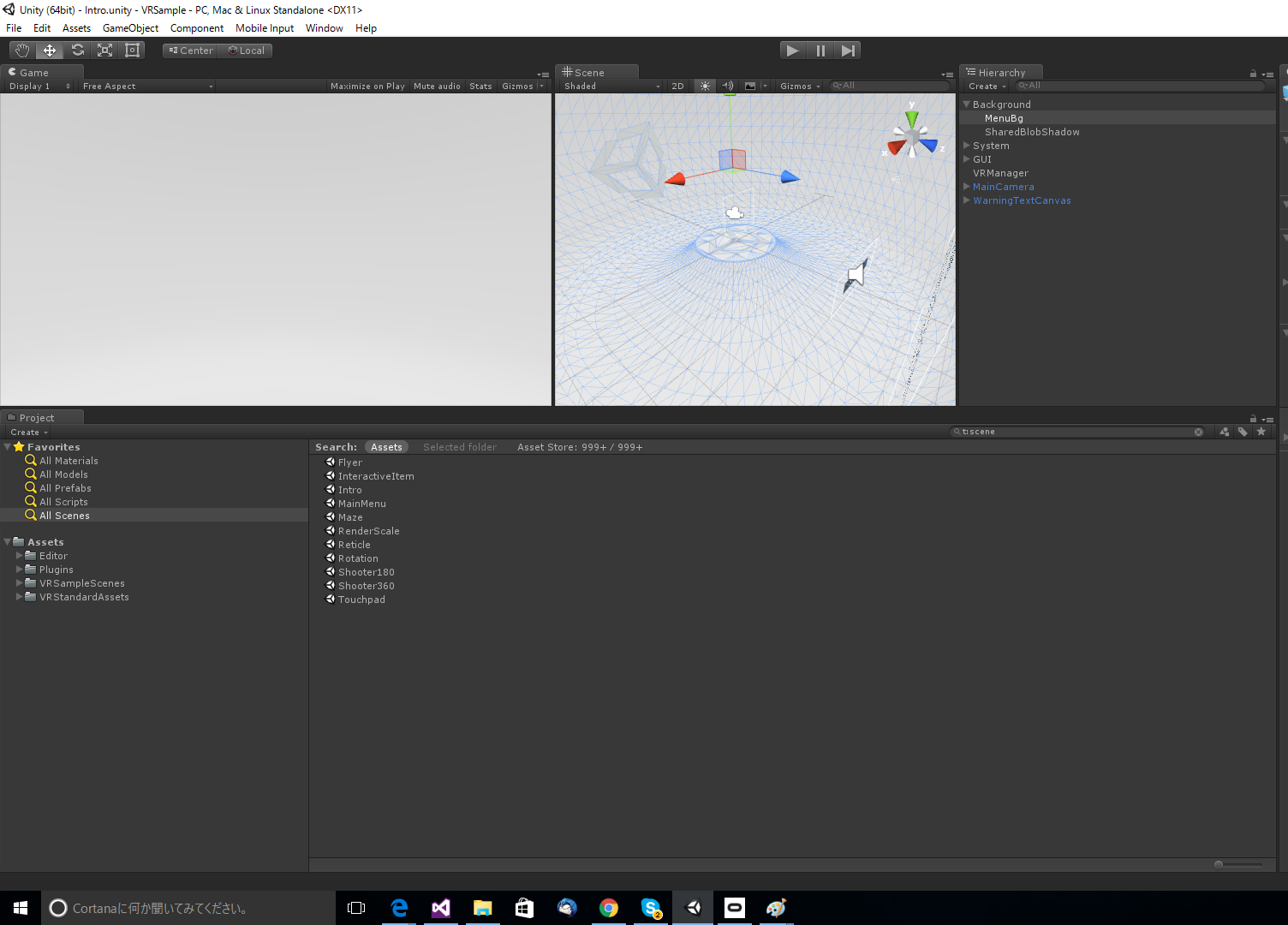
↑Unityエディタ。
物理ボタンを押すとエディタが再生されます(完)
参考URL
Arduinoで物理ボタンを作る (目立つボタンで「ッターーン!」しよう
http://qiita.com/ie4/items/7c6764469f3d41c93a19