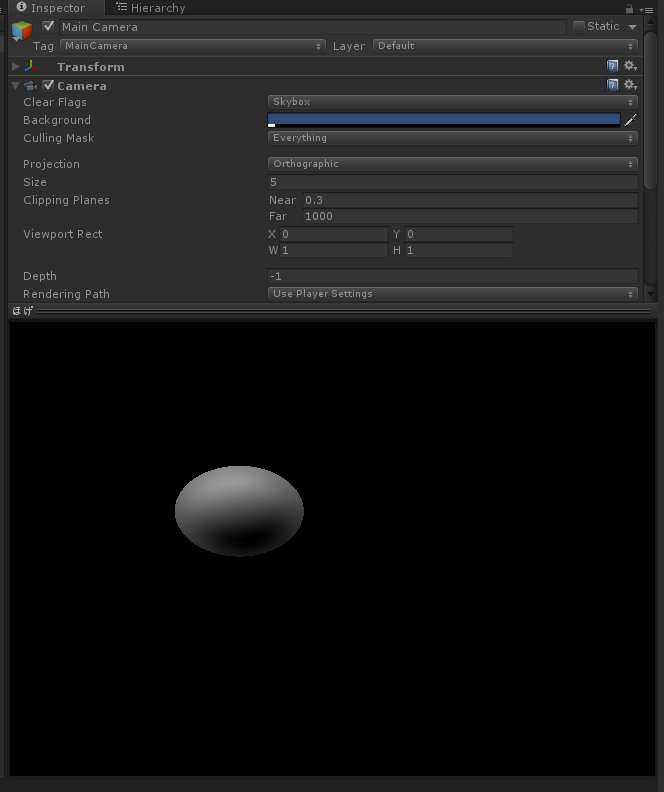※この記事で使っているUnityのバージョンは Unity5.2.1p3 です。
C#コード
以下のスクリプトを作成して適当なオブジェクトにアタッチ
NewBehaviourScript.cs
using UnityEngine;
using System.Collections;
public class NewBehaviourScript : MonoBehaviour
{
}
以下のスクリプトを作成してEditorフォルダ内へ入れる
NewBehaviourScriptEditor.cs
using UnityEngine;
using UnityEditor;
using System.Collections;
[CustomEditor(typeof(NewBehaviourScript))]
public class NewBehaviourScriptEditor : Editor
{
private Material material = null;
public override bool HasPreviewGUI()
{
return true;
}
public override GUIContent GetPreviewTitle()
{
return new GUIContent("ほげ");
}
public override void OnPreviewGUI(Rect r, GUIStyle background)
{
if (material == null)
{
Shader shader = Resources.Load<Shader>("Shader/RayMarch");
this.material = new Material(shader);
}
base.OnPreviewGUI(r, background);
Graphics.DrawTexture(r, Texture2D.whiteTexture, this.material);
Repaint();
}
}
シェーダーコード
レイマーチングは 全能感UP! GLSLで進めレイマーチング を参考にしました.
光と法線の内積をとって影をつけています.
ファイルパスがAssets/Resources/Shader/RayMarch.shaderとなるように
配置します.
RayMarch.shader
Shader "Unlit/RayMarch"
{
Properties
{
_MainTex("Texture", 2D) = "white" {}
}
SubShader
{
Tags{ "RenderType" = "Opaque" }
Pass
{
CGPROGRAM
#pragma vertex vert
#pragma fragment frag
#include "UnityCG.cginc"
struct appdata
{
float4 vertex : POSITION;
float2 uv : TEXCOORD0;
};
struct v2f
{
float2 uv : TEXCOORD0;
float4 vertex : SV_POSITION;
float4 screenPos : TEXCOORD1;
};
sampler2D _MainTex;
float4 _MainTex_ST;
v2f vert(appdata v)
{
v2f o;
o.vertex = mul(UNITY_MATRIX_MVP, v.vertex);
o.uv = TRANSFORM_TEX(v.uv, _MainTex);
return o;
}
float distanceFunc(float3 p) {
float sphereSize = 0.1;
float3 spherePos = float3(0.0, 0.0, -4.0);
return length(p - spherePos) - sphereSize;
}
float3 getNormal(float3 p)
{
const float d = 0.0001;
return
normalize
(
float3
(
distanceFunc(p + float3(d, 0.0, 0.0)) - distanceFunc(p + float3(-d, 0.0, 0.0)),
distanceFunc(p + float3(0.0, d, 0.0)) - distanceFunc(p + float3(0.0, -d, 0.0)),
distanceFunc(p + float3(0.0, 0.0, d)) - distanceFunc(p + float3(0.0, 0.0, -d))
)
);
}
fixed4 frag(v2f i) : SV_Target
{
// fragment position
float2 p = i.uv - 0.5;
p *= 0.3;
// camera
float3 cPos = float3(0.0, 0.0, 2.0);
float3 cDir = float3(0.0, 0.0, -1.0);
float3 cUp = float3(0.0, 1.0, 0.0);
float3 cSide = cross(cDir, cUp);
float targetDepth = 1.0;
// ray
float3 ray = normalize(cSide * p.x + cUp * p.y + cDir * targetDepth);
// marching loop
float distance = 0.0; // レイとオブジェクト間の最短距離
float rLen = 0.0; // レイに継ぎ足す長さ
float3 rPos = cPos; // レイの先端位置
for (int i = 0; i < 4; i++) {
distance = distanceFunc(rPos);
rLen += distance;
rPos = cPos + ray * rLen;
}
// hit check
if (abs(distance) < 0.1) {
float t = _Time.z;
float3 normal = getNormal(rPos);
float3 light = float3(0.3 * cos(t), 0.3 * sin(t), 0.0);
float env = 0.3; // 環境光
float diffuse = dot(normal, light);
float color = env + diffuse;
return float4(color, color, color, 1.0);
}else
{
return float4(0.0, 0.0, 0.0, 1.0);
}
}
ENDCG
}
}
}
#参考
全能感UP! GLSLで進めレイマーチング
http://www.demoscene.jp/?p=811