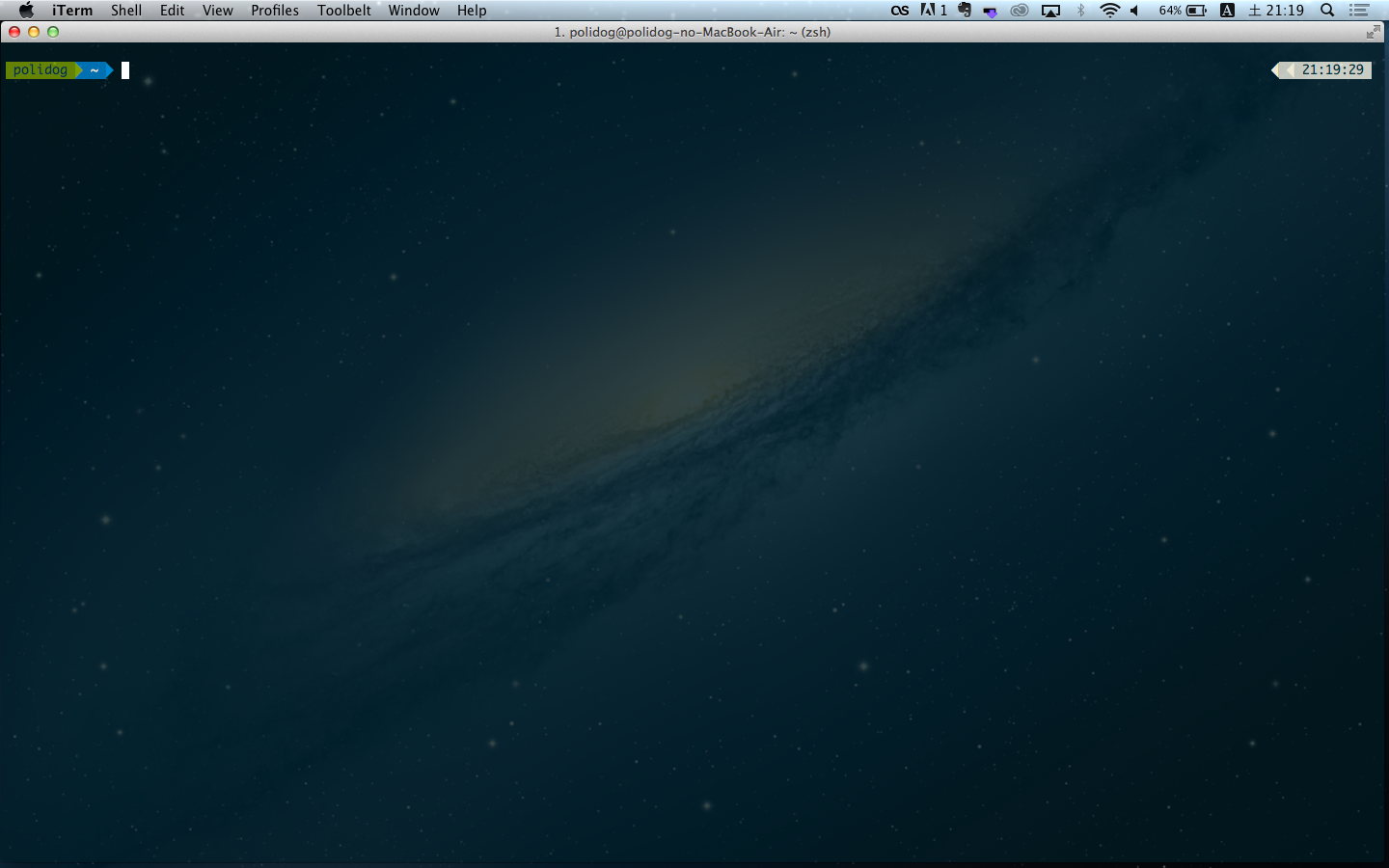最近@ta9toや@nakajmgがpowerlineネタの記事を書いていましたが、oh-my-zshならもっと簡単にできるんじゃないかなぁーと思ったので試してみました。
1. zshをインストールする
$ brew install zsh
2. oh-my-zshをインストールする
curl -L https://raw.github.com/robbyrussell/oh-my-zsh/master/tools/install.sh | sh
or
wget --no-check-certificate https://raw.github.com/robbyrussell/oh-my-zsh/master/tools/install.sh -O - | sh
3. powerline用のテーマをインストールする
今回はjeremyFreeAgent/oh-my-zsh-powerline-themeこのテンプレートを取得して.oh-my-zsh/themes/入れます。
$ git clone git@github.com:jeremyFreeAgent/oh-my-zsh-powerline-theme.git
$ cd oh-my-zsh-powerline-theme
$ ./install_in_omz.sh
あとは.zshrcにテーマの指定をします。
.zshrc
$ vim ~/.zshrc
--ZSH_THEME="robbyrussell"
++ZSH_THEME="powerline"
あとは適当に.zshrcお好みで設定を書きます。
.zshrc
# powerline
POWERLINE_HIDE_HOST_NAME="true"
POWERLINE_HIDE_GIT_PROMPT_STATUS="true"
POWERLINE_SHOW_GIT_ON_RIGHT="true"
4.フォントの設定を行う
僕はターミナルにはMonacoを使いたい人をなのでMonaco for Powerline.otfをいれますよ。
Monaco for Powerline.otf
ここからMonaco for Powerline.otfをダウンロードしてきて、/Library/Fontsに入れてください。
$ wget https://gist.github.com/baopham/1838072/raw/2c0e00770826e651d1e355962e751325edb0f1ee/Monaco%20for%20Powerline.otf
$ mv Monaco\ for\ Powerline.otf /Library/Fonts/
あとはiTerm2なり、なんなりでフォントの設定をするだけですよー。
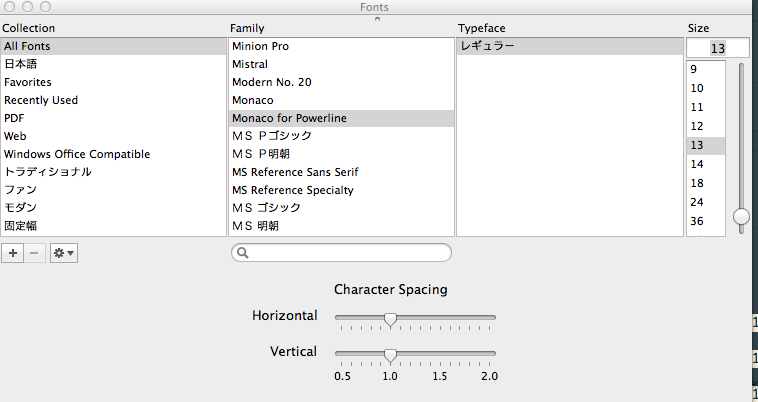
参考
5分でターミナルの表示をカッコよくする
powerlineとSourceCodeProで簡単につくれるキレイな開発環境
robbyrussell / oh-my-zsh