引き続きネィティブ周りのど素人が苦戦しながら調べてみました。
基本的に前回の続きです。
環境なども同じです。
どういうことか
筆者はゲーム開発会社にて、ご飯を食べているので
「Twitterでつぶやいてくれたら何かあげるよ!」
みたいな感じが実装したかったのです。
Twitterに投稿するサンプルはググれば結構でてくるのですが
そこでツィートしたか?していないのか?の検知がなかなか見つからなかったので実装してみました。
ちなみにiOSの方法はググれば結構でてきたので、それを参考にしています。
苦戦したのはほとんどがAndroidだったりします。
実装
Unity
Hierarchy、Game画面こんな感じです。
「Button」が「ツィートする」のボタン
「CallBackText」が「ツィートしてません」のテキスト
「TwitterController」が処理を行うスクリプト
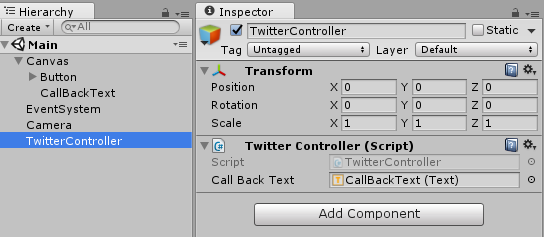

using UnityEngine;
using UnityEngine.UI;
using System.Collections;
using System.Runtime.InteropServices;
public class TwitterController : MonoBehaviour {
public Text callBackText;
# if UNITY_IOS
[DllImport("__Internal")]
static extern void Twitter();
# endif
public void OnTwitter()
{
# if UNITY_EDITOR
Debug.Log("UnityEditorでは使用できません");
# elif UNITY_ANDROID
// パッケージ名 + クラス名を引数にする.
AndroidJavaClass plugin = new AndroidJavaClass("okuhiiro.twitter.Twitter");
// そのクラスのメソッドを指定する.
// 引数があるの場合は、第2引数以降がそのメソッドの第1引数に該当する.
plugin.CallStatic("LaunchTwitterActivity");
# elif UNITY_IOS
Twitter();
# endif
}
public void OnTwitterResult(string str)
{
callBackText.text = str;
}
}
Android
javaソース
UnityからCallされるクラスです。
パッケージ名 + クラス名は適宜置き換えてください。
package okuhiiro.twitter;
import android.app.Activity;
import android.content.Intent;
import com.unity3d.player.UnityPlayer;
public class Twitter {
// TwitterのActivityを起動する.
public static void LaunchTwitterActivity() {
Intent intent = new Intent();
final Activity activity = UnityPlayer.currentActivity;
intent.setAction(Intent.ACTION_MAIN);
intent.setClassName(activity, "okuhiiro.twitter.TwitterActivity");
activity.startActivity(intent);
}
}
上記のjavaからCallされるActivityクラスです。
startActivityForResultを使わないとツィートしたかどうか検知できなかったので
Activityを起動するという方法をとっています。
package okuhiiro.twitter;
import android.app.Activity;
import android.content.Intent;
import android.content.pm.PackageManager;
import android.content.pm.ResolveInfo;
import android.os.Bundle;
import com.unity3d.player.UnityPlayer;
import java.util.List;
public class TwitterActivity extends Activity {
@Override
protected void onCreate(Bundle bundle) {
super.onCreate(bundle);
tweet();
}
// ツィートする.
private void tweet() {
// ツィートするデフォルトの文字列.
String s = "hogehoge #hashtag" + System.getProperty("line.separator") + "http://aaa";
Intent tweetIntent = new Intent(Intent.ACTION_SEND);
tweetIntent.putExtra(Intent.EXTRA_TEXT, s);
tweetIntent.setType("text/plain");
// Androidにインストールされているパッケージをリストで取得?.
PackageManager packManager = getPackageManager();
List<ResolveInfo> resolvedInfoList = packManager.queryIntentActivities(
tweetIntent,
PackageManager.MATCH_DEFAULT_ONLY
);
// Twitterのパッケージ + クラス名をセットする.
boolean resolved = false;
for(ResolveInfo resolveInfo: resolvedInfoList){
if(resolveInfo.activityInfo.packageName.startsWith("com.twitter.android")){
tweetIntent.setClassName(
resolveInfo.activityInfo.packageName,
resolveInfo.activityInfo.name );
resolved = true;
break;
}
}
// Twitterアプリがインストールされている場合.
if(resolved)
{
startActivityForResult(tweetIntent, 1);
}
// Twitterアプリがインストールされていない場合.
else
{
UnityPlayer.UnitySendMessage("TwitterController", "OnTwitterResult", "アプリがないよ");
}
}
@Override
protected void onActivityResult(int requestCode, int resultCode, Intent data) {
super.onActivityResult(requestCode, resultCode, data);
// ツィートせず.
if (resultCode == 0)
{
UnityPlayer.UnitySendMessage("TwitterController", "OnTwitterResult", "ツィートせず");
}
// ツィートした.
else
{
UnityPlayer.UnitySendMessage("TwitterController", "OnTwitterResult", "ツィートしたよ");
}
finish();
}
}
AndroidManifest.xml
Activityを使う場合は記述が必要なようです。
パッケージ名とクラス名は、1文字1句間違いなくいれてください。地味にハマりました... ![]()
UnityのAndroidManifestテンプレートは下記にありました。
C:\Program Files\Unity\Editor\Data\PlaybackEngines\AndroidPlayer\Apk\AndroidManifest.xml
これに以下の追記を行い、「Plugins」-「Android」以下にコピーしました。
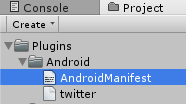
<?xml version="1.0" encoding="utf-8"?>
<manifest
xmlns:android="http://schemas.android.com/apk/res/android"
package="com.unity3d.player"
android:installLocation="preferExternal"
android:versionCode="1"
android:versionName="1.0">
<supports-screens
android:smallScreens="true"
android:normalScreens="true"
android:largeScreens="true"
android:xlargeScreens="true"
android:anyDensity="true"/>
<application
android:theme="@style/UnityThemeSelector"
android:icon="@drawable/app_icon"
android:label="@string/app_name"
android:debuggable="true">
<activity android:name="com.unity3d.player.UnityPlayerActivity"
android:label="@string/app_name">
<intent-filter>
<action android:name="android.intent.action.MAIN" />
<category android:name="android.intent.category.LAUNCHER" />
</intent-filter>
<meta-data android:name="unityplayer.UnityActivity" android:value="true" />
</activity>
<!-- ここに追加しました -->
<activity android:name="okuhiiro.twitter.TwitterActivity"
android:label="TwitterActivity"
android:configChanges="keyboard|keyboardHidden|orientation">
</activity>
</application>
</manifest>
iOS
Androidと比べてシンプルです。
下記ファイルを「プラグインを配置するフォルダを作成」で作成した「iOS」の下にいれます。
# import <QuartzCore/QuartzCore.h>
# import "Social/Social.h"
extern "C" {
void Twitter() {
NSString *_text = @"hogehoge #hashtag";
NSString *_url = @"http://aaaa";
SLComposeViewController *composeViewController = [SLComposeViewController composeViewControllerForServiceType:SLServiceTypeTwitter];
composeViewController.completionHandler = ^(SLComposeViewControllerResult res) {
if (res == SLComposeViewControllerResultCancelled) {
UnitySendMessage("TwitterController", "OnTwitterResult", "ツィートせず");
}else if (res == SLComposeViewControllerResultDone) {
UnitySendMessage("TwitterController", "OnTwitterResult", "ツィートしたよ");
}
[composeViewController dismissViewControllerAnimated:YES completion:nil];
};
if ([_text length] != 0) {
[composeViewController setInitialText:_text];
}
if ([_url length] != 0) {
[composeViewController addURL:[NSURL URLWithString:_url]];
}
[UnityGetGLViewController() presentViewController:composeViewController animated:YES completion:nil];
}
}
表示
Android
「ツィートする」ボタンの押下。アプリがインストールされていない場合。
真っ白な画面に...。ちょっとここはすぐActivity終了するなりしたほうが良さそうです。
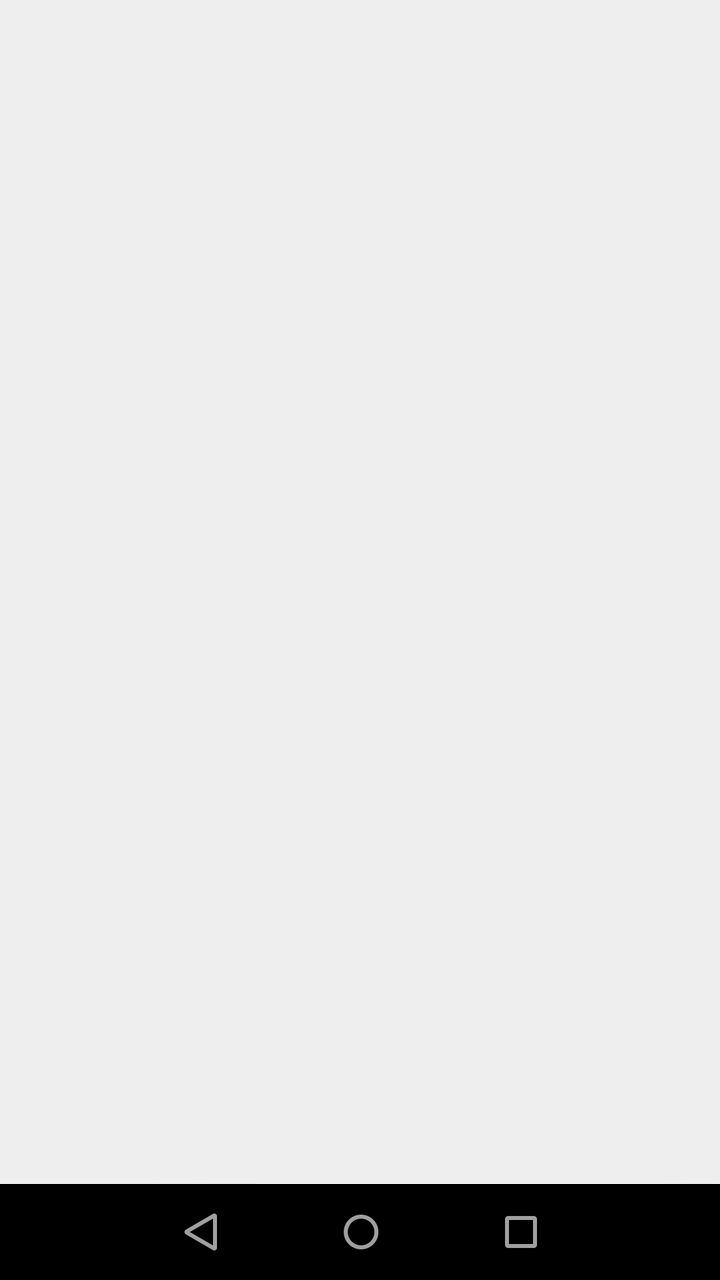
戻るボタン押下後

「ツィートする」ボタンの押下。アプリがインストールされているがログインしていない場合。
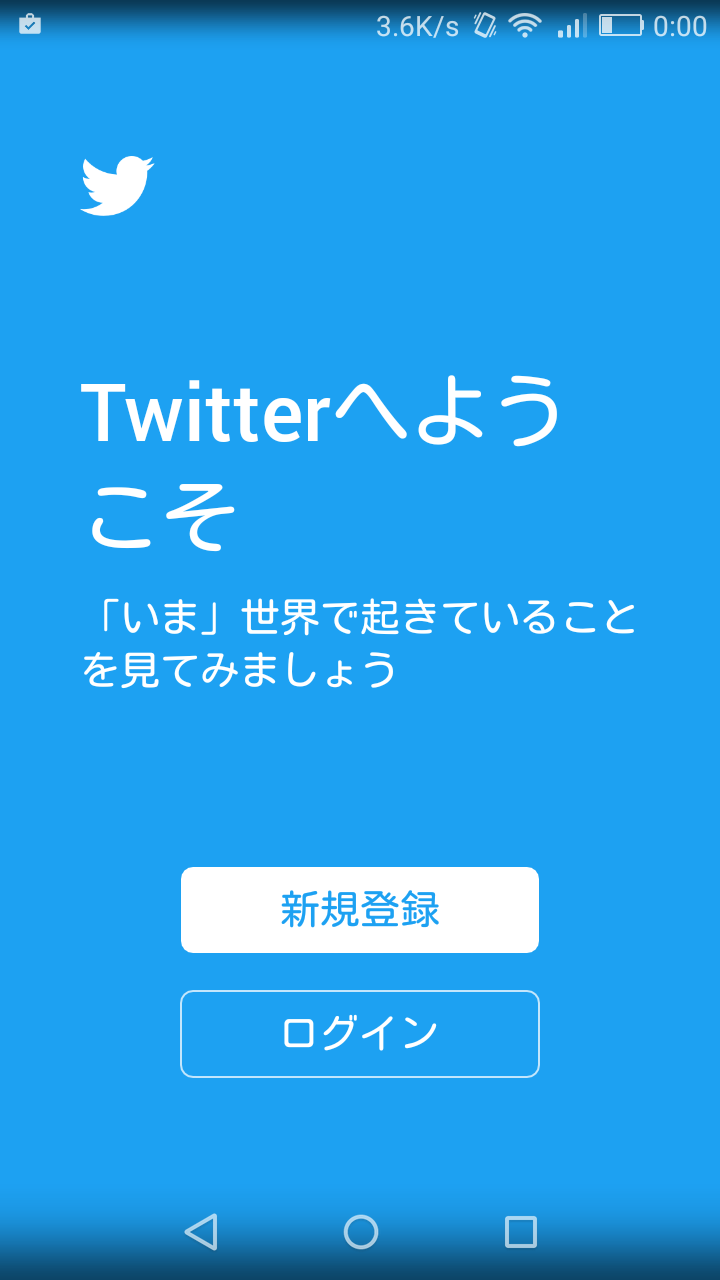
「ツィートする」ボタンの押下。アプリがインストールされていてログインしている場合。
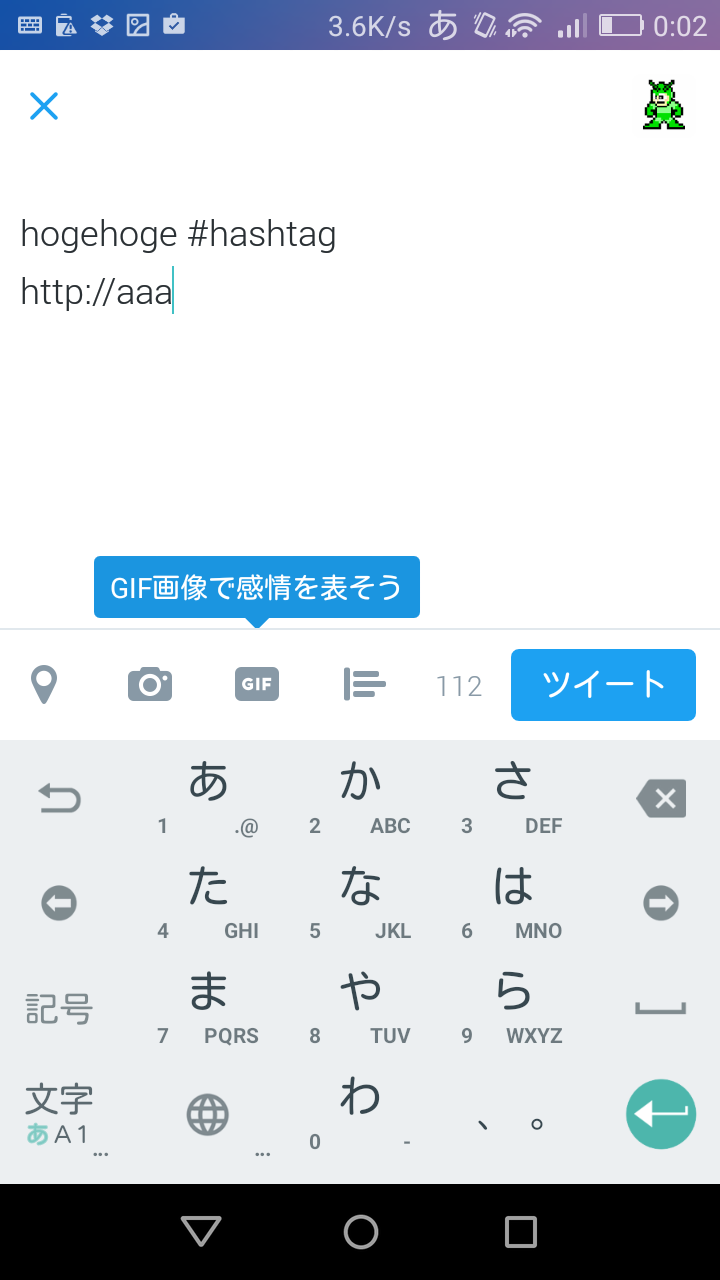
iOS
iOSの場合は、以下パターンで見てみました。
- アプリがインストールされていない + Twitterとアカウントが結びついていない
- アプリがインストールされている + Twitterとアカウントが結びついていない
- アプリがインストールされている + Twitterとアカウントが結びついている
「ツィートする」ボタンの押下。
アプリがインストールされていない + Twitterとアカウントが結びついていない場合。
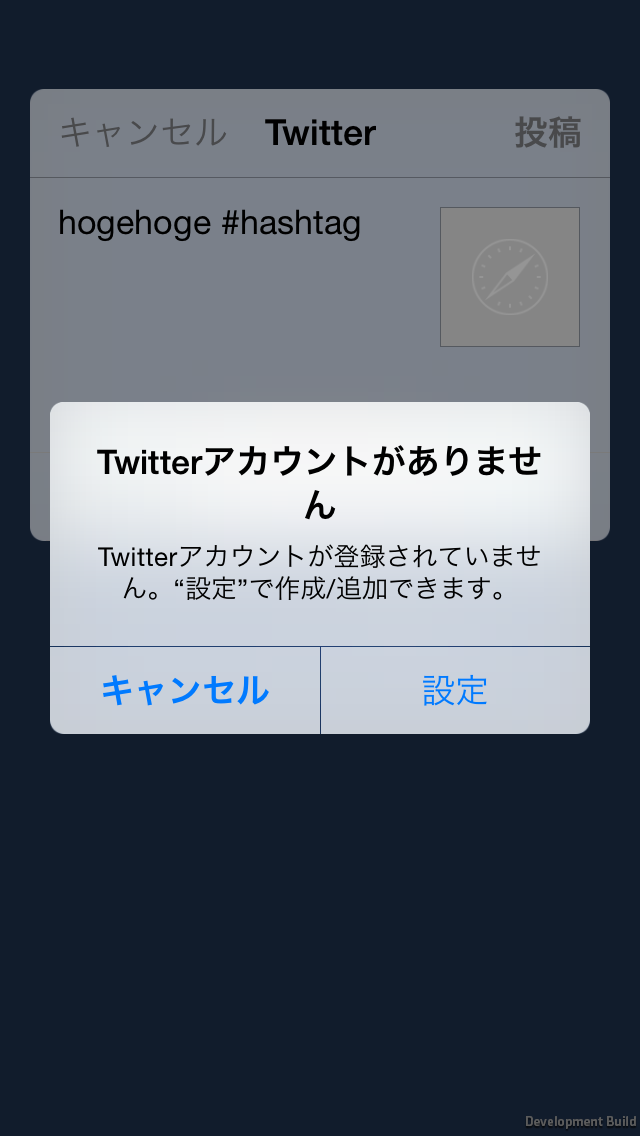
「キャンセル」ボタンの押下。

「ツィートする」ボタンの押下。
アプリがインストールされている + Twitterとアカウントが結びついていない場合。
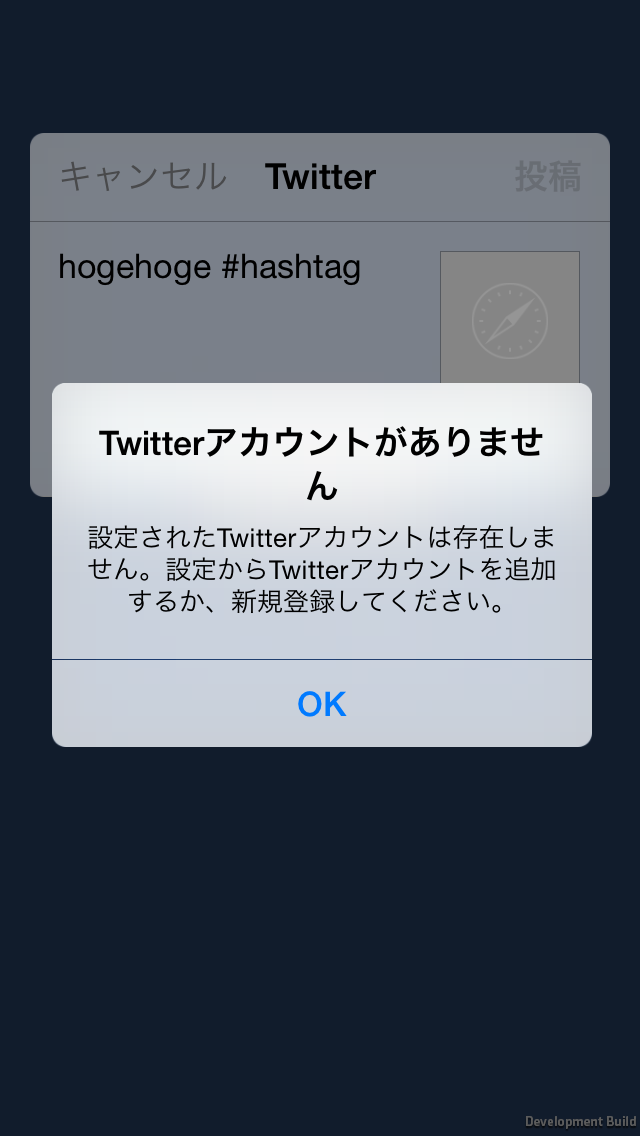
「OK」ボタンの押下。「投稿」ボタンが押せない感じになっていました。
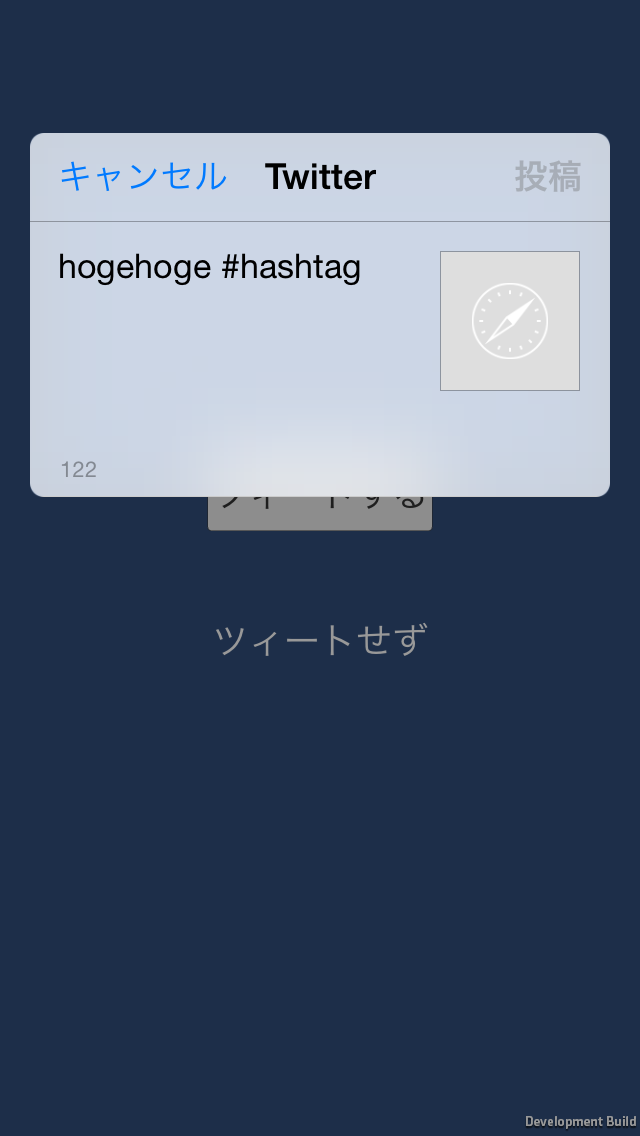
「キャンセル」ボタンの押下。

「ツィートする」ボタンの押下。
アプリがインストールされている + Twitterとアカウントが結びついている場合。
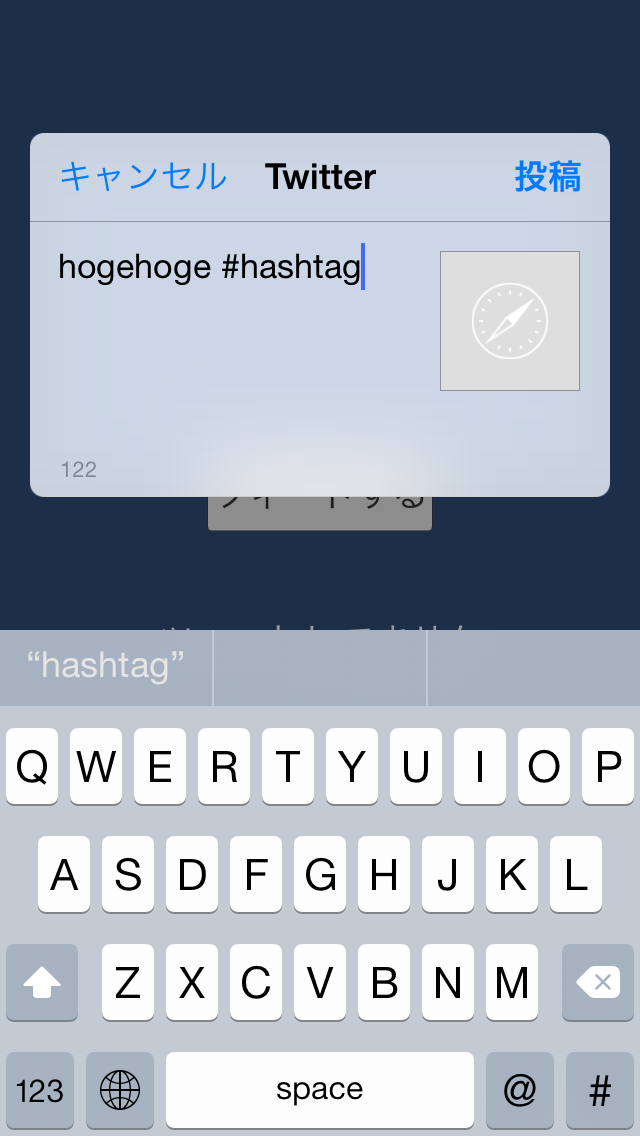
「投稿」ボタンの押下。

