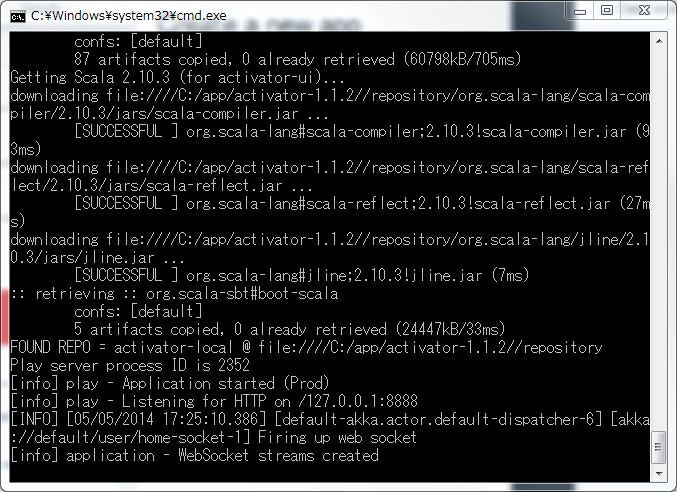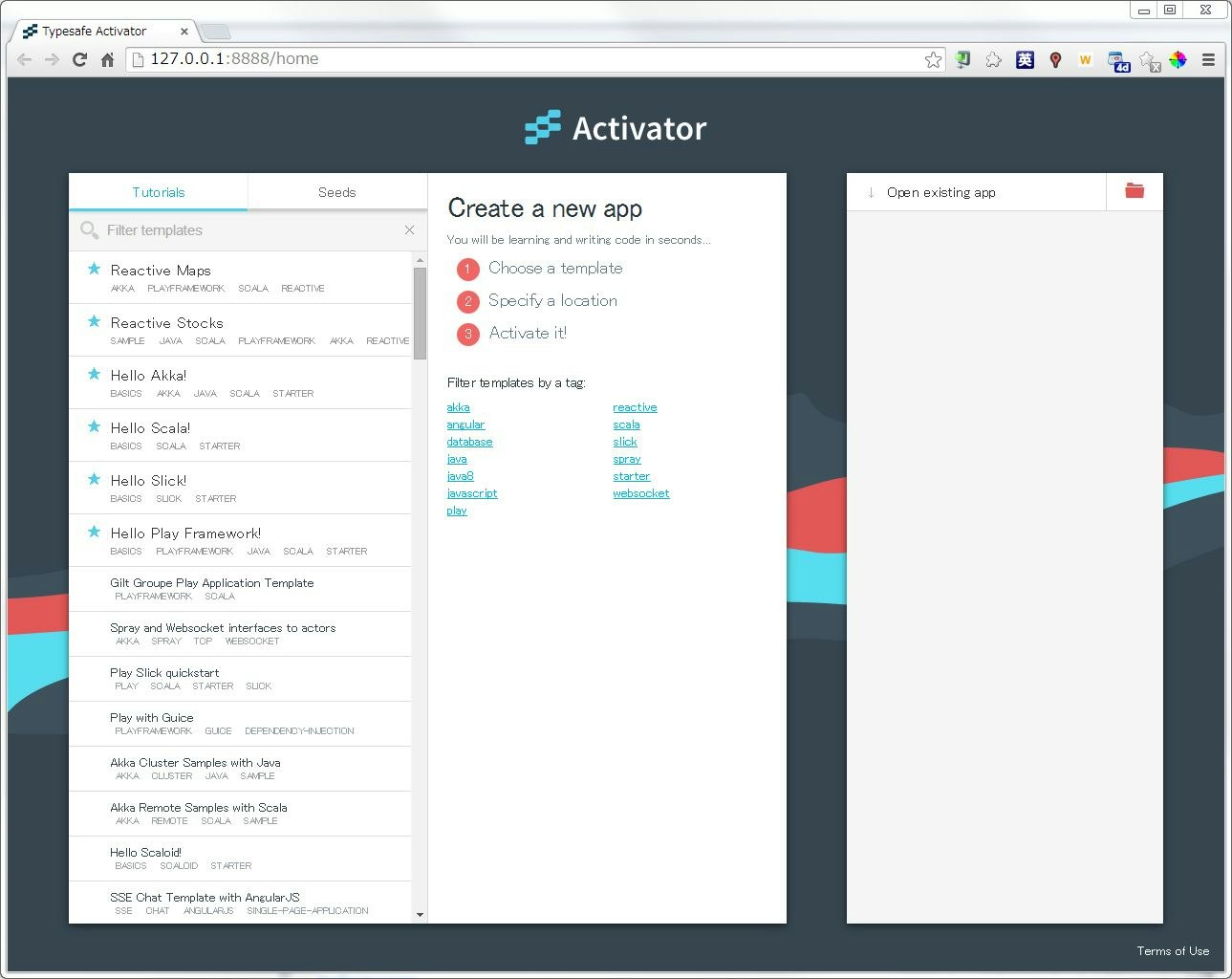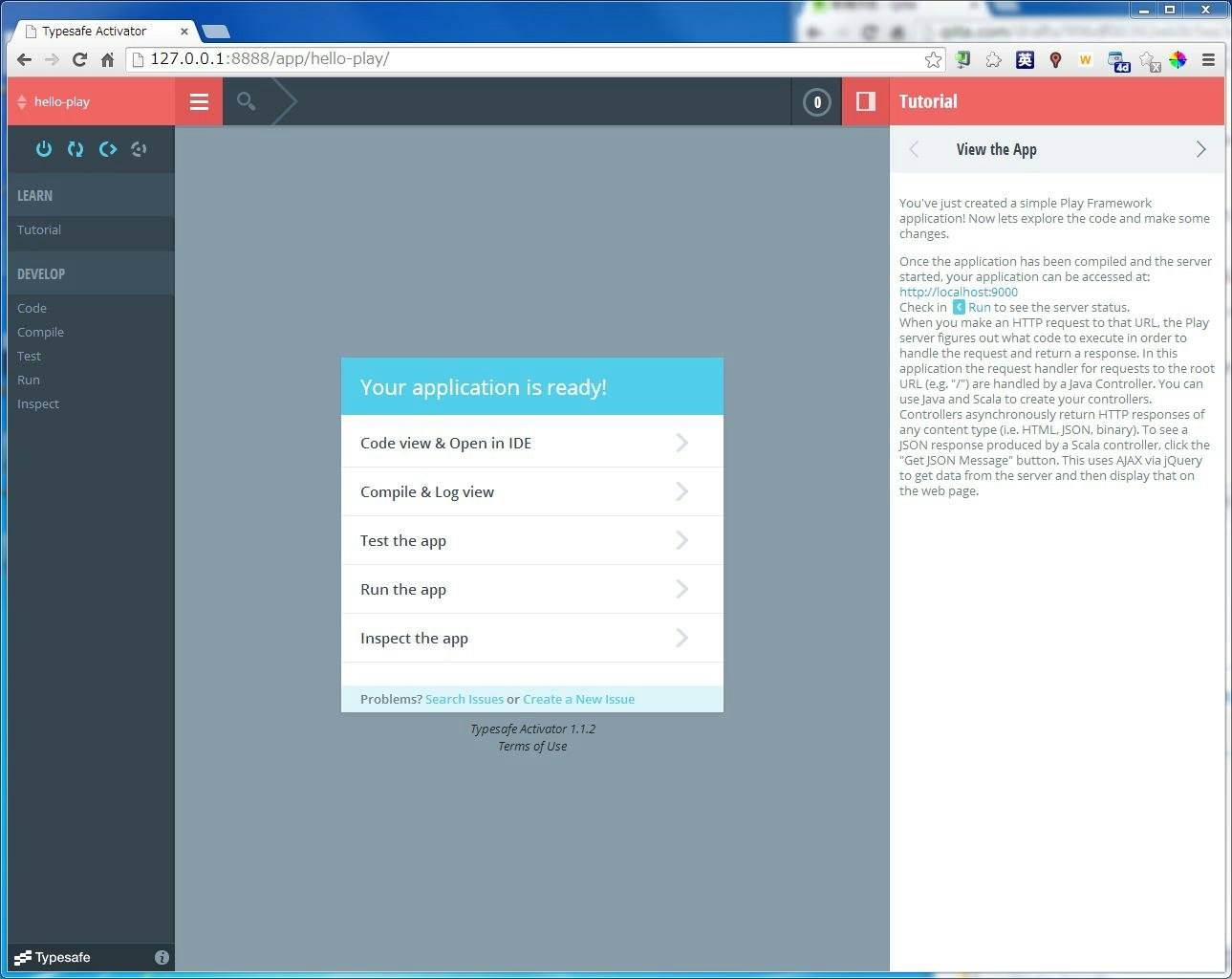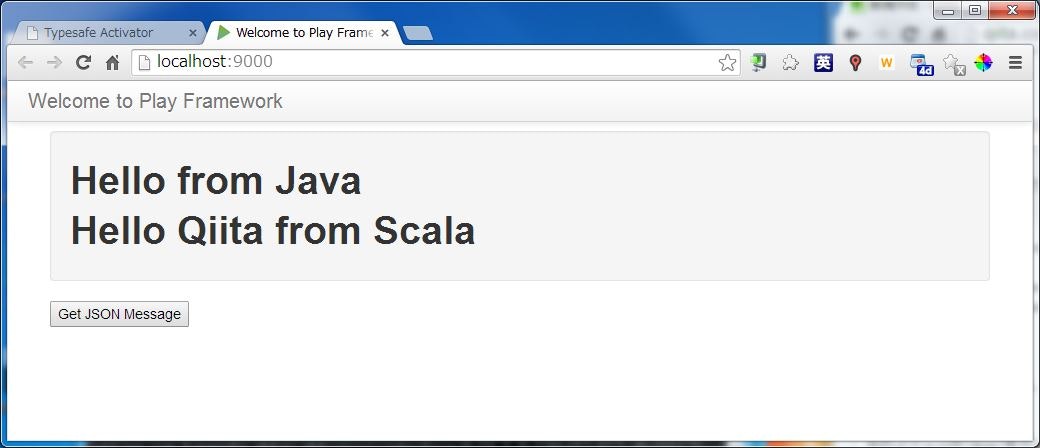はじめに
Windows 7をインストールし直したので、新しくPlay2環境を作ろうと思ったところTypesafe Activatorというものが出てました。
Play Framework、Akka、Scalaが含まれたプラットフォームで、アプリケーションのチュートリアルなどのテンプレートが用意されています。
環境
- Windows 7 Professional 64bit
- JDK 1.7.0 25
- Typesafe Activator 1.1.2
- Play Framework 2.2.3
作業
Step 1
Play 公式サイトからTypesafe Activatorをダウンロードして、適当なフォルダに展開します。
Step 2
展開されたフォルダの中のactivator.batを実行します。コマンドプロンプトが立ち上がり、Playアプリケーションが起動します。
そのうち勝手にブラウザが立ち上がりActivatorのスタート画面が表示されます。
Step 3
左側のテンプレート選択画面で、チュートリアルのHello Play Frameworkを選択します。
フォルダを選択できるので、適当なフォルダを選びます。
Createボタンをクリックすると、プロジェクトの作成が開始されます。
結構時間かかります。
作成が終わると、「Your application is ready」という画面が表示されます。
Step 4
コードの編集やコンパイル、テストもActivator内でできてしまいますが、今回はとりあえず確認だけしてみます。
左のメニューのRunをクリックすると既に起動されている状態になっていて、Open the app: http://localhost:9000とURLが表示されています。
URLをクリックするとアプリケーションを確認できます。
おわりに
非常に簡単でびっくりしました。
さすがにコードの編集とかはIDE使った方がよさそうですが、便利ですね~。