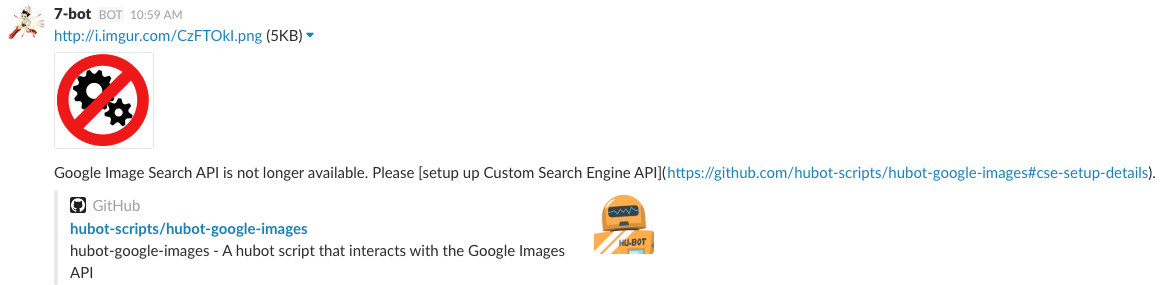背景
bot運用サーバー解約に伴って、移行ついでに heroku ってみる。
結論
先に結論を言うと無料でもhubotの運用はできる。はず。
では始めましょう
1. Sign up on heroku
https://www.heroku.com
クレジットカードの入力するだけで+450hの稼働時間をもられるのと、あとで使うaddon使えるようになるので入れましょう。
2. Install heroku cmd
https://devcenter.heroku.com/articles/heroku-cli
パッケージ取得してherokuコマンドインストール
3. Create Project
$ heroku login
$ mkdir -p ~Dev/Heroku/hubot
$ cd ~Dev/Heroku/hubot
4. Install hubot
$ npm install -g yo generator-hubot
$ yo hubot
$ bin/hubot --name unko
5. Push to heroku
$ git init
$ git add .
$ git commit -m 'first'
$ heroku create
$ vim Procfile
web: bin/hubot --adapter slack
$ git push heroku master
6. Get Token of Slack
slackにてHubotを有効にして、tokenを取得
7. Set Config for heroku
heroku config:set HUBOT_SLACK_TOKEN={SLACK_TOKEN}
heroku config:set HUBOT_HEROKU_KEEPALIVE_URL={HEROKU_URL}
8. Let's Try
@unko image me banana
9. Set Custom Search on google
[下記を参照してください。]
http://qiita.com/hoto17296/items/f27ebf62c6015befdaa8
https://github.com/hubot-scripts/hubot-google-images#cse-setup-details
10. Set CSE Conf
heroku config:set HUBOT_GOOGLE_CSE_ID={CSE_ID}
heroku config:set HUBOT_GOOGLE_CSE_KEY={CSE_KEY}
11. Set Schedule Conf
bot君は定時退社
$ heroku config:add HUBOT_HEROKU_WAKEUP_TIME=9:30
$ heroku config:add HUBOT_HEROKU_SLEEP_TIME=18:30
$ heroku config:add TZ='Asia/Tokyo'
$ heroku addons:create scheduler:standard
$ heroku addons:open scheduler
12. Set the Schedule Detail
タイムゾーンはUTCなのでJSTから-9hした値を入れてください。

終わり