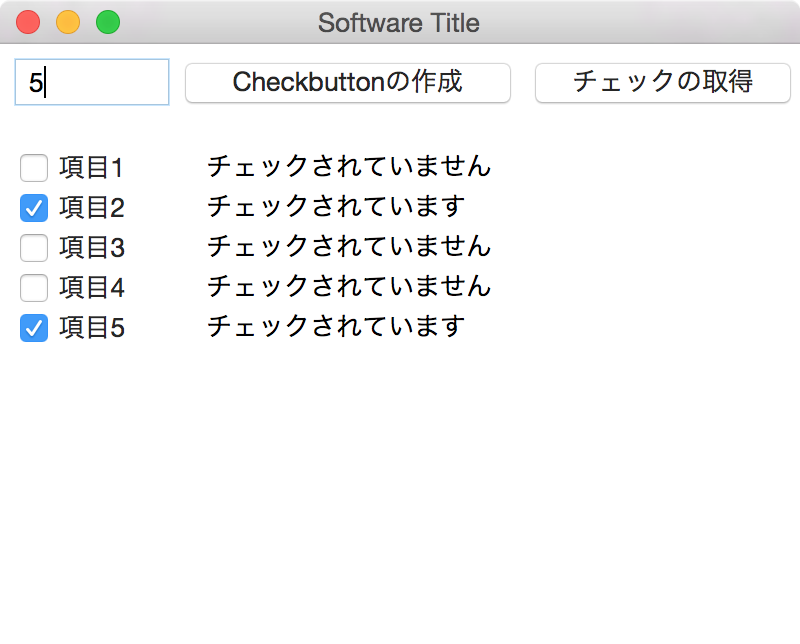*はじめに
前回で,PythonのTkinterの基本的な部分は書きました.
今回は,TkinterのCheckbuttonを動的に作成する方法を載せます.
*流れ
簡単な考え方の流れ図を.
- Tkinterの枠組みを作る
- Checkbuttonの結果(チェックされているか否か)と,Checkbuttonのハンドルを格納するグローバルな変数を用意
- Checkbuttonを作り,BooleanVarの内容とCheckbuttonのハンドルをグローバル変数に格納
以上です.
*コード
Python
# !/usr/bin/env python
# -*- coding: utf8 -*-
import sys
import Tkinter
import tkMessageBox
root = Tkinter.Tk()
root.title(u"Software Title")
root.geometry("400x300")
#
# グローバル変数
#
hLabel = [] #ラベルのハンドルを格納します
hCheck = [] #チェックボックスのハンドルを格納します
CheckVal = [] #チェックボックスにチェックが入っているかどうかを格納します
#
# チェックボックスのチェック状況を取得する
#
def check(event):
for n in range(len(CheckVal)):
if CheckVal[n].get() == True:
label = Tkinter.Label(text=u"チェックされています")
label.place(x=100, y=20*n + 50)
else:
label = Tkinter.Label(text=u"チェックされていません")
label.place(x=100, y=20*n + 50)
#ラベルのハンドルを追加
hLabel.append(label)
#
# チェックボックスを動的に作成
#
def make(ebent):
#作成するチェックボックスの個数(Entryの値)を取得
num = Entry1.get()
#既出のチェックボックスやラベルを削除
for n in range(len(hCheck)):
hCheck[n].destroy()
hLabel[n].destroy()
#配列を空にする
del CheckVal[:]
del hCheck[:]
del hLabel[:]
#Entry1に入力された値分ループ
for n in range(int(num)):
#BooleanVarの作成
bl = Tkinter.BooleanVar()
#チェックボックスの値を決定
bl.set(False)
#チェックボックスの作成
b = Tkinter.Checkbutton(text = "項目" + str(n+1), variable = bl)
b.place(x=5, y=20*n + 50)
#チェックボックスの値を,リストに追加
CheckVal.append(bl)
#チェックボックスのハンドルをリストに追加
hCheck.append(b)
button1 = Tkinter.Button(root, text=u'Checkbuttonの作成',width=20)
button1.bind("<Button-1>",make)
button1.place(x=90, y=5)
button2 = Tkinter.Button(root, text=u'チェックの取得',width=15)
button2.bind("<Button-1>",check)
button2.place(x=265, y=5)
Entry1 = Tkinter.Entry(root, width=10)
Entry1.place(x=5, y=5)
root.mainloop()