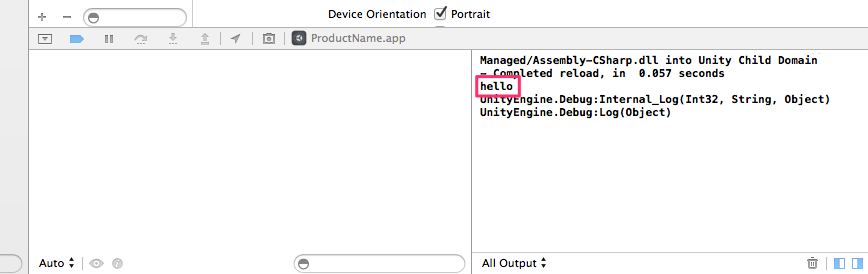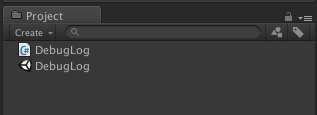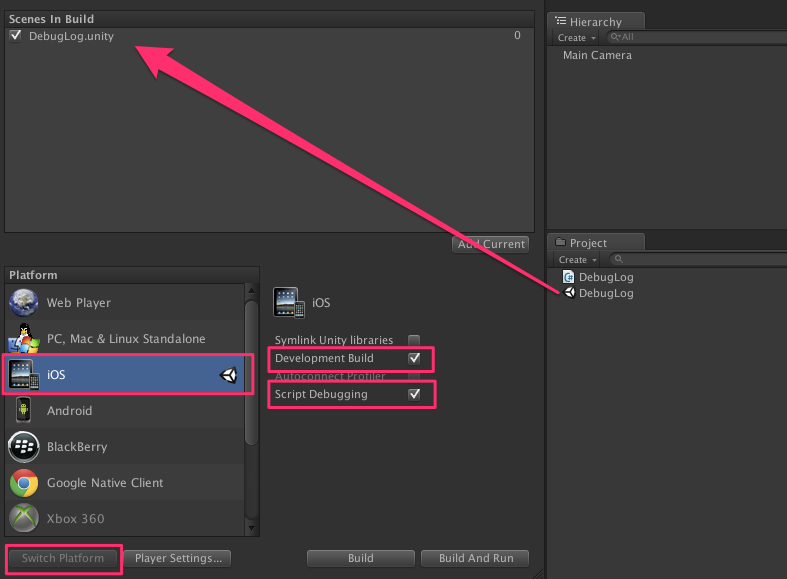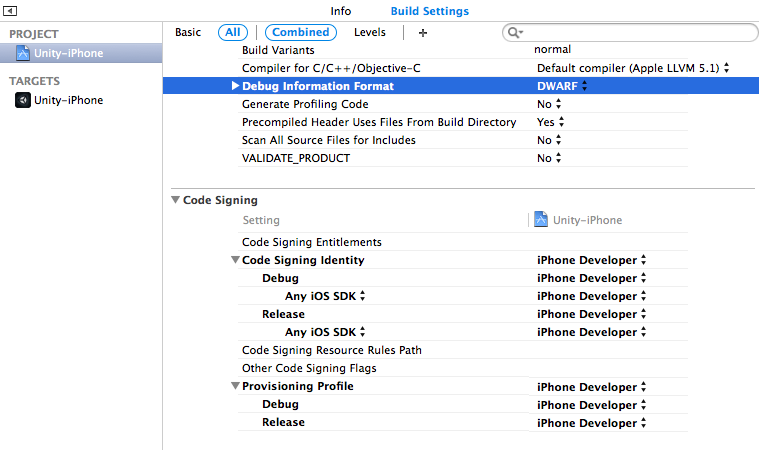プロビジョニングファイルと登録済み端末を用意する。
これがなければはじまらない。
Unity側の作業
ログ出力コードを記述
新規C#を作成
DebugLog.cs
using UnityEngine;
using System.Collections;
public class DebugLog : MonoBehaviour
{
void Start ()
{
Debug.Log("hello");
}
}
適当なGameObject(今回はMainCamera)に追加する
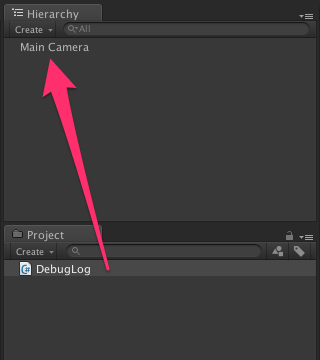
ビルド設定
File > BuildSettings
- シーンを追加
- iOSを選び [Switch Platrom]
- Development Build と Script Debugging にチェックをつける
ビルドする
Xcode projectの保存先をきめてビルド開始。
完了したら Unity-iPhone.xcodeproj を開く。
Xcode側の作業
署名などを設定する。
Debug information Format を DWARF にしておくと dSYM がスキップされて処理が速くなるらしい。
で iphone つないだ状態で ⌘R で実機転送。
View > Debug Area > Active Console でコンソールがでてくる。