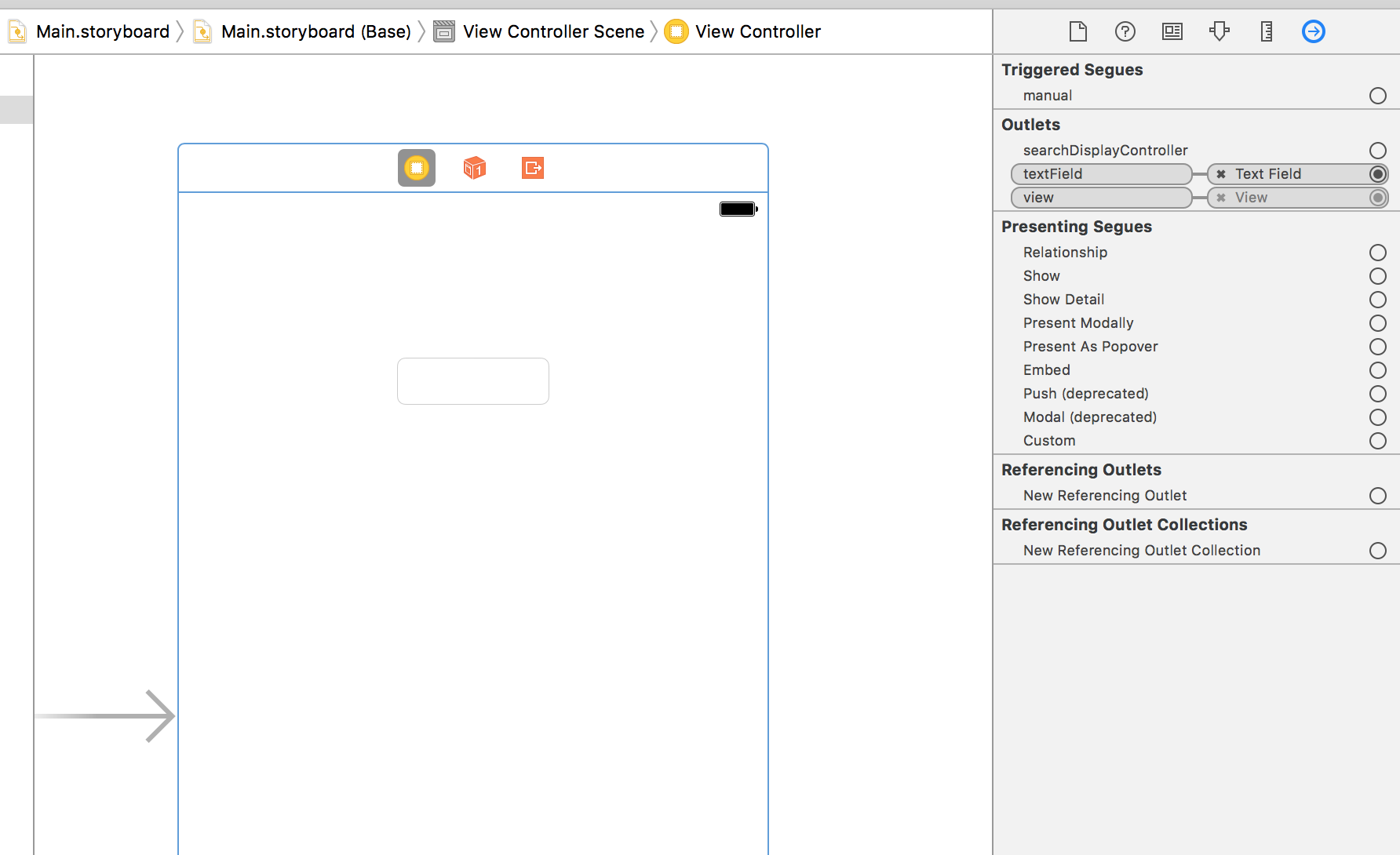Swift3.0 + Xcode8.1での実装です。
概要
こういうの。

テキストフィールドをタップすると、下にピッカーが表示される。
コンボボックス的なイメージです。
Xcode(8.1)の標準コンポーネントにはこういうのはないので(ないよね?)、しこしこ実装します。
StoryBoard
まずはStoryBoardにText Filedを配置して、ViewControllerにOutlet接続しておきます。
ViewController
以下、ソース全体。
ViewController.swift
import UIKit
class ViewController: UIViewController, UIPickerViewDelegate, UIPickerViewDataSource {
@IBOutlet weak var textField: UITextField!
var pickerView: UIPickerView = UIPickerView()
let list = ["", "1", "2", "3", "4", "5", "6", "7", "8", "9", "10"]
override func viewDidLoad() {
super.viewDidLoad()
pickerView.delegate = self
pickerView.dataSource = self
pickerView.showsSelectionIndicator = true
let toolbar = UIToolbar(frame: CGRectMake(0, 0, 0, 35))
let doneItem = UIBarButtonItem(barButtonSystemItem: .done, target: self, action: #selector(ViewController.done))
let cancelItem = UIBarButtonItem(barButtonSystemItem: .cancel, target: self, action: #selector(ViewController.cancel))
toolbar.setItems([cancelItem, doneItem], animated: true)
self.textField.inputView = pickerView
self.textField.inputAccessoryView = toolbar
}
func numberOfComponents(in pickerView: UIPickerView) -> Int {
return 1
}
func pickerView(_ pickerView: UIPickerView, numberOfRowsInComponent component: Int) -> Int {
return list.count
}
func pickerView(_ pickerView: UIPickerView, titleForRow row: Int, forComponent component: Int) -> String? {
return list[row]
}
func pickerView(_ pickerView: UIPickerView, didSelectRow row: Int, inComponent component: Int) {
self.textField.text = list[row]
}
func cancel() {
self.textField.text = ""
self.textField.endEditing(true)
}
func done() {
self.textField.endEditing(true)
}
func CGRectMake(_ x: CGFloat, _ y: CGFloat, _ width: CGFloat, _ height: CGFloat) -> CGRect {
return CGRect(x: x, y: y, width: width, height: height)
}
override func didReceiveMemoryWarning() {
super.didReceiveMemoryWarning()
// Dispose of any resources that can be recreated.
}
}
ちょっと説明。
クラスは、UIPickerViewDelegate と UIPickerViewDataSource を継承する必要があります。
class ViewController: UIViewController, UIPickerViewDelegate, UIPickerViewDataSource {
継承すると、以下の3つの関数を実装する必要があります。
実装するまでエラーが出ます。
func numberOfComponents(in pickerView: UIPickerView) -> Int
func pickerView(_ pickerView: UIPickerView, numberOfRowsInComponent component: Int) -> Int
func pickerView(_ pickerView: UIPickerView, titleForRow row: Int, forComponent component: Int) -> String?
またSwift3.0からは、CGRectMakeという、座標を指定する関数が使えなくなっているので、自分でWrapする関数を作っておきます。
func CGRectMake(_ x: CGFloat, _ y: CGFloat, _ width: CGFloat, _ height: CGFloat) -> CGRect {
return CGRect(x: x, y: y, width: width, height: height)
}
必須選択にしたい場合
選択リストから空白を除く。
//let list = ["", "1", "2", "3", "4", "5", "6", "7", "8", "9", "10"]
let list = ["1", "2", "3", "4", "5", "6", "7", "8", "9", "10"]
Cancelをタップするとクリアするようにしているので、Cancel自体なくす。
let toolbar = UIToolbar(frame: CGRectMake(0, 0, 0, 35))
let doneItem = UIBarButtonItem(barButtonSystemItem: .done, target: self, action: #selector(ViewController.done))
//let cancelItem = UIBarButtonItem(barButtonSystemItem: .cancel, target: self, action: #selector(ViewController.cancel))
//toolbar.setItems([cancelItem, doneItem], animated: true)
toolbar.setItems([doneItem], animated: true)
viewDidLoad()で初期値を設定する。
self.textField.text = list[0]
ってすれば必須になると思います。