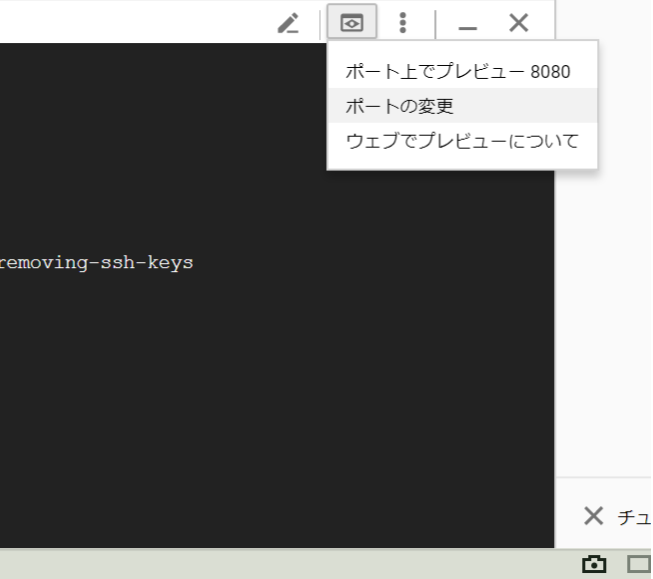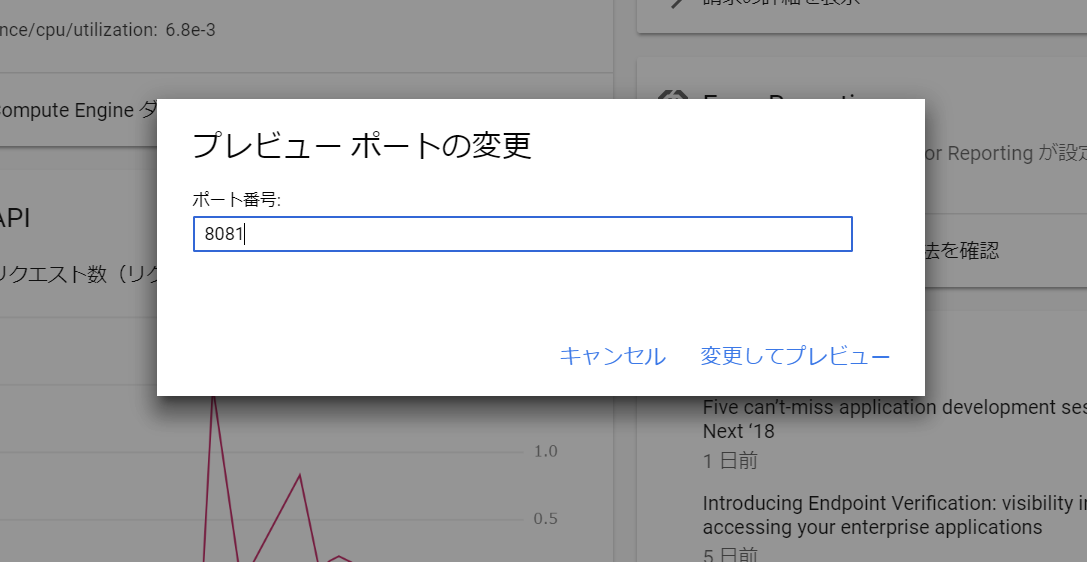Datalabとは
Datalabとは、GCEの仮想マシン上で動作する、Jupyterをベースとしたインタラクティブツール。
クラウド上で実行されるため、ブラウザさえあればどこからでもアクセスすることができる。
- Jupyter
Pythonをブラウザ上で実行できるオープンソースのインタラクティブツール。 - インタラクティブツール
対話的なツール、の意。プログラムに対する実行結果がグラフィカルに随時確認できる。
Datalabの操作
1. Cloud Shellの起動
GCPからCloudShellを起動します。
2. Datalabの作成
datalabコマンドにより、Datalabを作成・起動します。
Datalabインスタンスの作成と起動
# 1.datalabのインスタンス名は任意で構わない
# 2.zoneとして選択できるものとしては、asia-east1-a / asia-east1-b / us-central1-a などがある。
datalab create kagglelab --zone asia-east1-a
出力結果
The connection to Datalab is now open and will remain until this command is killed.
Click on the *Web Preview* (square button at top-right), select *Change port > Port 8081*, and start using Datalab.
上記結果の出力後、Cloud Shell の右上コマンドからポートの変更を選択し、ポートを8080から8081に変更します。
上記変更後、「変更してプレビュー」を選択すると、Google Cloud Datalab が起動します。
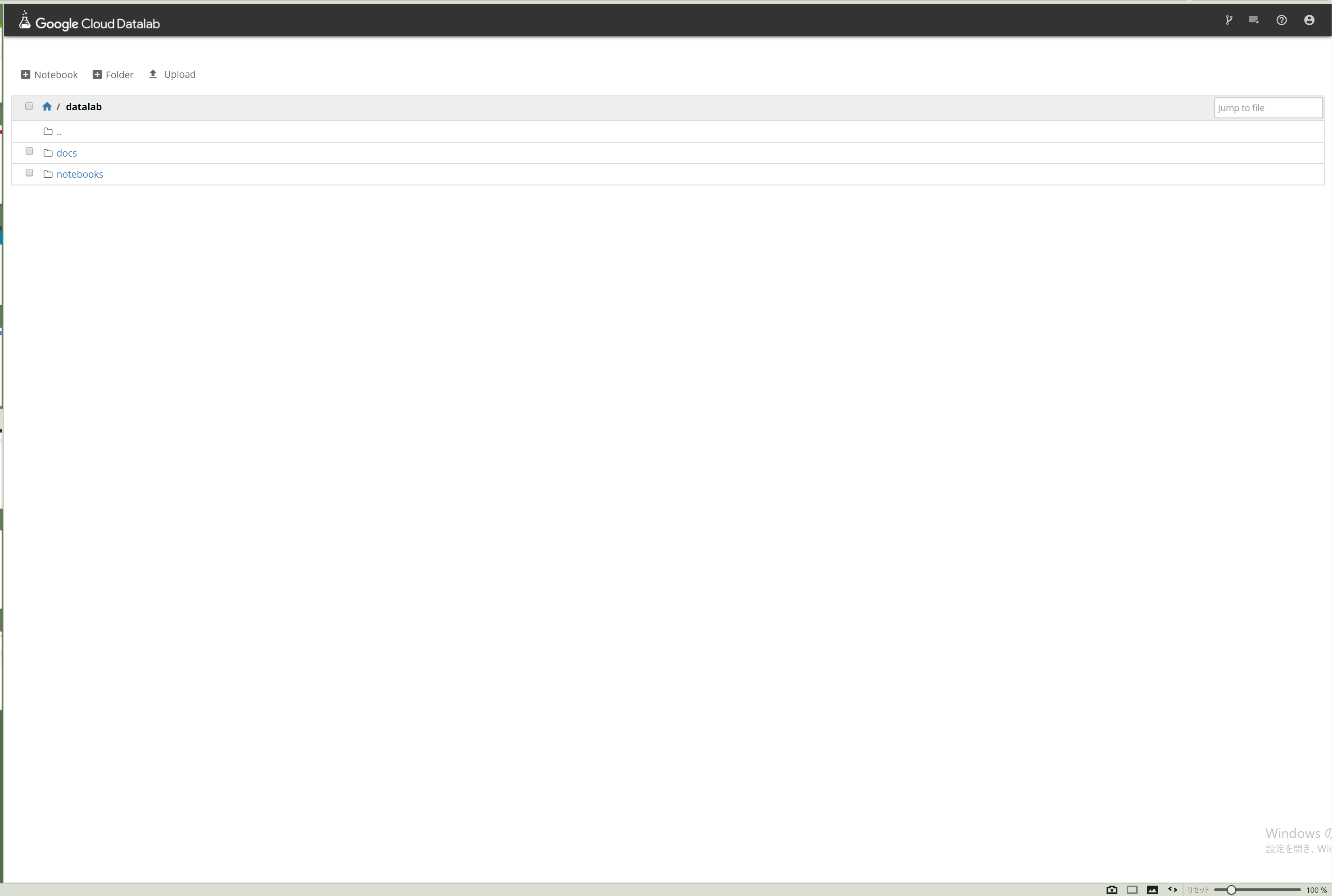
3. Datalabの終了
Datalab画面右上にあるアカウントマークをクリックし、「Stop VM」を選択することでDatalabを終了させることができます。
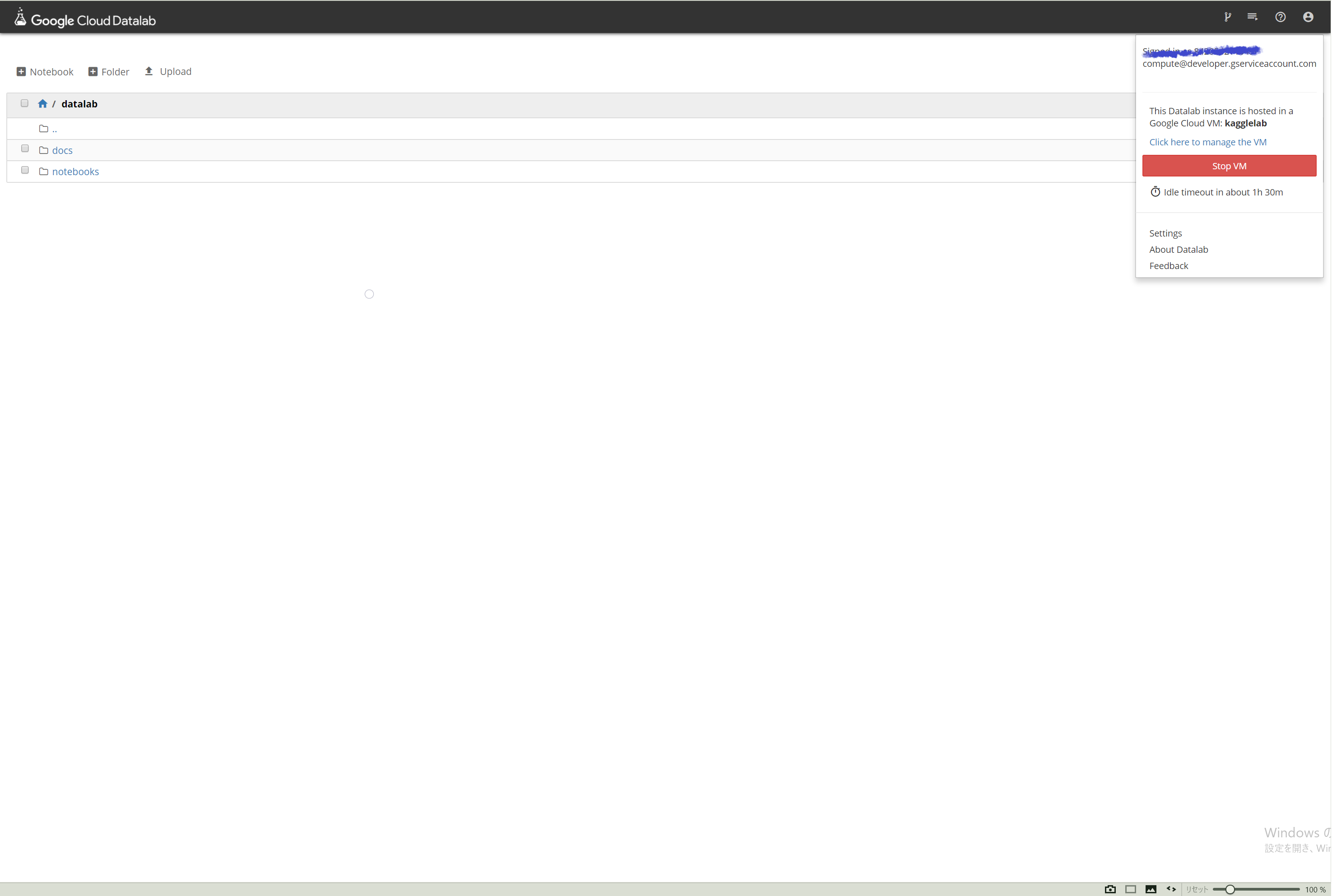
4. Datalabの起動
初回のインスタンス作成後は、次のコマンドによってインスタンスを起動させる。
インスタンスの起動
datalab connect kagglelab
参考文献
「Google Cloud `latformで始める機械学習と深層学習」吉川隼人
以上。