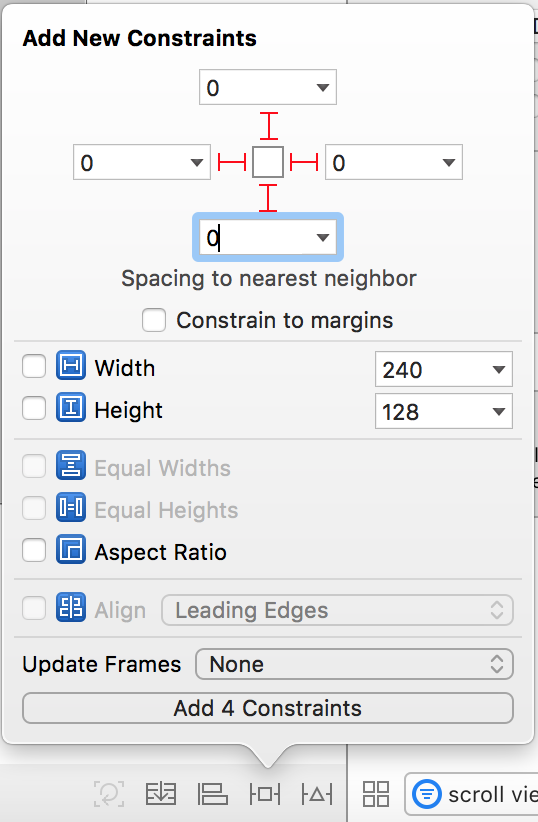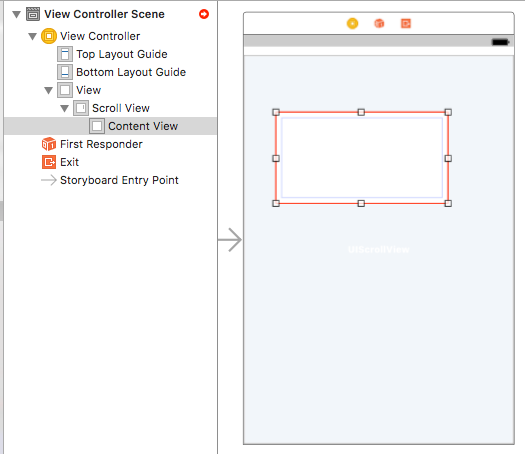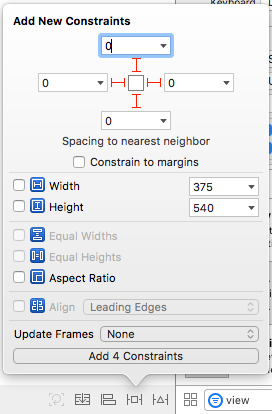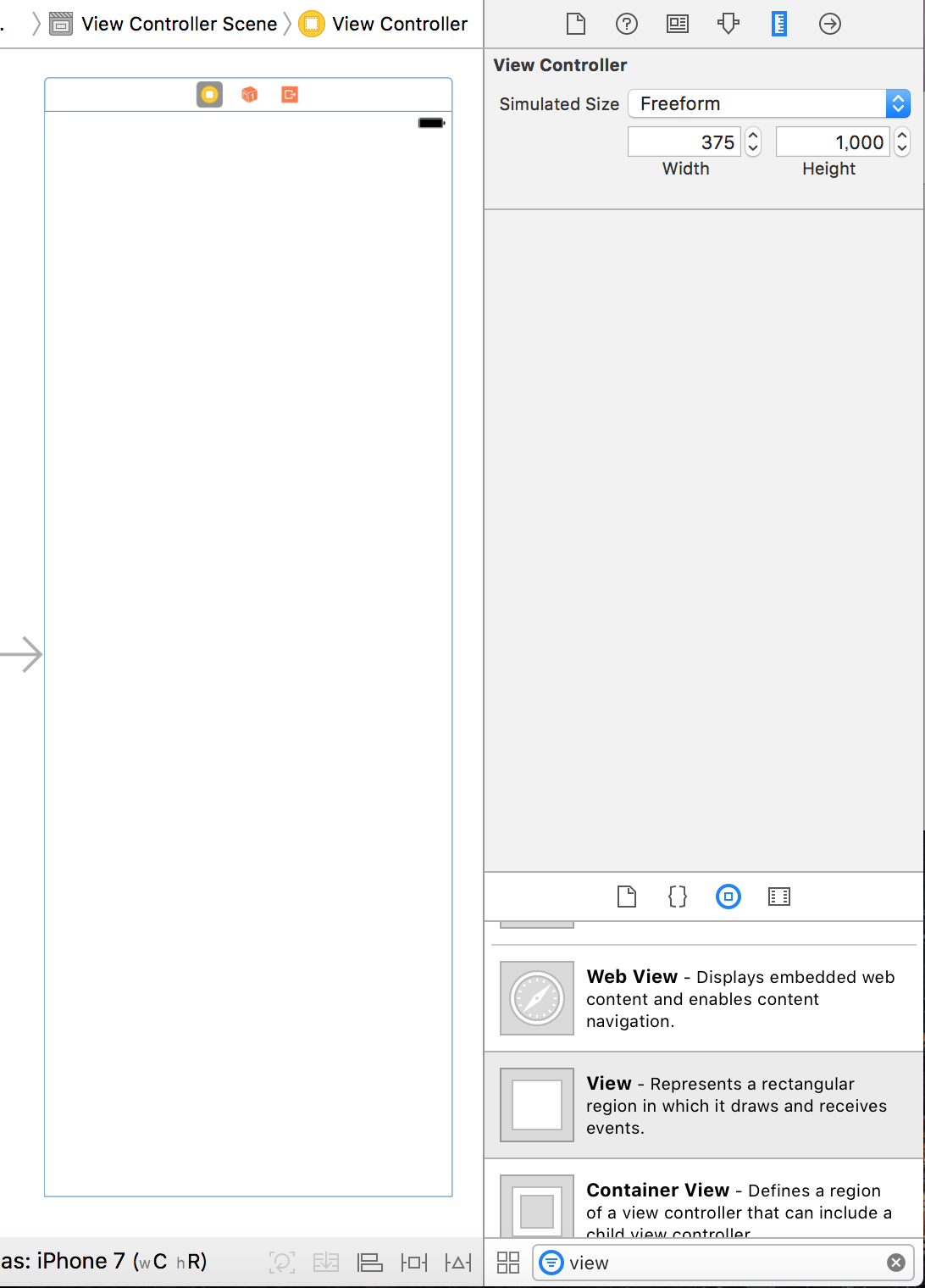Scroll Viewの配置
ViewControllerを配置する
ViewController内のViewにScrollViewを配置する
ScrollViewに新たなViewを配置する
ContentViewをCtrlを押しながらViewにドラッグし、「Equal Widths」と「Equal Heigths」の制約を設定する。
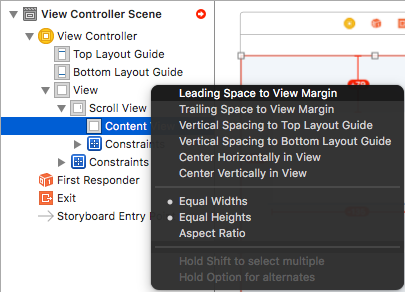
「Equal Heigth」のConstaraintsを選択してサイズインスペクタを開きPriorityを 250 に設定。

コントロールを配置しやすいようにView ControllerのSimulated SizeをFreedomに設定して、Content Viewと高さを合わせる。今回は1000pt。
11.Content Viewの上端と下端にLabelを配置してみる。
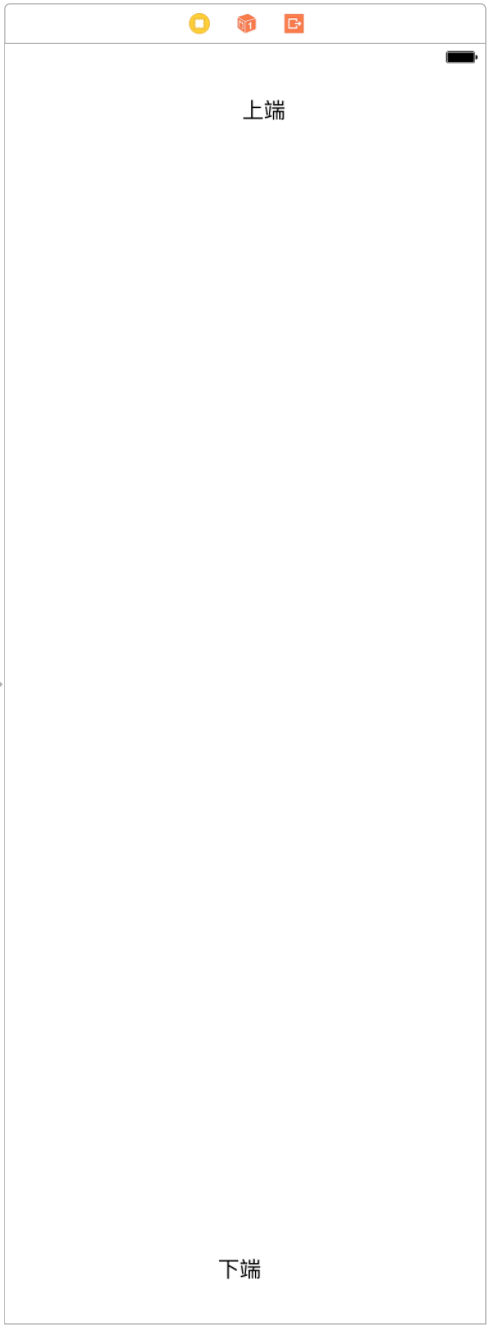
※ 制約を追加した後は適宜UpdateFramesを行う。