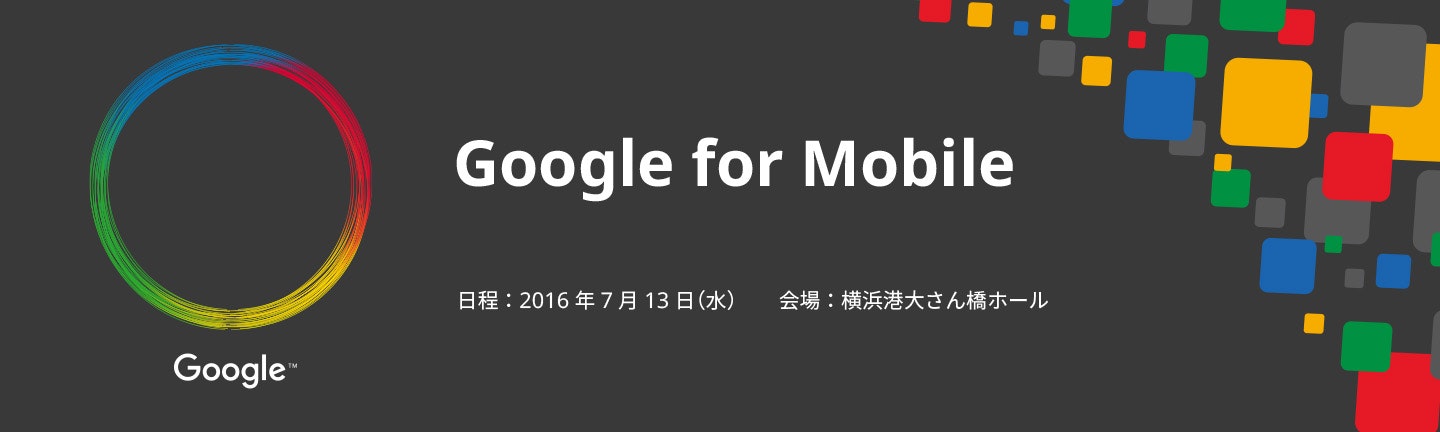さて先日の13日、Google for Mobile 2016が横浜で開催されましたね。
びっくりしたのは、15時まで毎時間Firebaseの話が入っていて、GoogleさんのFireabaseへの力の入れようがハンパない感じです!
基調講演
| 時間 | 内容 | 登壇者 |
|---|---|---|
| 9:30-10:50 | Firebase の概要【同時通訳】 | Laurence Moroney |
ブレイクアウトセッション
| 時間 | 内容 | 登壇者 |
|---|---|---|
| -11:30 | Firebase Analytics の使い方【同時通訳】 | Fontaine Foxworth |
| -12:00 | Firebase データベース、ストレージ、ホスティングの使い方【同時通訳】 | Jacob Wenger / Mike Mcdonald |
| -12:30 | Firebase を使った高品質アプリの作り方 【同時通訳】 | Doug Stevenson |
| -13:00 | Firebase を使ったアプリへの連携ログイン実装方法 【同時通訳】 | Laurence Moroney |
| -13:30 | Firebase を使った通知 【同時通訳】 | Thomas Bouldin |
| -14:00 | Firebase で設定するアプリインデックス(App Indexing) 【同時通訳】 | Laurence Moroney |
| -14:30 | Firebase ケーススタディ | 小川 健太郎 様、今井 猛 様、山下 大介 様 |
| -15:00 | Firebase Analytics を使ったアプリ プロモーションの可能性 | 横山 明子 様、菊地 慧 様 、福西 祐樹 様 |
これからさらにFirebase盛り上がりそうですね。
でFirebaseがどんなものか。
Webやアプリのサービスの開発に関わるほとんどのことをサポートしてくれるサービスです。
一言では言えないくらい機能が豊富で、AnalyticsもPushもリアルタイムDBもストレージもホスティングもデバイステストもA/Bテストも。。。もうなんでもできる感じです。しかもほぼタダで。
実はGoogleさんが1時間でできるサンプルアプリのチュートリアルを用意してくれてます。
これを触れば、リアルタイムDBやストレージ、ホスティングに関して、Firebaseの事がよくわかると思います。
Build a Real Time Web Chat App (英語)
作ってみたところ、ざっと2時間くらいかかりました。^^;
今回そのエッセンスだけ取り出して、このQiitaページに書いています。
なので、予定通り1時間でできると思います。
では始めていきます。
FirebaseでWebチャットアプリをデプロイするまで(1時間コース)
1 概要 (残り60分)
Firebaseを使った簡単なWebアプリの実装と、Firebaseを使ったチャットクライアントのデプロイ
何が学べるか?
・Firebaseのリアルタイムデータベースとストレージの使い方
・Firebaseの認証
・FirebaseにホストしたWebアプリの公開
何が必要か?
・テキストエディタ WebStorm,、Atom、Sublimeとか。
・サンプルコード(2でやるやつ)
・Chromeブラウザ
2 サンプルコードの取得(残り59分)
Githubのサンプルコードページからクローンする
コマンドの場合はgit clone https://github.com/firebase/friendlychat
3 アプリのインポート(残り57分)
クローンした中のweb-startディレクトリを使っていきます。
4 Firebaseプロジェクトの作成と、アプリの設定(残り56分)
プロジェクトの作成
Firebaseコンソールで「新規プロジェクト作成」ボタンをクリック
アプリの認証
「WebアプリにFirebaseを追加」を選択
すると以下のようなjavascriptのスニペットを得るので、
「コピー」ボタンを押して、index.htmlのTODOのところに貼り付ける

ここで稀にstorageBucketの値が""となっている場合があるので、その際には一旦窓を閉じて、再度「WebアプリにFirebaseを追加」を選択する
Google認証を有効化
Firebaseのコンソールで
Auth > 「ログイン方法を設定」>Goole >「有効にする」をスライドする>「保存」
をクリック
5 Firebaseコマンドラインのインストール(残り51分)
Firebase Command Line Interface (CLI) はローカルで作っているアプリをFirebaseのホスティングサービスにUpするために必要
まずFirebaseのコンソールでHostingを選択
「スタートガイド」ボタンをクリック
あとは画面の通りに進めるだけ。
CLIにはnpmとnode.jsが必要なのでなければインストールする
もしインストールに失敗したら、npmのパーミション設定を変更する必要がある。
インストール終わったらコマンドで以下を叩いて
firebase version
3.*.*とか出ればOK。もし2.*.*とか出たらもう古い。
firebaseにログインする。コマンドラインで
firebase login
cdでweb-startディレクトリに移動して以下のコマンド
firebase use --add
ここで出てきたProjectIdを選択する
6 アプリの起動(残り49分)
web-startフォルダで以下のコマンドを実行
firebase serve
h ttp://localhost:5000/なんちゃらかんちゃら…ってでてきたら、ブラウザで
http://localhost:5000を叩けばOK!
サンプルアプリが見れるはず
ただこのままじゃ何もできないので修正
7 ユーザーのサインイン機能(残り48分)
Firebaseの認証の初期化
scripts/main.jsのFriendlyChat.prototype.initFirebase関数のところを修正する必要がある
FriendlyChat.prototype.initFirebase = function() {
// Shortcuts to Firebase SDK features.
this.auth = firebase.auth();
this.database = firebase.database();
this.storage = firebase.storage();
// Initiates Firebase auth and listen to auth state changes.
this.auth.onAuthStateChanged(this.onAuthStateChanged.bind(this));
};
GoogleによるFirebaseの認証
main.jsのscripts/main.jsのFriendlyChat.prototype.signIn関数のとこも
// Signs-in Friendly Chat.
FriendlyChat.prototype.signIn = function() {
// Sign in Firebase using popup auth and Google as the identity provider.
var provider = new firebase.auth.GoogleAuthProvider();
this.auth.signInWithPopup(provider);
};
FriendlyChat.prototype.signOutも
// Sign out of Firebase.
this.auth.signOut();
FriendlyChat.prototype.onAuthStateChangedも
// Get profile pic and user's name from the Firebase user object.
var profilePicUrl = user.photoURL; // Only change these two lines!
var userName = user.displayName; // Only change these two lines!
FriendlyChat.prototype.checkSignedInWithMessageも
// Return true if the user is signed in Firebase
if (this.auth.currentUser) {
return true;
}
ここまで書いたら、ブラウザをリロードするか、コマンドでfirebase serveを打つ
ブラウザでlocalhost:5000を見たら、右上にGoogleによるログイン機能が実装されてるはず
8 メッセージを読む(残り38分)
FirebaseコンソロールのDatabaseセクションをクリック
「・・・」(←・は縦に並んでる)ボタンのJSONをインポートボタンをクリック
ローカルのfirebase_sampleディレクトリにあるinitial_messages.jsonをインポートすればOK
メッセージを同期
main.jsのFriendlyChat.prototype.loadMessages編集
FriendlyChat.prototype.loadMessages = function() {
// Reference to the /messages/ database path.
this.messagesRef = this.database.ref('messages');
// Make sure we remove all previous listeners.
this.messagesRef.off();
// Loads the last 12 messages and listen for new ones.
var setMessage = function(data) {
var val = data.val();
this.displayMessage(data.key, val.name, val.text, val.photoUrl, val.imageUrl);
}.bind(this);
this.messagesRef.limitToLast(12).on('child_added', setMessage);
this.messagesRef.limitToLast(12).on('child_changed', setMessage);
};
ここまで書いたら、ブラウザをリロードするか、コマンドでfirebase serveを打つ
ブラウザでlocalhost:5000を見たら、右上にGoogleによるログイン機能が実装されてるはず
9 データベースセキュリティルール(残り28分)
セキュリティールールの設定
バリデーションの設定とかできる。nullチェックとか。
やり方は、Firebaseコンソール画面のDatabeaseセクションのルールタブで。
デフォルトのルールはこんな感じ
{
"rules": {
".read": "auth != null",
".write": "auth != null"
}
}
9項はオプションなので以下省略
10 メッセージの送信(残り23分)
実装
main.jsのFriendlyChat.prototype.saveMessage
// Saves a new message on the Firebase DB.
FriendlyChat.prototype.saveMessage = function(e) {
e.preventDefault();
// Check that the user entered a message and is signed in.
if (this.messageInput.value && this.checkSignedInWithMessage()) {
var currentUser = this.auth.currentUser;
// Add a new message entry to the Firebase Database.
this.messagesRef.push({
name: currentUser.displayName,
text: this.messageInput.value,
photoUrl: currentUser.photoURL || '/images/profile_placeholder.png'
}).then(function() {
// Clear message text field and SEND button state.
FriendlyChat.resetMaterialTextfield(this.messageInput);
this.toggleButton();
}.bind(this)).catch(function(error) {
console.error('Error writing new message to Firebase Database', error);
});
}
};
ここまで書いたら、ブラウザをリロードするか、コマンドでfirebase serveを打つ
ブラウザでlocalhost:5000を見たら、送信が実装されてるはず
11 画像送信(残り18分)
Firebaseのストレージに画像を保存
main.jsのFriendlyChat.prototype.saveImageMessage
// Saves the a new message containing an image URI in Firebase.
// This first saves the image in Firebase storage.
FriendlyChat.prototype.saveImageMessage = function(event) {
...
// Check if the user is signed-in
if (this.checkSignedInWithMessage()) {
// We add a message with a loading icon that will get updated with the shared image.
var currentUser = this.auth.currentUser;
this.messagesRef.push({
name: currentUser.displayName,
imageUrl: FriendlyChat.LOADING_IMAGE_URL,
photoUrl: currentUser.photoURL || '/images/profile_placeholder.png'
}).then(function(data) {
// Upload the image to Firebase Storage.
var uploadTask = this.storage.ref(currentUser.uid + '/' + Date.now() + '/' + file.name)
.put(file, {'contentType': file.type});
// Listen for upload completion.
uploadTask.on('state_changed', null, function(error) {
console.error('There was an error uploading a file to Firebase Storage:', error);
}, function() {
// Get the file's Storage URI and update the chat message placeholder.
var filePath = uploadTask.snapshot.metadata.fullPath;
data.update({imageUrl: this.storage.ref(filePath).toString()});
}.bind(this));
}.bind(this));
}
};
画像をFirebaseのストレージから表示する
main.jsのFriendlyChat.prototype.setImageUrl
// Sets the URL of the given img element with the URL of the image stored in Firebase Storage.
FriendlyChat.prototype.setImageUrl = function(imageUri, imgElement) {
// If the image is a Firebase Storage URI we fetch the URL.
if (imageUri.startsWith('gs://')) {
imgElement.src = FriendlyChat.LOADING_IMAGE_URL; // Display a loading image first.
this.storage.refFromURL(imageUri).getMetadata().then(function(metadata) {
imgElement.src = metadata.downloadURLs[0];
});
} else {
imgElement.src = imageUri;
}
};
ここまで書いたら、ブラウザをリロードするか、コマンドでfirebase serveを打つ
ブラウザでlocalhost:5000を見たら、画像送信が実装されてるはず
12 ストレージセキュリティルール(残り8分)
これも9と同じでバリデーションとか設定できるよう。オプションなので今回は省略
13 Firebaseのホスティングにアプリをデプロイする(残り3分)
firebase.jsonを以下に書き換え
{
// 9のステップを踏んだ場合は以下のコメントを外す
// "database": {
// "rules": "database-rules.json"
// },
// 12のステップを踏んだ場合は以下のコメントを外す
// "storage": {
// "rules": "storage.rules"
// },
"hosting": {
"public": "./",
"ignore": [
"firebase.json"//,
// "database-rules.json",//9のステップを踏んだ場合はコメントを外す(上の行のコメントも)
// "storage.rules"// 12のステップを踏んだ場合はコメントを外す(同上)
]
}
}
カレントディレクトリの名前がpublicになってるので、web-startディレクトリをコピペして、そのディレクリ名をpublicに変更。
変更したら、コマンドラインでpublicディレクトリへcd
あとは以下のコマンドを打てばデプロイ完了
firebase deploy
これでWebに公開されました!
簡単なリアルタイムチャットはこれで作れますね。
以上です。
てか、javascriptだけでWebサービス作るなら、もうレンタルサーバもAWSもHerokuもいらんよって話になっちゃってますね。コレ。。
Firebaseすごいな〜
またFirebaseネタアップしますね。