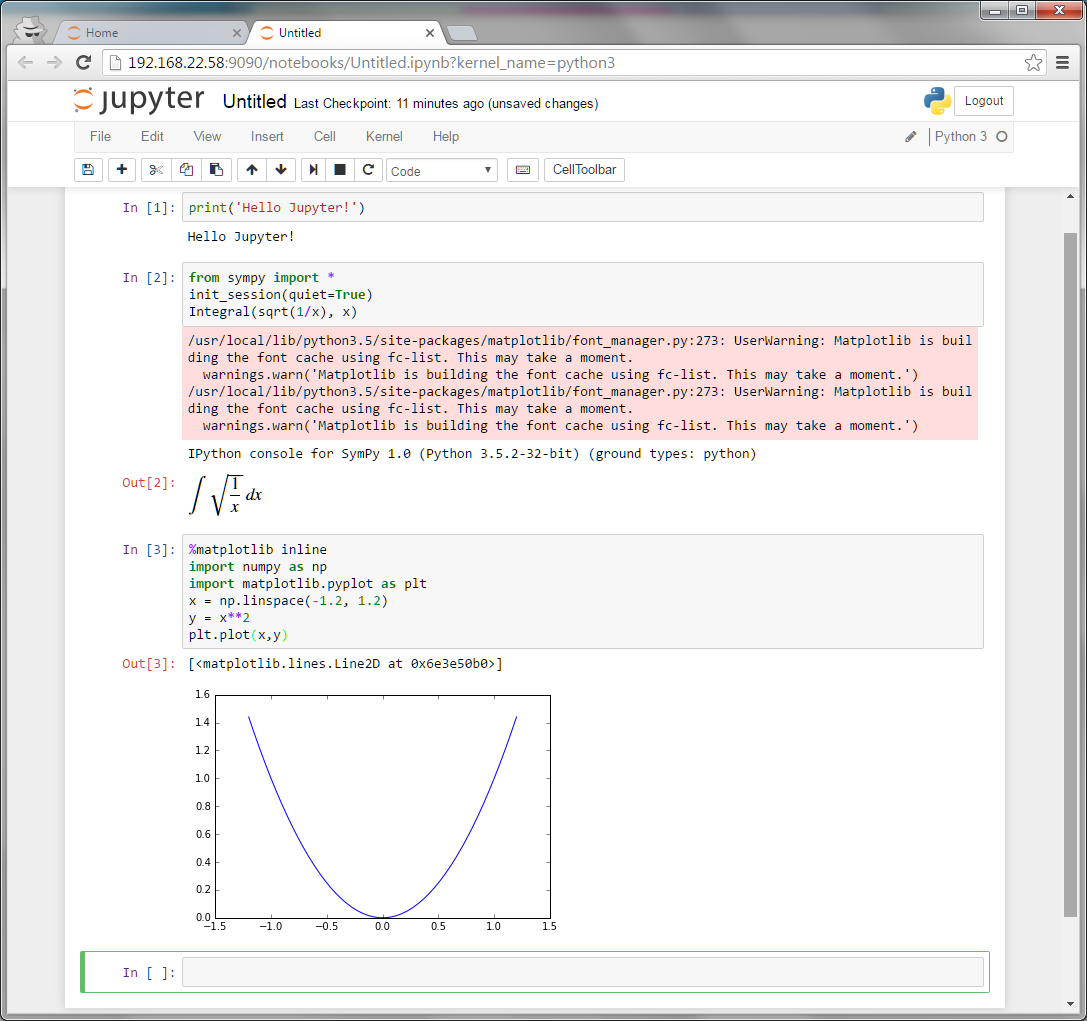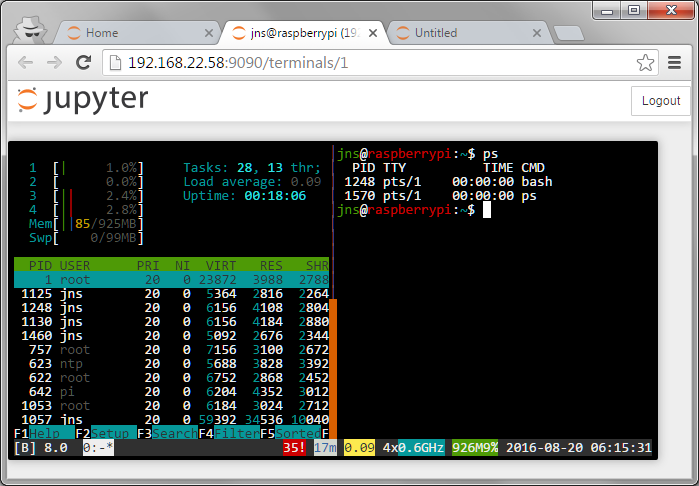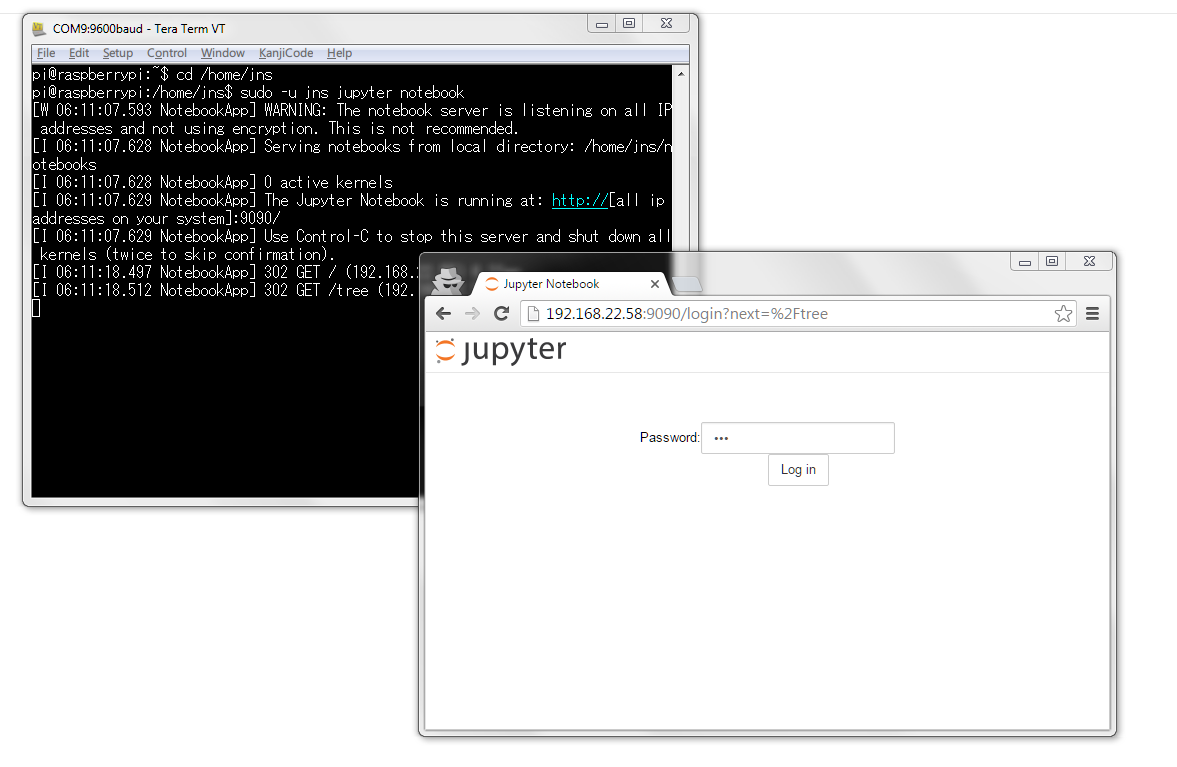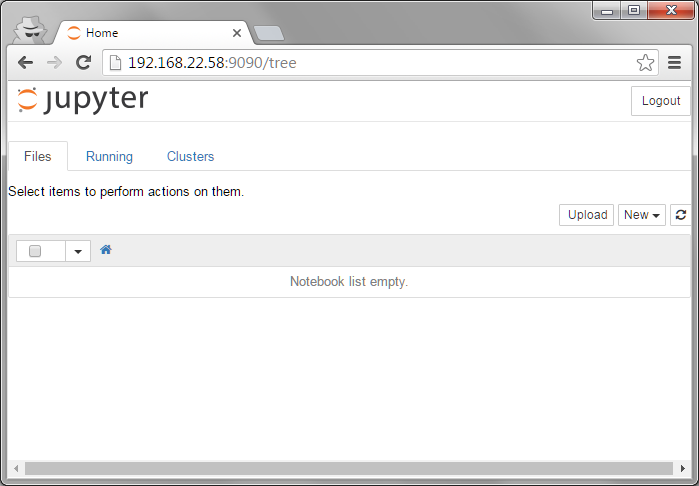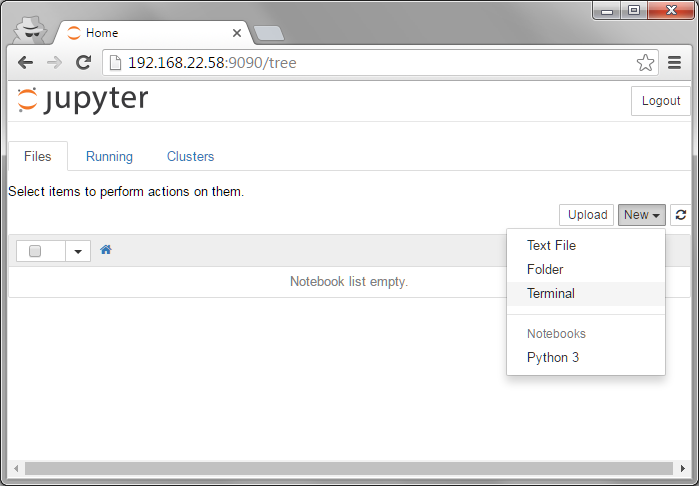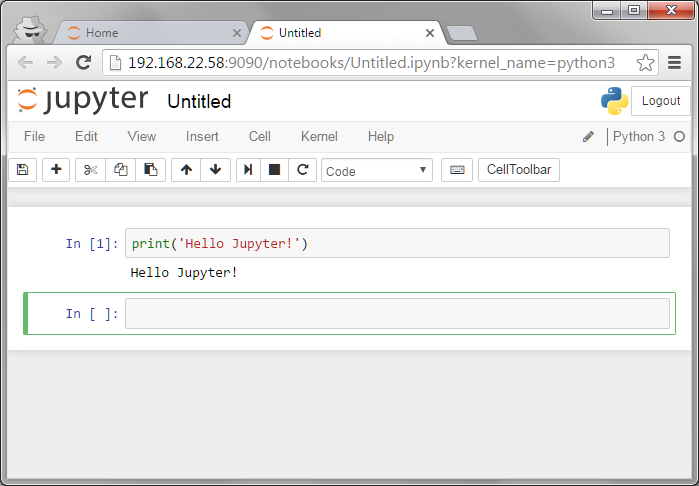#[2016-09-22] jnsスクリプトの作者様に見つかった模様。ツイート> https://twitter.com/kleinee/status/778972855878889472
概要
- Raspberry Pi 3で、Jupyterをつかう
-
GitHub - kleinee/jns: Jupyter Notebook Server on Raspberry PI 2 and 3
こちらのスクリプトで、Jupyterをインストール。
環境
- Raspberry Pi 3
2016-05-27-raspbian-jessie-lite.img- microSD 8GB (jnsスクリプトのページでは、16GB以上、となっている)
手順
Raspbian Jessie Lite Imageの準備
-
2016-05-27-raspbian-jessie-lite.imgを焼く。 -
いつもの ++
sudo apt-get update
sudo apt-get upgrade
hostnameとか、タイムゾーンとか、言語とか.
sudo raspi-config
一度リブート
sudo reboot
必要なパーッケージ.
sudo apt-get install -y pandoc
sudo apt-get install -y git
おこのみで.
sudo apt-get install htop byobu
### jnsのスクリプトを使って、jupyterインストール
1. jnsユーザ作成
```bash
# jnsユーザ追加(パスワード設定あり)・グループ設定
adduser jns
usermod -aG sudo,ssh jns
#
# jnsユーザに変更して作業.
su - jns
-
git clone
gitクローン.
cd ~
git clone https://github.com/kleinee/jns.git
cd jns
chmod +x *.sh
swap作成.. これはやらない.
sudo ./configure_disk_image.sh
3. `sudo EDITOR=vi visudo` # sudoerの設定
` jns ALL=(ALL) NOPASSWD: ALL` <br>を最後の行に追加。sudo時にpassきかれない
4. インストールスクリプト変更
- `configure_jupyter.sh` :先頭に `#!/bin/bash`
```bash:configure_jupyter.sh__先頭に#!/bin/bash
# !/bin/bash
# script name: configure_jupyter.sh
# last modified: 2016/04/17
# sudo: no
- `install_python.sh`: 最新の Python 3.5.2を使用
```bash:install_python.sh__最新の3.5.2にしましょう
Python 3 version to install
version="3.5.1"
version="3.5.2"
5. インストール開始<br>`sudo ./install_jns.sh`
=>結構時間かかります
\# この遅めの8GBのカードで、4~5時間(速めカードで、3~4時間)くらい。
6. 動作確認: `sudo -u jns jupyter notebook`
1. ブラウザを開いて、 `http://<らずぱいのIP>:9090/`にアクセス。
2. Passwordは、 `jns`
3. CTRL-Cで、終了するか聞かれる。yで終了
- IPが固定じゃない場合、設定変更
```py3:/home/jns/.jupyter/jupyter_notebook_config.py
...
# The IP address the notebook server will listen on.
c.NotebookApp.ip ='*'
...
pi@raspberrypi:~$ sudo -u jns jupyter notebook
[W 06:02:33.036 NotebookApp] WARNING: The notebook server is listening on all IP addresses and not using encryption. This is not recommended.
[I 06:02:33.071 NotebookApp] Serving notebooks from local directory: /home/jns/notebooks
[I 06:02:33.072 NotebookApp] 0 active kernels
[I 06:02:33.072 NotebookApp] The Jupyter Notebook is running at: http://[all ip addresses on your system]:9090/
[I 06:02:33.072 NotebookApp] Use Control-C to stop this server and shut down all kernels (twice to skip confirmation).
#
# ここで、ブラウザを開いて、http://<らずぱいのIP>:9090/ でアクセス。
.
.
.
# CTRL-Cにて、終了確認メッセージが出てくる
#
^C[I 06:03:01.661 NotebookApp] interrupted
Serving notebooks from local directory: /home/jns/notebooks
0 active kernels
The Jupyter Notebook is running at: http://[all ip addresses on your system]:9090/
Shutdown this notebook server (y/[n])? y
[C 06:03:04.375 NotebookApp] Shutdown confirmed
[I 06:03:04.377 NotebookApp] Shutting down kernels
pi@raspberrypi:~$
systemdで自動起動(JupyterHubを使う場合は、こっちは使わない)
-
sudo vi /etc/systemd/system/jupyter.service/etc/systemd/system/jupyter.service
[Unit]
Description=Jupyter notebook
[Service]
Type=simple
PIDFile=/var/run/jupyter-notebook.pid
ExecStart=/usr/local/bin/jupyter notebook
User=jns
Group=jns
WorkingDirectory=/home/jns/notebooks
Restart=always
RestartSec=10
[Install]
WantedBy=multi-user.target
```bash:有効にする
sudo systemctl start jupyter
sudo systemctl enable jupyter
sudo systemctl status jupyter
スクショ
その他
-
GitHub - jupyterhub/jupyterhub: Multi-user server for Jupyter notebooksも動かした。(これで、複数ユーザログインして使用できる... 一人でしか使わないんだけど...)
インストールメモは、のちほど追記します。 -
https??...要設定. - 結構、時間かかるので、寝る前にセットするとか、いいかも。
- Python ... いつか、しっかりとりくもうと思ってるんだけどね..