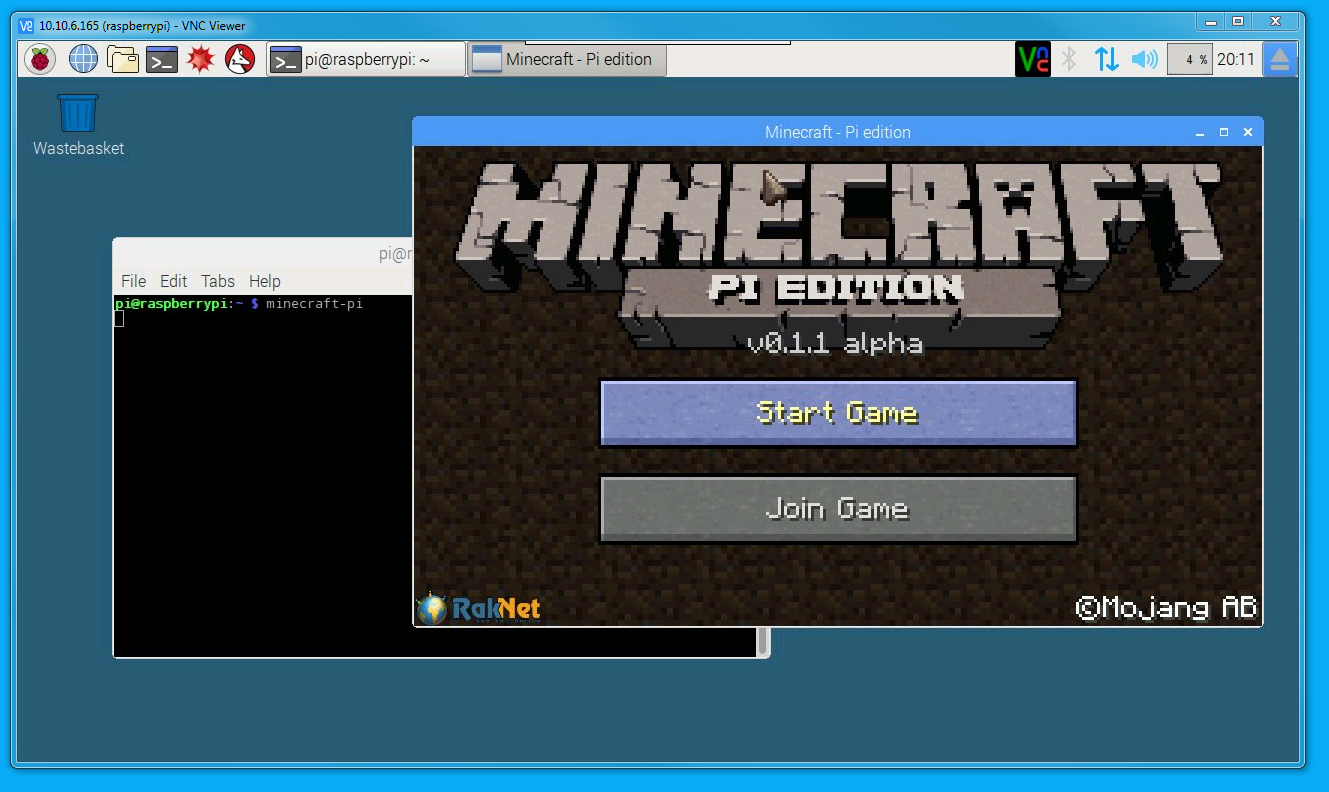概要
-
Raspbian 2016-09-23 から RealVNCがデフォルトになった。
- 以前、[メモ] Raspberry Pi : VNCサーバ設定(自動起動) というのを書いたが、もっと簡単になった。
-
MinecraftもVNC経由でできるよ(
direct capture methodというのを有効にする) -
Raspberry Pi Documentation > remote-access > vnc
VNC (Virtual Network Computing) -
direct capture methodを有効にすると、/boot/config.txtで、フレームバッファの設定変更とかしてると、おかしくなる?(マウスポインタの位置とか)- HDMIのモードを直接せっていすれば、いい?
/boot/config.txt
...
disable_overscan=1 # コメントはずす.
## https://www.raspberrypi.org/documentation/configuration/config-txt.md
HDMI_MODEのあたりを参考に.
hdmi_force_hotplug=1 # HDMIが刺さってなくても、ささってるような動作をさせる。
...
hdmi_group=1
hdmi_mode=4 # 720p 60Hz - 1280x720 @60fps
hdmi_mode=16 # 1080p 60Hz - 1920x1080 @60fps
...
## 環境
- Raspberry Pi 2B
- Raspbian Jessie with PIXEL : `2016-09-23-raspbian-jessie.img`
- VNCクライアント側
- Windows 7 64ビット
- RealVNCの[VNC Viewer](https://www.realvnc.com/download/viewer/windows/)<br>> `VNC-Viewer-6.0.0-Windows-64bit`
## 手順
1. いつもの
- RaspbianをSDに焼く
- `sudo apt update; sudo apt upgrade -y`
- `sudo reboot` # 再起動
2. RealVNCの有効化
- `sudo raspi-config`
- (古いやつ?)<del>`7 Advanced Options` <br>> `A5 VNC - Enable/Disable graphical remote access to your Pi using RealVNC`<br>>> `<Yes>`にて有効化</del>
- (2017-01-11更新)`5 Interfacing Options Configure connections to peripherals` <br>> `P3 VNC Enable/Disable graphical remote access to your Pi using RealVNC`<br>>> `<Yes>`にて有効化
3. Windowsで、VNCViewerを起動して、ラズパイのIPアドレスを入れて、[Enter]おして接続。
ユーザ名/パスワードを入れる。(pi/raspberry ??)
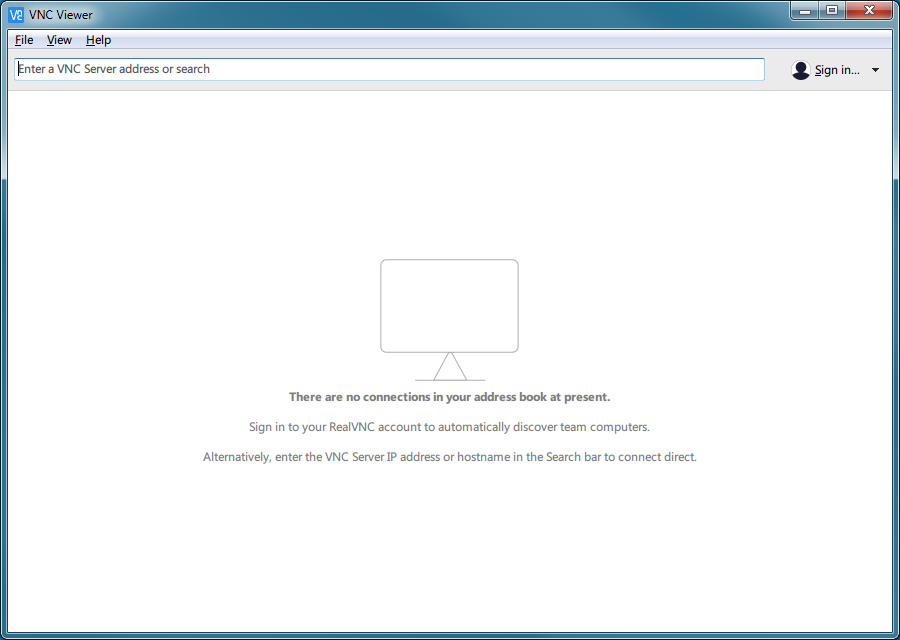
4. `direct capture mode`を有効にする
1. 上の VNCアイコンを右クリックして、Options...を選ぶ
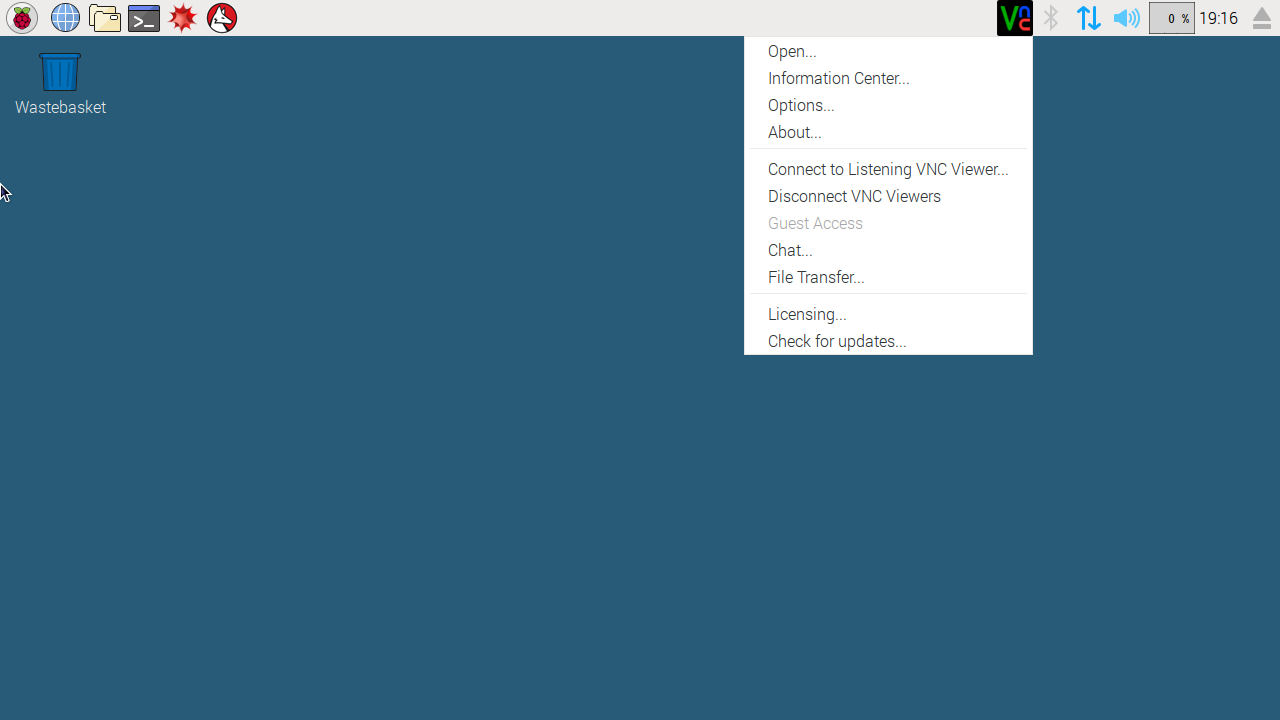
2. Troubleshootingから、[v]`Enable experimental direct capture mode`にチェックを入れて、[OK]
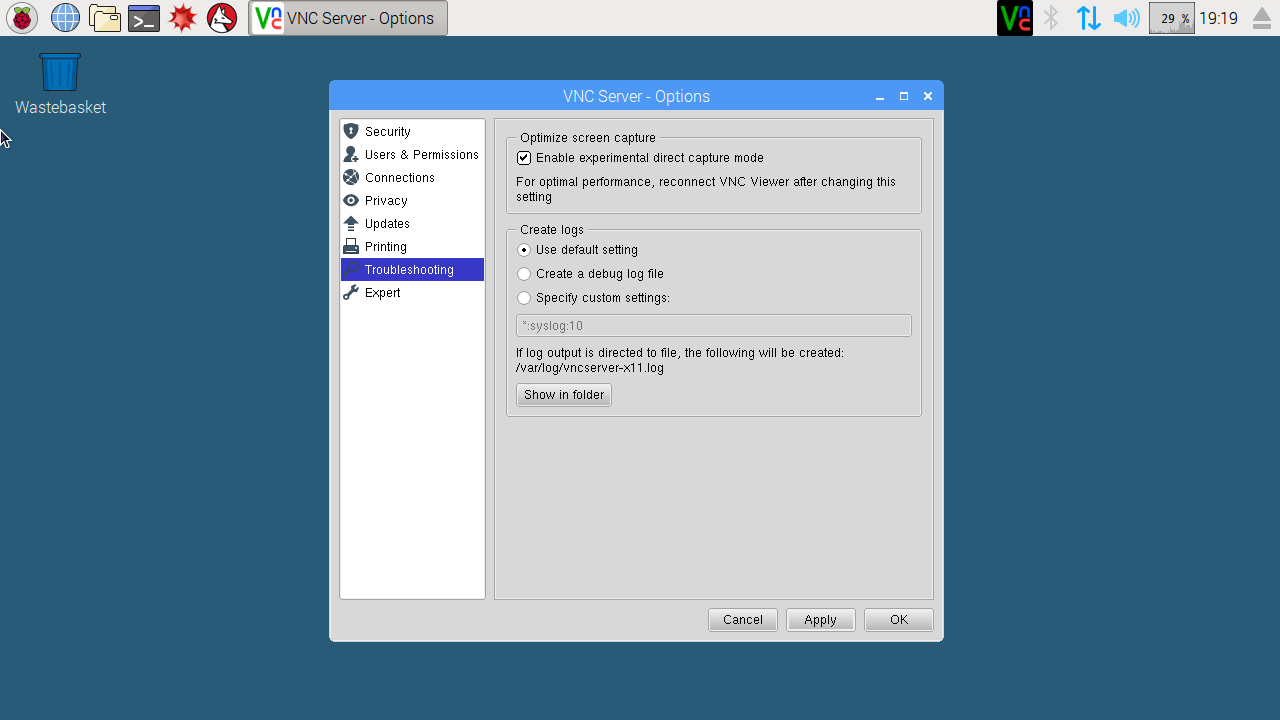
5. `minecraft`起動