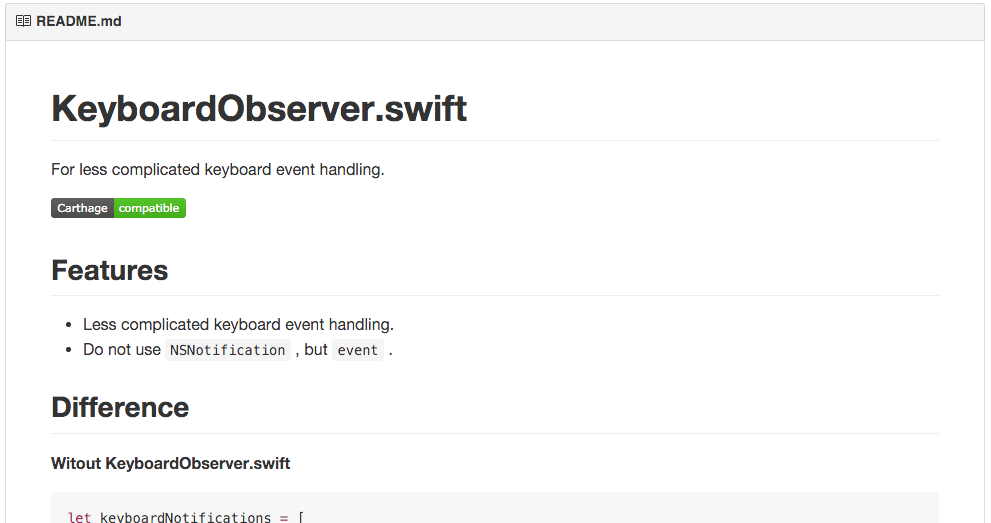Swiftでライブラリを公開するという記事を書いた際に、手元のコードを一つマイクロライブラリ化してみました。それが、 KeyboardObserver です。
特徴
iOS開発で面倒なキーボードのイベントの処理を簡潔にします。キーボードのイベントはまず UINotificationの通知を監視 して、 渡ってくる辞書から値を取得してキャストして やっと高さ計算などをしてビューのサイズやinsetを変えると思います。やりたいことは、ビューの高さを変えることだけなのですが、そのための準備が面倒です。それを簡単に扱えるようにしたのが KeyboardObserver です。
通知をライブラリ内部で取得して、イベントを取り出し、専用のstructにマップして、クロージャで扱えるようにしています。コードの比較をしたほうがわかりやすいと思いますので書いてみます。
まずは、通常のやり方から(ざっと眺めてみるだけで良いと思います)。ここではinsetsを変えていますが、Viewのサイズを変えることのほうが多いとは思います。
通常のやり方
let keyboardNotifications = [
UIKeyboardWillShowNotification,
UIKeyboardWillHideNotification,
UIKeyboardWillChangeFrameNotification
]
override func viewDidLoad() {
super.viewDidLoad()
}
override func viewWillAppear(animated: Bool) {
super.viewWillAppear(animated)
keyboardNotifications.forEach {
NSNotificationCenter.defaultCenter().addObserver(self, selector: "keyboardEventNotified:", name: $0, object: nil)
}
}
override func viewWillDisappear(animated: Bool) {
super.viewWillDisappear(animated)
keyboardNotifications.forEach {
NSNotificationCenter.defaultCenter().removeObserver(self, name: $0, object: nil)
}
}
func keyboardEventNotified(notification: NSNotification) {
guard let userInfo = notification.userInfo else { return }
let keyboardFrameEnd = (userInfo[UIKeyboardFrameEndUserInfoKey] as! NSValue).CGRectValue()
let curve = UIViewAnimationOptions(rawValue: UInt(userInfo[UIKeyboardAnimationCurveUserInfoKey] as! NSNumber))
let duration = NSTimeInterval(userInfo[UIKeyboardAnimationDurationUserInfoKey] as! NSNumber)
let distance = UIScreen.mainScreen().bounds.height - keyboardFrameEnd.origin.y
let bottom = distance >= bottomLayoutGuide.length ? distance : bottomLayoutGuide.length
UIView.animateWithDuration(duration, delay: 0.0, options: [curve], animations:
{ [weak self] () -> Void in
self?.textView.contentInset.bottom = bottom
self?.textView.scrollIndicatorInsets.bottom = bottom
} , completion: nil)
}
ううう、面倒臭い。Swiftの記法で少し短く書けるようにはなっていますが、面倒です。通知を監視して、高さ変更のための関数を作って、通知を消して...。
KeyboardObserverの場合
let keyboard = KeyboardObserver()
override func viewDidLoad() {
super.viewDidLoad()
keyboard.observe { [weak self] (event) -> Void in
guard let s = self else { return }
switch event.type {
case .WillShow, .WillHide, .WillChangeFrame:
let distance = UIScreen.mainScreen().bounds.height - event.keyboardFrameEnd.origin.y
let bottom = distance >= s.bottomLayoutGuide.length ? distance : s.bottomLayoutGuide.length
UIView.animateWithDuration(event.duration, delay: 0.0, options: [event.curve], animations:
{ [weak self] () -> Void in
self?.textView.contentInset.bottom = bottom
self?.textView.scrollIndicatorInsets.bottom = bottom
} , completion: nil)
default:
break
}
}
}
keyboard.observe の中で完結します。イベントの種類はevent.typeにenumとして入っているので、そこで処理を分けることも簡単です。KeyboardObserverの deinit とともに通知の監視は終了するので、監視の開始と終了を書く必要もありません。意図的に通知を受けないようにしたい場合は、 enabled をfalseにすればOKです。
KeyboardEvent
closureで渡ってくるeventは下記のプロパティを持っています。UINotificationのuserInfoの中身がそのままキャストされて用意されています。
public struct KeyboardEvent {
public let type: KeyboardEventType
public let keyboardFrameBegin: CGRect
public let keyboardFrameEnd: CGRect
public let curve: UIViewAnimationOptions
public let duration: NSTimeInterval
public var isLocal: Bool?
...
}
KeyboardEventType
KeyboardEventのプロパティの一つであるKeyboardEventTypeは下記のようになっています。
public enum KeyboardEventType {
case WillShow
case DidShow
case WillHide
case DidHide
case WillChangeFrame
case DidChangeFrame
...
}
これに加えて、public var notificationName: String もあります。これは、通知に関係するイベントを全てenumで網羅しています。
CarthageとCocoapodsで公開しています。是非、ご利用ください〜。