wordpressをインストールしたので記録
使用したバージョン
| パッケージ | バージョン |
|---|---|
| httpd | Apache/2.4.23 (Amazon) |
| php | 5.6.24 |
| mysql | 5.6.32 |
| wordpress | 4.6 |
wordpress install
wordpressユーザーを作成してホームディレクトリにwordpressを置きます。
必要なパッケージ
yum install -y httpd24 php56 mysql56-server
yum install -y php56-mcrypt php56-intl php56-mbstring php56-mysqlnd php56-opcache php56-devel
ユーザー作成
rootユーザーで作成します。
sudo su
useradd wordpress
wordpress インストール
wordpressユーザーでインストールします。
su wordpress
cd ~
wget https://ja.wordpress.org/wordpress-4.6-ja.zip
unzip wordpress-4.6-ja.zip
権限設定
rootユーザーで権限を変えます。(apacheが読み込めるように設定しています。)
exit
chmod 770 /home/wordpress
chgrp apache -R /home/wordpress
find /home/wordpress -type d -exec chmod 0770 {} \;
find /home/wordpress -type f -exec chmod 0660 {} \;
httpdの設定
root ユーザーで設定をします。
vi /etc/httpd/conf.d/wordpress.conf
wordpress.conf
ServerName [ドメインかIPを入力]
<VirtualHost *:80>
Servername [ドメインかIPを入力]
DocumentRoot /home/wordpress/wordpress
<Directory "/home/wordpress/wordpress">
Options FollowSymlinks
AllowOverride All
Require all granted
</Directory>
ErrorLog /var/log/httpd/wordpress-error_log
CustomLog /var/log/httpd/wordpress-access_log common
</VirtualHost>
httpdの起動
/etc/init.d/httpd start
mysqlの設定
root ユーザーで設定をします。
例として
データベース:wordpress
ユーザー:wordpress
パスワード:wordpress
を作成します。
/etc/init.d/mysql start
mysql
create database wordpress CHARACTER SET utf8;
GRANT ALL PRIVILEGES ON wordpress.* TO wordpress@localhost IDENTIFIED BY 'wordpress';
quit
webで表示する
URLにhttp://[ドメインかIP]/wp-admin/setup-config.phpと入れる
以下の画面が表示されるので、[さぁ始めましょう!]を選択
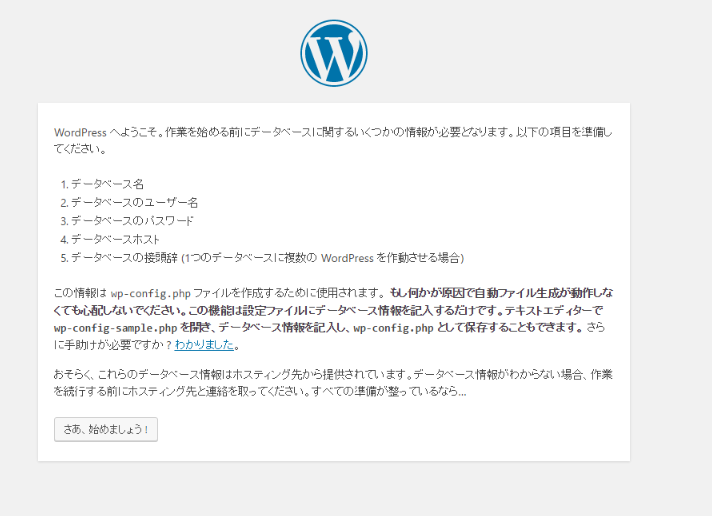
データベース名やユーザー、パスワードが求められます
今回の例に合わせるとデータベース名、ユーザー名、パスワードすべてwordpressです。
(RDSを使用している場合はlocalhostのところにRDSのエンドポイントを入力。)
次に進むと以下の画像のように必要な情報が求められます。
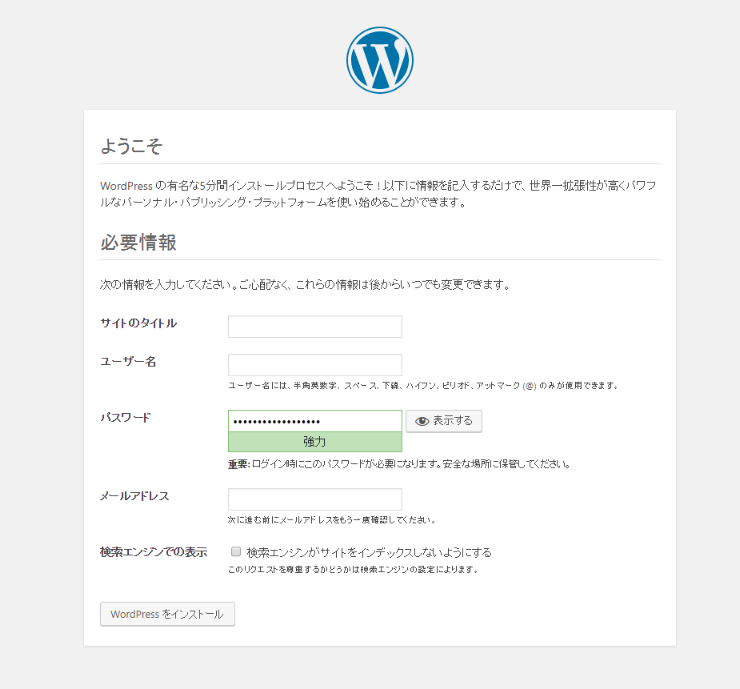
適当に入力しインストールして終了です。
もう使用しないwp-admin/setup-config.phpの権限をアパッチがアクセスできないように変えたほうがいいかも。
chmod 600 /home/wordpress/wordpress/wp-admin/setup-config.php