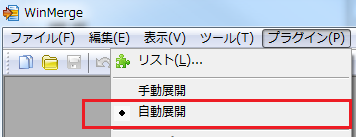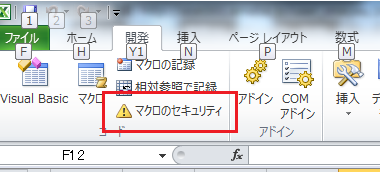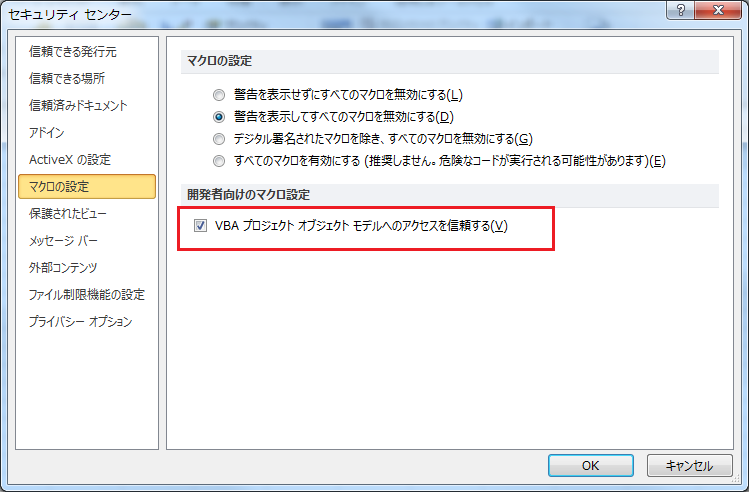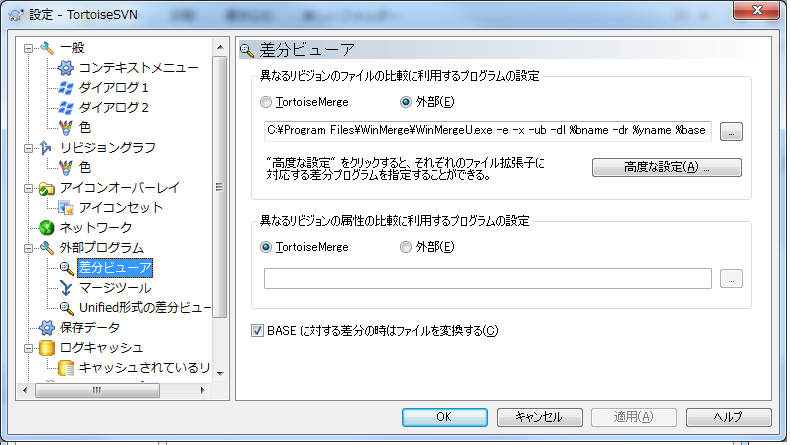目的
この記事ではExcelVBAでバージョン管理を行う方法について説明する。
以下のようにWinMergeの差分機能を用いることで、VBAの差分を表示することが可能である。
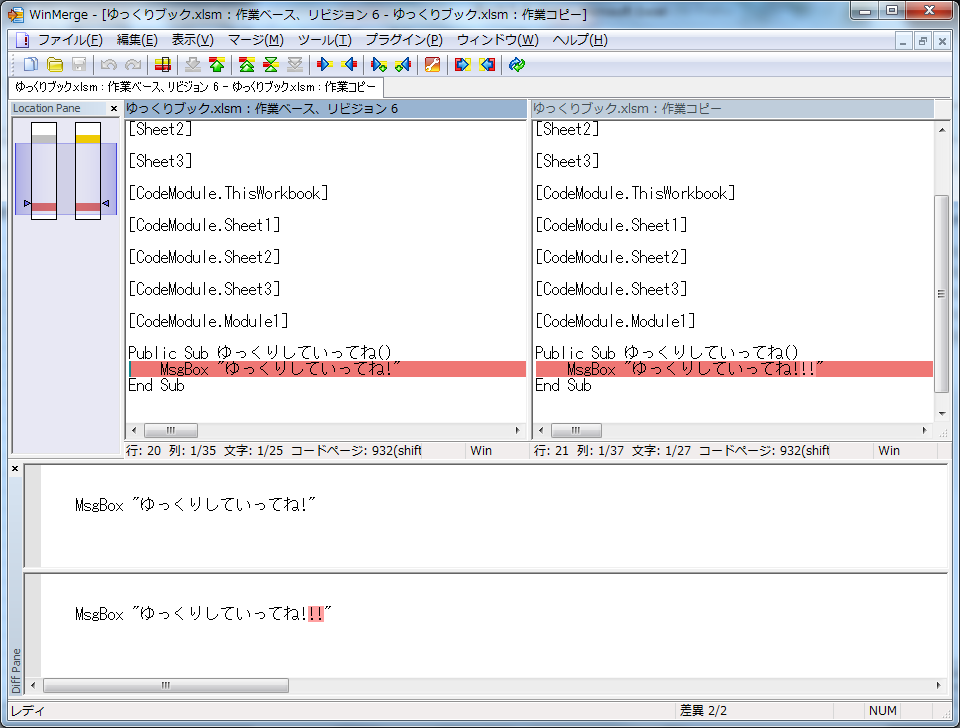
手順
WinMergeの準備
-
WinMergeのダウンロードを行う
-
ダウンロードページより「Excelからテキストへの変換プラグイン」のExcelToText.sctをWinMergeのMergePluginsフォルダにコピーする。
例:"C:\Program Files\WinMerge\MergePlugins"
Excelの準備
Excel 2003の場合
Excel 2010の場合
構成管理ソフトの準備
差分を外部プログラムを用いて行うようにする。
TrotoiseSVNの準備
C:\Program Files\WinMerge\WinMergeU.exe -e -x -ub -dl %bname -dr %yname %base %mine
別解
Ariawaseを用いてファイルをテキストファイルに変更する。
https://github.com/vbaidiot/Ariawase
http://igeta-diary.blogspot.jp/2014/03/what-is-vbac.html
build.batはsrcフォルダの内容をインポートしてXLSファイルを更新する。
以下のコマンドでXLSの内容をエクスポートしてソースをテキストとして出力作成する
cscript //nologo vbac.wsf decombine
構成管理にテキストとしてソースコードを格納できることと、複数人が同時に1ファイルのソースを修正することができるのは強み。