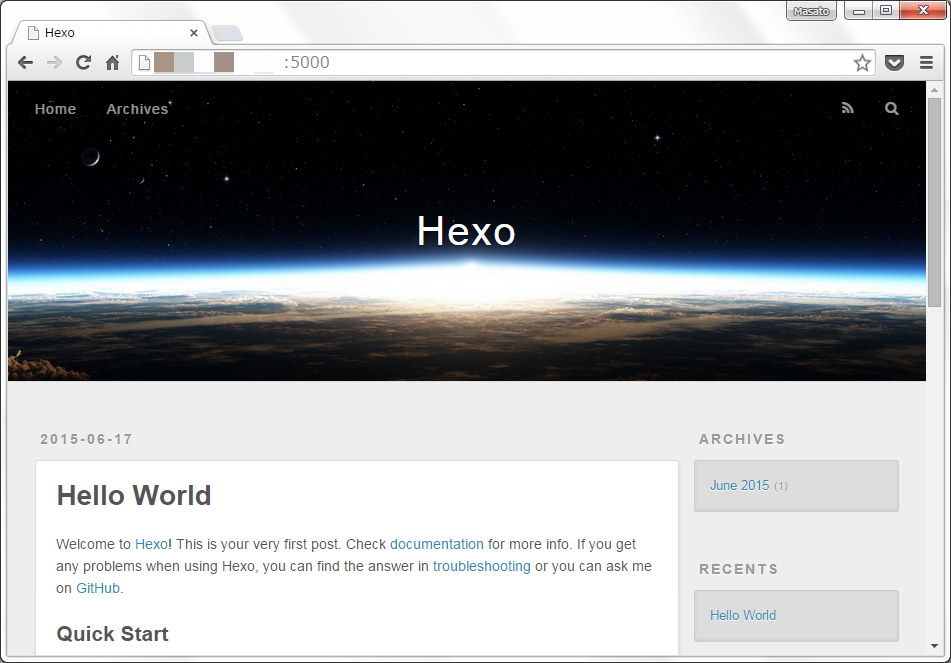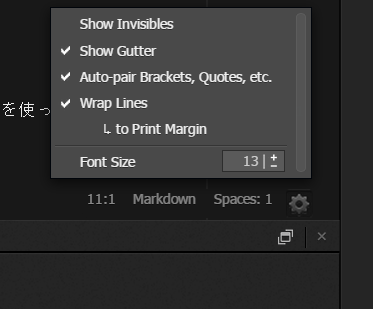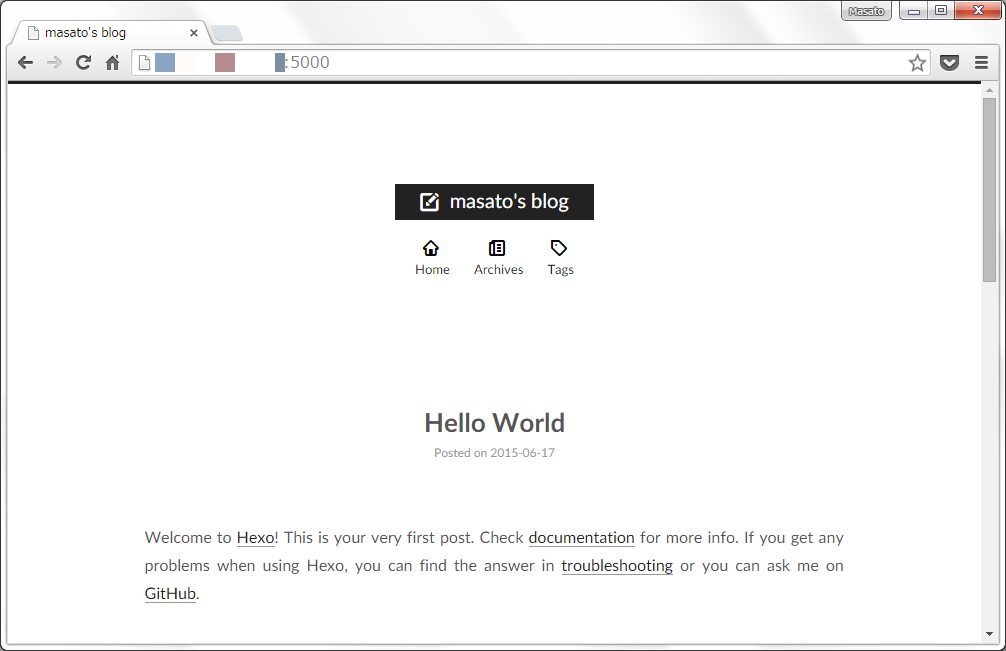先日IDCFクラウドのDocker上に構築したCloud9環境に、Node.js製blogframeworkのHexoを移設します。ほぼ1年間Nitrous.IO上でHexoで書いていましたので、ファイル数が増え無料プランだとMarkdownのコンパイルにだんだんと時間がかかるようになりプレビューがストレスでした。Nitrous.IO LITE終了がきっかけでしたが、自分クラウドのDocker環境に移設してとても快適になり結果的によかったです。
移設前のHexoの環境
パッケージの更新を怠っているのでバージョンは少し古く3.0.0を使っています。現在の最新版は3.1.1なのでこの機会にアップデートも行います。
{
"name": "hexo-site",
"version": "0.0.1",
"private": true,
"dependencies": {
"hexo": "^3.0.0",
"hexo-deployer-git": "0.0.4",
"hexo-generator-archive": "^0.1.1",
"hexo-generator-category": "^0.1.0",
"hexo-generator-feed": "^1.0.1",
"hexo-generator-index": "^0.1.0",
"hexo-generator-sitemap": "^1.0.1",
"hexo-generator-tag": "^0.1.0",
"hexo-renderer-ejs": "^0.1.0",
"hexo-renderer-marked": "^0.2.4",
"hexo-renderer-stylus": "^0.2.0",
"hexo-server": "^0.1.2"
},
"scripts": {"start": "node server.js"}
}
GitHubの設定
SSHキーの作成
HexoはGitHub Pagesにデプロイするので、予めDockerホスト上でキーペアを作成しておきます。
$ cd ~/.ssh
$ ssh-keygen -t rsa -b 4096 -C "ma6ato@gmail.com"
GitHubのSSHキー作成ページの手順で自分のプロファイルにキーを追加します。Docker Composeからcloud9サービスをupするときに作業ユーザーで先ほど作成した~/.sshディレクトリをボリュームとしてマウントします。
cloud9:
build: .
restart: always
ports:
- 8080:80
- 15454:15454
- 3000:3000
- 4000:4000
volumes:
- ./workspace:/workspace
- ~/.ssh/id_rsa:/root/.ssh/id_rsa:ro
- /etc/localtime:/etc/localtime:ro
command: node /cloud9/server.js --port 80 -w /workspace --auth xxx:xxx
.gitconfigの追加
/root/.gitconfigに予め用意しておきます。
[user]
name = Masato Shimizu
email = ma6ato@gmail.com
[push]
default = simple
DockerfikeでADDします。
ADD gitconfig /root/.gitconfig
Dockerホストとタイムゾーンを合わせる
Dockerホストの/etc/localtimeをリードオンリーでDockerコンテナにマップします。これでDockerコンテナも同じタイムゾーンで起動します。HexoはURLに日付が入っているのでタイムゾーンが変わると時間帯によってはURLが変わってしまいます。
volumes:
- ./workspace:/workspace
- ~/.ssh/id_rsa:/root/.ssh/id_rsa:ro
- /etc/localtime:/etc/localtime:ro
Hexoのインストール
npmからhexo-cliをインストールします。Dockerコンテナ環境なのでnpmをグローバルにインストールしても環境が汚れることを気にしなくて済みます。旧環境のblog/sourceディレクトリをGitHub上で管理しているので新環境にHexoをクリーンインストールした後、git cloneしてsourceディレクトリをコピーしようと思います。
npm install
インストールの手順はHexoに書いてあるようにとても簡単です。Dockerfileにhexo-cliのインストールを追加します。
FROM node:0.12
MAINTAINER Masato Shimizu <ma6ato@gmail.com>
RUN git clone https://github.com/c9/core.git /cloud9 && \
cd /cloud9 && ./scripts/install-sdk.sh
RUN npm install hexo-cli -g
ADD gitconfig /root/.gitconfig
WORKDIR /workspace
Dockerイメージをビルドし直して起動します。
$ docker-compose build
$ docker-compose up -d
Cloud9をWebブラウザから開いてコンソールからhexo initを実行します。
$ cd /workspace
$ hexo init blog
ここで一度commitします。
$ cd blog
$ git config --global user.email "ma6ato@gmail.com"
$ git config --global user.name "Masato Shimizu"
$ git init
$ git add -A
$ git commit -m 'first commit'
旧環境ではいくつかプラグインを使っているので追加でインストールします。
$ npm install hexo-deployer-git hexo-generator-feed hexo-generator-sitemap --save
最終的に以下のようなpackage.jsonになりました。
{
"name": "hexo-site",
"version": "0.0.0",
"private": true,
"hexo": {
"version": "3.1.1"
},
"dependencies": {
"hexo": "^3.1.0",
"hexo-deployer-git": "0.0.4",
"hexo-generator-archive": "^0.1.2",
"hexo-generator-category": "^0.1.2",
"hexo-generator-feed": "^1.0.2",
"hexo-generator-index": "^0.1.2",
"hexo-generator-sitemap": "^1.0.1",
"hexo-generator-tag": "^0.1.1",
"hexo-renderer-ejs": "^0.1.0",
"hexo-renderer-marked": "^0.2.4",
"hexo-renderer-stylus": "^0.2.0",
"hexo-server": "^0.1.2"
}
}
デフォルトの状態でプレビューをして確認します。デフォルトは4000 portですが、Cloud9コンテナはDockerホストの5000 portにマップしているので-pフラグから指定します。
$ hexo server -p 5000
INFO Hexo is running at http://0.0.0.0:5000/. Press Ctrl+C to stop.
WebブラウザからIDCFクラウドのDockerのCloud9コンテナで起動しているHexoサーバーに接続します。ややこしいです。
ちゃんとページが表示されているので、ここでcommitしておきます。
$ git add -A
$ git commit -m 'plugin install'
Cloud9のエディタ設定
HexoのブログはMarkdownで記述します。Cloud9は日本語も使えますが、エディタの設定を折り返しにしないととても書きにくいです。エディタの右下にあるギアアイコンをクリックしてWrap linesにチェックをいれます。
NexTテーマ
Hexoはテーマを変更することでブログのテイストを変更することができます。先ほど確認した画面はデフォルトのlandscapeです。久しぶりにテーマのページを除いてみたらまた増えてました。好みのテーマを探すのも楽しいです。最近はNexTが気に入っています。
テーマのインストールも簡単で、GitHubからthemeディレクトリにcloneするだけです。blogインスタンスのディレクトリをgitで管理しているのでサブモジュールとしてcloneします。
$ cd /workspace/blog
$ git submodule add https://github.com/iissnan/hexo-theme-next themes/next
プレビューするとこんな感じです。
設定変更
Hexoのblogインスタンスの設定と、NexTテーマの設定をそれぞれ変更します。
blog/_config.yml
設定方法は好みですが以下のdiffのように編集しました。YAMLの設定ファイルなのでわかりやすいです。
$ diff --git a/_config.yml b/_config.yml
index 57e708e..5de1f0e 100644
--- a/_config.yml
+++ b/_config.yml
@@ -3,16 +3,18 @@
## Source: https://github.com/hexojs/hexo/
# Site
-title: Hexo
+title: "masato's blog"
subtitle:
-description:
-author: John Doe
-language:
-timezone:
+description: "IoT, RaspberryPi, Arduino, Meshblu, Docker, Node.js, Clojure, ClojureScript"
+author: "Masato Shimizu"
+email: ma6ato@gmail.com
+language: default
+avatar: /images/profile.png
+timezone: Asia/Tokyo
# URL
## If your site is put in a subdirectory, set url as 'http://yoursite.com/child' and root as '/child/'
-url: http://yoursite.com
+url: http://masato.github.io/
root: /
permalink: :year/:month/:day/:title/
permalink_defaults:
@@ -34,14 +36,13 @@ titlecase: false # Transform title into titlecase
external_link: true # Open external links in new tab
filename_case: 0
render_drafts: false
-post_asset_folder: false
+post_asset_folder: true
relative_link: false
future: true
highlight:
enable: true
line_number: true
auto_detect: true
- tab_replace:
+ tab_replace: true
# Category & Tag
default_category: uncategorized
@@ -52,7 +53,8 @@ tag_map:
## Hexo uses Moment.js to parse and display date
## You can customize the date format as defined in
## http://momentjs.com/docs/#/displaying/format/
-date_format: YYYY-MM-DD
+#date_format: YYYY-MM-DD
+date_format: MMM D YYYY
time_format: HH:mm:ss
# Pagination
@@ -63,9 +65,36 @@ pagination_dir: page
# Extensions
## Plugins: http://hexo.io/plugins/
## Themes: http://hexo.io/themes/
-theme: landscape
+theme: next
# Deployment
## Docs: http://hexo.io/docs/deployment.html
deploy:
- type:
+ type: git
+ repo: git@github.com:masato/masato.github.io.git
+
+sitemap:
+ path: sitemap.xml
+
+feed:
+ type: rss2
+ path: rss2.xml
+ limit: 20
+
+tag_generator:
+ per_page: 10
+
+archive_generator:
+ per_page: 10
+ yearly: true
+ monthly: true
+
+
+# Archives
+## 2: Enable pagination
+## 1: Disable pagination
+## 0: Fully Disable
+archive: 2
+category: 2
+tag: 2
themes/next/_config.yml
NexTテーマも同様に編集します。こちらにはテーマ固有の設定を定義しています。
diff --git a/_config.yml b/_config.yml
index feb2741..b5ade09 100755
--- a/_config.yml
+++ b/_config.yml
@@ -11,18 +11,18 @@ menu:
favicon: /favicon.ico
# Set default keywords (Use a comma to separate)
-keywords: "Hexo,next"
+keywords: "IoT,RaspberryPi,Arduino,Meshblu,Docker,Node.js,Clojure,ClojureScript"
# Set rss to false to disable feed link.
# Leave rss as empty to use site's feed link.
# Set rss to specific value if you have burned your feed already.
-rss:
+rss: /rss2.xml
# Icon fonts
# Place your font into next/source/fonts, specify directory-name and font-name here
# Avialable: default | linecons | fifty-shades | feather
-icon_font: default
-#icon_font: fifty-shades
+#icon_font: default
+icon_font: fifty-shades
#icon_font: feather
#icon_font: linecons
@@ -74,3 +74,7 @@ images: images
# Theme version
version: 0.4.3
+
+# Miscellaneous
+google_analytics: UA-xxx
+favicon: /favicon.ico
デフォルトの画像ファイルなどを入れ替えます。
/workspace/blog/themes/next/source/favicon.ico
/workspace/blog/themes/next/source/images/profile.png
設定ファイルの編集が終わったのでcommitします。
$ git add -A
$ git commit -m 'next config edit'
フォントの変更
font-familyも好みで変更します。NexTテーマの場合CSSフレームワークはStylです。これはテーマを作る作者によって様々です。
// Font families.
//$font-family-sans-serif = "Avenir Next", Avenir, Tahoma, Vendana, sans-serif
//$font-family-serif = "PT Serif", Cambria, Georgia, "Times New Roman", serif
//$font-family-monospace = "PT Mono", Consolas, Monaco, Menlo, monospace
//$font-family-chinese = "Microsoft Jhenghei", "Hiragino Sans GB", "Microsoft YaHei"
//$font-family-base = Lato, $font-family-chinese, sans-serif
//$font-family-headings = Cambria, Georgia, $font-family-chinese, "Times New Roman", serif
//$font-family-posts = $font-family-base
$font-family-sans-serif = 'Open Sans','Helvetica Neue','Helvetica','Arial','ヒラギノ角ゴ Pro W3','Hiragino Kaku Gothic Pro','メイリオ', Meiryo,'MS Pゴシック','MS PGothic',sans-serif
$font-family-serif = Georgia, "Times New Roman", serif
$font-family-monospace = "Source Code Pro", Consolas, Monaco, Menlo, Consolas, monospace
$font-family-headings = Lato, $font-family-sans-serif
$font-family-posts = Lato, $font-family-sans-serif
$font-family-base = $font-family-posts
これでHexoの設定は終了です。コミットしておきます。
$ git add -A
$ git commit -m 'next theme config'
$ cd workspace blog
Markdownのpostファイルのコピー
記述したMarkdownはすべてGitHub上で管理しています。IDCFクラウド上のDockerホストにSSH接続してDocker Composeを起動しているディレクトリに移動します。docker-compose.ymlではCloud9のworkspaceをホストのディレクトリにマウントしています。
cloud9:
build: .
restart: always
ports:
- 8080:80
- 15454:15454
- 3000:3000
- 4000:4000
volumes:
- ./workspace:/workspace
- ~/.ssh/id_rsa:/root/.ssh/id_rsa/:ro
- /etc/localtime:/etc/localtime:ro
command: node /cloud9/server.js --port 80 -w /workspace --auth xxx:xxx
blogインスタンスのsourceディレクトリは一度削除してまるごとコピーします。最後に作り直したblogインスタンスのディレクトリをGitHubの新しいリポジトリにpushして移設は終了です。
GitHub Pagesにデプロイ
blogインスタンスディレクトリの_config.ymlにデプロイの設定をします。
デプロイ
# Deployment
## Docs: http://hexo.io/docs/deployment.html
deploy:
type: git
repo: git@github.com:masato/masato.github.io.git
Cloud9のコンソールからhexoコマンドを使ってデプロイします。この例では最初にコンパイル先のディレクトリをきれいにします。--generateフラグでMarkdownのコンパイルを行いデプロイしています。
$ cd /workspace/blog
$ hexo clean && hexo deploy --generate
Nitrous.IOの無料版ではcdコマンドでさえ重いくらいになっていましたが、Markdownのコンパイルもとても速くなりさくさく動くようになりました。Cloud IDEでブログを書いてGitHub Pagesにデプロイする環境が自分クラウドにできました。こちらがCloud9の新環境でデプロイしたHexoのページです。