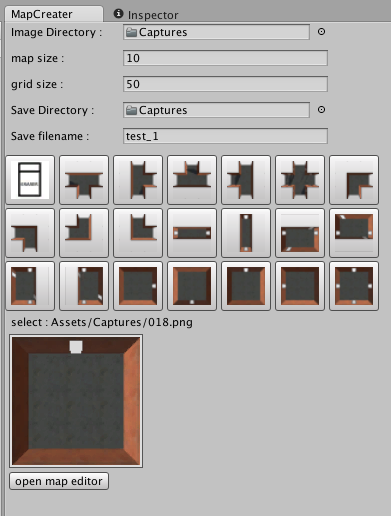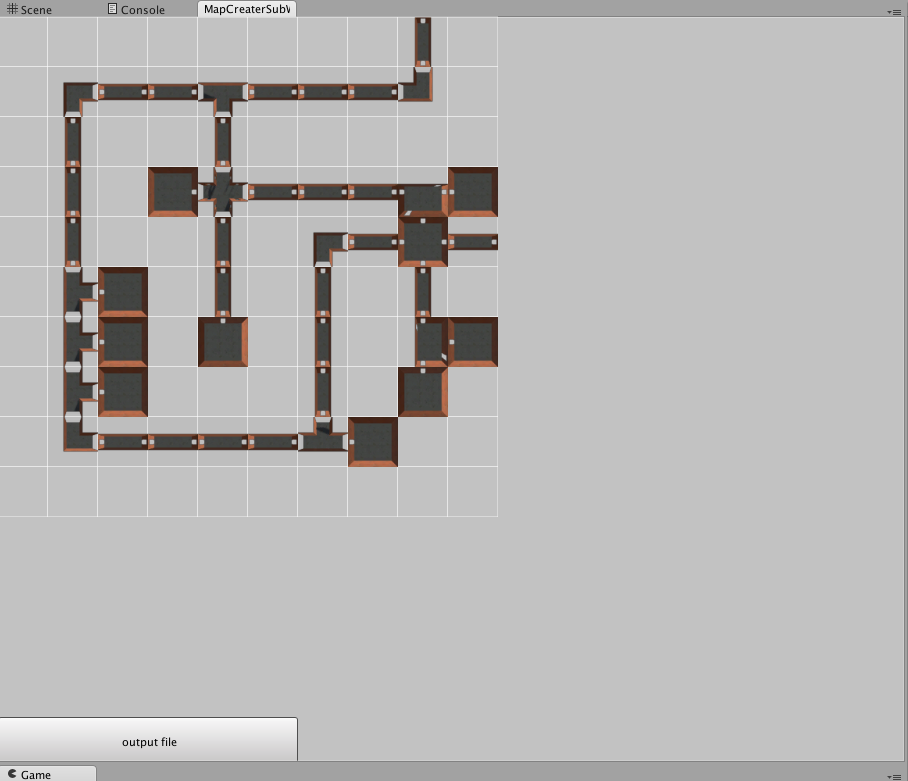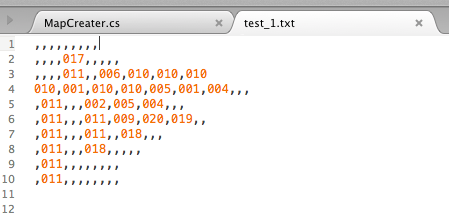UnityのMapEditor
ちょっとググってみると
RPG Map Editor
2D Tile Map Editor
Tiled Map Editor
このようなものがありました。
ゲームデザインをするにあたり、こういったツールは活用した方が良いと思っています。
が、有料であったり、ゲームに対して機能がそぐわなかったりする場合があります。
Editor拡張で作る
UnityにはEditor拡張という機能があるので、
それを利用して作ってみましたので、公開します。
画像一覧から画像を選択して、
グリッド画面でマップを作り、
テキストでデータを出力、
という流れになります。
画像一覧ウィンドウ
コード全体はgithubを参考にしてください。
指定したディレクトリから画像データを探して、
それをButtonにしてウィンドウに表示。
csharp;MapCreater.cs
// 画像一覧をボタン選択出来る形にして出力
private void DrawImageParts(){
if(imgDirectory != null){
float x = 0.0f;
float y = 00.0f;
float w = 50.0f;
float h = 50.0f;
float maxW = 300.0f;
string path = AssetDatabase.GetAssetPath(imgDirectory);
string[] names = Directory.GetFiles (path , "*.png");
EditorGUILayout.BeginVertical();
foreach (string d in names) {
if(x > maxW){
x = 0.0f;
y += h;
EditorGUILayout.EndHorizontal();
}
if(x == 0.0f){
EditorGUILayout.BeginHorizontal();
}
GUILayout.FlexibleSpace();
Texture2D tex = (Texture2D)AssetDatabase.LoadAssetAtPath(d , typeof(Texture2D));
if(GUILayout.Button(tex , GUILayout.MaxWidth(w) , GUILayout.MaxHeight(h) , GUILayout.ExpandWidth(false) , GUILayout.ExpandHeight(false))){
selectedImagePath = d;
}
GUILayout.FlexibleSpace();
x += w;
}
EditorGUILayout.EndVertical();
}
}
EdirorウィンドウからさらにEditorウィンドウを
開く場合はこんな感じで呼び出せます。
MapCreater.cs
// マップウィンドウを開くボタンを生成
private void DrawMapWindowButton(){
EditorGUILayout.BeginVertical();
GUILayout.FlexibleSpace();
if(GUILayout.Button("open map editor")){
if(subWindow == null){
subWindow = MapCreaterSubWindow.WillAppear(this);
}else{
subWindow.Focus();
}
}
EditorGUILayout.EndVertical();
}
MapCreater.cs
// サブウィンドウを開く
public static MapCreaterSubWindow WillAppear(MapCreater _parent){
MapCreaterSubWindow window = (MapCreaterSubWindow)EditorWindow.GetWindow(typeof(MapCreaterSubWindow) , false);
window.Show();
window.minSize = new Vector2(WINDOW_W ,WINDOW_H);
window.SetParent (_parent);
window.init ();
return window;
}
マップウィンドウ
グリッドのどこをクリックしたか?
を判別するために、予めグリッドをRectで生成しておいて、
クリック位置からどのグリッドをクリックしたかを算出します。
MapCreater.cs
// グリッドデータを生成
private Rect[,] CreateGrid(int div){
int sizeW = div;
int sizeH = div;
float x = 0.0f;
float y = 0.0f;
float w = gridSize;
float h = gridSize;
Rect[,] resultRects = new Rect[sizeH ,sizeW];
for(int yy = 0 ; yy < sizeH ; yy++){
x = 0.0f;
for(int xx = 0 ; xx < sizeW ; xx++){
Rect r = new Rect(new Vector2(x , y) , new Vector2(w , h));
resultRects[yy , xx] = r;
x += w;
}
y += h;
}
return resultRects;
}
クリック位置を探す箇所はこんな感じです。
MapCreater.cs
// クリックされた位置を探して、その場所に画像データを入れる
Event e = Event.current;
if(e.type == EventType.MouseDown){
Vector2 pos = Event.current.mousePosition;
int xx;
// x位置を先に計算して、計算回数を減らす
for(xx = 0 ; xx < mapSize ; xx++){
Rect r = gridRect[0 ,xx];
if(r.x <= pos.x && pos.x <= r.x + r.width){
break;
}
}
// 後はy位置だけ探す
for(int yy = 0 ; yy < mapSize ; yy++){
if(gridRect[yy,xx].Contains(pos)){
// 消しゴムの時はデータを消す
if(parent.SelectedImagePath.IndexOf("000") > -1){
map[yy,xx] = "";
}else{
map[yy,xx] = parent.SelectedImagePath;
}
Repaint();
break;
}
}
}
ファイルで出力
そのままだとフルパスになってしまうので、
文字列を削ってファイル名(拡張子抜き)を抽出しています。
ここはプロジェクトによって変えていくのが良いと思います。
MapCreater.cs
// ファイルで出力
private void OutputFile(){
string path = parent.OutputFilePath();
FileInfo fileInfo = new FileInfo(path);
StreamWriter sw = fileInfo.AppendText();
sw.WriteLine(GetMapStrFormat());
sw.Flush();
sw.Close();
// 完了ポップアップ
EditorUtility.DisplayDialog("MapCreater" , "output file success\n" + path , "ok");
}
// 出力するマップデータ整形
private string GetMapStrFormat(){
string result = "";
for (int i = 0; i < mapSize; i++) {
for(int j = 0 ; j < mapSize ; j++){
result += OutputDataFormat(map[i,j]);
if(j < mapSize - 1){
result += ",";
}
}
result += "\n";
}
return result;
}
private string OutputDataFormat(string data){
if(data != null && data.Length > 0){
string[] tmps = data.Split('/');
string fileName = tmps[tmps.Length - 1];
return fileName.Split('.')[0];
}else{
return "";
}
}
補足
3Dモデルのマップを作ることも可能です。
その場合、エディタに表示する画像を作るのが少し面倒です。
なので、こんなものも作りました。