Atomエディタを使用しています。
Macでは spell-check が正常に動作するのですが、Windows 7 ではどうしても動作しないというのが続いていました。
解決法
このフォーラム に解決法が出ていました。
For Windows 7, there is no built-in spell checking but also no well-known locations. I screwed up the ASAR parsing for the English-only fallback. Over on Issue 16223, the "best" way of handling that is to download the Hunspell dictionary at https://sourceforge.net/projects/hunspell/files/Spelling%20dictionaries/en_US/128, copy it into a well-known path (C:\Dictionaries or something like that), and then set the search path in Atom's spell-check settings to that path. Then it seems to work.
まとめると、
1. このページから辞書を入手する
2. 分かりやすい場所に辞書ファイルを置く
3. Atom > Settings > Packages > spell-check を選ぶ
4. Locale Paths の箱の中に、上記辞書ファイルの置いてあるフォルダのパスを貼り付ける
5. Use Localesにチェックが入っているのを確認する

特定の言語でspell-checkを利用するには
マークダウン言語で辞書を利用するにはさらにもう一手間必要です(この部分はMacでも共通)。
-
マークダウン形式のファイルを開いている状態で、Packages > Command Pallete > Toggleを選び、
Editor: Log Cursor Scopeを選ぶ。Macでは、⌥+⌘+Pのキーボードショートカットが使えて便利です。
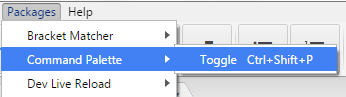
-
Scopes at Cursorとして表示されるもののうち、一番上に表示されるものを控えておく。(例, text.md)

3. Atom > Settings > Packages > spell-check を選ぶ
4. Grammers の箱の中に、「スコープ」と呼ばれる言語の呼称がリストされています。その末尾に、, text.md(または上記の2で控えたスコープ名)と追加する
