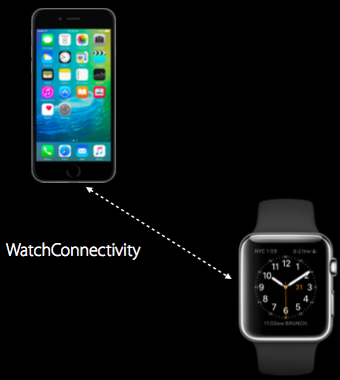※本記事は、 一般に公開されている情報を元に作成しています。
watchOS 2から Watch Connectivity が使えるようになりましたね。
Watch Connectivityとは
(Watch Connectivity Framework Referenceより引用)
The Watch Connectivity framework (WatchConnectivity.framework) provides a two-way communications conduit between an iOS app and a WatchKit app on a paired Apple Watch. Apps use this framework to pass files and data back and forth. Live communication is possible when both apps are active; otherwise, you send data in the background so that it is available when the other app launches.
つまり、iPhone ↔ Apple Watch 間で、双方向にデータを送受信することが可能になります。
Watch Connectivityには、大きく分けて Background transfers と Interactive messaging の二種類が存在します。
Background transfersの特徴
- すぐにデータが転送されるわけではない
- 転送のタイミングはOSがよしなに決めてくれる
- データは転送する前にキューイングされる
Interactive messagingの特徴
- データは即座に転送される
- 双方向のデータ送受信が可能
- Watch App、iOS Appが通信可能状態(reachable)である必要がある
Session
データを受け取る側は準備が必要です。
if (WCSession.isSupported()) {
let session = WCSession.defaultSession()
session.delegate = self
session.activateSession()
}
最初に isSupported メソッドで、デバイスがWatch Connectivityに対応してるかを確認します。その後、WCSession オブジェクトを作ってデリゲートをセットし、セッションを開始します。
Background transfers
Background transfersには次の3つの転送方法が存在します。
1. Application Context
- 転送するデータはキューイングされ、待ち状態になる
- 新しいデータがキューに追加されると古いデータは上書きされる
- 結果的に最新のデータのみが転送されることになる
- 全てのデータを完全に送る必要がないときに便利
// 送信側
do {
let applicationDict = ["hoge" : "huga"]
try WCSession.defaultSession().updateApplicationContext(applicationDict)
} catch {
// エラー処理
}
// 受信側
func session(session: WCSession, didReceiveApplicationContext applicationContext: [String : AnyObject]) {
// 処理
}
2. User Info Transfer
- Application Contextとは違い、データは上書きされない
- すべてのデータを転送する必要がある時に便利
// 送信側
let transfer = WCSession.defaultSession().transferUserInfo(applicationDict)
// 受信側
func session(session: WCSession, didReceiveUserInfo userInfo: [String : AnyObject])
{
// 処理
}
3. File Transfer
- ファイルの転送が可能
// 送信側
let url = // ファイルのURL
let data = // ファイル情報
let fileTransfer = WCSession.defaultSession().transferFile(url,
metadata:data)
送信待ちのファイルは outstandingFileTransfers プロパティで確認できる。
// 受信側
func session(session: WCSession, didReceiveFile file: WCSessionFile)
{
// 処理
}
Interactive messaging
- リアルタイムのデータ送受信が可能
- iPhoneとApple Watchがペアリングされている必要がある
- iOS App/Watch Appがフォアグラウンドである必要がある
2015.8.4追記:「Watch Appはフォアグラウンドである必要があるが、iOS Appは起動/未起動どちらでもOK」という情報を @HIkaruSato さんより頂きました!ありがとうございます。(追記ここまで)
最初に、相手側のデバイスと通信可能であることを確認します。
if (WCSession.defaultSession().reachable) {
reachableであれば、通信を開始します。
// 送信側
WCSession.defaultSession().sendMessage(applicationDict,
replyHandler: { ([String : AnyObject]) -> Void in
// リプライ受け取り後の処理
})
errorHandler: { (NSError) -> Void in
// エラー処理
});
// 受信側
func session(session: WCSession, didReceiveMessage message: [String : AnyObject], replyHandler: ([String : AnyObject]) -> Void)
{
// 処理
}
サンプルコード
Objective-Cですが、簡単なサンプルコードを書きました。
どなたかSwift版を作ってくださいm(_ _)m
2015.7.6追記:InteractiveMessagingだけですが、サンプル作りました
https://github.com/koogawa/InteractiveMessagingSample
リンク
-
Introducing Watch Connectivity - WWDC15 VIDEO
-
watchOS-2-Sampler - shu223さんによるwatchOS 2の新機能サンプルコード集
-
watchOS 2 新機能の細かい話 - shu223さんによるスライド
--
本記事は http://blog.koogawa.com/entry/2015/07/05/023459 でも公開しております。