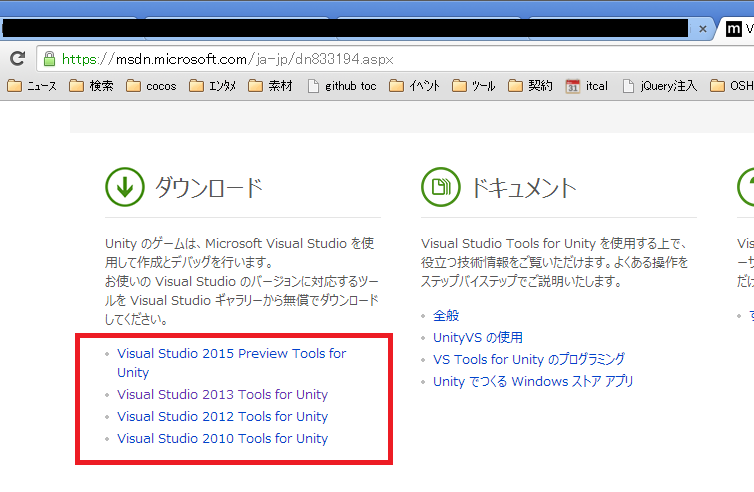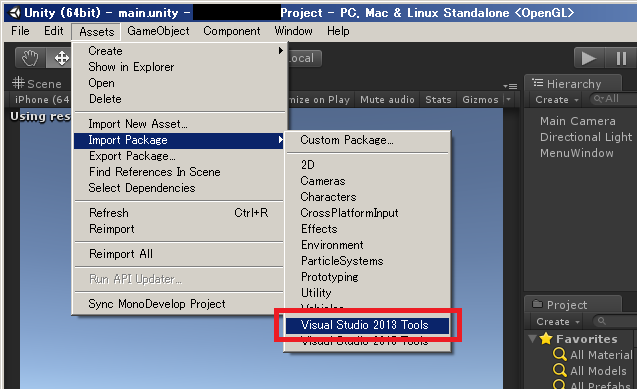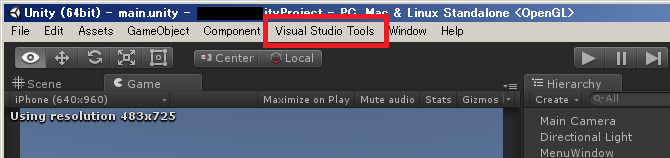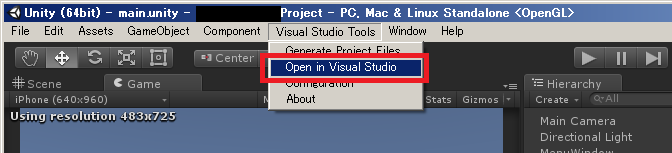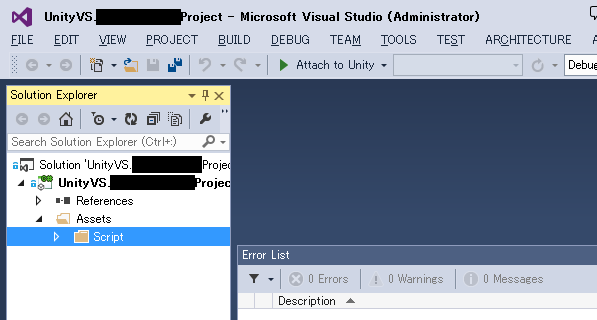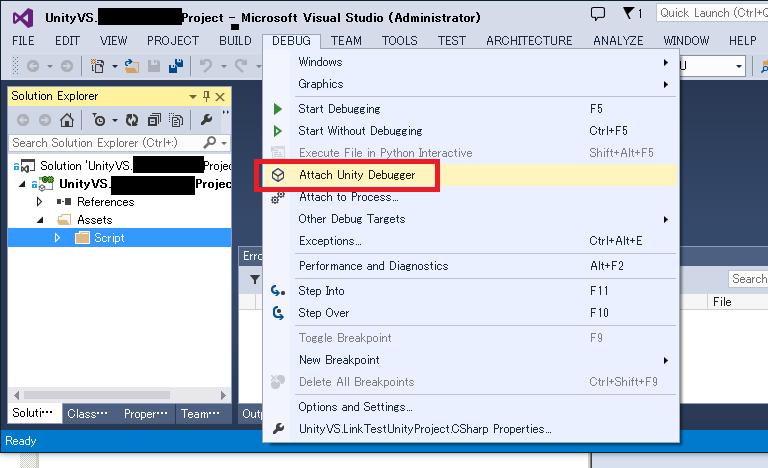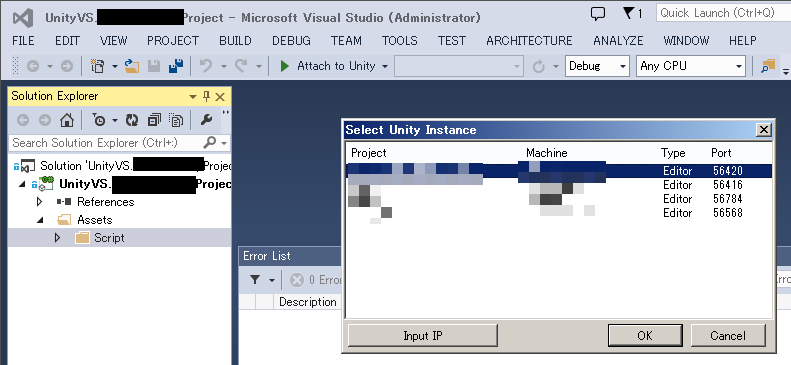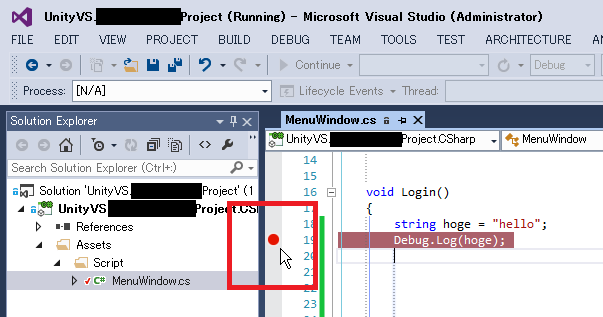導入にちょっとハマったのでまとめておく。
環境の前提
- Unity がインストールされていること
- Visual Studio 2010,2012,2013,2015 のいずれかがインストールされていること
Visual Studio Tools for Unity 導入
https://msdn.microsoft.com/ja-jp/dn833194.aspx
この中から手元の Visual Studio のバージョンにあったインストーラを入手
Unity 側設定:パッケージのインポート
- プロジェクトを開く
- Assets - Import Package - Visual Studio xxxx Tools メニューを選択
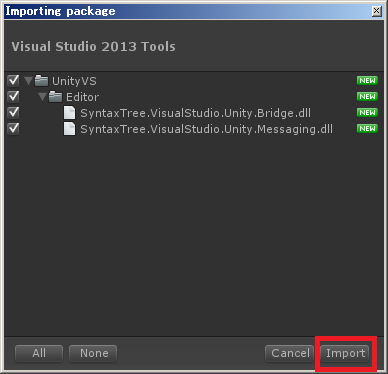
インポートに成功すれば、「Visual Studio Tools」メニューが増える。
Unity プロジェクトから Visual Studio を開く
Visual Studio Tools - Open in Visual Studio メニューを選択すると、Visual Studio が立ち上がる。
Visual Studio から Unity プロセスにアタッチする
DEBUG - Attach Unity Debugger メニューを選択すると、任意の Unity プロセスにデバッガをアタッチすることができる。
ブレークポイント設定
ブレークポイントの行が実行される直前で中断され、ステップ実行したりウォッチウィンドウ見れるようになったりする。
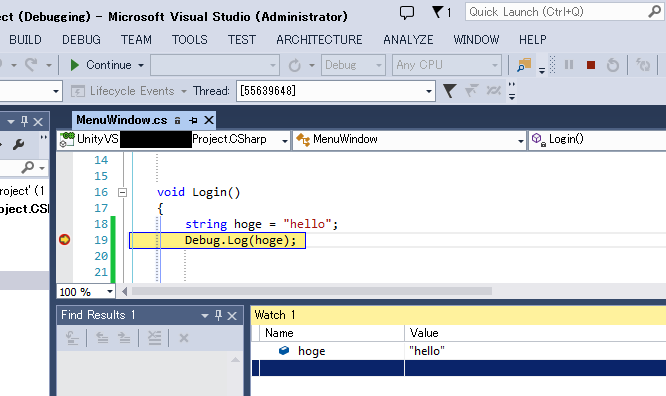
おしまい
脱 MonoDevelop !!!!! ⊂二二二( ^ω^)二⊃