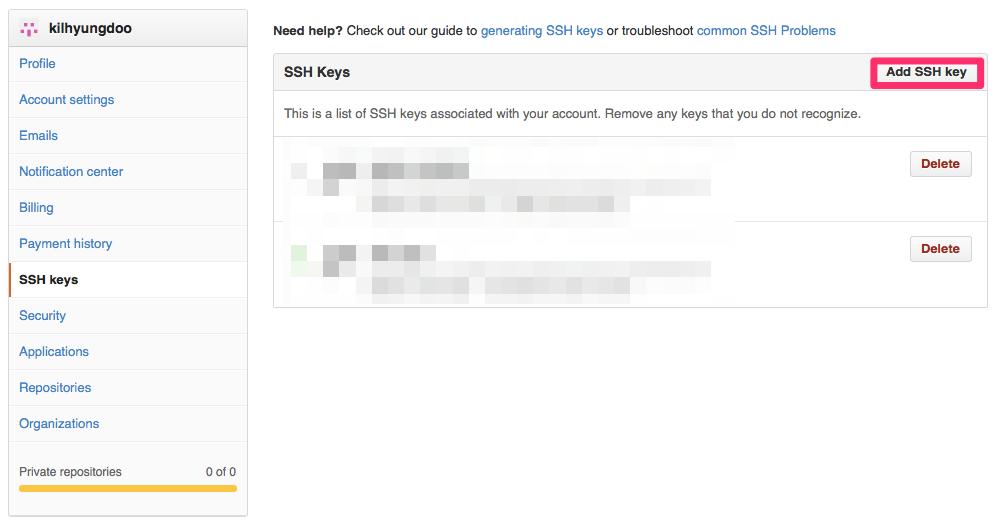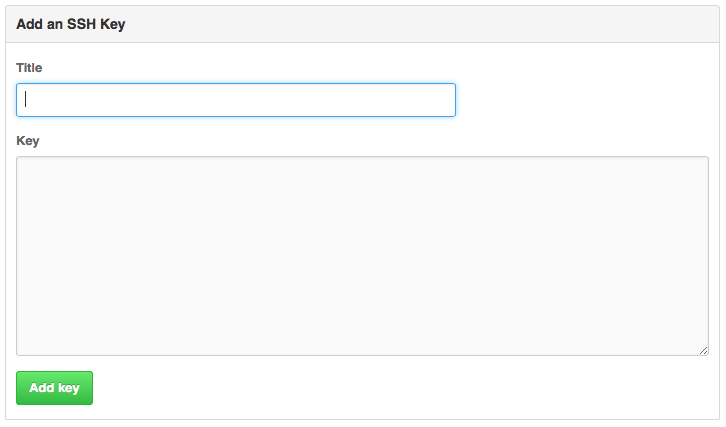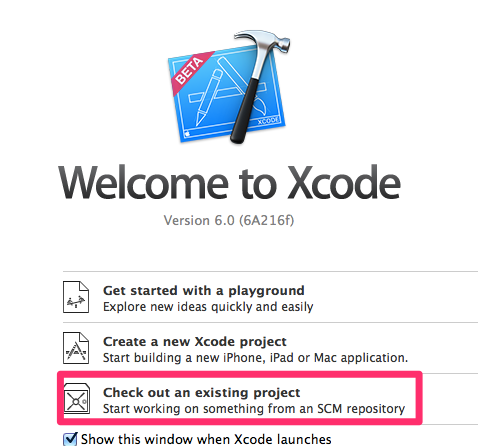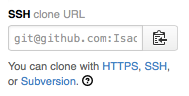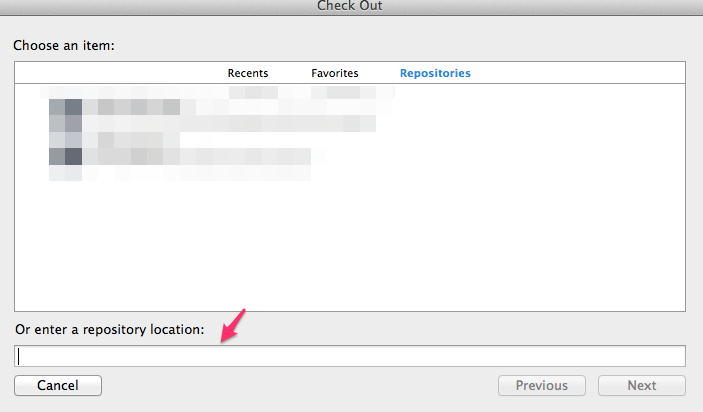githubの2要素認証を行ってる場合はhttp方式でソースをダウンロードすることはできません。本ブログではgithubのリモートリポジトリをSSH方式でソースをダウンロードするまでの流れについて説明します。
※テスト環境について
mac os x 10.9.3
xcode6 beta2
秘密鍵、公開鍵を作成
ターミナルを開いて鍵作成
ssh-keygen
Generating public/private rsa key pair.
そのままEnter
Enter file in which to save the key (/Users/kilh/.ssh/id_rsa):
パスフレーズと確認用のパスフレーズを入力
Enter passphrase (empty for no passphrase):
Enter same passphrase again:
鍵作成完了
Your identification has been saved in /Users/kilh/.ssh/id_rsa.
Your public key has been saved in /Users/kilh/.ssh/id_rsa.pub.
以下省略
githubに公開鍵を登録する
- githubにログインしメニューからAccount Settingを選択
- サイドメニューのSSH Keysを選択
- Add SSH keyをクリック
ssh-keygenから作成した公開鍵をコピーして以下の画面に登録する。
※公開鍵のデフォルトの名前はid_rsa.pub
github鍵登録完了!!
githubのリモートリポジトリからssh通信でソースコードをダウンロード
xcode6を起動しCheck out existing projectを選択
githubのクーロン対象レポジトリのssh通信用のアドレスをコビー
アドレスをOr enter a repository location項目に入れてNextクリック
ssh-keygenで鍵作成した時、設定したパスフレーズを入力
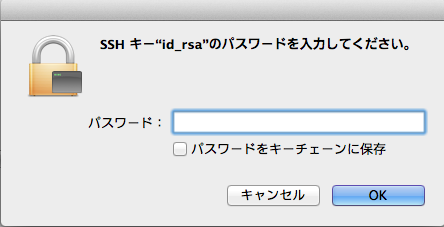
ダウンロードするディレクトリ名や場所を指定してCheck Outをクリック

これでgithubのリモートリポジトリからssh通信にてソースをダウンロードすることができました。お疲れさまです!!