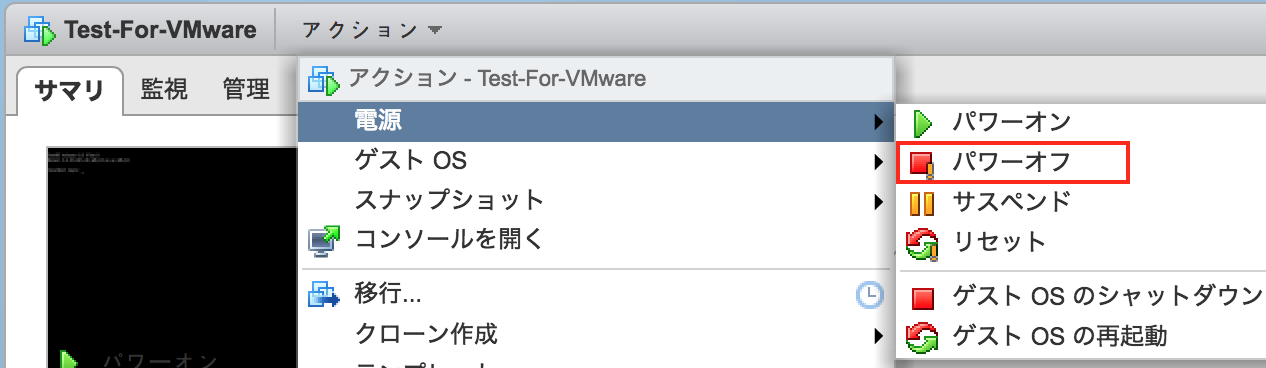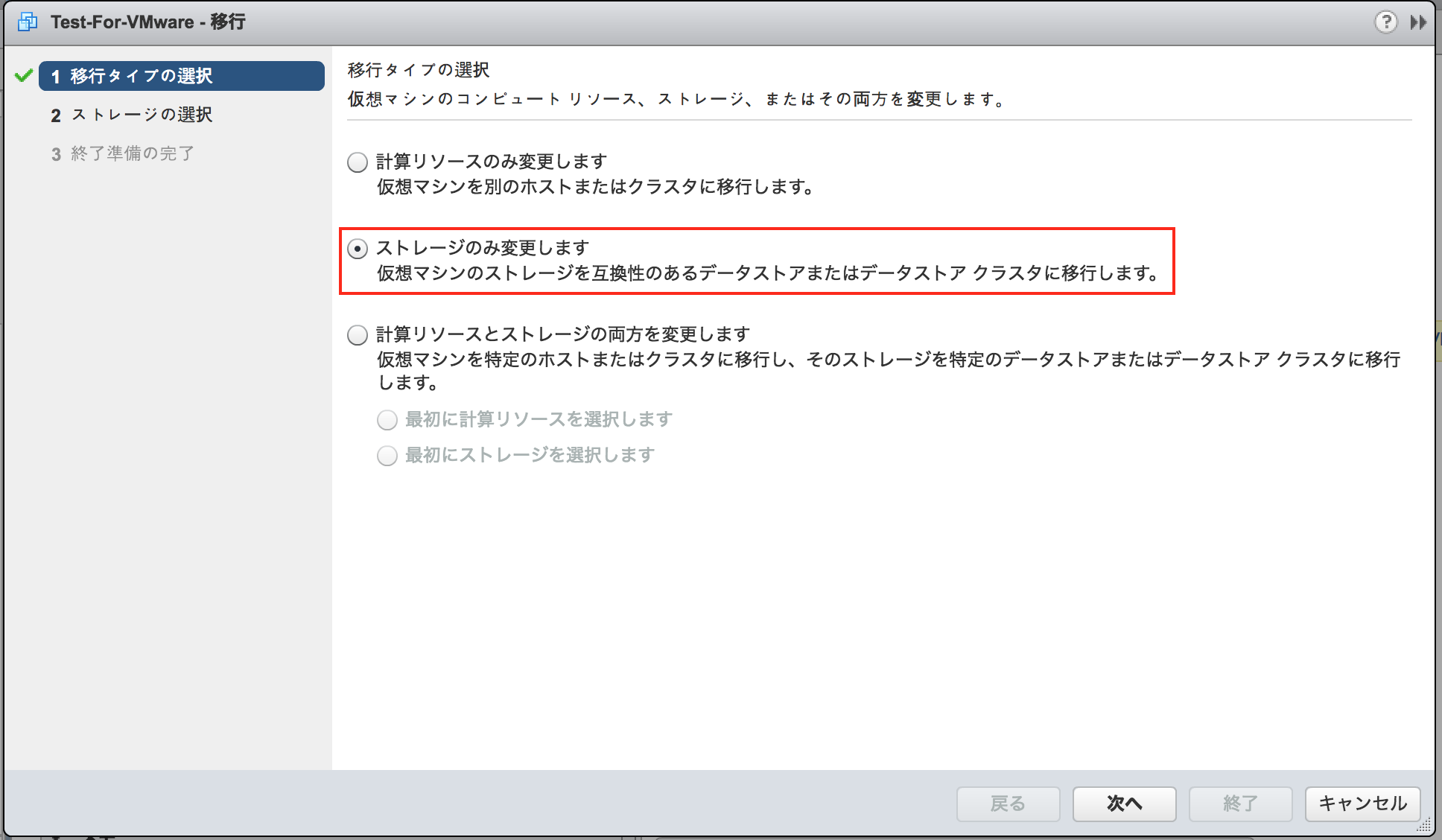内容
仮想マシンのストレージフォーマットを変更する方法のうち、vMotionを利用する方法について紹介します。
参考
仮想ディスクのシックまたはシン プロビジョニングの変更 (2092906) | VMware KB
データストアを変更してオフライン仮想マシン移行を使用することにより、仮想マシンのベース ディスクをシック プロビジョニングからシン プロビジョニングに変換するには、次の手順を実行します。
注:このプロセスでは 2 つ以上のデータストアが必要です。
存在するデータストアが 1 つのみである場合は、移行する代わりにシン プロビジョニング ディスクでターゲット マシンに仮想マシンのクローンを作成できます。
こちらをご参照ください
VMware仮想マシンをThickからThinに変更して容量節約 - Qiita
手順
- 仮想マシンをパワーオフします。
- 仮想マシンを右クリックし、移行 をクリックします。
- データストアの変更 クリックします。
- 次へ をクリックし、現在のデータストアとは別のデータストアを選択します。
- ドロップダウンから、シン プロビジョニング 仮想ディスク フォーマットを選択します。
- 次へ をクリックしてから、終了 をクリックします。vCenter Server の タスクとイベント ビューで変換の進行状況を監視できます。
仮想マシンのストレージフォーマットを確認
実施する前に、ストレージフォーマットをPowerCLIを使って確認します。
詳細は、こちらを参照。
vSphere PowerCLIでThinかThickを一覧取得する方法 - Qiita
Get-StorageFormat
Get-VM Test-For-VMware | Get-HardDisk | select *
StorageFormat : EagerZeroedThick #シックプロビジョニングになっていますね
Persistence : Persistent
DiskType : Flat
Filename : [win2012.vmkk] Test-For-VMware/Test-For-VMware.vmdk
CapacityKB : 5242880
CapacityGB : 5
ParentId : VirtualMachine-vm-152
Parent : Test-For-VMware
Uid : /VIServer=softlayer.local\administrator@10.xx.xx.xx:443/VirtualMachine=VirtualMachine-vm-152/HardDisk=2000/
ConnectionState :
ExtensionData : VMware.Vim.VirtualDisk
Id : VirtualMachine-vm-152/2000
Name : Hard disk 1
Client : VMware.VimAutomation.ViCore.Impl.V1.VimClient
仮想マシンのパワーオフ
vMotion実施
異なるデータストアを選択し、シンプロビジョニングを選択します。
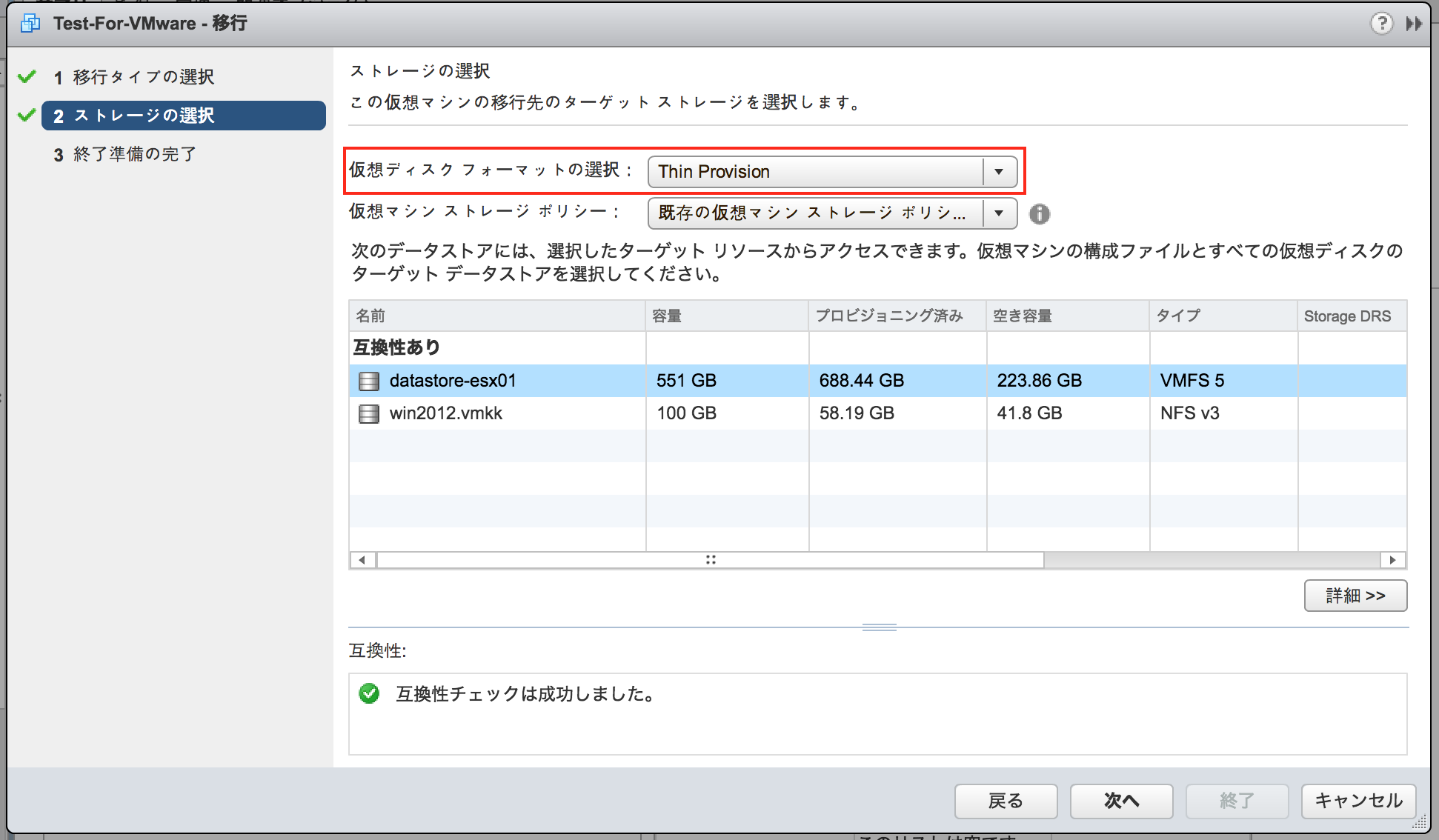
仮想マシンのストレージフォーマットを再確認
無事、簡単にシンプロビジョニングに変換することができましたね!
Get-StorageFormat
Get-VM Test-For-VMware | Get-HardDisk | select *
StorageFormat : Thin #シンプロビジョニングになっていますね
Persistence : Persistent
DiskType : Flat
Filename : [datastore-esx01] Test-For-VMware/Test-For-VMware.vmdk
CapacityKB : 5242880
CapacityGB : 5
ParentId : VirtualMachine-vm-152
Parent : Test-For-VMware
Uid : /VIServer=softlayer.local\administrator@10.xx.xx.xx:443/VirtualMachine=VirtualMachine-vm-152/HardDisk=2000/
ConnectionState :
ExtensionData : VMware.Vim.VirtualDisk
Id : VirtualMachine-vm-152/2000
Name : Hard disk 1
Client : VMware.VimAutomation.ViCore.Impl.V1.VimClient