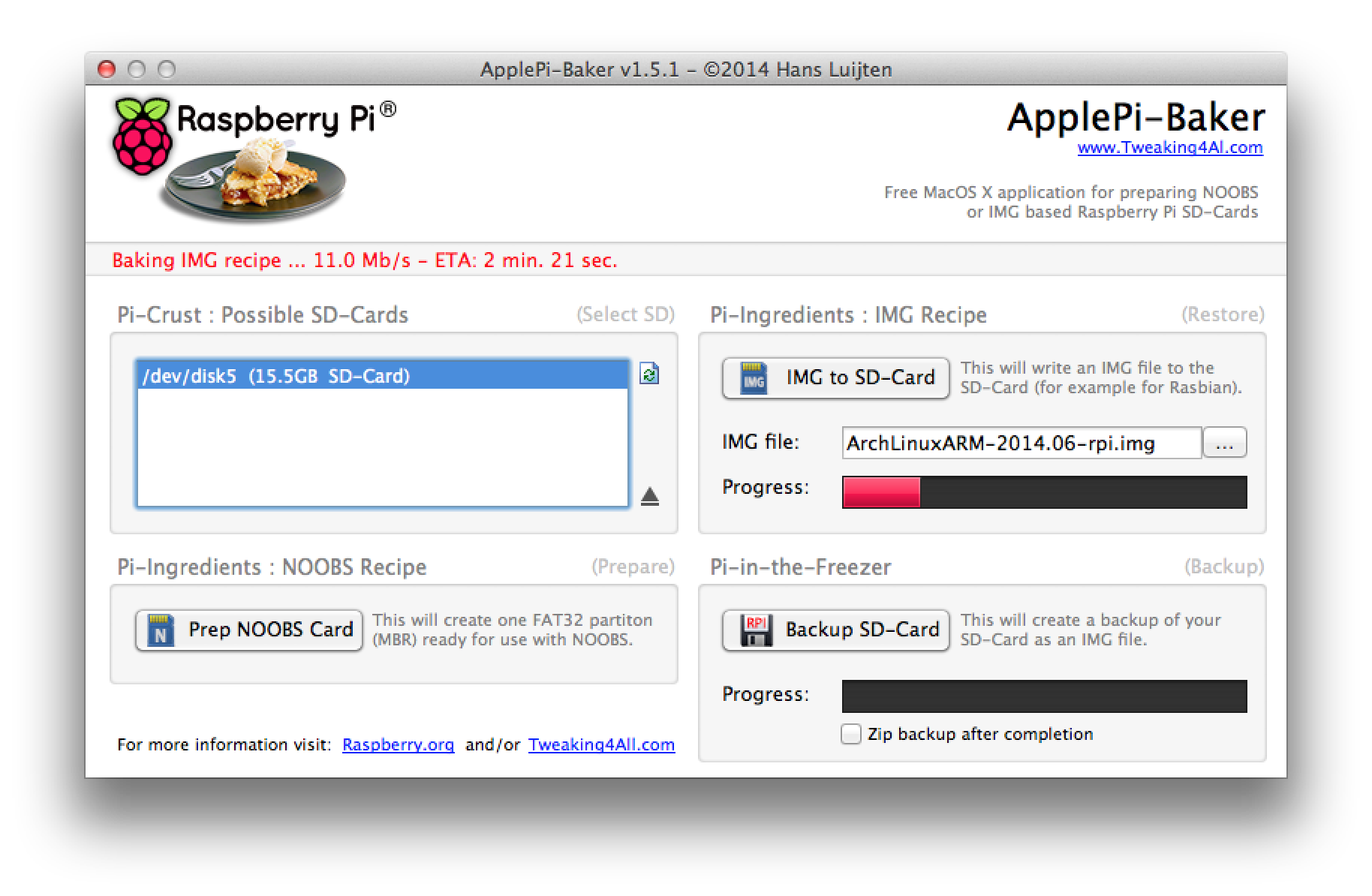ArchLinux / Raspbianをインストールして動かしてログインするところまでまとめています。
テレビにつなげば良いんですが面倒くさかったので!
前提条件
用意するもの
それぞれアーカイブをダウンロードしておきましょう。
手順
SDカードにイメージをコピーする
Apple-Pi Bakerを使ってディスクイメージをSDカードにインストールします。
- Apple-Pi Bakerを起動します。
- MacにSDカードを挿入します
- Apple-Pi Bakerの SD-Cards 部分で認識されるのでクリックします
-
IMG fileの右側にある…をクリックしてディスクイメージファイルを選択します - IMG to SD-Cardをクリックします
- 3分ほどで焼き上がります
RaspberryPiを起動する
RaspberryPiにSDカードを挿入して、Ethernetケーブルを接続し、電源を入れてください。
検索する
pingコマンドでネットワークを検索しましょう。わたしの自宅は192.168.0.0/24を使用しているので、おもむろにブロードキャストへ問い合わせました。
[key@mbp-retina] ping 192.168.0.255
PING 192.168.0.255 (192.168.0.255): 56 data bytes
64 bytes from 192.168.0.16: icmp_seq=0 ttl=64 time=0.093 ms
64 bytes from 192.168.0.3: icmp_seq=0 ttl=255 time=0.832 ms
64 bytes from 192.168.0.1: icmp_seq=0 ttl=255 time=1.129 ms
64 bytes from 192.168.0.15: icmp_seq=0 ttl=255 time=1.824 ms
64 bytes from 192.168.0.5: icmp_seq=0 ttl=64 time=3.306 ms
64 bytes from 192.168.0.12: icmp_seq=0 ttl=64 time=163.979 ms
64 bytes from 192.168.0.11: icmp_seq=0 ttl=64 time=191.068 ms
64 bytes from 192.168.0.16: icmp_seq=1 ttl=64 time=0.125 ms
64 bytes from 192.168.0.3: icmp_seq=1 ttl=255 time=0.891 ms
64 bytes from 192.168.0.1: icmp_seq=1 ttl=255 time=1.206 ms
64 bytes from 192.168.0.15: icmp_seq=1 ttl=255 time=1.916 ms
arpを使ってMacアドレスも確認してみます。
[key@mbp-retina] arp -a
? (192.168.0.1) at 0:1b:8b:xx:xx:xx on en0 ifscope [ethernet]
? (192.168.0.2) at d8:30:62:xx:xx:xx on en0 ifscope [ethernet]
? (192.168.0.3) at 0:26:bb:xx:xx:xx on en0 ifscope [ethernet]
? (192.168.0.4) at (incomplete) on en0 ifscope [ethernet]
? (192.168.0.5) at 28:e7:cf:xx:xx:xx on en0 ifscope [ethernet]
? (192.168.0.6) at 0:26:bb:xx:xx:xx on en0 ifscope [ethernet]
? (192.168.0.7) at 0:1d:73:xx:xx:xx on en0 ifscope [ethernet]
? (192.168.0.8) at 0:8:9b:xx:xx:xx on en0 ifscope [ethernet]
? (192.168.0.9) at 0:17:ab:xx:xx:xx on en0 ifscope [ethernet]
? (192.168.0.10) at 4:db:56:xx:xx:xx on en0 ifscope [ethernet]
? (192.168.0.11) at e4:98:d6:xx:xx:xx on en0 ifscope [ethernet]
? (192.168.0.12) at d8:30:62:xx:xx:xx on en0 ifscope [ethernet]
? (192.168.0.14) at 4:1e:64:xx:xx:xx on en0 ifscope [ethernet]
? (192.168.0.15) at f0:b4:79:xx:xx:xx on en0 ifscope [ethernet]
? (192.168.0.17) at b8:27:eb:xx:xx:xx on en0 ifscope [ethernet]
? (192.168.0.18) at 0:23:18:xx:xx:xx on en0 ifscope [ethernet]
RaspberryPiのEthernetアドレスはハードウェアから読み込んでいないようです(参考)。ベンダIDはB8:27:EBなので、どうやら192.168.0.17がRaspberryPiのようです。
SSHで接続する
pingが通ればSSHでログイン出来ます。デフォルトユーザでRaspberryPiへログインしましょう。
| distribution | username | password |
|---|---|---|
| ArchLinux | root | root |
| Raspbian | pi | raspberry |
[key@mbp-retina] ssh root@192.168.0.17
root@192.168.0.17's password:
Welcome to Arch Linux ARM
Website: http://archlinuxarm.org
Forum: http://archlinuxarm.org/forum
IRC: #archlinux-arm on irc.Freenode.net
[root@alarmpi ~]#
以上でログイン出来るようになりました!
ArchLinuxパッケージのアップグレード
pythonがないとansibleが動かない…。
pacmanコマンドを使ってシステムアップグレードとパッケージインストールする。
pacman -Syu python2
Raspbianパッケージのアップグレード
aptitude update
aptitude -y dist-upgrade
参考