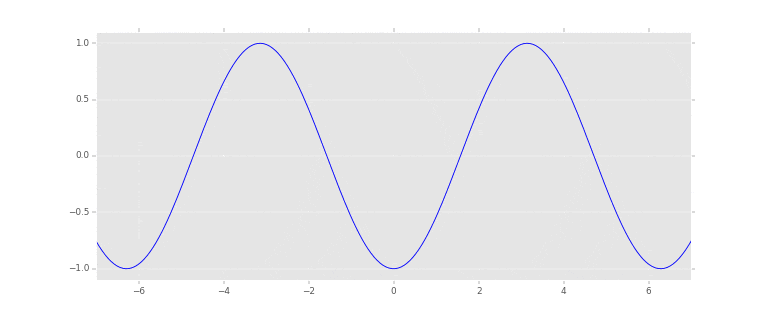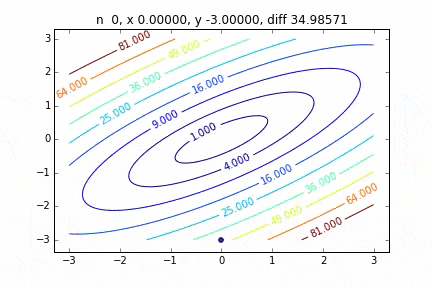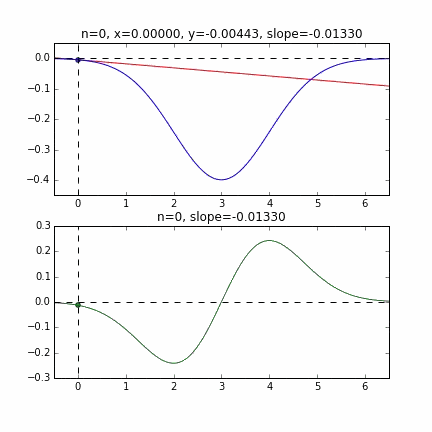アニメーションGIFをPythonで作るために必要なライブラリ、ImageMagickとPythonMagickのインストールが一苦労だったので、やり方をここにメモします。
0.環境##
- OSX 10.10.3
- Macbook (Retina, 12-inch, Early 2015)
- Annaconda 3.10.0
1.Image Magickのインストール##
sudo dscl . -append /Groups/wheel GroupMembership <ユーザー名>
sudo chmod -R g+w /usr/local/include/
sudo chmod -R g+w /usr/local/share/man/man5
sudo chmod -R g+w /usr/local/lib/
brew link libpng
brew install imagemagick
2.Python Magickのインストール##
brew install boost
brew install boost-python
sudo chmod -R g+w /usr/local/share/info
brew link libtool
Python Magickのダウンロード
http://www.imagemagick.org/download/python/
※現時点では「PythonMagick-0.9.12.zip」が最新バージョン
cd /path/to/PythonMagick-0.9.12
./configure
make
エラーが出る。。。
error
CXXLD _PythonMagick.la
clang: warning: argument unused during compilation: '-pthread'
ld: warning: directory not found for option '-L/usr/local/Cellar/freetype/2.6/lib'
調べてみると、自分の環境では
/usr/local/Cellar/freetype/2.6_1/lib/
が正しいパスのようだ。
修正すべきファイルを探す。
find ./ -type f -print | xargs grep 'freetype' -n
/path/to/PythonMagick-0.9.12の直下だったので、
vi _PythonMagick.la
で、先ほどのパスのところを修正。
気を取り直して、
make
sudo make install
3.お試し##
%matplotlib inline
import matplotlib.pyplot as plt
import numpy as np
from matplotlib import animation as ani
plt.style.use('ggplot')
num_frame = 80.
x_range= 7
def animate(nframe):
global num_frame
plt.clf()
a = ((5*nframe/num_frame) -.5) * np.pi
x = np.linspace(-x_range, x_range, 200)
y = np.sin(x+a)
plt.xlim(-x_range, x_range)
plt.ylim(-1.1,1.1)
plt.plot(x, y, c="b")
fig = plt.figure(figsize=(12,5))
anim = ani.FuncAnimation(fig, animate, frames=int(num_frame))
anim.save('anim_test.gif', writer='imagemagick', fps=5, dpi=64)
出来上がり!