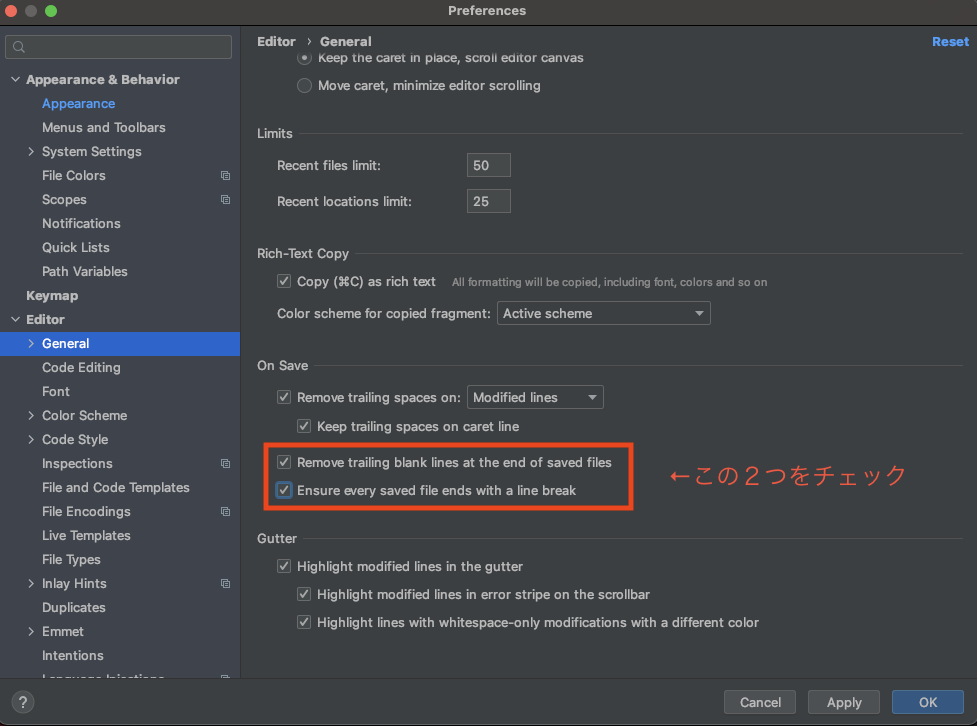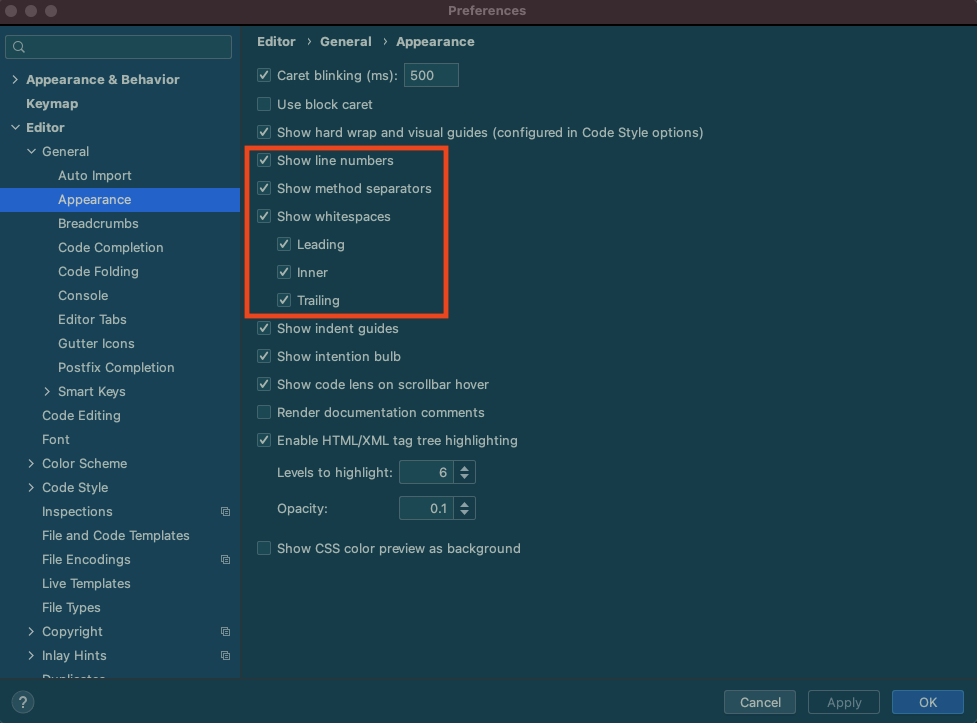概要
IntelliJ IDEAをインストールしたら最初に行う設定。
※この記事は随時更新します。
環境
macOS Big Sur バージョン 11.1
IntelliJ IDEA Version 2020.3
エディタの基本的な設定
Editor → General
下記のチェックをつける。
- Remove trailing blank lines at the end of saved files - ON「行末の不要なスペースやタブを保存時に削除する」
- Ensure every saved file ends with a line break - ON「保存されたファイルの最後が改行で終わるようにする」
Preferences → Editor → Code Style
改行コードの設定↓
Line separator (Applied to new files) :
「Unix and macOS(\n)」 を選択。
Editor → General → Appearance
下記のチェックをつける。
- Show line number - ON「行番号の表示」
- Show method separators - ON「メソッドの区切り線」
- Show whitespaces - ON「空白の表示」
Preferences → Editor → General → Code Completion
- All letters を選択する。(コード補完時に大文字小文字の区別をしない)