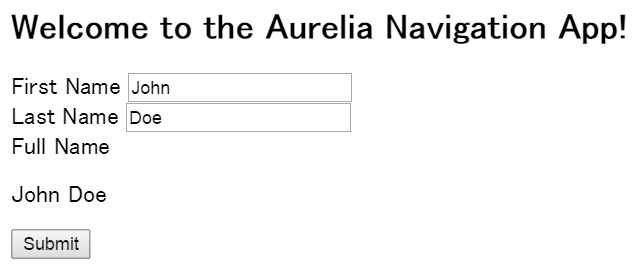英語: https://github.com/aurelia/documentation/blob/master/English/get-started.md
日本語: https://github.com/aurelia/documentation/blob/master/Japanese/get-started.md
Angularでも試そうかと思ったら、もう古いって言われたので、Aureliaを試していきます。次世代のJavascritフレームワークだそうです。
日本語のドキュメントがあるので、ここでは要点のみピックアップしていきます。なお環境はcloud9です。
Get Started
- 単純なアプリをつくってAueliaのコンセプトを学ぶ
- JavaScript, HTML, CSS の知識要
Configuring Your Environment
- Node.js, npm を使います
- ビルド自動化用にgulpをいれます
npm install -g gulp - クライアントサイド用パッケージマネージャーとしてjspmをいれます。
npm install -g jspm - jspmはGitを使用するため、入れてなければ入れてください。またgithubにアクセスするため
jspm registry config githubを実行してください。パスワードまたはアクセストークンは表示されませんがコピーアンドペーストで入力できました。
>jspm registry config github
Would you like to set up your GitHub credentials? [yes]:yes
If using two-factor authentication or to avoid using your password you can generate an access token at https://github.com/settings/applications.
Enter your GitHub username:~~~~~~~
Enter your GitHub password or access token:
Would you like to test these credentials? [yes]:
ok GitHub authentication is working successfully.
ok Registry github configured successfully.
Setting up the Project Structure and Build
- https://github.com/aurelia/skeleton-navigation/releases からスケルトンを取得
- 解凍したフォルダ名を
navigation-appに変更 - srcフォルダ, index.html を削除
-
npm installを実行 -
jspm install -yを実行 - ここまではAurelia固有の作業はありません
Setting Up The HTML Page
- プロジェクトルートにindex.htmlを作成
- これはアプリケーション内の唯一のhtmlです
- system.jsはAureliaライブラリと自作のコードをロードします
- config.jsはjspmにより自動作成されるローダの設定です
- System.importによりaurelia-bootstrapperを読み込んでいます
- bootstrapperはaurelia-???(app)属性を検出し、該当エレメントに???(app)のview-modelとviewを適応します
- ???(app)はこの後作成します
index.html
<!doctype html>
<html>
<head>
<title>Aurelia</title>
<link rel="stylesheet" type="text/css" href="jspm_packages/npm/font-awesome@4.3.0/css/font-awesome.min.css">
<link rel="stylesheet" type="text/css" href="styles/styles.css">
</head>
<body aurelia-app>
<script src="jspm_packages/system.js"></script>
<script src="config.js"></script>
<script>
System.import('aurelia-bootstrapper');
</script>
</body>
</html>
Creating Your First Screen
- UIはviewとview-modelからなります
- viewはhtmlで書かれDOMに描画されます
- view-modelはjavascriptで書かれ、データと振る舞いを提供します
- データバインディングがviewとview-model間でなされます
- viewとview-modelの分離によりデザイナーとプログラマーがより協力しやすくなります
=
- srcフォルダを作成し、app.jsとapp.htmlを作成します
- これらはbootstrapperとaurelia-app属性により自動的に検出されます
- app.jsは新しいバージョンのjavascriptで記述されます
- view-modelを作るには、classを作成し、exportするだけです
app.js
export class Welcome{
constructor(){
this.heading = 'Welcome to the Aurelia Navigation App!';
this.firstName = 'John';
this.lastName = 'Doe';
}
get fullName(){
return `${this.firstName} ${this.lastName}`;
}
welcome(){
alert(`Welcome, ${this.fullName}!`);
}
}
- viewはtemplateタグを持ちます
-
value.bind="firstName"によりinputがデータバインディングされます -
${fullName}によってテキストノードがデータバインディングされます -
submit.delegate="welcome()"によってイベントがバインディングされます
app.html
<template>
<section>
<h2>${heading}</h2>
<form role="form" submit.delegate="welcome()">
<div class="form-group">
<label for="fn">First Name</label>
<input type="text" value.bind="firstName" class="form-control" id="fn" placeholder="first name">
</div>
<div class="form-group">
<label for="ln">Last Name</label>
<input type="text" value.bind="lastName" class="form-control" id="ln" placeholder="last name">
</div>
<div class="form-group">
<label>Full Name</label>
<p class="help-block">${fullName}</p>
</div>
<button type="submit" class="btn btn-default">Submit</button>
</form>
</section>
</template>
cloud9上の場合、build/task/serve.jsを編集する必要があります。hostプロパティを追加しportプロパティを変更してください
browserSync({
open: false,
host: process.env.IP,
port: process.env.PORT,
-
gulp watchを実行しサーバを起動します - ブラウザからアクセスします。表示に多少時間がかかるようです。私の環境では10秒くらいかかりました。
切りがいいので一端切ります。次回