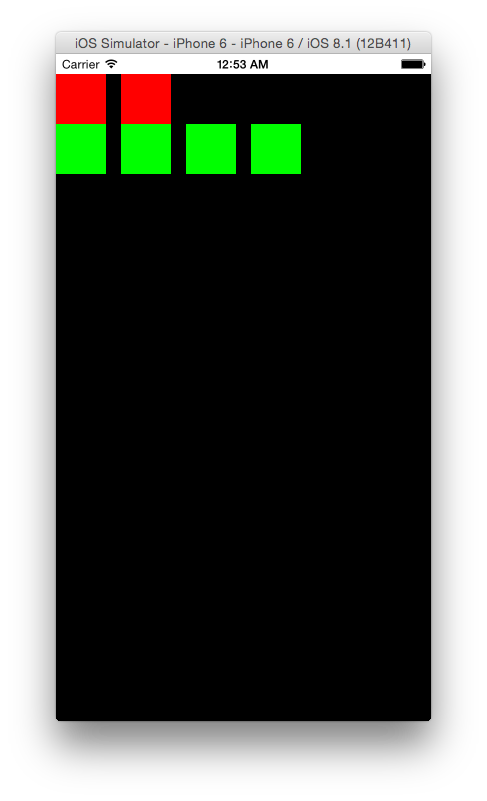【目的】
iOS6から使用ができるようになったCollectionViewを使ってみます。
1.プロジェクトを作成
Single View Applicationを選択してプロジェクトを作成する。
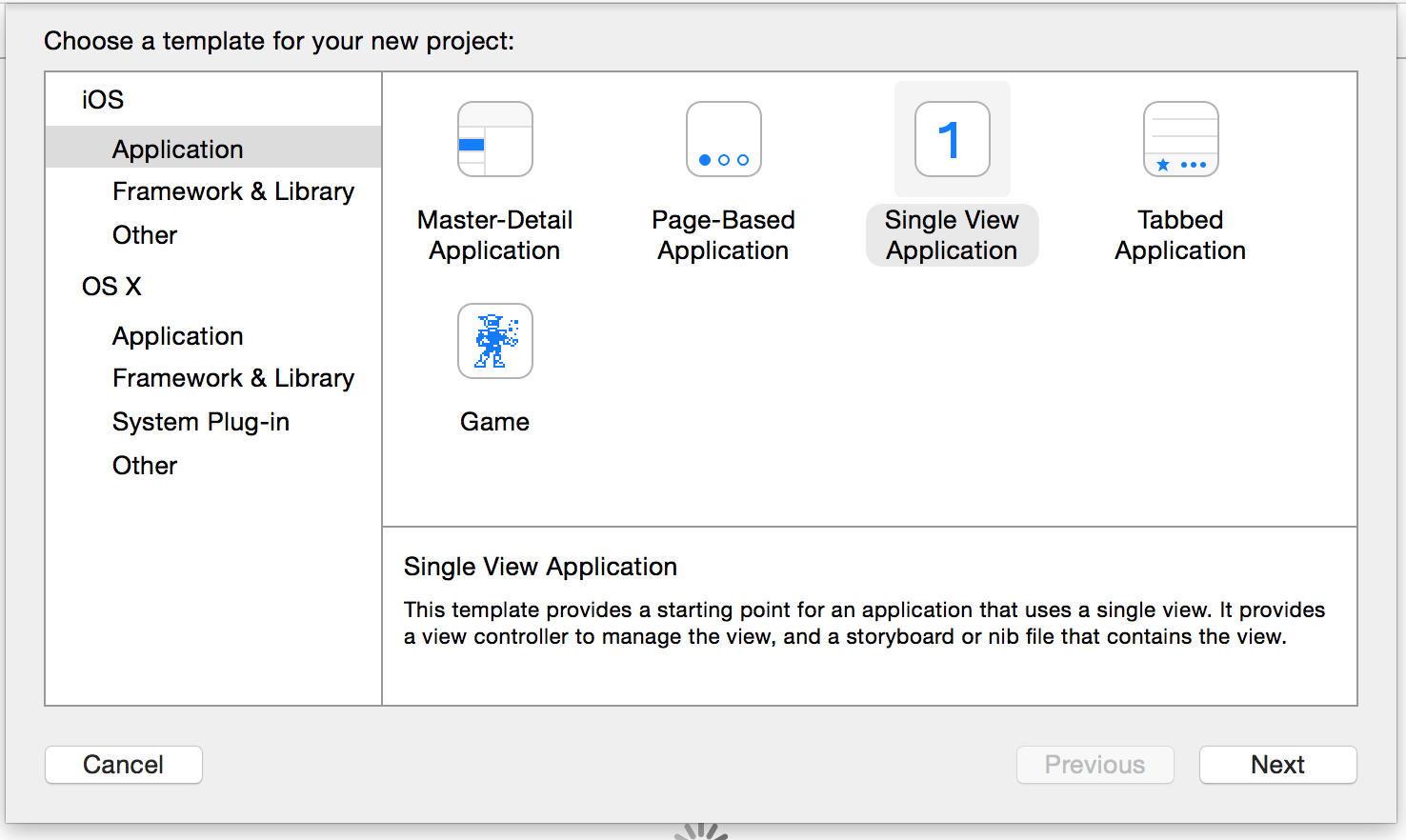
2.Storyboard上で「UICollectionView」を配置する
Object LibraryからCollectionViewを選択してViewにドラッグする。
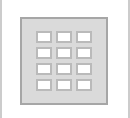
結果、このようになります。(AutoLayoutの設定も忘れずに)

次にセルの識別子(Identifier) を設定します。
ここでは、単純に”Cell”としておきます。
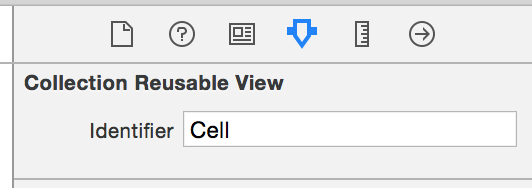
AutoLayoutの設定も忘れずに・・・。
3.「ViewController」と接続する
UICollectionViewを使用するためにViewControllerと紐づけます。
Assistant editorで、storyboardとViewController.hを表示し、ドラッグして接続します。
また、UICollectionViewはセルをどのように表示するか要求をしてきます。その要求をしょりするUICollectionViewDataSourceも使用できるようにしておきます。
同じようにUICollectionViewのイベントを処理するUICollectionViewDelegateも使用できるようにしておきます。
@interface ViewController : UIViewController<UICollectionViewDataSource,UICollectionViewDelegate>
# pragma mark - プロパティ
// コレクションビュー
@property (weak, nonatomic) IBOutlet UICollectionView *myCollectionView;
@end
- (void)viewDidLoad {
[super viewDidLoad];
// データの要求を受け取る先を自分自身に設定する
self.myCollectionView.dataSource = self;
// イベントの受け取り先を自分自身に設定する
self.myCollectionView.delegate = self;
}

4.「UICollectionViewDataSource」の要求に対して対応していきます。
まずは、セクションの数をいくつにするか答えます。
- (NSInteger)numberOfSectionsInCollectionView:(UICollectionView *)collectionView
{
return 2;
}
次にセルの数を幾つにするか答えます。
ここでは、1つ目のセクションは2つのセルを作成して、2つ目のセクションは4つ作成することします。
- (NSInteger)collectionView:(UICollectionView *)collectionView numberOfItemsInSection:(NSInteger)section{
if (section == 0) {
return 2;
}
else{
return 4;
}
}
最後に表示するセルを設定します。
- (UICollectionViewCell *)collectionView:(UICollectionView *)collectionView cellForItemAtIndexPath:(NSIndexPath *)indexPath
{
NSString * cellIdentifier = @"Cell";
UICollectionViewCell *cell = [collectionView dequeueReusableCellWithReuseIdentifier:cellIdentifier forIndexPath:indexPath];
if (indexPath.section == 0) {
// 1つめのセクションは、背景色を赤にする
cell.backgroundColor = [UIColor redColor];
}
else{
// 2つ目のセクションは背景色を緑にする
cell.backgroundColor = [UIColor greenColor];
}
return cell;
}
【結果】
基本的にはUITableViewと同じような考え方で、作ることができました。
次回以降は、これをベースにいろんなことをしていきたいと思います。
何かあれば、コメントをいただけると嬉しいです。