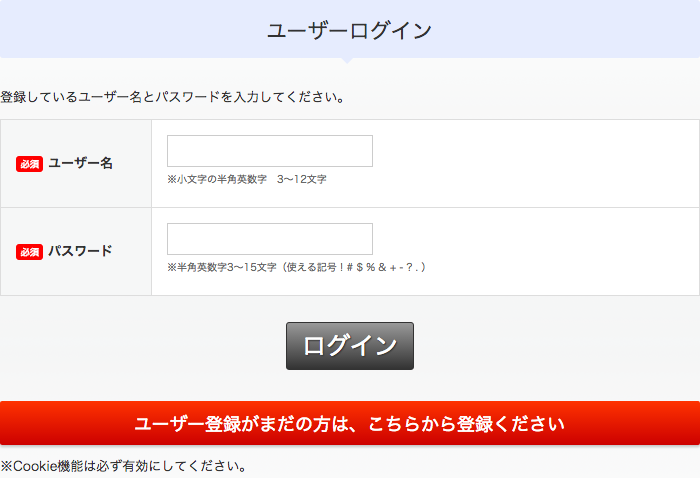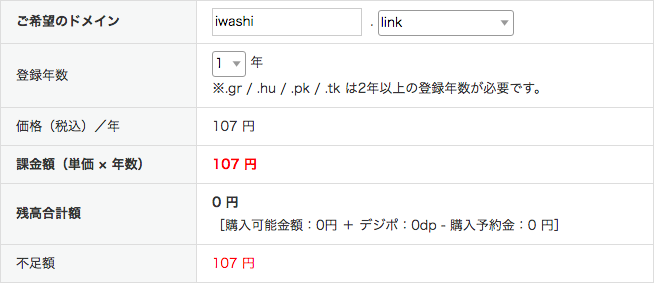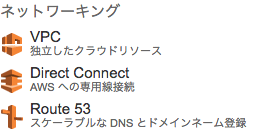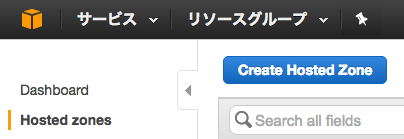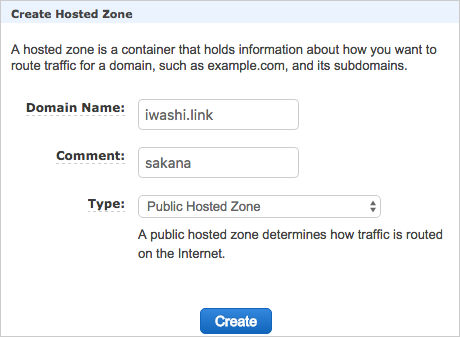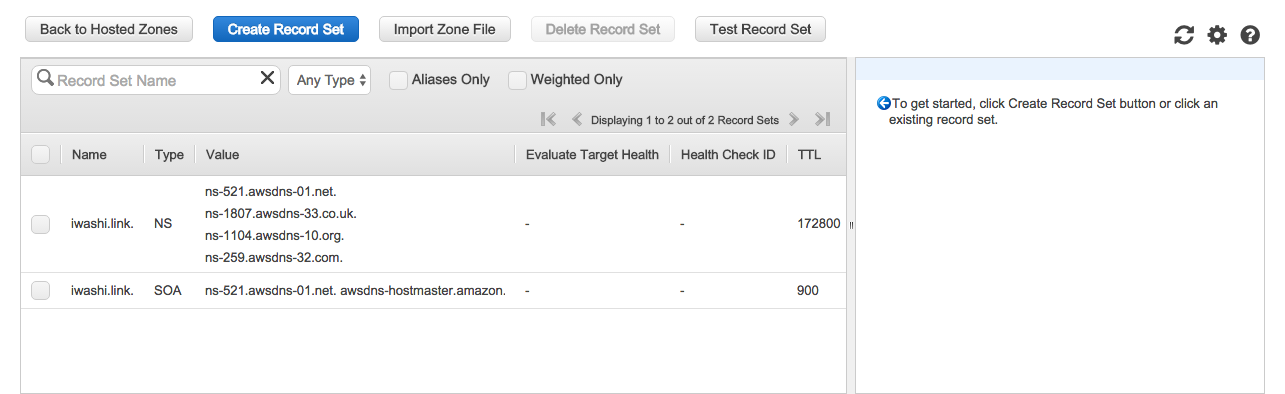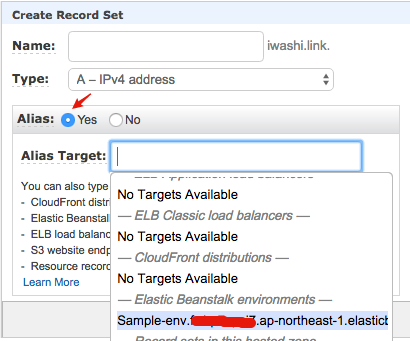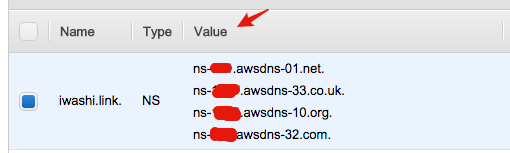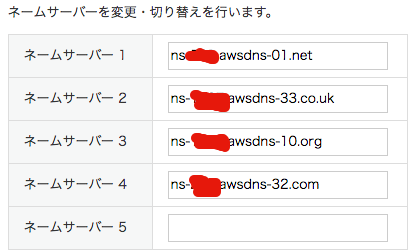目的
AWS Elastic Beanstalkで構築したアプリにRoute 53をつかってドメインの設定をする
なお、ドメインはAWSではないドメイン登録代行サービスで取得したものを使用する。
手順
- ドメイン登録代行サービスでドメインを取得する
- Route 53で取得したドメインをElastic Beanstalkに登録する
- ドメイン登録代行サービスでネームサーバーをRoute 53のネームサーバー情報に変更する
ドメイン登録代行サービスでドメインを取得する
ドメイン登録代行サービスにVALUE-DOMAINを利用した例を説明します。
-
ドメイン登録代行サービスを選ぶ
- お名前.comなどでもOKです。今回はVALUE-DOMAINを選びました。
- その他登録代行サービスを調べたい場合は、googleでドメイン登録代行サービスで検索したり、yahooカテゴリで調べてください。
- ドメインの取得料金は約100円-1000円/年ぐらい。
-
空きドメインを検索
-
VALUE-DOMAINで取得したい文字(下記例ではiwashi.ドメイン)を検索して自分が希望のドメインが取得できるか調べる。
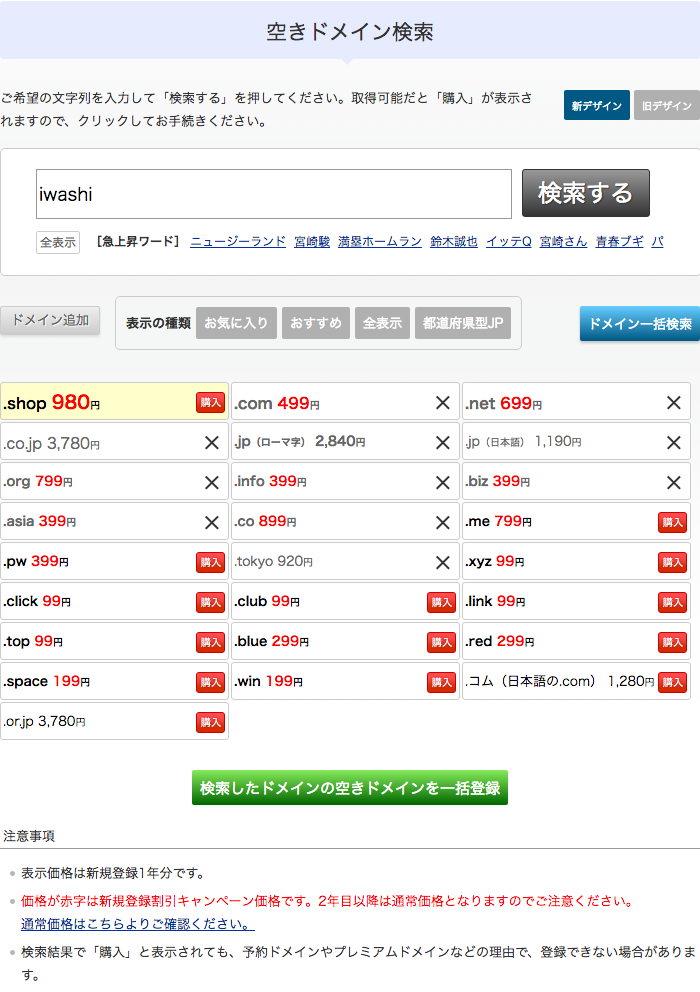
-
VALUE-DOMAINで取得したい文字(下記例ではiwashi.ドメイン)を検索して自分が希望のドメインが取得できるか調べる。
-
空きドメインから好きなモノを選んで購入
これでクレジットカードの登録などもありますが、それらを終えれば無事ドメイン取得完了です。
Route 53で取得したドメインをElastic Beanstalkに登録する
-
AWSのネットワーキングからRoute 53を選択する(リンク先は東京リージョンのRoute 53 です)
-
Hosted zonesのCreate Hosted Zoneをクリック
-
Create Hosted Zoneの箇所のDomain Nameに先ほど取得したドメインを入力する。
-
Create Record Setをクリックする
-
Alias をYesをチェックして、Alias TargetにElastic BeanstalkのURLを選択し、createをクリックする。
これで、Route 53でElastic Beanstalkとドメインが結びつきました。
ドメイン登録代行サービスでネームサーバーをRoute 53のネームサーバー情報に変更する
最後に、ドメイン登録代行サービスのネームサーバーをRoute 53のものに置き換えます。
-
VALUE-DOMAINでログインして、コントロールパネル→ドメイン→ネームサーバーの設定→登録したドメイン名をクリック
-
あとは2日ほど待てば登録したドメインからアプリに接続することが出来ます。
参考
- ドメインの反映を待てない!と言う人は、下記を参照してください。
- その他参考