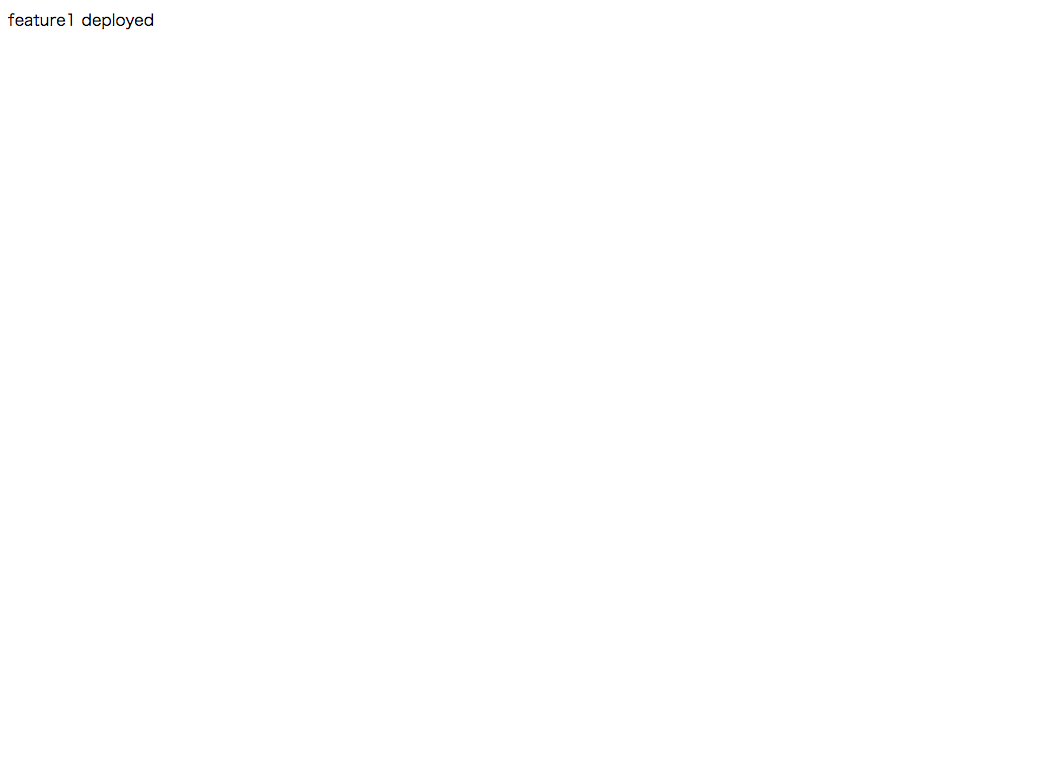目次
- gitリモートサーバ構築
- deployユーザーの作成
- デプロイコマンドを作成
- 次にやること
####### EC2 IP Adress(仮)
52.111.111.111
gitリモートサーバ構築
1. EC2へログイン
[hoge@local ~]$ ssh -i "XXX.pem" ec2-user@52.111.111.111
2. 【EC2】gituserの作成
[ec2-user@ip-172-31-4-XXX ~]$ sudo useradd -m -s /bin/bash gituser
[ec2-user@ip-172-31-4-XXX ~]$ sudo mkdir /home/gituser/.ssh
[ec2-user@ip-172-31-4-XXX ~]$ sudo touch /home/gituser/.ssh/authorized_keys
[ec2-user@ip-172-31-4-XXX ~]$ sudo chown gituser. /home/gituser/.ssh
[ec2-user@ip-172-31-4-XXX ~]$ sudo chown gituser. /home/gituser/.ssh/authorized_keys
[ec2-user@ip-172-31-4-XXX ~]$ sudo chmod 700 /home/gituser/.ssh
[ec2-user@ip-172-31-4-XXX ~]$ sudo chmod 600 /home/gituser/.ssh/authorized_keys
3. 【ローカル】rsaキーをコピー
[hoge@local ~]$ pbcopy < ~/.ssh/id_rsa.pub
4. 【EC2】gituserのauthorized_keysにペースト
[hoge@local ~]$ ssh -i "XXX.pem" ec2-user@52.111.111.111
[ec2-user@ip-172-31-4-XXX ~]$ sudo su - gituser
[gituser@ip-172-31-4-XXX ~]$ vi ~/.ssh/authorized_keys
5. 【ローカル】ssh接続確認
[hoge@local ~]$ ssh gituser@52.111.111.111 -i ~/.ssh/id_rsa
6. 【ローカル】.ssh/configに設定
[hoge@local ~]$ touch ~/.ssh/config
[hoge@local ~]$ vi ~/.ssh/config
~/.ssh/config
Host gitserver
User gituser
hostname 52.111.111.111
identityfile ~/.ssh/id_rsa
7. 【ローカル】ssh接続確認
[hoge@local ~]$ ssh gitserver
8. 【EC2】gitインストール
[hoge@local ~]$ ssh -i "XXX.pem" ec2-user@52.111.111.111
[ec2-user@ip-172-31-4-XXX ~]$ sudo yum install git -y
[ec2-user@ip-172-31-4-XXX ~]$ git --version
git version 2.1.0
9. 【EC2】リポジトリディレクトリ作成
[ec2-user@ip-172-31-4-XXX ~]$ sudo su - gituser
[gituser@ip-172-31-4-XXX ~]$ mkdir -p ~/repos
[gituser@ip-172-31-4-XXX ~]$ cd ~/repos
[gituser@ip-172-31-4-XXX repos]$ mkdir -p global.git
[gituser@ip-172-31-4-XXX repos]$ cd global.git
[gituser@ip-172-31-4-XXX global.git]$ git --bare init
10. 【ローカル】リモートリポジトリclone
[hoge@local ~]$ mkdir -p ~/projects
[hoge@local ~]$ cd ~/projects
[hoge@local projects]$ git clone gitserver:/home/gituser/repos/global.git
11. 【ローカル】リポジトリでファイル作成しコミットしpush
[hoge@local projects]$ cd global
[hoge@local global]$ echo "this is my first file." > README.md
[hoge@local global]$ git add .
[hoge@local global]$ git commit -m "first commit"
[hoge@local global]$ git push origin master
12. 【ローカル】別のディレクトリにpullしてみる
「README.md」が存在していればOK
[hoge@local ~]$ cd ~/projects
[hoge@local projects]$ git clone gitserver:/home/gituser/repos/global.git global2
[hoge@local projects]$ cd global2
[hoge@local global2]$ cat README.md
this is my first file.
deployユーザーの作成
1. EC2へログイン
[hoge@local ~]$ ssh -i "XXX.pem" ec2-user@52.111.111.111
2. 【EC2】deployユーザーの作成
wheelグループはsudo可能なので、wheelグループに追加する
[ec2-user@ip-172-31-4-XXX ~]$ sudo useradd -m -s /bin/bash deploy
[ec2-user@ip-172-31-4-XXX ~]$ sudo usermod -G wheel deploy
3. 【EC2】deployユーザーにsudo権限を付与する
wheelグループのユーザがpasswdなしでsudoのコマンドが実行できるようにしておく
[ec2-user@ip-172-31-4-XXX ~]$ sudo su -
[root@ip-172-31-4-XXX ~]$ visudo
%wheel ALL=(ALL) NOPASSWD: ALL → コメントアウト除去
%wheel ALL=(ALL) ALL → コメントアウト
/etc/sudoers
# %wheel ALL=(ALL) ALL
%wheel ALL=(ALL) NOPASSWD: ALL
4. 【EC2】デプロイ先の「/vaw/www」ディレクトリのオーナーをdeployユーザーにする
「/vaw/www」配下のディレクトリを削除しておく
[root@ip-172-31-4-XXX ~]$ chown -Rf deploy. /var/www
[root@ip-172-31-4-XXX ~]$ rm -rf /var/www/*
5. 【EC2】ローカルからdeployユーザーへのsshアクセス権限付与
ローカルの公開鍵をリモートサーバの/home/deploy/.ssh/authorized_keysに登録しておく。
# ローカルの公開鍵をコピー
[hoge@local ~]$ cat ~/.ssh/id_rsa.pub | pbcopy
# EC2へログインしローカルの公開鍵を登録
[hoge@local ~]$ ssh -i "XXX.pem" ec2-user@52.111.111.111
[ec2-user@ip-172-31-4-XXX ~]$ sudo su - deploy
[deploy@ip-172-31-4-XXX ~]$ mkdir .ssh
[deploy@ip-172-31-4-XXX ~]$ chmod 700 .ssh
[deploy@ip-172-31-4-XXX .ssh]$ cd .ssh
[deploy@ip-172-31-4-XXX .ssh]$ touch authorized_keys
[deploy@ip-172-31-4-XXX .ssh]$ chmod 600 authorized_keys
[deploy@ip-172-31-4-XXX .ssh]$ vi authorized_keys
# authorized_keysに貼り付けて保存
6. 【EC2】ローカルからdeployユーザーへのアクセス確認
[hoge@local ~]$ ssh deploy@52.111.111.111
[deploy@ip-172-31-4-XXX ~]$
7. 【EC2】deployユーザーからgituserユーザーへのアクセス権限付与
deployユーザーの公開鍵の作成しコピー
[hoge@local ~]$ ssh deploy@52.111.111.111
[deploy@ip-172-31-4-XXX ~]$ ssh-keygen -t rsa
[deploy@ip-172-31-4-XXX ~]$ cat ~/.ssh/id_rsa.pub
deployユーザーからgituserへのsshアクセス許容
[hoge@local ~]$ ssh gituser@52.111.111.111
[gituser@ip-172-31-4-XXX ~]$ vi ~/.ssh/authorized_keys
# deployユーザーの公開鍵を貼り付けて保存
8. 【EC2】deployユーザーからgituserユーザーへのアクセス確認
[hoge@local ~]$ ssh deploy@52.111.111.111
[deploy@ip-172-31-4-XXX ~]$ ssh gituser@52.111.111.111
[gituser@ip-172-31-4-XXX ~]$
9. 【EC2】deployユーザーの~/.ssh/configにgituserのHostを登録する
[hoge@local ~]$ ssh deploy@52.111.111.111
[deploy@ip-172-31-4-XXX ~]$ touch ~/.ssh/config
[deploy@ip-172-31-4-XXX ~]$ chmod 600 ~/.ssh/config
[deploy@ip-172-31-4-XXX ~]$ vi ~/.ssh/config
~/.ssh/config
Host gitserver
User gituser
hostname 52.111.111.111
identityfile ~/.ssh/id_rsa
10. 【EC2】deployユーザーからgitserverへのアクセス確認
[hoge@local ~]$ ssh deploy@52.111.111.111
[deploy@ip-172-31-4-XXX ~]$ ssh gitserver
[gituser@ip-172-31-4-XXX ~]$
デプロイコマンドを作成
1. 【ローカル】phpデプロイツール(altax)をインストールする
altaxチュートリアル及びファレンス
http://kohkimakimoto.github.io/altax/ja/
[hoge@local ~]$ curl -L https://raw.github.com/kohkimakimoto/altax/master/installer.sh | bash -s system
2. 【ローカル】altaxを初期化
[hoge@local ~]$ cd ~/projects/global
[hoge@local global]$ altax init
Created file: /Users/hoge/projects/global/.altax/config.php
Created file: /Users/hoge/projects/global/.altax/composer.json
Created file: /Users/hoge/projects/global/.altax/.gitignore
3. 【ローカル】deployコマンド作成
altax deploy デプロイする環境名 適用したいブランチ名
~/projects/global/.altax/config.php
Server::node("deployserver", array(
"host" => "52.111.111.111",
"username" => "deploy",
"port" => 22,
"key" => "~/.ssh/id_rsa"
));
Server::role("web", array("deployserver"));
Task::register("deploy", function($task) {
$envirName = $task->getArgument(0, null);
$branchName = $task->getArgument(1, null);
if (is_null($envirName) || is_null($branchName)) {
exit();
}
// アプリケーションディレクトリ
$appDir = "/var/www/$envirName";
// Execute parallel processes for each nodes.
$task->exec(function($process) use ($appDir, $branchName) {
// Run a command remotely and get a return code.
if ($process->run("test -d $appDir")->isFailed()) {
$process->run("git clone gitserver:~/repos/global.git $appDir");
} else {
$process->run(array(
"cd $appDir",
"git fetch -q",
"git co $branchName",
"git pull origin $branchName",
));
}
}, array("web"));
});
4. 【ローカル】デプロイ実行してみる
初回
[hoge@local ~]$ cd ~/projects/global
[hoge@local global]$ echo "feature1 deployed" > index.php
[hoge@local global]$ altax deploy feature1 develop
[deployserver:555] Run: test -d /var/www/feature1
[deployserver:555] Run: git clone gitserver:~/repos/global.git /var/www/feature1
Cloning into '/var/www/feature1'...
2回目以降
[hoge@local global]$ altax deploy feature1 master
[deployserver:559] Run: test -d /var/www/feature1
[deployserver:559] Run: cd /var/www/feature1 && git fetch -q && git pull origin master
From gitserver:~/repos/global
* branch master -> FETCH_HEAD
Already up-to-date.
5. 【ローカル】デプロイしたドメインに入って更新されたか確認
これでサーバー構築からデプロイ方法まである程度分かるようになった。
次にやること
今回はリポジトリディレクトリを直接ドキュメントルートにしたが、
下記のように構成を変更しておく。
- 各環境のリポジトリをrepoディレクトリに移行
- releaseディレクトリを二つ用意(release/A,release/B)
- deploy → repo更新 → release切り替え → 該当releaseにrsync → currentディレクトリのシンボリックリンク変更
- deployロックファイル作成(重複実行防止)