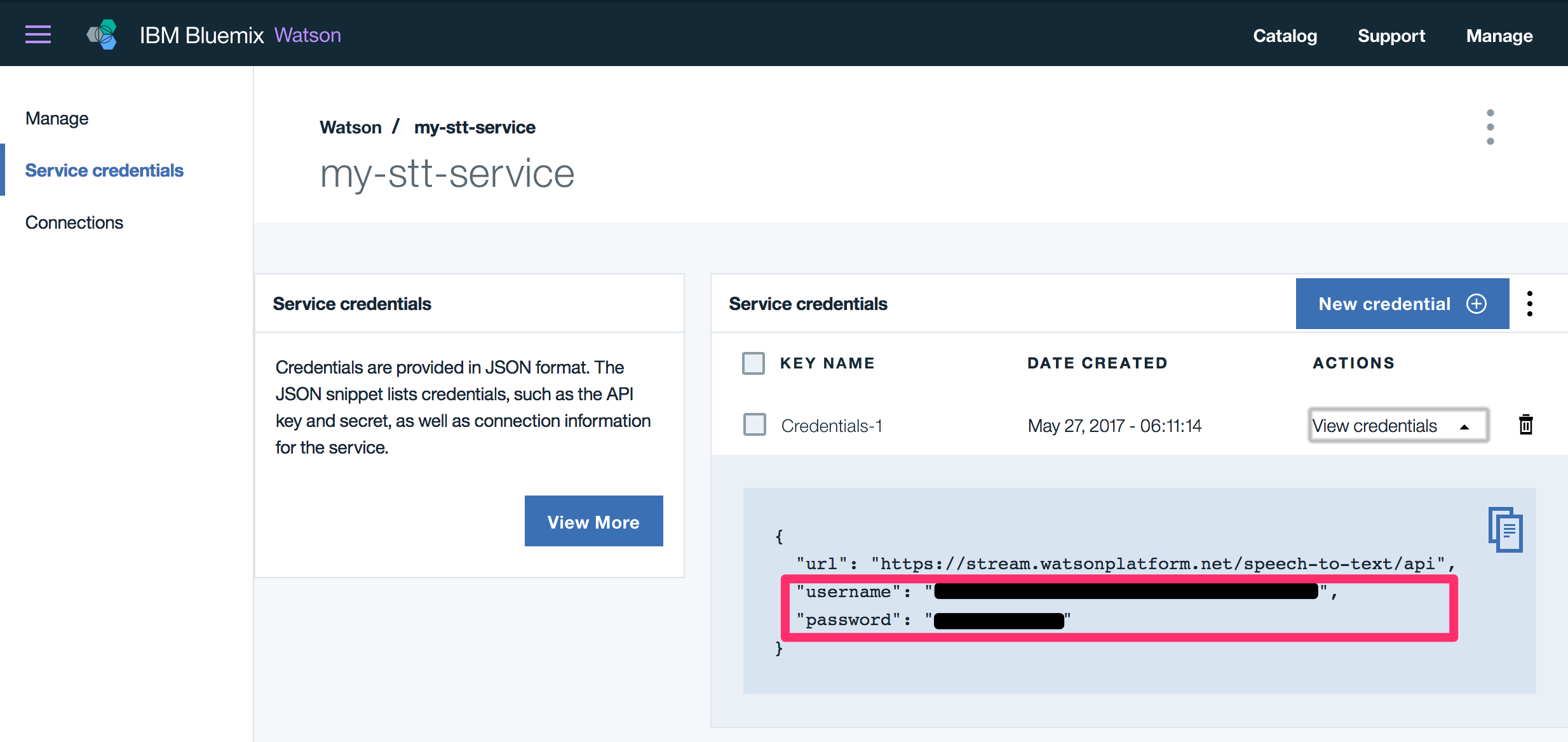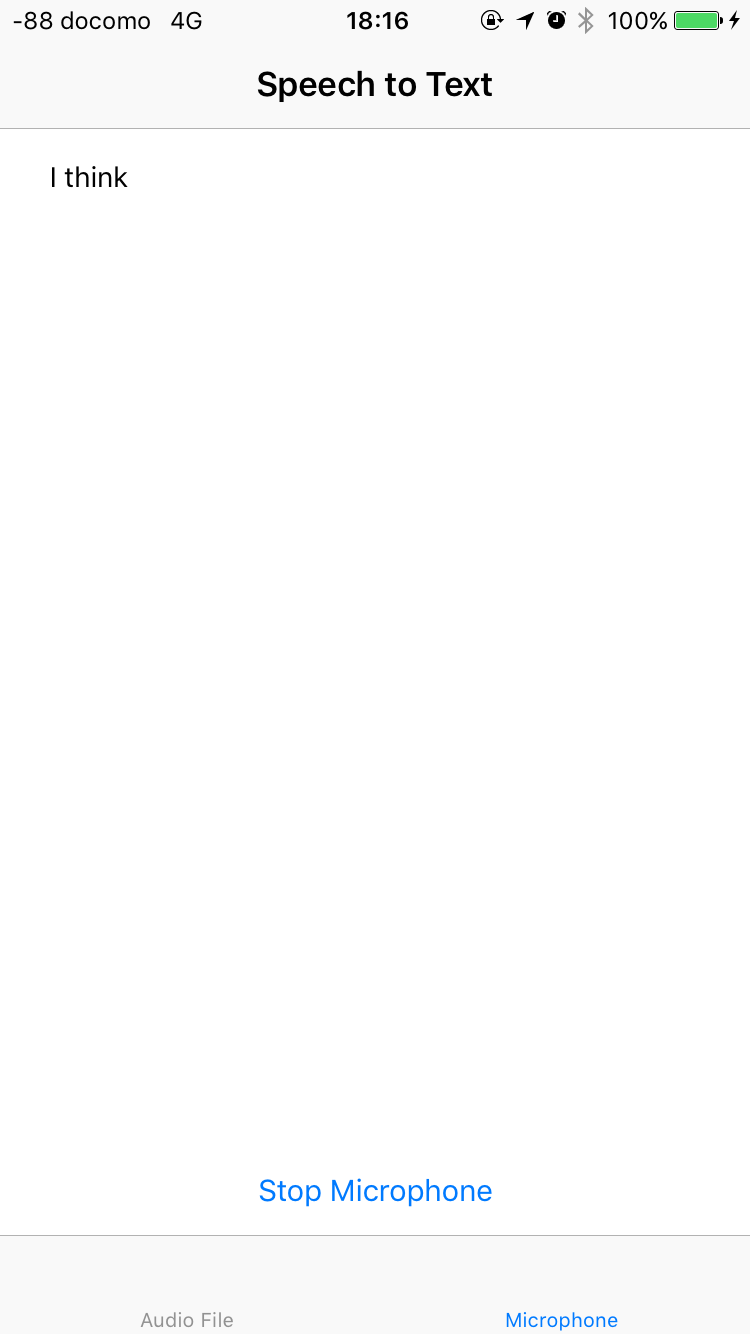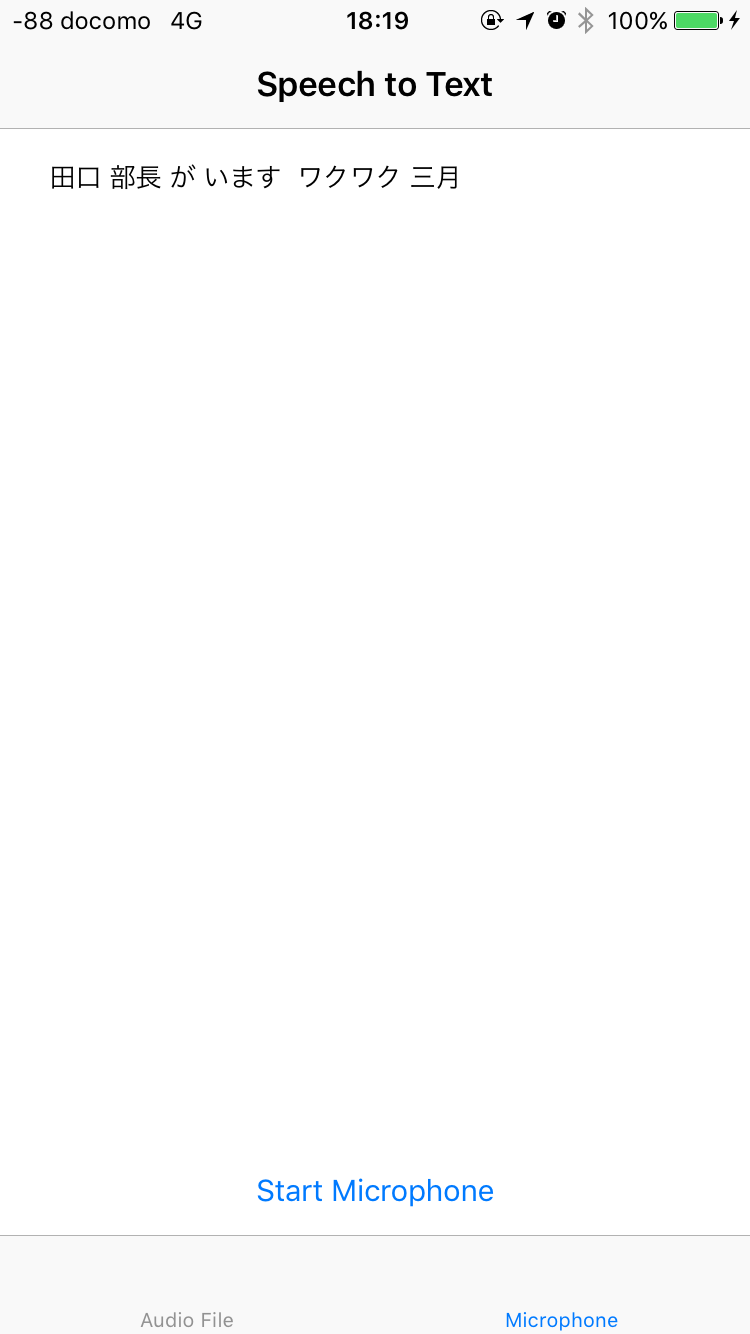simon Sasakiさんの記事「[Watson音声認識(STT:Speech to Text)をSwiftアプリで使ってみた。] (http://qiita.com/simonTokyo/items/91a320ba16815b6a6038)」を読んで、Watson Speech-to-TextのSwiftアプリを試そうとしたのですが、GitHubのwatson-developer-cloudの構成が変わっており、少し迷ったのでメモとして残します。
1. 事前準備
Carthageを使うのでインストールしておきます。Homebrewからインストール可能です。
$ brew install carthage
また、Bluemixにて、Speech to Textのサービスを作り、「Service credentials」に書かれているusername, passwordをメモしておきます。
2. サンプルプロジェクトのクローンと依存関係の解決
watson-developer-cloud/swift-sdk内のソースではなく、Watson-developer-cloud/speech-to-text-swift を使います。
$ git clone https://github.com/watson-developer-cloud/speech-to-text-swift.git
$ cd speech-to-text-swift/
その後、Carthageで依存関係の解決をします。もともとSwift3.0.0でプリコンパイルされている状態のため、Swift 3.0.0以降の場合ではオプションを追加します。
$ carthage update --platform iOS --no-use-binaries(Swift 3.0.0以降の場合)
$ carthage update --platform iOS(Swift 3.0.0以前の場合)
3. Credentialファイルの編集
「Speech to text」ディレクトリ内にある「CredentialsExample.swift」をコピーし「Credentials.swift」を作ります。
$ cd Speech\ to\ Text
$ cp CredentialsExample.swift Credentials.swift`
Speech to Text.xcodeprojを開き、Credentials.swiftを編集します。SpeechToTextUsernameとSpeechToTextPasswordの値に、それぞれ 1.事前準備でメモしたサービスのusername, passwordを入力します。
struct Credentials {
static let SpeechToTextUsername = "your-username-here"
static let SpeechToTextPassword = "your-password-here"
}
4. 実行
あとは、Xcode上で「Speech to Text」プロジェクトのBundle IdentifierとTeamの変更をすれば、実行できるようになりました。
以前とアプリも少し変わっている模様。サンプルのAudio Fileからテキスト化するモード。
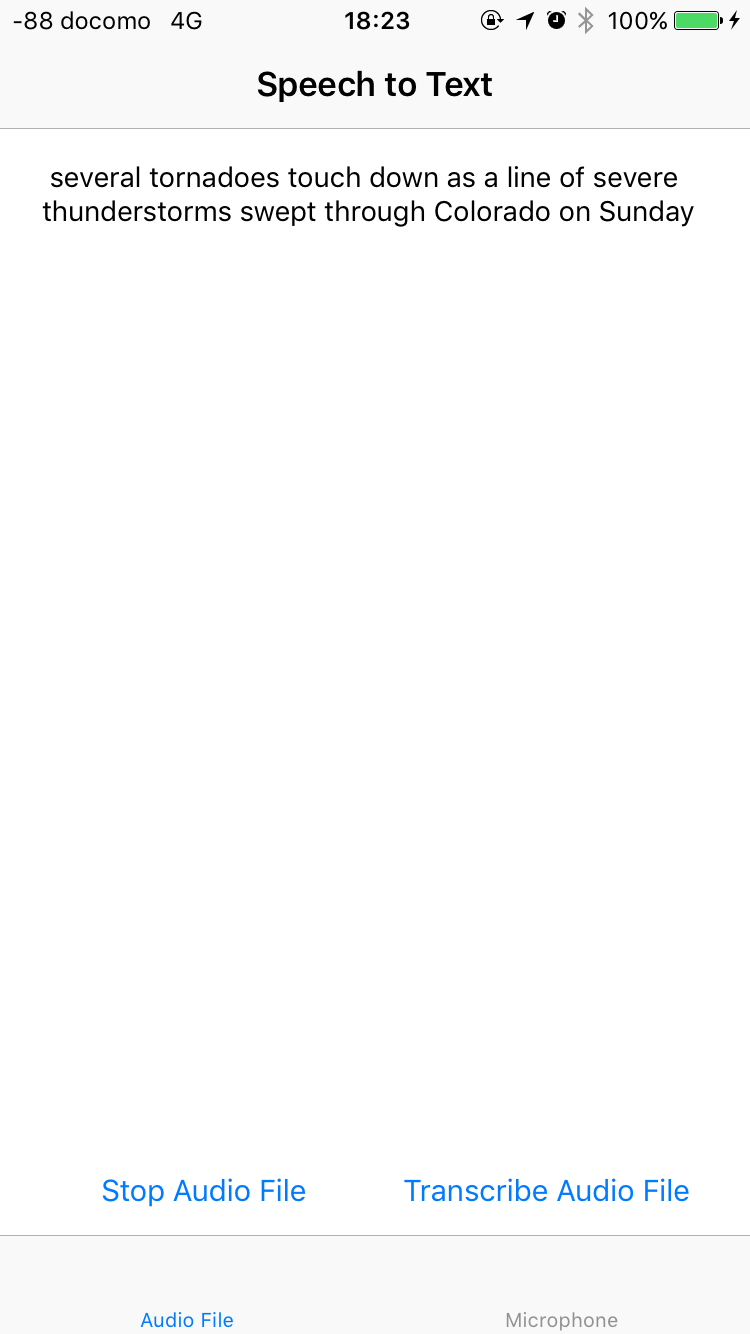
5. 日本語への対応
マイクからの音声をテキスト化するモードの
デフォルトの場合はmodelが英語(en-US_BroadbandModel)になってしまうようですが、recognizeMicrophoneの引数のmodelとして「ja-JP_BroadbandModel」に指定することで、日本語に対応できます。
// start recognizing microphone audio
speechToText.recognizeMicrophone(settings: settings, model: "ja-JP_BroadbandModel", failure: failure) {
results in
self.textView.text = results.bestTranscript
}
周りがうるさい環境だと精度は良くないようです。あとはうちの猫の名前(ムーチョ)が「部長」になったりしているので、カスタムモデルを作って単語を登録し、呼び出せるようになれば認識精度も上がるのだろうと思います。また今度もうちょっといじってみたい。
参考資料
- About Speech to Text
- Speech-to-Text API Reference
- 音声認識でのカスタムモデルの使用
- [Watson音声認識(STT:Speech to Text)をSwiftアプリで使ってみた。] (http://qiita.com/simonTokyo/items/91a320ba16815b6a6038)