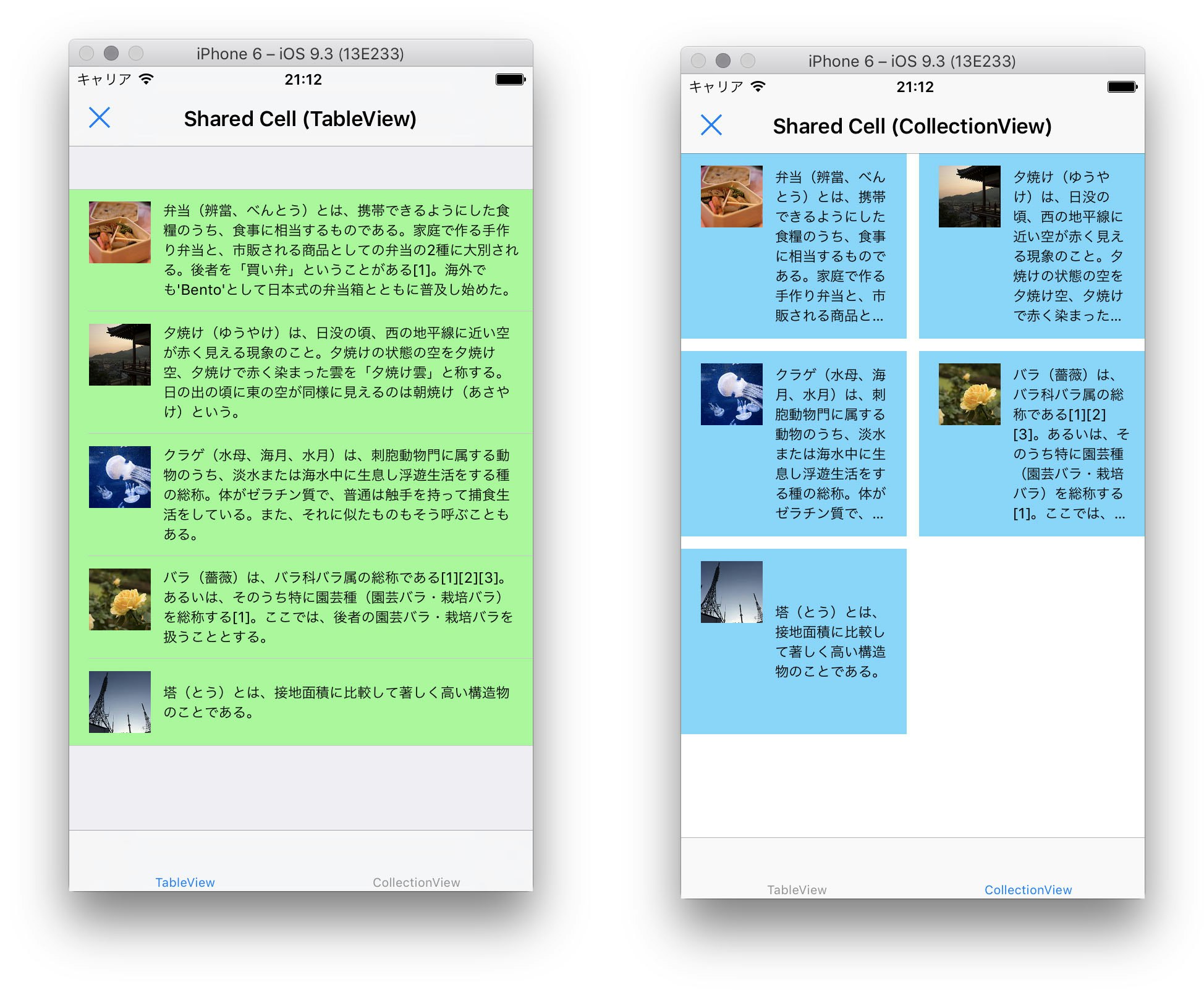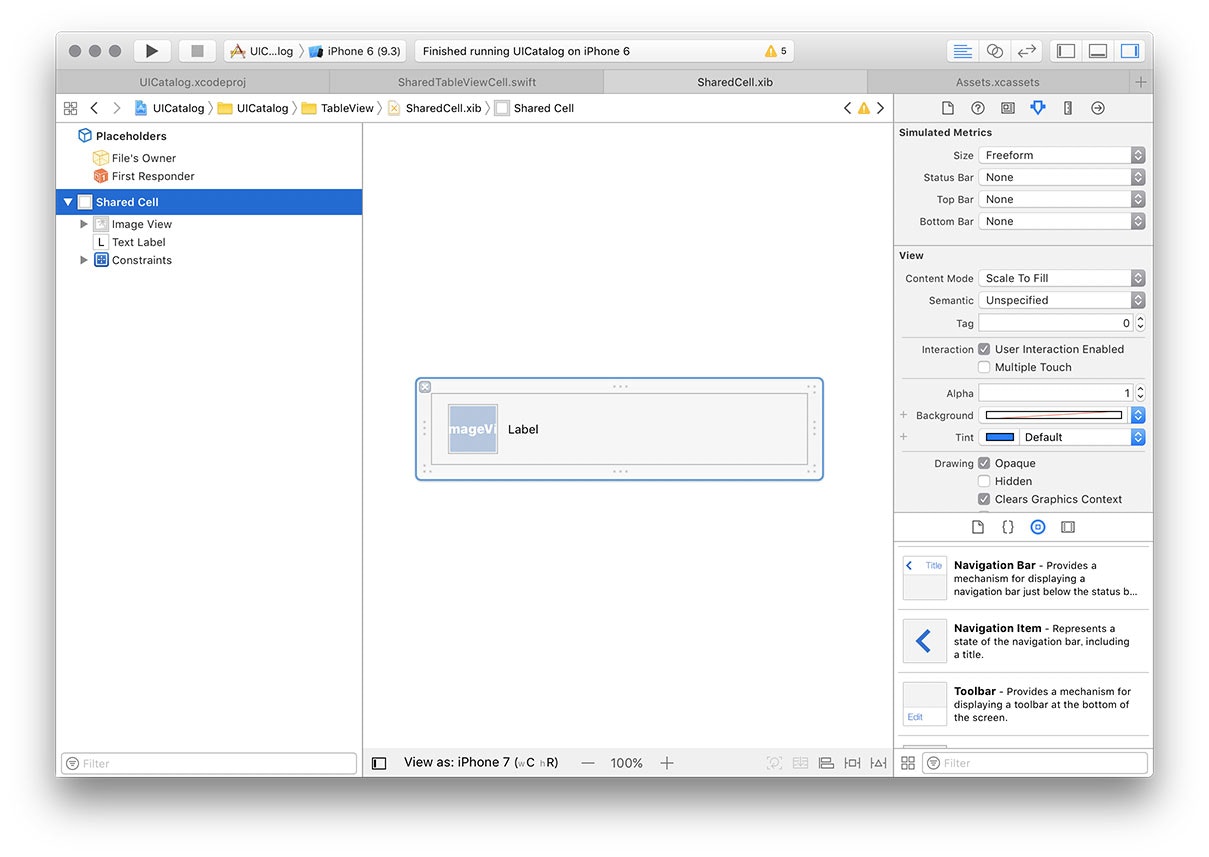ときどき、同じレイアウトのセルをテーブルビューとコレクションビューの両方で使用したくなることがあります。しかしそれぞれのセルに対応するUITableViewCellとUICollectionViewCellは別々のクラスですので、通常XIBで作成したセルのレイアウトを共有することはできません。
ただ問題はクラスの型だけですので、UIViewを基底とするカスタムビューをXIBで作成し、これをそれぞれのセルに載せてしまえば、レイアウトを共有することができます。
共通レイアウトセル(UIView)の作成
サンプルコードはGitHubからダウンロードできます。
https://github.com/imk2o/uicatalog
まずUIViewを基底とするカスタムビュークラスSharedCellを作成します。
ただ"Cocoa Touch Class"からクラスを作成しても"Also create XIB file"が選択できないため、XIBファイルは別途追加してください。
ここにインスタンス化メソッドinstantiateFromNib()を実装しておきます。
SharedCell.swift
import UIKit
class SharedCell: UIView {
@IBOutlet weak var textLabel: UILabel!
@IBOutlet weak var imageView: UIImageView!
static func instantiateFromNib() -> SharedCell {
let nib = UINib(nibName: String(describing: self), bundle: nil)
guard let cell = nib.instantiate(withOwner: nil, options: nil).first as? SharedCell else {
fatalError()
}
return cell
}
}
UITableViewCell, UICollectionViewCellへの埋め込み
それぞれのカスタムセルクラスの初期化処理でSharedCellをインスタンス化し追加します。
-
contentViewにaddSubview()する -
contentViewいっぱいに表示するConstraintを付加する
を行っていれば、ちゃんとAuto LayoutやSelf sizing cellが適用されます。
SharedTableViewCell.swift
import UIKit
class SharedTableViewCell: UITableViewCell {
var body: SharedCell? {
return self.contentView.subviews.first as? SharedCell
}
override func awakeFromNib() {
super.awakeFromNib()
// SharedCellの埋め込み
let body = SharedCell.instantiateFromNib()
self.contentView.addSubviewAndFitConstraints(body)
}
func configure(withText text: String, image: UIImage? = nil) {
guard let body = self.body else {
return
}
body.imageView.image = image
body.textLabel.text = text
}
}
extension UIView {
func addSubviewAndFitConstraints(_ subview: UIView) {
self.addSubview(subview)
subview.translatesAutoresizingMaskIntoConstraints = false
// subviewを自身いっぱいに表示するConstraintを与える
self.addConstraint(NSLayoutConstraint(
item: subview, attribute: .top,
relatedBy: .equal,
toItem: self, attribute: .top,
multiplier: 1.0, constant: 0.0
))
self.addConstraint(NSLayoutConstraint(
item: subview, attribute: .left,
relatedBy: .equal,
toItem: self, attribute: .left,
multiplier: 1.0, constant: 0.0
))
self.addConstraint(NSLayoutConstraint(
item: subview, attribute: .bottom,
relatedBy: .equal,
toItem: self, attribute: .bottom,
multiplier: 1.0, constant: 0.0
))
self.addConstraint(NSLayoutConstraint(
item: subview, attribute: .right,
relatedBy: .equal,
toItem: self, attribute: .right,
multiplier: 1.0, constant: 0.0
))
}
}
各カスタムセルをStoryboardやXIB上に用意しない実装方法もありますが、イニシャライザをオーバライドしなければならなくなるため、上記の方法のほうが簡単かと思います。