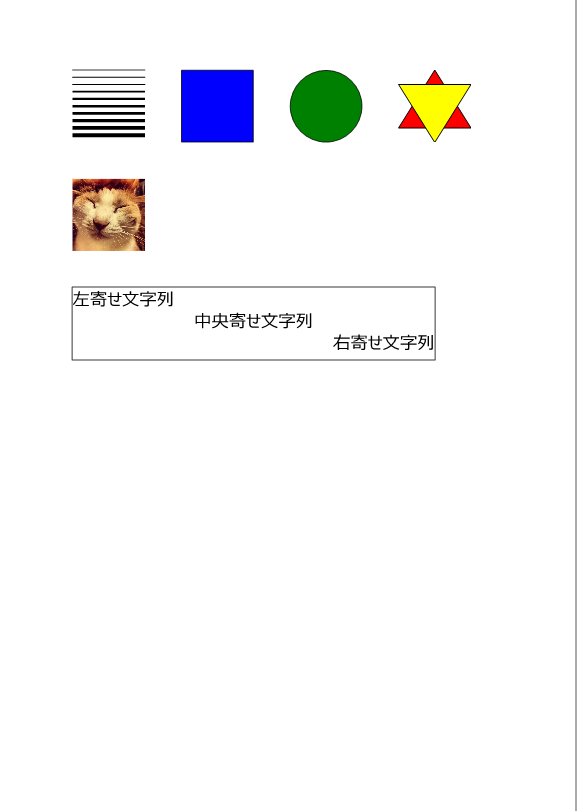図形や文字の印字サンプル
各種図形や文字の印字サンプル。
UIElement派生クラスのインスタンスを作成し、FixedPageに追加していくだけ。特に説明が必要なところはないと思うけど、TextBlockに関しては配置しやすいようにContentControlでラップするようにしています。
// Lineオブジェクトの生成
private Line CreateLine(double x1, double y1, double x2, double y2, Brush brush, Double thickness)
{
Line line = new Line();
line.X1 = x1;
line.Y1 = y1;
line.X2 = x2;
line.Y2 = y2;
line.Stroke = brush;
line.StrokeThickness = thickness;
return line;
}
// Rectangleオブジェクトの生成
private Rectangle CreateRect(double x, double y, double width, double height, Brush stroke, double thickness, Brush fill)
{
Rectangle rect = new Rectangle();
Canvas.SetLeft(rect, x);
Canvas.SetTop(rect, y);
rect.Width = width;
rect.Height = height;
rect.Stroke = stroke;
rect.StrokeThickness = thickness;
rect.Fill = fill;
return rect;
}
// Ellipseオブジェクトの生成
private Ellipse CreateEllipse(double x, double y, double width, double height, Brush stroke, double thickness, Brush fill)
{
Ellipse ellipse = new Ellipse();
Canvas.SetLeft(ellipse, x);
Canvas.SetTop(ellipse, y);
ellipse.Width = width;
ellipse.Height = height;
ellipse.Stroke = stroke;
ellipse.StrokeThickness = thickness;
ellipse.Fill = fill;
return ellipse;
}
// Polygonオブジェクトの生成
private Polygon CreatePolygon(double x, double y, double width, double height, Brush stroke, double thickness, Brush fill, IEnumerable<Point> points)
{
Polygon polygon = new Polygon();
Canvas.SetLeft(polygon, x);
Canvas.SetTop(polygon, y);
polygon.Width = width;
polygon.Height = height;
polygon.Stretch = Stretch.None;
polygon.Stroke = stroke;
polygon.StrokeThickness = thickness;
polygon.Fill = fill;
foreach (var point in points)
polygon.Points.Add(point);
return polygon;
}
// Imageオブジェクトの生成
private Image CreateImage(Uri imageUri, double x, double y, double width, double height, Stretch stretch)
{
Image image = new Image();
image.Source = new BitmapImage(imageUri);
Canvas.SetLeft(image, x);
Canvas.SetTop(image, y);
image.Width = width;
image.Height = height;
image.Stretch = stretch;
return image;
}
// TextBlockオブジェクトの生成(配置を指定するためのContentControlでラップする)
private ContentControl CreateText(string text, double fontSize, Brush brush, double x, double y, double widh, double height, HorizontalAlignment hAlign, VerticalAlignment vAlign)
{
ContentControl content = new ContentControl();
Canvas.SetLeft(content, x);
Canvas.SetTop(content, y);
content.Width = widh;
content.Height = height;
TextBlock tb = new TextBlock();
tb.Text = text;
tb.FontSize = fontSize;
tb.Foreground = brush;
tb.HorizontalAlignment = hAlign;
tb.VerticalAlignment = vAlign;
content.Content = tb;
return content;
}
// ページデータの作成
private FixedPage CreatePage()
{
FixedPage page = new FixedPage();
Canvas canvas = new Canvas();
// Lineの描画
for (int i = 0; i < 10; i++)
canvas.Children.Add(CreateLine(100.0d, 100.0d + (i * 10.0d), 200.0d, 100.0d + (i * 10.0d), Brushes.Black, 1.0d + (i * 0.5d)));
// 矩形の描画
canvas.Children.Add(CreateRect(250.0d, 100.0d, 100.0d, 100.0d, Brushes.Black, 1.0d, Brushes.Blue));
// 円の描画
canvas.Children.Add(CreateEllipse(400.0d, 100.0d, 100.0d, 100.0d, Brushes.Black, 1.0d, Brushes.Green));
// ポリゴンの描画
Point[] points1 = new Point[] {
new Point(50.0d, 0.0d),
new Point(0.0d, 80.0d),
new Point(100.0d, 80.0d)
};
canvas.Children.Add(CreatePolygon(550.0d, 100.0d, 100.0d, 100.0d, Brushes.Black, 2.0d, Brushes.Red, points1));
Point[] points2 = new Point[] {
new Point(0.0d, 20.0d),
new Point(100.0d, 20.0d),
new Point(50.0d, 100.0d)
};
canvas.Children.Add(CreatePolygon(550.0d, 100.0d, 100.0d, 100.0d, Brushes.Black, 2.0d, Brushes.Yellow, points2));
// イメージの描画
Uri image_uri = new Uri("file://c:/temp/CAT.JPG");
canvas.Children.Add(CreateImage(image_uri, 100.0d, 250.0d, 100.0d, 100.0d, Stretch.Fill));
// テキストの描画
canvas.Children.Add(CreateRect(99.0d, 399.0d, 502.0d, 102.0d, Brushes.Black, 1.0d, null));
canvas.Children.Add(CreateText("左寄せ文字列", 24.0d, Brushes.Black, 100.0d, 400.0d, 500.0d, 30.0d, HorizontalAlignment.Left, VerticalAlignment.Center));
canvas.Children.Add(CreateText("中央寄せ文字列", 24.0d, Brushes.Black, 100.0d, 430.0d, 500.0d, 30.0d, HorizontalAlignment.Center, VerticalAlignment.Center));
canvas.Children.Add(CreateText("右寄せ文字列", 24.0d, Brushes.Black, 100.0d, 460.0d, 500.0d, 30.0d, HorizontalAlignment.Right, VerticalAlignment.Center));
page.Children.Add(canvas);
return page;
}
// 印刷処理
private void PrintPage()
{
LocalPrintServer lps = new LocalPrintServer();
PrintQueue queue = lps.DefaultPrintQueue;
XpsDocumentWriter writer = PrintQueue.CreateXpsDocumentWriter(queue);
PrintTicket ticket = queue.DefaultPrintTicket;
PrintCapabilities pcap = queue.GetPrintCapabilities();
// 用紙サイズの設定
ticket.PageMediaSize = new PageMediaSize(PageMediaSizeName.ISOA4);
ticket.PageOrientation = PageOrientation.Portrait;
// 印刷データの作成
FixedPage page = CreatePage();
// 印刷の実行
writer.Write(page, ticket);
}