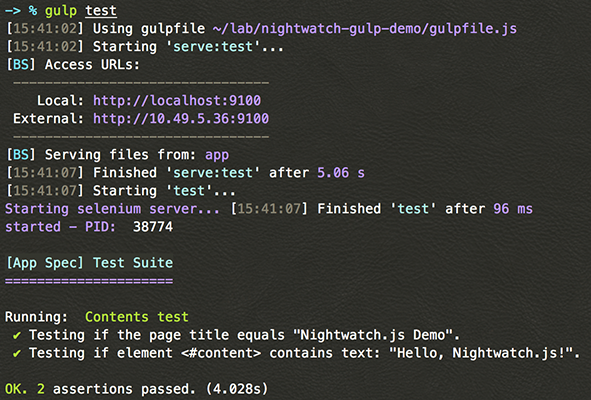Nightwatch.jsを使ったテストの作成と、gulpから実行する際に工夫した点を紹介します。
Nightwatch.jsとは
Nightwatch.jsは、End-to-Endのブラウザテストを自動化するフレームワークです。
フレームワーク自体はNode.js上で動き、テストの実行はSelenium WebDriver APIと連携することで様々なブラウザでのテストを可能にしています。
Node.js製のE2Eテストフレームワークとしては、ユニットテストも含んだ統合型のIntern、AngularJSとの親和性が高いProtractorと並び、人気のあるフレームワークです。(2015年9月時点)
- 公式サイト : http://nightwatchjs.org/
- GitHub : https://github.com/nightwatchjs/nightwatch
gulpベースのプロジェクトで使うには
公式のDeveloper Guideに従うと、Selenium ServerやChromveDriverを個別にインストールする必要があったり、CLIベースの実行方法しか紹介されていませんでした。
ここではgulpプロジェクトに組み込むためのセットアップ手順を紹介します。以下を行います。
- すべての依存モジュールをnpmでインストールする
- APIでNightwatchを実行し、gulpタスクに組み込む
サンプルコード
GitHubにてこれらを実装したデモプロジェクトを公開しています。
https://github.com/htanjo/nightwatch-gulp-demo
npmで依存モジュールのインストール
まず最低限必要なNightwatch、gulp、Selenium Serverをインストールします。
Selenium Serverはjarのファイル名にバージョン番号を含むため、--save-exactを使ってバージョンを固定しました。
$ npm install --save-dev nightwatch gulp
$ npm install --save-dev --save-exact selenium-server-standalone-jar
package.json
...
"devDependencies": {
"gulp": "^3.9.0",
"nightwatch": "^0.8.3",
"selenium-server-standalone-jar": "2.47.1" // 固定バージョン。"^"が付かない。
}
...
Nightwatchは、標準ではFirefox上でテストを行います。ChromeやPhantomJSでテストしたい場合は、それぞれのバイナリをインストールします。
$ npm install --save-dev chromedriver phantomjs
ディレクトリ構成
この記事では以下のような構成を想定します。
app配下が開発中のページで、テストはtest/specs/*.jsに書きます。test/reportsはNightwatchによって自動生成されるレポートです。
レポートはテストの実行のたびに出力されるので、.gitignoreで外した方がいいかもしれません。
project/
├── app/
│ └── index.html
├── test/
│ ├── specs/
│ │ └── app-spec.js
│ └── reports/
│ └── xxxxx.xml
├── node_modules/
├── gulpfile.js
├── nightwatch.json
└── package.json
Nightwatchの設定
Nightwatchの設定は、nightwatch.jsonというファイルで定義します。仕様はこちらです。
Nightwatch.js - Configuration
さきほどのディレクトリ構成に基づいて各種パスを設定します。npm installを実行するだけで、依存バイナリを含めた環境が再現できるようにします。
またこの例では、テストを実行するブラウザをPhantomJSとし、オプションでChromeとFirefoxを選択できるようにしました。
nightwatch.json
{
"src_folders": ["test/specs"],
"output_folder": "test/reports",
"selenium": {
"start_process": true,
"server_path": "node_modules/selenium-server-standalone-jar/jar/selenium-server-standalone-2.47.1.jar",
"host": "127.0.0.1",
"port": 4444,
"cli_args": {
"phantomjs.binary.path": "node_modules/phantomjs/lib/phantom/bin/phantomjs",
"webdriver.chrome.driver": "node_modules/chromedriver/lib/chromedriver/chromedriver"
}
},
"test_settings": {
"default": {
"launch_url": "http://localhost",
"selenium_port": 4444,
"selenium_host": "localhost",
"silent": true,
"desiredCapabilities": {
"browserName": "phantomjs"
}
},
"chrome": {
"desiredCapabilities": {
"browserName": "chrome"
}
},
"firefox": {
"desiredCapabilities": {
"browserName": "firefox"
}
}
}
}
テストの作成
簡単なテストを書いてみます。E2Eテストはユニットテストより敷居が低くていいですね。
テスト対象のHTML
<!doctype html>
<html lang="en">
<head>
<meta charset="utf-8">
<title>Nightwatch.js Demo</title>
</head>
<body>
<div id="content">Hello, Nightwatch.js!</div>
</body>
</html>
テスト内容
-
<title>が "Nightwatch.js Demo" である -
<div id="content">が "Hello, Nightwatch.js!" を含んでいる
テストコード : test/specs/app-spec.js
'use strict';
module.exports = {
'Contents test' : function (browser) {
browser
.url('http://localhost:9100/')
.pause(1000)
.assert.title('Nightwatch.js Demo')
.assert.containsText('#content', 'Hello, Nightwatch.js!')
.end();
}
};
テストコード用のリファレンスはこちらです。expectを使ったBDDスタイルの記法もサポートしています。
Nightwatch.js - API Reference
NightwatchをAPIから実行
これからNightwatchの実行スクリプトを作ります。
APIベースでテストを実行するには、nightwatch.runner()を使います。
実際はこれをgulpタスクに組み込みます。(次項)
var nightwatch = require('nightwatch');
nightwatch.runner({
config: 'nightwatch.json'
}, function (passed) {
// passed: true or false
});
.runner()の第一引数でCLIのオプションを渡せます。たとえば、env: 'chrome'を追加すれば、Chromeで実行されるようになります。
callbackではBoolean値でテストの実行結果が取得できました。
gulpfileの作成
gulpfile.jsは以下のようになりました。
gulp testを実行すると、appをルートにしたWebサーバが起動し、それをテストします。
サーバの作成にはBrowserSyncを使っています。ConnectでもExpressでも構いません。
また、gulp-nightwatchというgulpプラグインがありますが、今回のケースではプラグインをかます必要性があまりないためNightwatchを直接使っています。
'use strict';
var gulp = require('gulp');
var bs = require('browser-sync').create();
var nightwatch = require('nightwatch');
gulp.task('serve:test', function (callback) {
bs.init({
notify: false,
port: 9100,
open: false,
server: { baseDir: ['app'] },
snippetOptions: { blacklist: ['/'] },
ui: false
}, function() {
callback();
});
});
gulp.task('test', ['serve:test'], function () {
nightwatch.runner({
config: 'nightwatch.json',
env: 'default'
}, function (passed) {
if (passed) {
process.exit();
}
else {
process.exit(1);
}
});
});
実行結果
まとめ
- npmのdevDependenciesを活用すると、環境の共有が簡単!
- NightwatchのAPIを使うと、他のタスクと連携しやすい!
Nightwatch.js
http://nightwatchjs.org/