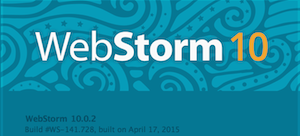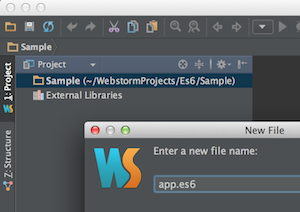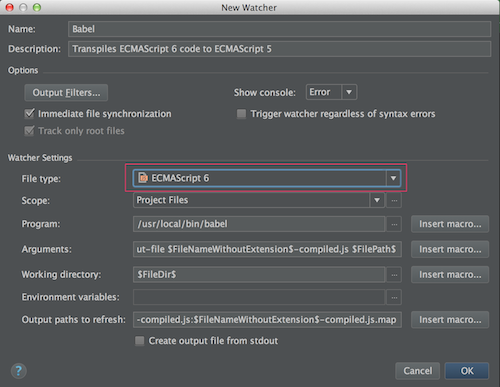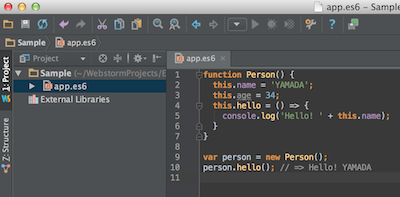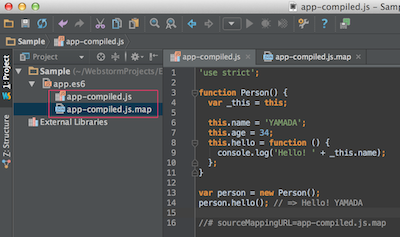[2015/05/22追記]
WebStorm でなく gulp のタスクで Babel を動かす方法はこちらに書きました。
⇒ ES6 で書く環境を作る(gulp + Babel 編)
この辺りの環境は、移り変わりが激しいので、現時点(2015/5/22)の参考ということで。書いた ES6 のスクリプトをどの環境でも動かせるよう、Babel で ES5 へ変換することとします。
前提環境
OS:
Mac OS X 10.9.5
Bable:5.4.7
WebStorm:10.0.2
npm:2.7.5
手順
といっても、WebStorm のバージョン 10 系なら簡単だった。
ただ WebStorm を使うといえど、トランスパイラ(今回は Babel)は別途、必要なので、次のように npm で手元の環境へ導入しておきます。
$ npm install -g babel
バージョンを確認してみます。
$ babel --version
5.4.7
WebStorm で適当なプロジェクトを作成し、拡張子を .es6 としてファイルを作成します。
すかさず watcher に追加するかい?というメッセージが表示されるので、今回は Babel の方の Add watcher リンクを追加します。
私の場合は File Type を次のように変更するだけでした。[OK]ボタンを押下します。
あとは次のように ES6 の記法でスクリプトを書くと、
自動的に ES5 へ変換後のファイルおよびソースマップが作成されます。
ブラウザで動作確認してもいいのですが、console.log 程度なら次のようにコマンドでも確認できます。
〜 以上 〜