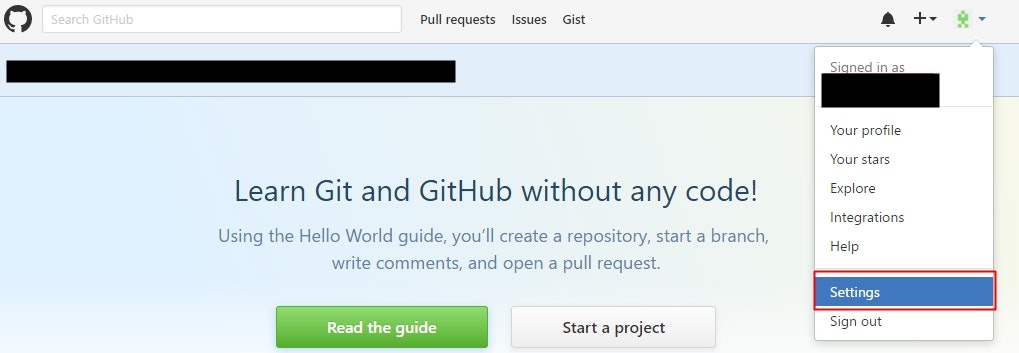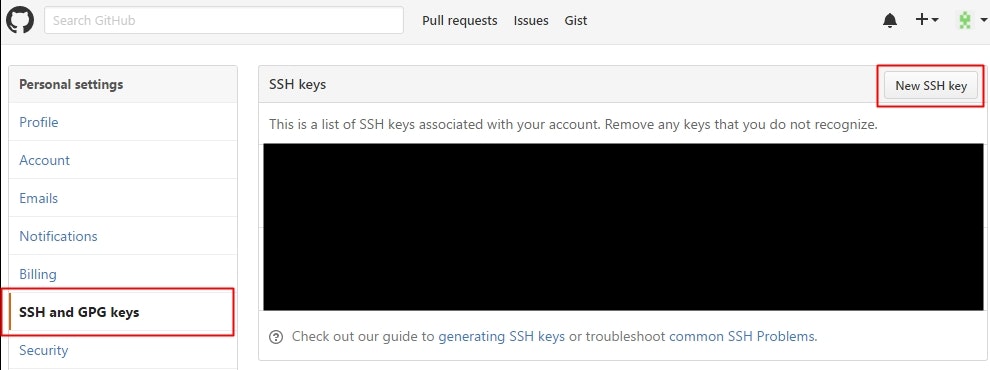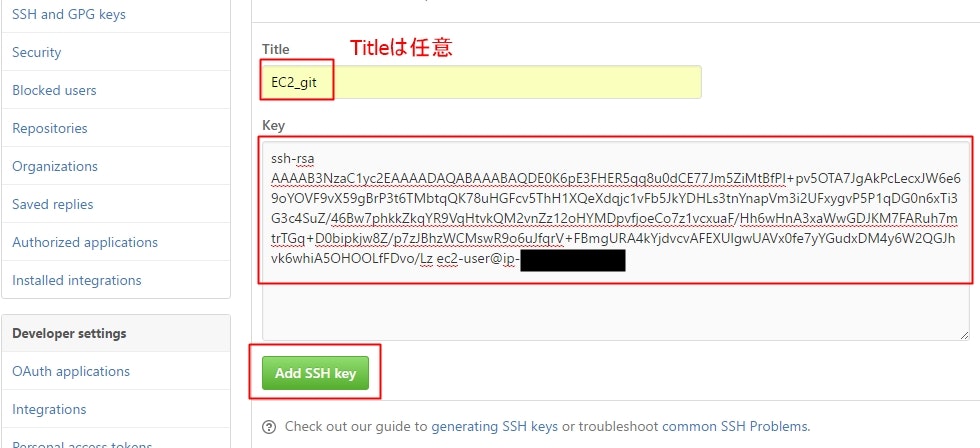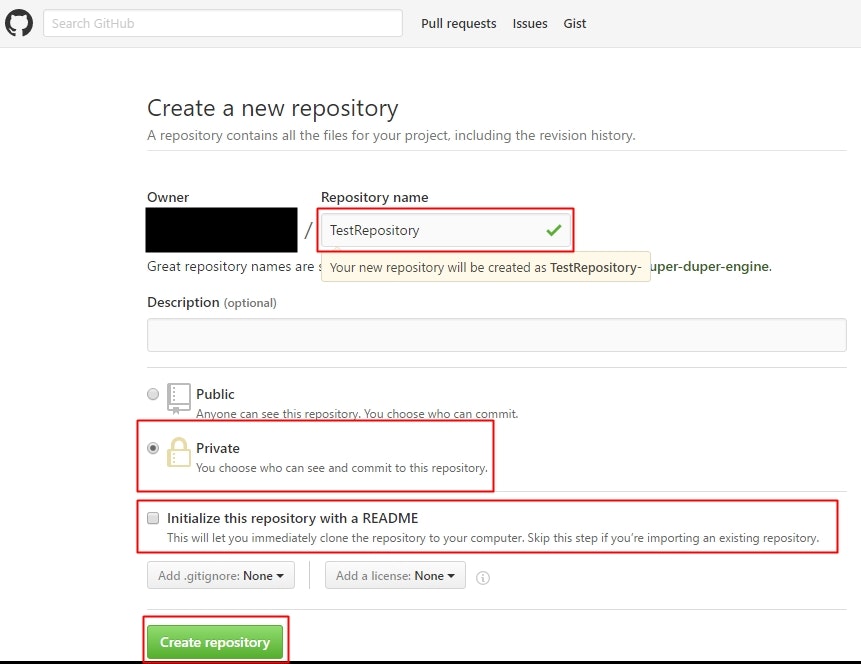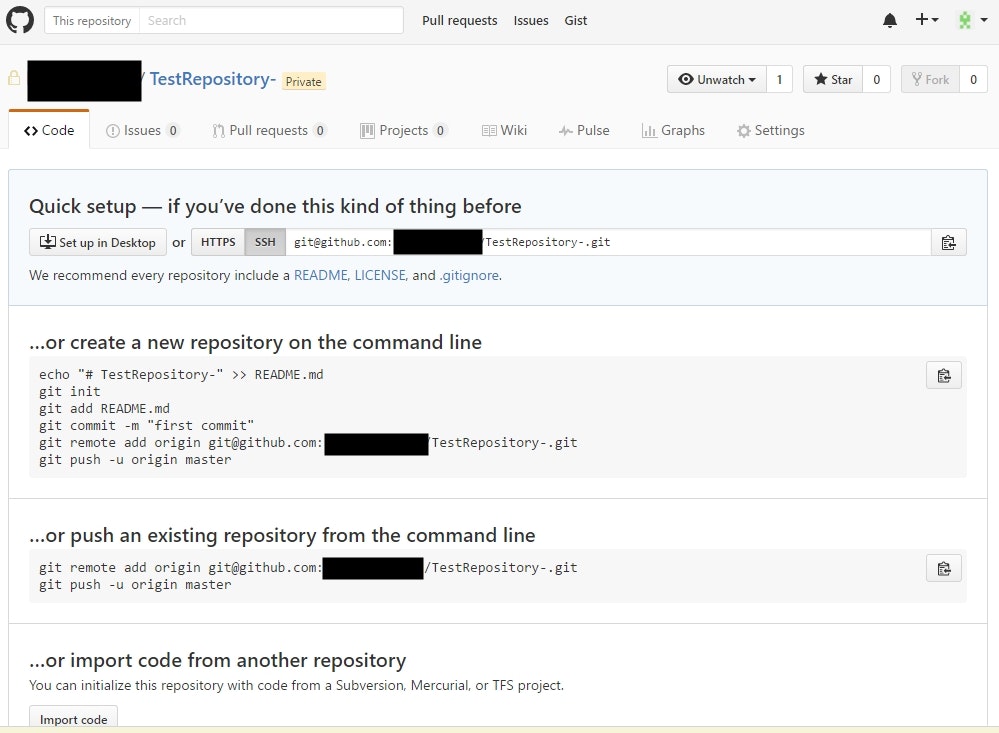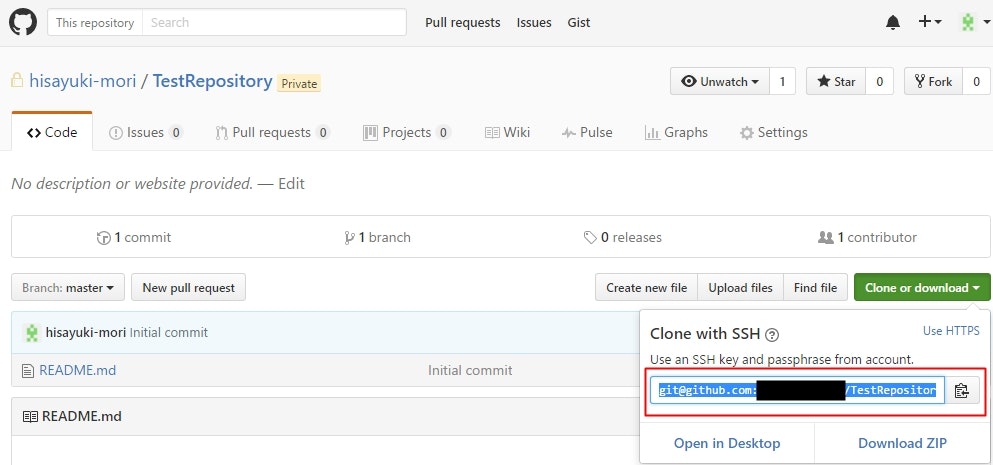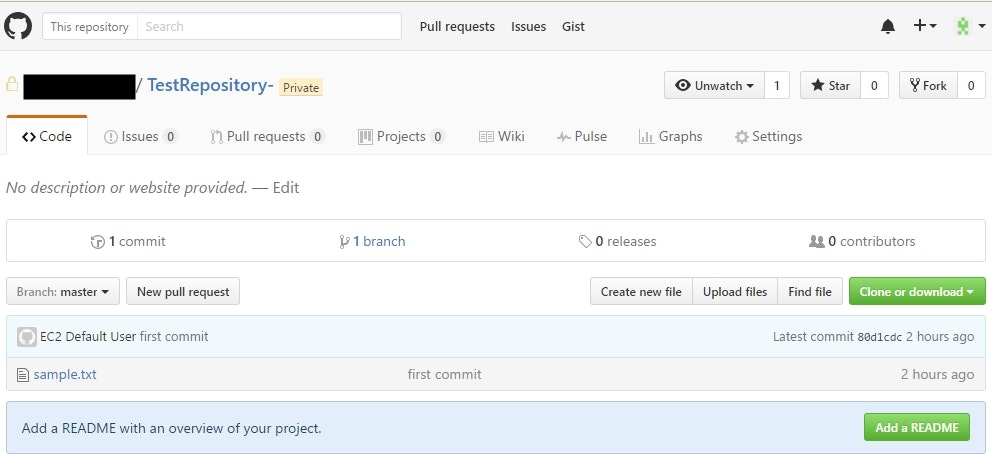久々の投稿です!GitHubのプライベート使えるようにしたので、ちゃんと残そうと思いました。
今回はAPサーバになっているEC2で動いているシステムをGitHub保管するために、
同じEC2内にローカルリポジトリを作成してCommitを行い、
GitHubに新規作成したリモートリポジトリへPushするやり方になります。
前提
- EC2にGitをインストール済み
- GitHubのアカウントは取得済み
ssh-keygenで公開鍵、秘密鍵を作る
- コマンドを入力
[ec2-user@ip-x-x-x-xx]$ ssh-keygen
- フルパスで秘密鍵になるファイル名を入力。
ファイル名のみだと、コマンド入力した場所に作成される。
今回はgithubと名前をつける。
Generating public/private rsa key pair.
Enter file in which to save the key (/home/ec2-user/.ssh/id_rsa): /home/ec2-user/.ssh/github
- 任意のパスフレーズを入力するとキーが作成される
Generating public/private rsa key pair.
Enter file in which to save the key (/home/ec2-user/.ssh/id_rsa): /home/ec2-user/.ssh/github
Enter passphrase (empty for no passphrase):
Enter same passphrase again:
Your identification has been saved in /home/ec2-user/.ssh/github.
Your public key has been saved in /home/ec2-user/.ssh/github.pub.
The key fingerprint is:
54:6f:9b:68:b7:af:70:1f:92:12:2a:b7:84:79:ea:0f ec2-user@ip-x-x-x-xx
The key's randomart image is:
+--[ RSA 2048]----+
(省略)
+-----------------+
- キーが作成されていることの確認
ls -la /home/ec2-user/.ssh/にてgithubファイル(秘密鍵)とgithub.pubファイル(公開鍵)が出来ていることを確認する。
[ec2-user@ip-x-x-x-xx]$ ls -la /home/ec2-user/.ssh/
total 24
drwx------ 2 ec2-user ec2-user 4096 Nov 13 11:05 .
drwx------ 8 ec2-user ec2-user 4096 Nov 13 11:07 ..
-rw------- 1 ec2-user ec2-user 397 Apr 30 2016 authorized_keys
-rw------- 1 ec2-user ec2-user 88 Nov 13 08:01 config
-rw------- 1 ec2-user ec2-user 1766 Nov 13 10:54 github
-rw-r--r-- 1 ec2-user ec2-user 407 Nov 13 10:54 github.pub
GitHubへ公開鍵の登録
[ec2-user@ip-x-x-x-xx]$ cat /home/ec2-user/.ssh/github.pub
ssh-rsa AAAAB3NzaC1yc2EAAAADAQABAAABAQDE0K6pE3FHER5qq8u0dCE77Jm5ZiMtBfPl+pv5OTA7JgAkPcLecxJW6e69oYOVF9vX59gBrP3t6TMbtqQK78uHGFcv5ThH1XQeXdqjc1vFb5JkYDHLs3tnYnapVm3i2UFxygvP5P1qDG0n6xTi3G3c4SuZ/46Bw7phkkZkqYR9VqHtvkQM2vnZz12oHYMDpvfjoeCo7z1vcxuaF/Hh6wHnA3xaWwGDJKM7FARuh7mtrTGq+D0bipkjw8Z/p7zJBhzWCMswR9o6uJfqrV+FBmgURA4kYjdvcvAFEXUlgwUAVx0fe7yYGudxDM4y6W2QGJhvk6whiA5OHOOLfFDvo/Lz ec2-user@ip-x-x-x-xx
configの作成と接続確認
ssh接続の際「~/.ssh/id_rsa」、「~/.ssh/id_dsa」、「~/.ssh/identity」しかデフォルトでは秘密鍵を見に来ません。
今回、鍵を作るときに名前を指定しているため、configファイルを作成する必要があります。
-
vi ~/.ssh/configで以下のコードを入力し、configを作成
Host github github.com
Hostname github.com
Port 22
User git
IdentityFile ~/.ssh/github
- パーミッションの強化
作成したままのパーミッションでは以下のエラーが起きる
Bad owner or permissions on /home/ec2-user/.ssh/config
そのため、パーミッションを強化し、オーナーのみが編集出来るようにする。
[ec2-user@ip-x-x-x-xx]$ ls -la ~/.ssh/config
-rw-rw-r-- 1 ec2-user ec2-user 95 Nov 13 12:47 /home/ec2-user/.ssh/config
[ec2-user@ip-x-x-x-xx]$ chmod 600 ~/.ssh/config
[ec2-user@ip-x-x-x-xx]$ ll ~/.ssh/config
-rw------- 1 ec2-user ec2-user 95 Nov 13 12:47 /home/ec2-user/.ssh/config
- 接続確認をすると、鍵のパスフレーズを聞かれるので入力
[ec2-user@ip-x-x-x-xx]$ ssh -T git@github
Enter passphrase for key '/home/ec2-user/.ssh/github':
以下のメッセージが出たら接続完了
Hi <GitHubユーザ名>! You've successfully authenticated, but GitHub does not provide shell access.
ローカルリポジトリを作成(既存ディレクトリ)
- 既存のディレクトリでgit initコマンド
[ec2-user@ip-x-x-x-xx sample]$ pwd
/home/ec2-user/sample
[ec2-user@ip-x-x-x-xx sample]$ git init
Initialized empty Git repository in /home/ec2-user/sample/.git/
- .gitファイルが作成されていることを確認
[ec2-user@ip-x-x-x-xx sample]$ ls -la
total 16
drwxrwxr-x 3 ec2-user ec2-user 4096 Nov 13 13:13 .
drwx------ 8 ec2-user ec2-user 4096 Nov 13 12:47 ..
drwxrwxr-x 7 ec2-user ec2-user 4096 Nov 13 13:13 .git
-rw-rw-r-- 1 ec2-user ec2-user 11 Nov 13 11:07 sample.txt
ローカルリポジトリにコミット
- git addコマンドでファイルを追加
[ec2-user@ip-x-x-x-xx sample]$ git add ./*
- git statusコマンドでコミット待ちファイルの確認
[ec2-user@ip-x-x-x-xx sample]$ git status
On branch master
Initial commit
Changes to be committed:
(use "git rm --cached < file >..." to unstage)
new file: sample.txt
- git commitコマンドでコミット待ちファイルをローカルリポジトリにコミット
[ec2-user@ip-x-x-x-xx sample]$ git commit -m "first commit"
[master (root-commit) 80d1cdc] first commit
Privateのリモートリポジトリ作成
リモートリポジトリへのPush
- git remote addコマンドでリモートリポジトリを追加
[ec2-user@ip-x-x-x-xx sample]$ git remote add origin git@github.com:<ユーザ名>/TestRepository.git
- git remote -vコマンドで追加されたリポジトリの確認
[ec2-user@ip-x-x-x-xx sample]$ git remote -v
origin git@github.com:<ユーザ名>/TestRepository.git (fetch)
origin git@github.com:<ユーザ名>/TestRepository.git (push)
-
.git/configの編集
configの作成でHostを指定しているので、urlを変更する- git@github.com:<ユーザ名> からgithub:<ユーザ名> に変更
[core]
repositoryformatversion = 0
filemode = true
bare = false
logallrefupdates = true
[remote "origin"]
url = github:<ユーザ名>/TestRepository.git
fetch = +refs/heads/*:refs/remotes/origin/*
- リモートリポジトリへのPush
[ec2-user@ip-x-x-x-xx sample]$ git push -u origin master
Enter passphrase for key '/home/ec2-user/.ssh/github':
Counting objects: 3, done.
Writing objects: 100% (3/3), 256 bytes | 0 bytes/s, done.
Total 3 (delta 0), reused 0 (delta 0)
To git@github.com:<ユーザ名>/TestRepository-.git
* [new branch] master -> master
Branch master set up to track remote branch master from origin.
まとめ
一番ハマったのはデフォルトでは「~/.ssh/id_rsa」、「~/.ssh/id_dsa」、
「~/.ssh/identity」しか秘密鍵が読み込まれないところです。
そのことを全く知らないのに名前付きの鍵を作ってしまいました(;・∀・)
こちらの記事に助けていただきました、ありがとうございます!
gitHubでssh接続する手順~公開鍵・秘密鍵の生成から~
リモートリポジトリ作成時にInitialize this repository with a READMEに
チェックを入れたことでハマりました・・・(;・∀・)
何回やっても**! [rejected] master -> master (non-fast forward)**がでてしまい、
何度もリポジトリ作り直ししてました><
ようやく既存ディレクトリをローカルリポジトリとしたときに、
リモートリポジトリ作成時にREADME.mdファイルを作ると、その時点で競合が起きることが解りました!
リモートリポジトリからローカルリポジトリにcloneを作る場合は発生しないパターンなので、
すこし調べるのに時間がかかりましたが何とか解消できました!
コマンド部分はもうちょっと調べて、簡素化できるところはまた次回追加していきます!