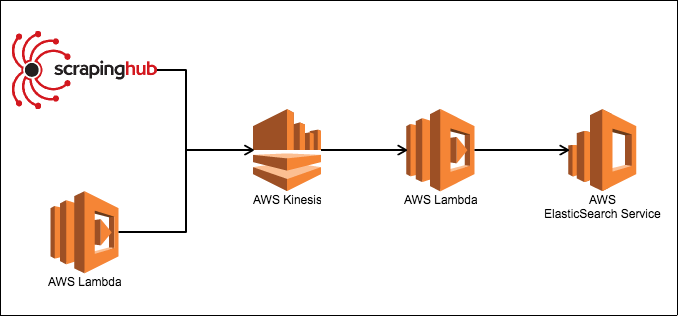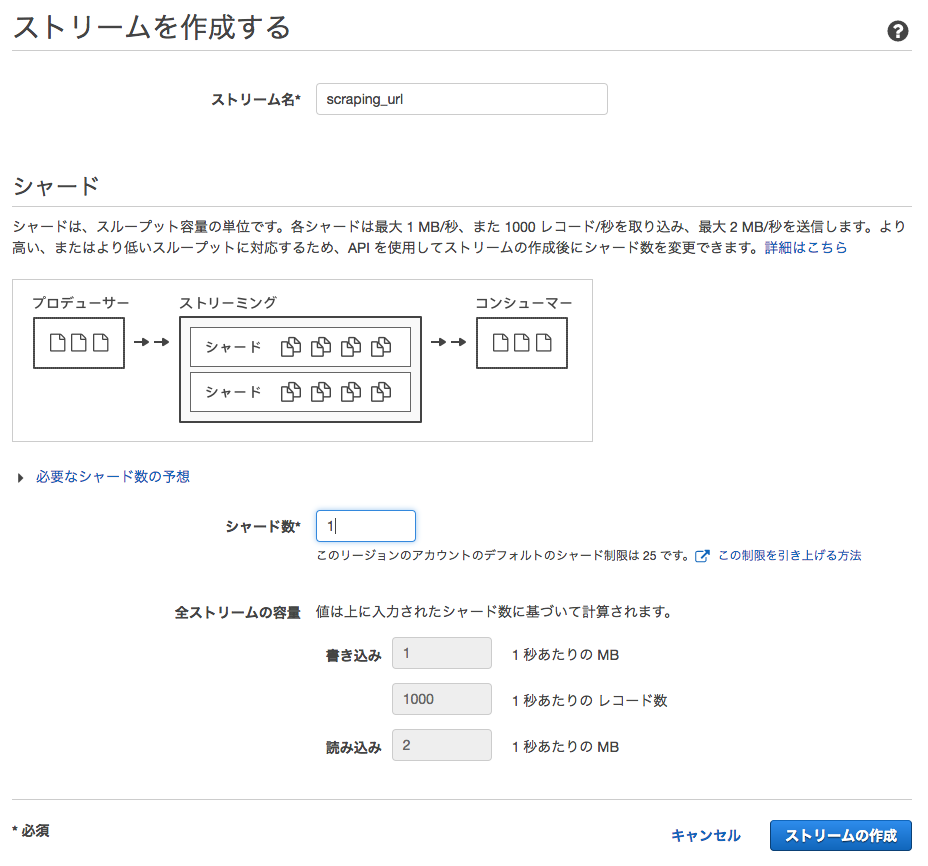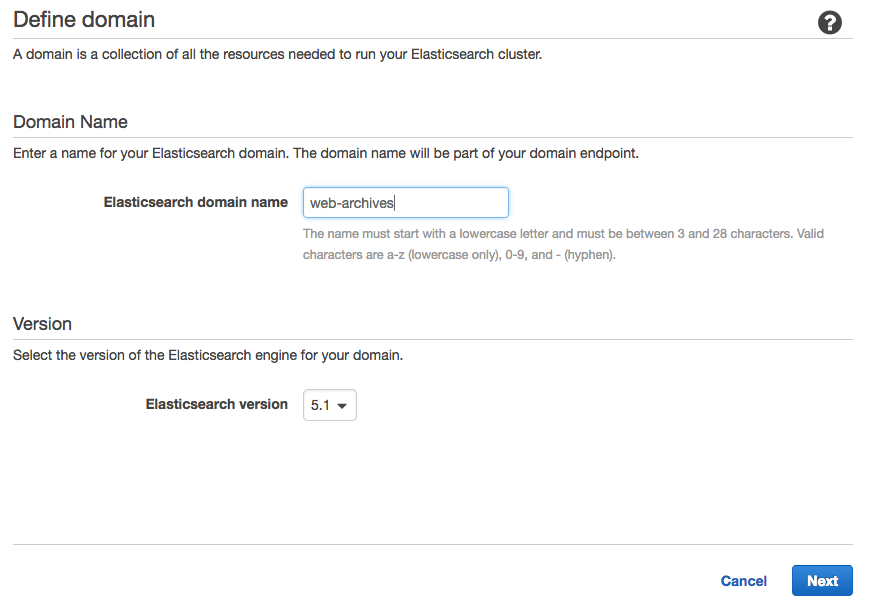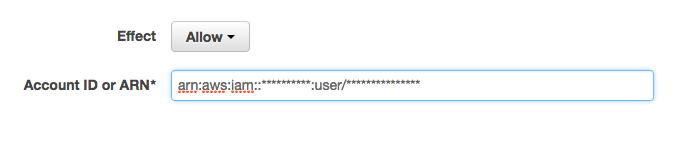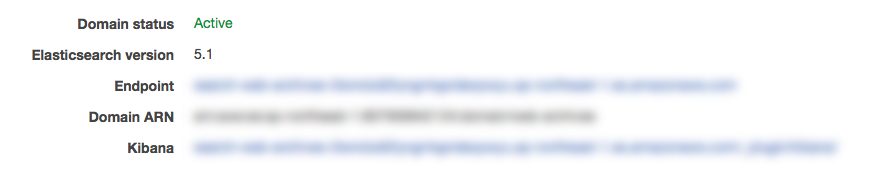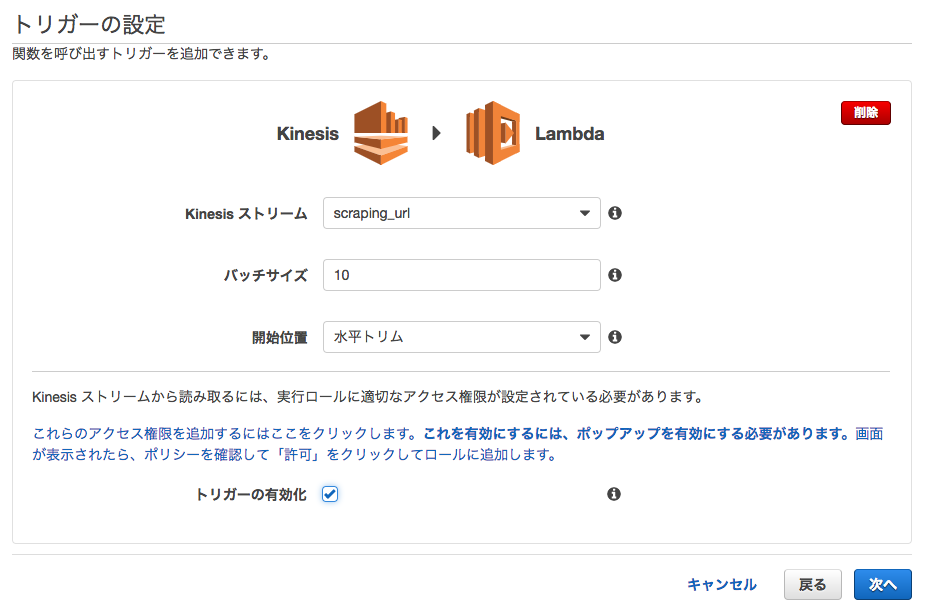サーバーレスでイベントドリブンなWEBクローラーを作ってみる
今ElasticSearchを勉強中なので、ESを使って何かできないかなと思い、Kinesis+Lambdaを使ったイベントドリブンなWebクローラーを書いてみました。
- 実行環境
- CentOS7
- python 2.7
ワークフロー
大まかな流れは以下の通りです。
- Scrapy(ScrapingHub or AWS Lambda)でURLを抽出、KinesisストリームにPUT
- KinesisストリームからAWS Lambdaに発火させる
- Lambda関数からURLへ巡回し、データをElasticSearch Serviceへ流す
IAMユーザーの作成
KinesisとElasticSearchを使う上で、権限が必要になるので、
それぞれにアクセスキーIDとシークレットアクセスキーを用意しておく。
また、ユーザーのARNも必要になるのでひかえておく(arn:aws:iam::**********:user/*******)
AWS Kinesisでストリームを作成する
まずはKinesisストリームを作成します。
AWS ElasticSearch Serviceを作成する
次にAmazon ElasticSearch ServiceでESを作成します。
AWSでの操作
-
Create a new domain
-
Elasticsearch domain nameに適当なドメイン名を入力 (仮にweb-archives)
-
Configure clusterでInstance typeを[t2.small]にしておく。[Next]押す (テストなので小さいインスタンスで)
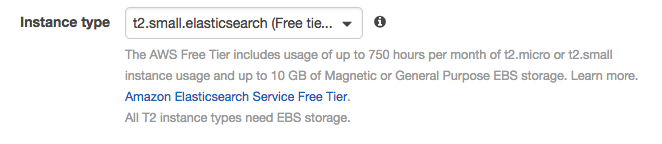
-
Set up access policyで[Allow or deny access to one or more AWS accounts or IAM users]を選択
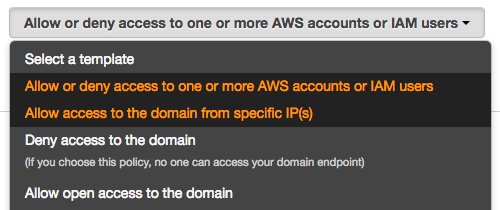
-
[Confirm and create]で作成
ElasticSearchにインデックス作成とマッピングをする
記事保存用にURL,タイトル,記事内容を保存するマッピングデータを作成します。
{
"mappings": {
"article": {
"properties" : {
"url" : {
"type": "string",
"index" : "not_analyzed"
},
"title" : {
"type": "string",
"index" : "analyzed"
},
"contents" : {
"type": "string",
"index" : "analyzed"
}
}
}
}
}
次に上記マッピングデータと、インデックス作成をするスクリプトを作成します。
予めローカルに以下のパッケージをインストールしておきます
$ pip install requests_aws4auth elasticsearch
# -*- coding: utf-8 -*-
import elasticsearch
from requests_aws4auth import AWS4Auth
import json
if __name__ == '__main__':
# ESのエンドポイントを指定
host='search-***************.ap-northeast-1.es.amazonaws.com'
awsauth = AWS4Auth(
# AWSユーザーのアクセスキーIDとシークレットアクセスキー
'ACCESS_KRY_ID',
'SECRET_ACCESS_KEY',
'ap-northeast-1', 'es')
es = elasticsearch.Elasticsearch(
hosts=[{'host': host, 'port': 443}],
http_auth=awsauth,
use_ssl=True,
verify_certs=True,
connection_class=elasticsearch.connection.RequestsHttpConnection
)
f = open('mapping.json', 'r')
mapping = json.load(f)
es.indices.create(index='website')
es.indices.put_mapping(index='website', doc_type='article', body=mapping['mappings'])
$ python es-mapping.py
スクリプトを実行すると、AWS ES上にインデックスが作成されているはずです。
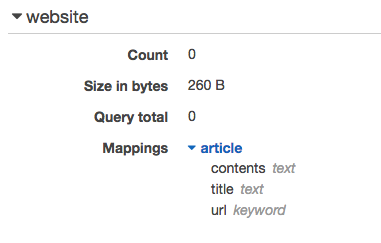
AWS Lambdaを作成する
ElasticSearchを作成したので、次にLambda Functionを作成します。
Lambda関数の作成
ローカルにLambda関数を作成します。
$ mkdir web_crawler
$ cd web_crawler
$ vim lambda_function.py
# -*- coding: utf-8 -*-
import os
import base64
from readability import Document
import html2text
import requests
import elasticsearch
from elasticsearch import helpers
from requests_aws4auth import AWS4Auth
def lambda_handler(event, context):
host = os.environ['ES_HOST']
# ElasticSearch Serviceへの認証にIAM Roleを利用する
awsauth = AWS4Auth(
os.environ['ACCESS_ID'],
os.environ['SECRET_KEY'], 'ap-northeast-1', 'es')
es = elasticsearch.Elasticsearch(
hosts=[{'host': host, 'port': 443}],
http_auth=awsauth,
use_ssl=True,
verify_certs=True,
connection_class=elasticsearch.connection.RequestsHttpConnection
)
articles = []
# Kinesis Streamからイベントを取得
for record in event['Records']:
payload = base64.b64decode(record['kinesis']['data'])
try:
response = requests.get(payload)
if response.ok:
article = Document(response.content).summary()
titleText = html2text.html2text(Document(response.content).title())
contentsText = html2text.html2text(article)
res = es.search(index="website", body={"query": {"match": {"url": payload}}})
# ESにURLが既に登録されているか
if res['hits']['total'] is 0:
doc = {
'url': payload,
'title': titleText.encode('utf-8'),
'contents': contentsText.encode('utf-8')
}
articles.append({'_index':'website', '_type':'scraper', '_source':doc})
except requests.exceptions.HTTPError as err:
print("HTTPError: " + err)
# Bulk Insert
helpers.bulk(es, articles)
Lambda関数を作成したら、必要なライブラリを同一階層へインストール
$ pip install readability-lxml html2text elasticsearch requests_aws4auth requests -t /path/to/web_crawler
zipで固めます
$ zip -r web_crawler.zip .
AWSにLambda関数をデプロイする
-
[Lamnda 関数の作成]
-
[ブランク関数]を選択
-
[トリガーの設定]で先ほど作成したKinesisストリームを選択する
-
[バッチサイズ]は10程度
-
[開始位置]は水平トリム
-
[関数の設定]で[名前]を入力する(ここでは仮にWebCrawler)
-
[ランタイム]はPython 2.7を選択
-
[コード エントリ タイプ]で.ZIPファイルをアップロードを選択
-
[関数パッケージ]から先ほど作成したzipファイルを指定
-
[環境変数]にElasticSearchへのアクセス用に3つ設定する
1. ACCESS_IDにアクセスキーID
1. SECRET_KEYにシークレットアクセスキー
1. ES_HOSTにElasticSearchのエンドポイント
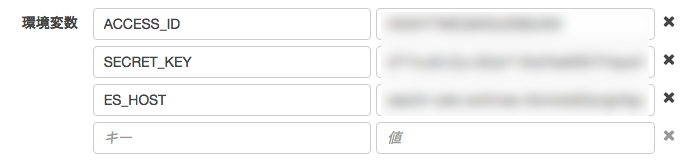
-
[ハンドラ]はlambda_function.lambda_handlerのまま
-
ロールは適宜作成
-
[詳細設定]の[タイムアウト]を2分くらいにする
-
[関数の作成]
ScrapyでURL抽出、Kinesisストリームへ送信する
次は最終段階、Scrapyを使って一覧ページからURLを抽出し、Kinesisストリームへデータを送信してみます。
一覧ページは、はてなブックマークのホットエントリーを使います。Scrapyを使えばRSSの方が簡単にデータを取れそうなのですが、あえてWebページからスクレイピングしてみました。Scrapyは高度なWebクローラーを作る際、便利で強力なフレームワークなので、興味があれば触ってみてください。
プロジェクトの作成
まずはScrapyをインストール
$ pip install scrapy
$ scrapy startproject hotentry
$ vim hotentry/hotentry/spiders/hotentry.py
以下のコードを入力します。
# -*- coding: utf-8 -*-
import scrapy
from scrapy.conf import settings
import boto3
import json
kinesis = boto3.client(
'kinesis',
aws_access_key_id=settings['AWS_ACCESS_KEY_ID'],
aws_secret_access_key=settings['AWS_SECRET_ACCESS_KEY'],
region_name='ap-northeast-1')
class HotEntrySpider(scrapy.Spider):
name = "hotentry"
allowed_domains = ["b.hatena.ne.jp"]
start_urls = ['http://b.hatena.ne.jp/hotentry/general']
def parse(self, response):
for sel in response.css("li.hb-entry-unit-with-favorites"):
url = sel.css("a.entry-link::attr('href')").extract_first()
if url is None:
continue
kinesis.put_record(
StreamName = "scraping_url",
Data = sel.css("a.entry-link::attr('href')").extract_first(),
PartitionKey = "scraper"
)
$ vim hotentry/hotentry/settings.py
settings.pyにアクセスキーIDとシークレットアクセスキーを追記
AWS_ACCESS_KEY_ID = 'AKI******************'
AWS_SECRET_ACCESS_KEY = '************************************'
これでKinesisストリームへPUTすることができるようになりました。試しにこのコードを実行してみます。
$ scrapy crawl hotenty
これで「Scrapy -> Kinesis -> AWS Lambda -> ElasticSearch」とデータが投入できたはずです。
ScrapyをScrapinghubへデプロイする
ScrapyでURLを抽出し、Kinesisへ送る事ができましたが、このままではローカルバッチになってしまいますので、ScrapyのコードをScrapinghubというクラウドサービスへデプロイします。
導入方法は以下の記事が詳しいので、こちらを見てください。
ユーザー登録からデプロイまでは簡単に出来てしまうので端折ります。
最後に
当初はSQSやDynamoDB使いLambda関数も複数にわけていたのですが、複雑になってエラーが追えず挫折しました。やはりシンプルイズベスト。Lambdaのトリガーはもっと対応サービス増やしてほしいなぁ。
※ このコードはテストで書いたものなので、エラーハンドリングなどを厳密に行っていません。このコードで何かしら不利益があったとしても自己責任でお願いします。