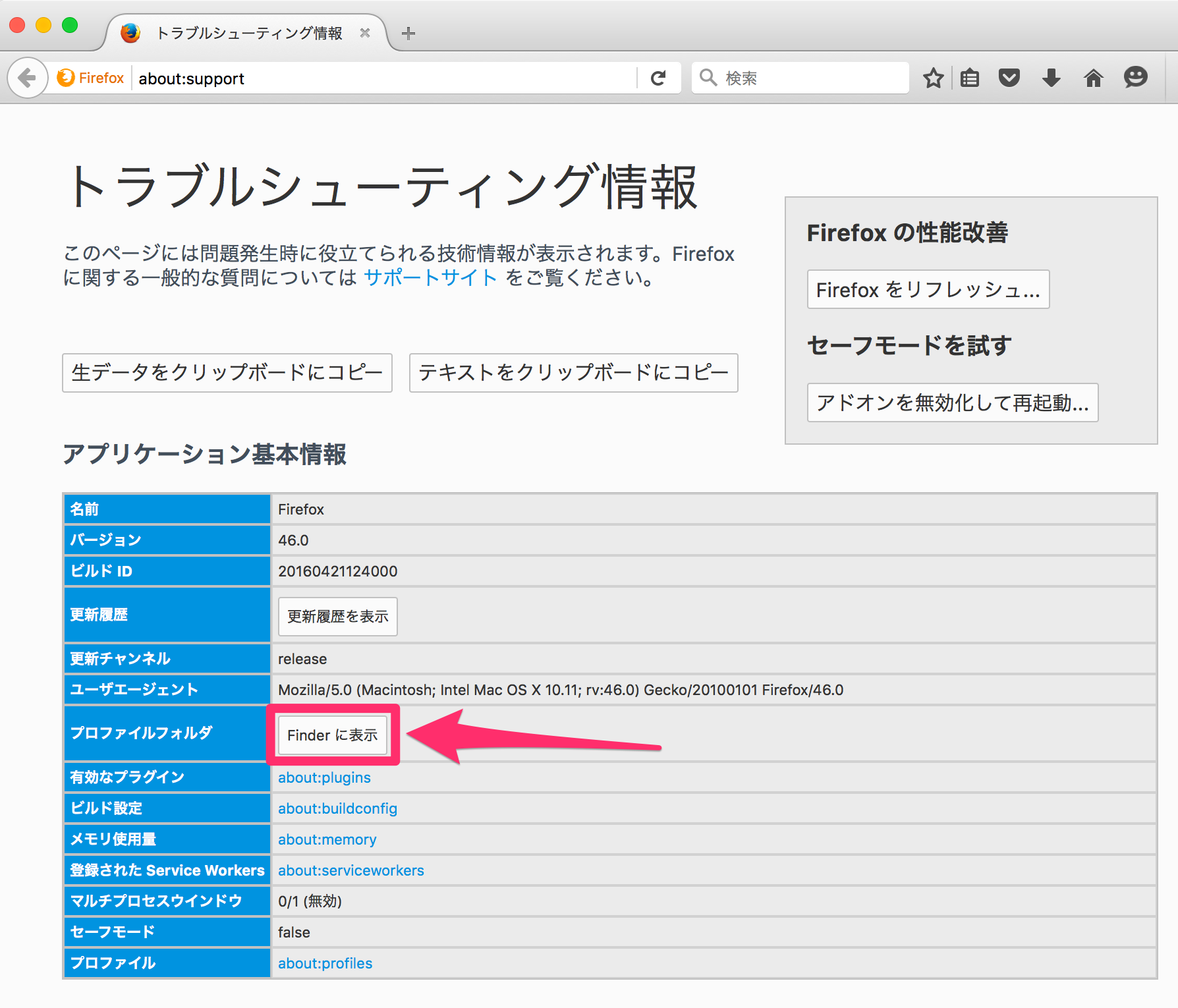はい。備忘録的な意味合いで。
seleniumでFireFoxのFireMobileSimulatorを実行したい場合、方法として2つあって、一つはselenium実行時に毎回FireMobileSimulatorをインストールするように作る方法と、もう一つは、FireMobileSimulatorがインストールされて且つONになっているプロファイルを作っておいてseleniumに指定する方法がありまーす。後者の方が実行時間てきにもカスタマイズ的にも良さそう(ただし可用性にとぼしい)なので、その方法をここに残します。しかもmacでの方法です。
ポイントはFireMobileSimulatorがインストールされて且つONになっている状態のプロファイルをコピーすることです。なぜならFirefoxを閉じるとFireMobileSimulatorがOffになってしまうからです。
方法
1. seleniumで使うFirefoxのプロファイルを生成
$ /Applications/Firefox.app/Contents/MacOS/firefox -p
 「新規プロファイルを作成...」で作る
「新規プロファイルを作成...」で作る
2. そのdefaultのプロファイルでFirefoxを起動して、FireMobileSimulatorをON、且つ、任意のガラケー端末を選択しておく。
3. そのdefaultのプロファイルをselenium用のプロファイルにコピーする。
cp -r /Users/*******/Library/Application\ Support/Firefox/Profiles/2hzll086.default/* /Users/******/Library/Application\ Support/Firefox/Profiles/ituni81g.selenium_mb/
※プロファイルパスの取得方法
FirefoxのURLに「about:support」を入力して「Finderに表示」をクリック。
Finder上で左クリック(副ボタンクリック)でメニューを表示し、「option」キー押下でメニュー項目が「"****"のパス名をコピー」に変わるのでそれで取得すると吉。
4. seleniumに指定する
profile = FirefoxProfile("/Users/********/Library/Application Support/Firefox/Profiles/ituni81g.selenium_mb");
driver = Firefox(firefox_profile=profile)
こんな感じでおねがいできれば幸いです。
お世話になったURL
http://wavetalker.blog134.fc2.com/blog-entry-76.html
※Windows環境で指定したい場合はこちらを参照されたし