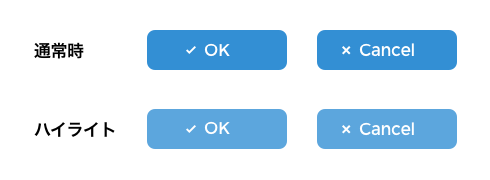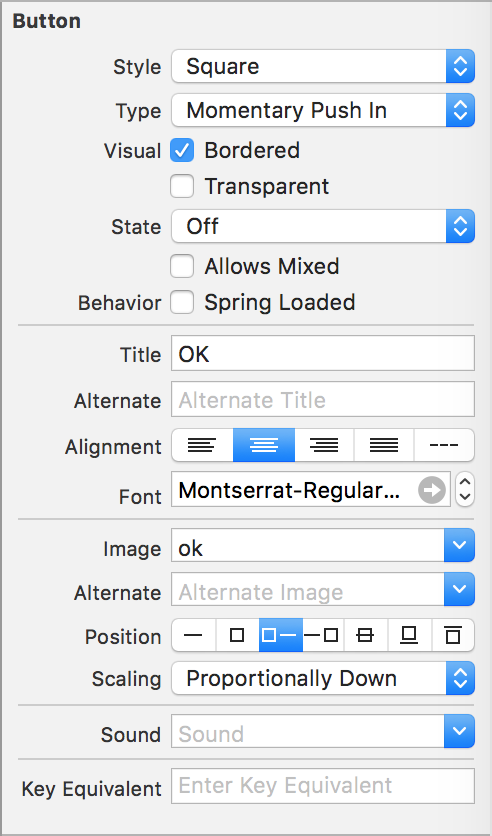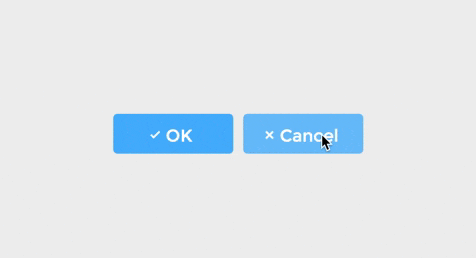はじめに
AppKit系のクラスはUIKitのように簡単にカスタマイズできないので、さっさとできそうなものでも結構つまづきます。
以下、超簡単にできそうなNSButtonのカスタマイズ方法についてまとめました。
無駄にめんどくさいです。
要件
以下のようなボタンを作ります。
- サイズは120 x 40
- ボタンの中身は任意のテキストと画像
- テキストのカラーはホワイト
- テキストと画像の間のマージンは固定
- ハイライト時(ボタン押下時)は色を変える
これだけなのに、めんどくさいことしないといけないんだぜ...
(もっと手軽な方法ある場合は教えて欲しいです...)
実装
コーディング
NSButtonのサブクラスを作る
このクラスでやることは以下の通り。
- ボタンのコーナーを設定
- ボタンの文字色を変更
- ハイライト時にボタンの色を変更
MyButton.swift
import Cocoa
class MyButton: NSButton {
var titleColor = NSColor.blackColor() // タイトルカラー
var normalBackgroundColor = NSColor.darkGrayColor() // 通常時のボタン背景色
var highlightBackgroundColor = NSColor.grayColor() // ハイライト時のボタン背景色
override var wantsUpdateLayer: Bool {
return true
}
override func awakeFromNib() {
super.awakeFromNib()
// ボタンのコーナー
self.layer?.cornerRadius = 4
// 文字を白にする
let colorAttributeTitle = NSMutableAttributedString(attributedString: self.attributedTitle)
let range = NSMakeRange(0, colorAttributeTitle.length)
colorAttributeTitle.addAttribute(NSForegroundColorAttributeName, value: titleColor, range: range)
self.attributedTitle = colorAttributeTitle
self.cell?.drawingRectForBounds(self.bounds)
// ボタンがハイライトになる時にimageの色が変わらせないようにする
if let buttonCell = self.cell as? NSButtonCell {
buttonCell.highlightsBy = NSCellStyleMask.NoCellMask
}
}
override func updateLayer() {
// ボタン背景色の設定
if self.cell!.highlighted {
// ボタンがハイライトした時
self.layer?.backgroundColor = highlightBackgroundColor.CGColor
} else {
self.layer?.backgroundColor = normalBackgroundColor.CGColor
}
}
}
NSButtonCellのサブクラスを作る
このクラスでやることは以下の通り。
- 画像の位置を指定
MyButtonCell.swift
import Cocoa
class MyButtonCell: NSButtonCell {
// imageの位置を指定
override func imageRectForBounds(theRect: NSRect) -> NSRect {
let imageSize = CGSizeMake(10, 10) // imageのサイズ
let textsize = self.attributedTitle.size() // テキストのサイズ
// imageの位置計算
let x = (theRect.width - textsize.width) / 2
let y = (theRect.height - imageSize.height) / 2
return NSMakeRect(x - imageSize.height, y + 2, imageSize.width, imageSize.height)
}
}
Interface Builder
ボタン、ボタンのテキスト、画像の設定をします。
UIButtonの設定を見慣れてる人だと、なんか色々足りない気がすると思いますが、気のせいではありません。
- ボタンの形がsquareなのは他のボタンタイプだとIB上で高さの設定ができないからです。
- imageのPositionは「□-」を選択します。
最後に User Defined Runtime Attributeをいじります。
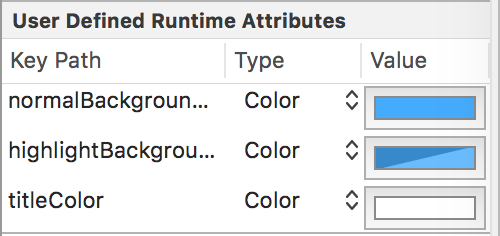
結果
こんな感じでできました。
画像はともかく、色変えるだけなのにこんなにダルいってないよなあなど。