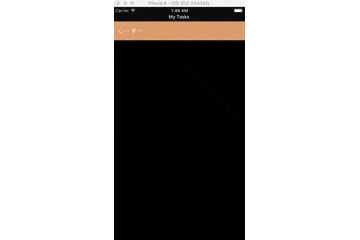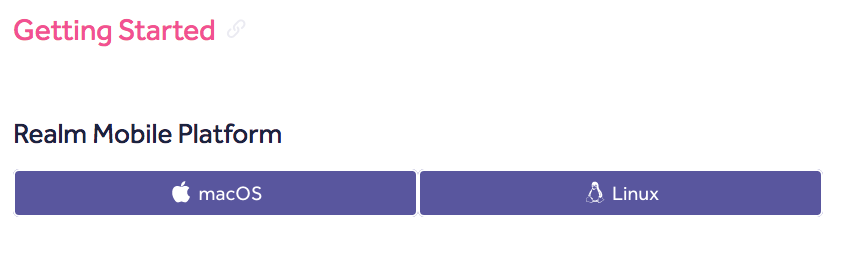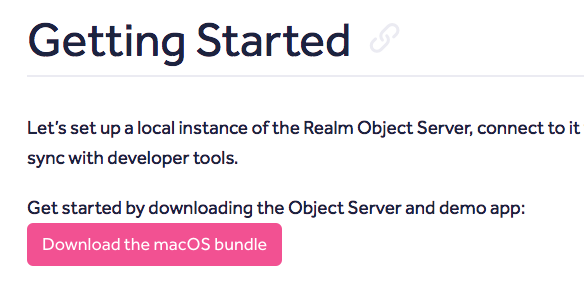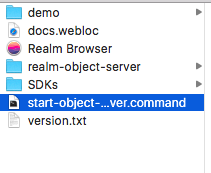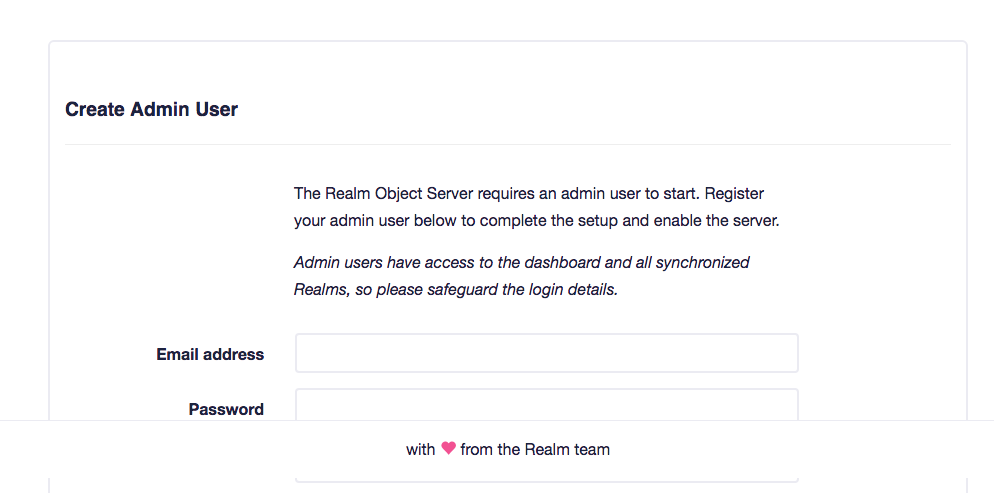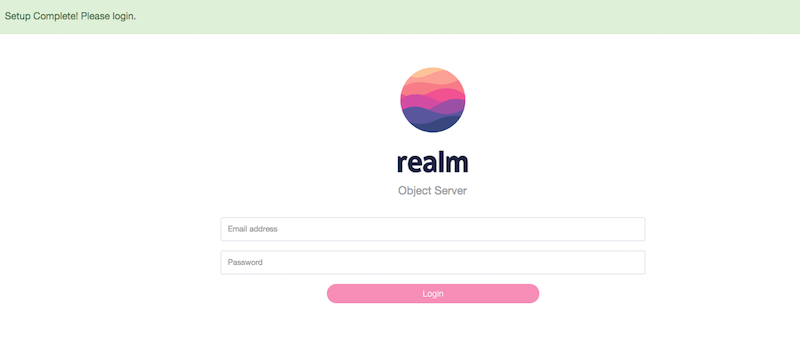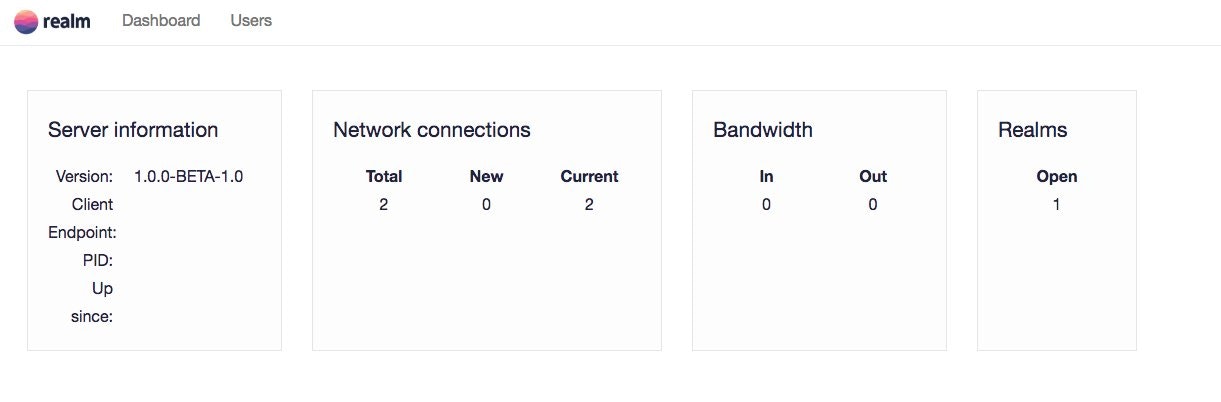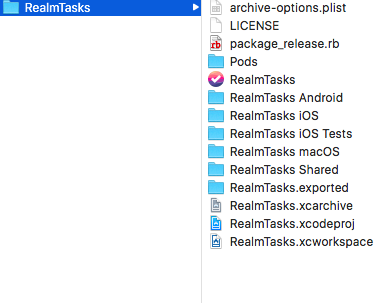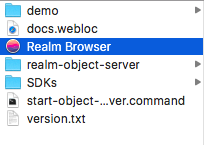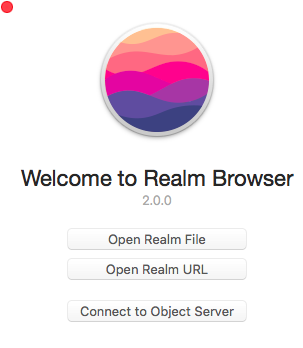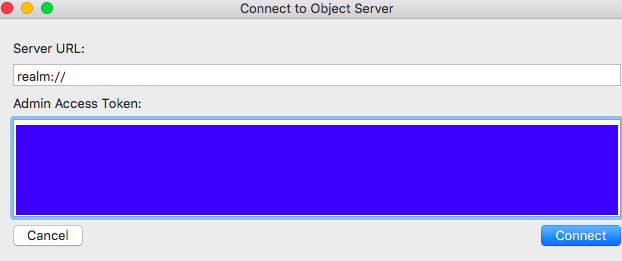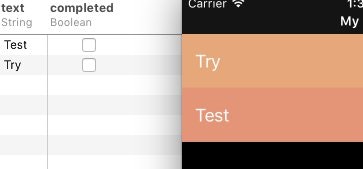Realm Mobile Platformが気になったので、デモアプリを動かしてみました(^O^)/
※詳細は、こちら
こんな感じに別の端末から入力された値が、他の端末にも同期されました!
デモアプリの動かし方
① ダウンロード
ここから必要なファイルをダウンロードします。
https://realm.io/docs/#getting-started
macとlinuxの2つあります。
今回はmacを選びました。
② サーバ起動
start-object-server.commandをダブルクリックして、サーバを起動します。
ブラウザが開いて、このような登録画面がでるはずです。
メアドやパスワードを入力します。
登録完了したら、先ほどのアカウントでログインします。
そしたら、こんな管理画面がでるはずです。
③ クライアント
demo/RealmTasksにiOSやAndroidのデモアプリがあるので、お好きなやつを選んで、実行します(^_^)
あとは、いろいろ試します!
④ データベースを見る
サーバ側のデータベースを見るには、Realm Browserを使います。
Connect to Object Serverを選択。
urlとtokenを入力します。
tokenは、ターミナルにYour admin access token isと表示されているので、それをコピペ。
urlは、realm://127.0.0.1:9080のような形で入れます。
そして、最後にConnectを選択!
うまくいくと、こんな感じにみえます!