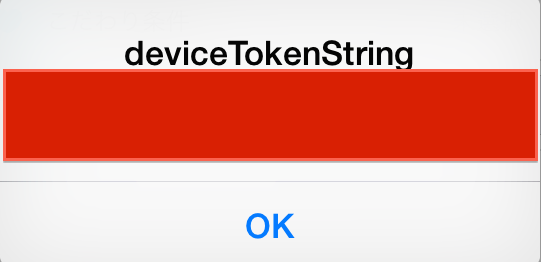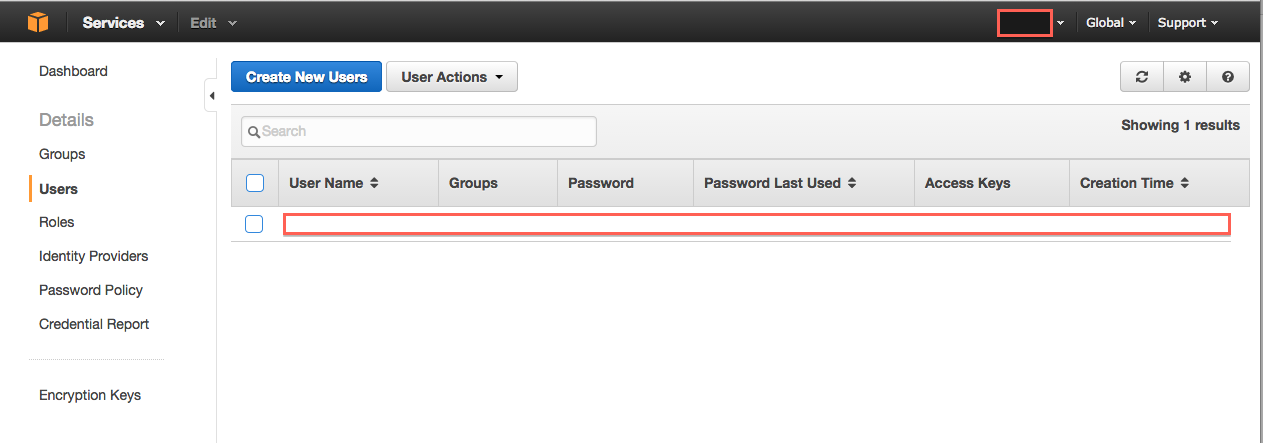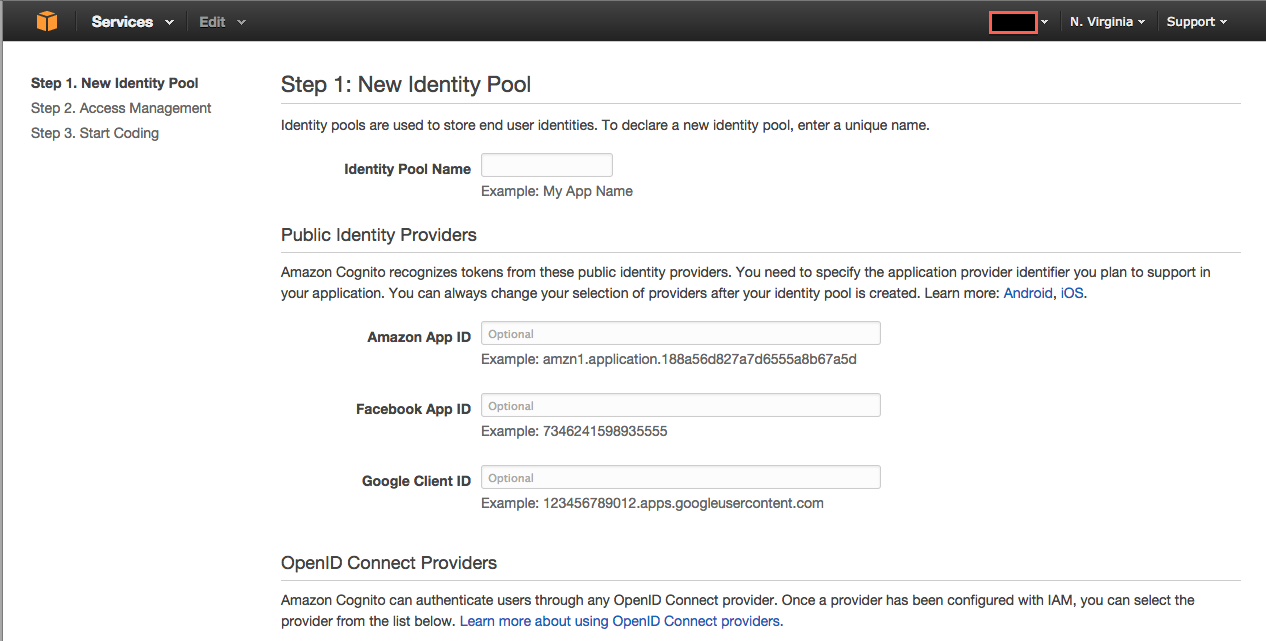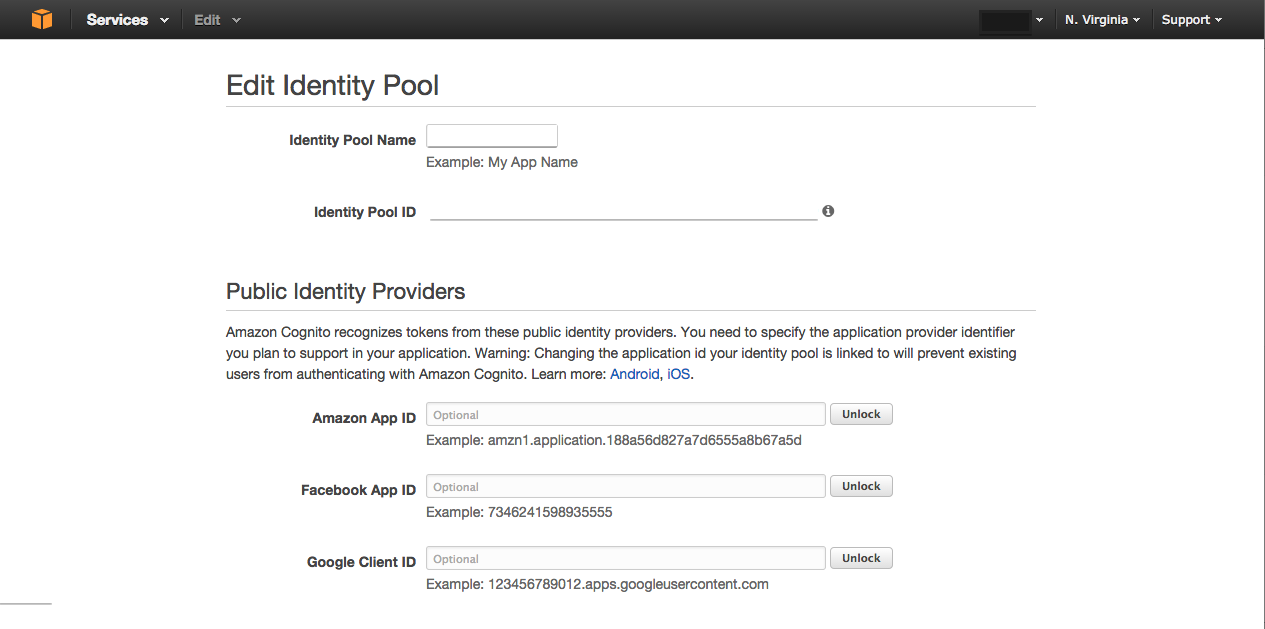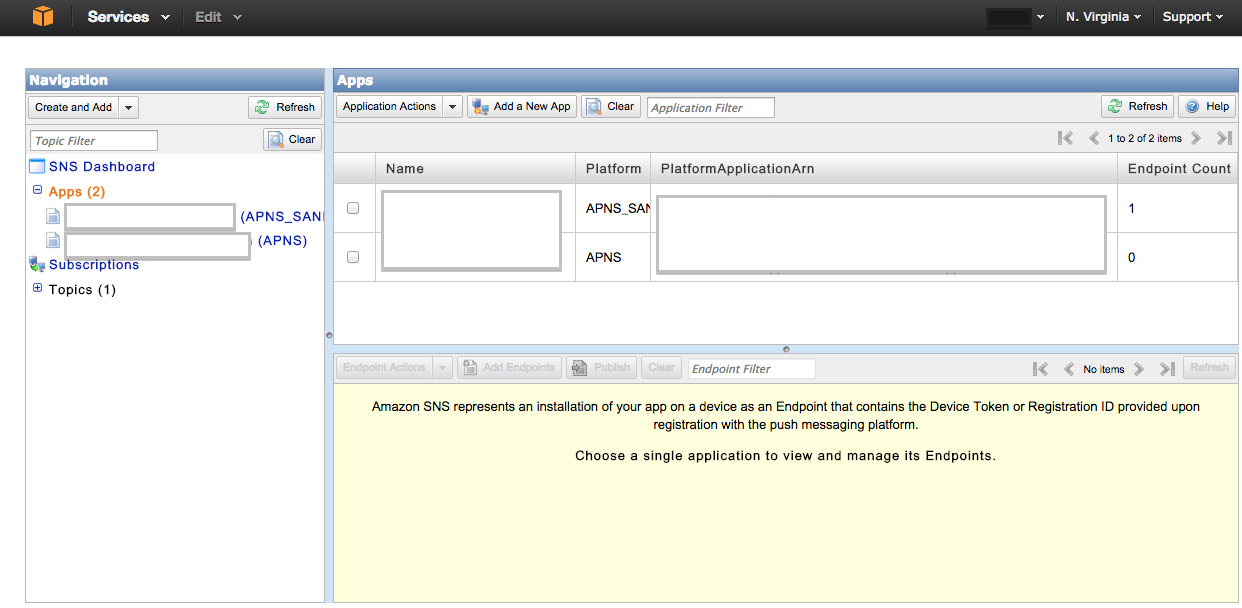手順(ここでは下記5の「Xcode上で実装する」をメインに記載しています。)
- AppIDを作成する
- 通知用証明書を作成する
- プロビジョニングファイルを作成する
- Amazon SNSに証明書を登録する
- Xcode上で実装する
参考サイト(上から順に見て理解していくと手戻り少ない)
SwiftでAWSのSDKを導入する際に参考になるソース
導入方法
1・Podfileに以下の内容を追加
source 'https://github.com/CocoaPods/Specs.git'
pod 'AWSiOSSDKv2'
2・podコマンドを実行
pod update
pod install
3・ブリッジファイルに以下を追記
Bridging-Header.h
# import "AWSCore.h"
# import "SNS.h"
AWSのSNSで肝になる設定
AppDelegate.swift
let cognitoAccountId = "Your-AccountID"
let cognitoIdentityPoolId = "Your-PoolID"
let cognitoUnauthRoleArn = "Your-RoleUnauth"
let snsPlatformApplicationArn = "Your-Platform-Applicatoin-ARN"
let mobileAnalyticsAppId = "Your-MobileAnalytics-AppId"
osのバージョン毎の分岐(iOS7とiOS8対応で設定方法が異なるため)
AppDelegate.swift
let osVersion = UIDevice.currentDevice().systemVersion
if osVersion < "8.0" {
application.registerForRemoteNotificationTypes(
UIRemoteNotificationType.Badge |
UIRemoteNotificationType.Sound |
UIRemoteNotificationType.Alert )
}else{
var types: UIUserNotificationType = UIUserNotificationType.Badge |
UIUserNotificationType.Alert |
UIUserNotificationType.Sound
var settings: UIUserNotificationSettings = UIUserNotificationSettings( forTypes: types, categories: nil )
application.registerUserNotificationSettings( settings )
application.registerForRemoteNotifications()
}
deviceトークンのアラート部分
AppDelegate.swift
func application(application: UIApplication, didRegisterForRemoteNotificationsWithDeviceToken deviceToken: NSData) {
let deviceTokenString = "\(deviceToken)"
.stringByTrimmingCharactersInSet(NSCharacterSet(charactersInString:"<>"))
.stringByReplacingOccurrencesOfString(" ", withString: "")
NSUserDefaults.standardUserDefaults().setObject(deviceTokenString, forKey: "deviceToken")
let alert = UIAlertView()
alert.title = "deviceTokenString"
alert.message = "\(deviceTokenString)"
alert.addButtonWithTitle("OK")
alert.show()
let sns = AWSSNS.defaultSNS()
let request = AWSSNSCreatePlatformEndpointInput()
request.token = deviceTokenString
sns.createPlatformEndpoint(request).continueWithExecutor(BFExecutor.mainThreadExecutor(), withBlock: { (task: BFTask!) -> AnyObject! in
if task.error != nil {
println("Error: \(task.error)")
} else {
let createEndpointResponse = task.result as AWSSNSCreateEndpointResponse
println("endpointArn: \(createEndpointResponse.endpointArn)")
NSUserDefaults.standardUserDefaults().setObject(createEndpointResponse.endpointArn, forKey: "endpointArn")
}
return nil
})
}
deviceトーキングのエビデンス
実行結果が正常ですと起動時に以下のようなアラートが飛びます。
まだdeviceトーキングのエビデンスが取得のみとなっており、
このままではまだ、push通知は行えません。
また、このままだと手動でdeviceトーキングの登録を
行うことになります。
Congntoを使って自動で登録出来るように設定していきます。
Cognto登録のためにAWSにユーザーを作成
AWSはユーザー作成必須でないので注意が必要です。
Cogntoを作成
AWS SNSを設定しCogntoとの接続を行う
メッセージのサンプルコード(JSON形式)
{
"APNS_SANDBOX":"{\"aps\":{\"alert\":\"Pushサンプルメッセージ\",\"sound\":\"default\",\"badge\":0}}"
}
注意
- CognitoとSNSは同一のregionを指定。異なるregion(例:CognitoはUS、SNSはTokyo)だとエラーになり、エンドポイントは登録されない
エラー
内容:エンドポイントが取得出来ずにエラーになる
ログ
エラー「Domain=NSCocoaErrorDomain Code=3000 "Appの有効な“aps-environment”エンタイトルメント文字列が見つかりません" ........」
解決方法
Push Notification用の設定をしたプロビジョニングファイルを作成し、Xcodeに適用させる