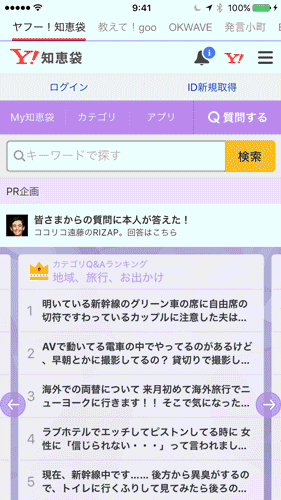キュレーションアプリを作る(その1)
横スライドのタブメニューライブラリPageMenuを使ったキュレーションアプリの実装手順を2回に分けて紹介します。サンプルとしてQAサイトのキュレーションアプリを作成します。
記事で取り扱っているサイトは説明の便宜上のためであり、利用は本記事内に留まります
見本(その1)
1.プロジェクト作成
「Single View Application」をテンプレートにプロジェクトを新規作成します。今回は「NewsAppSample」という名前にしました。
2.PageMemuのインポート
https://github.com/orazz/PageMenu からSwift3.0版がダウンロードできます。ダウンロードしたらCAPSPageMenu.swiftをプロジェクトにドラッグ&ドロップします。
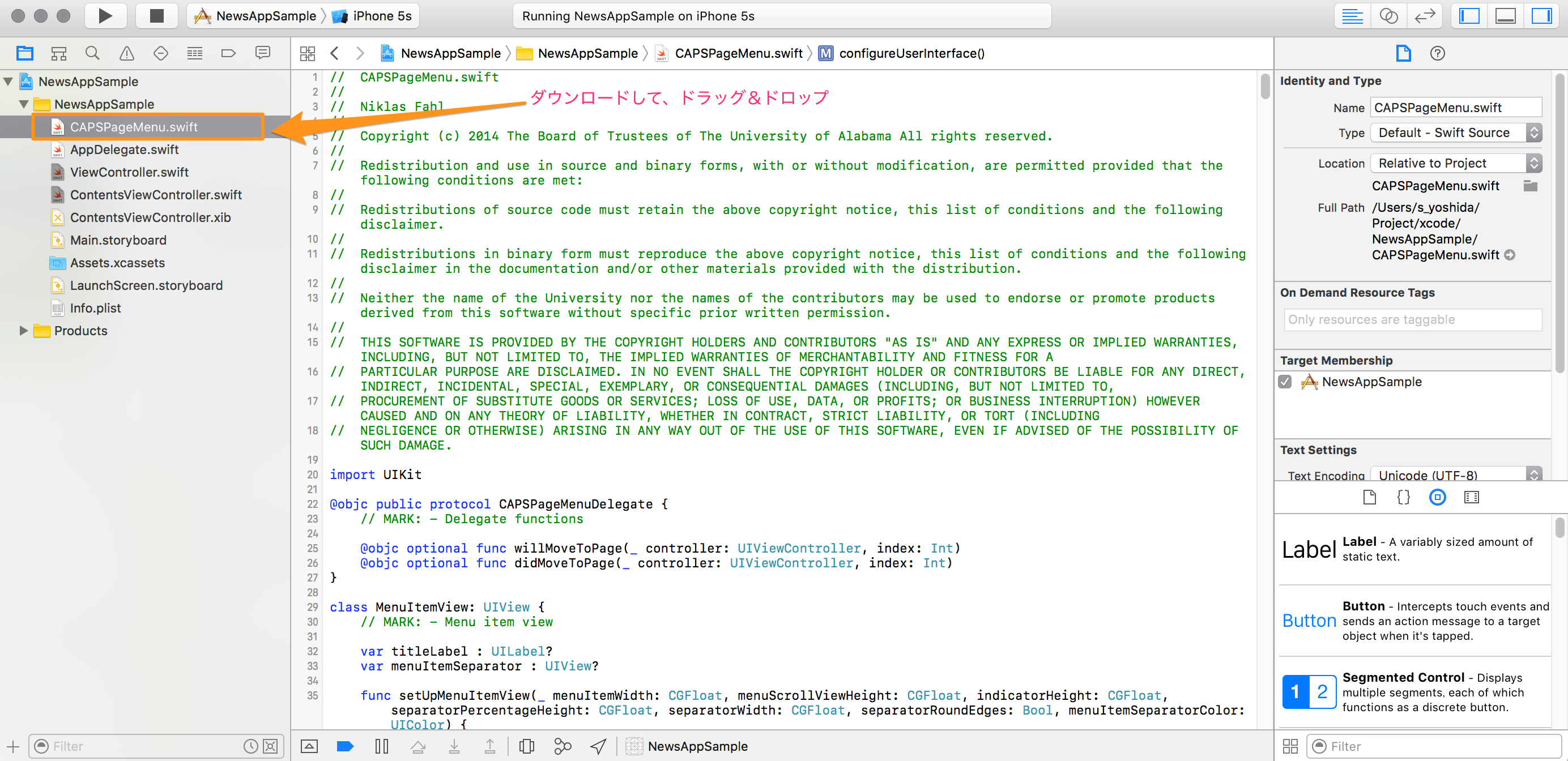

3.ウェブアクセスの設定
info.plistにApp Transport Security Settingsを追加します。その子要素にAllow Arbitray Loadsを追加してvalueをYESにします。これでウェブアクセスが全許可状態となります(2016.12月時点)。
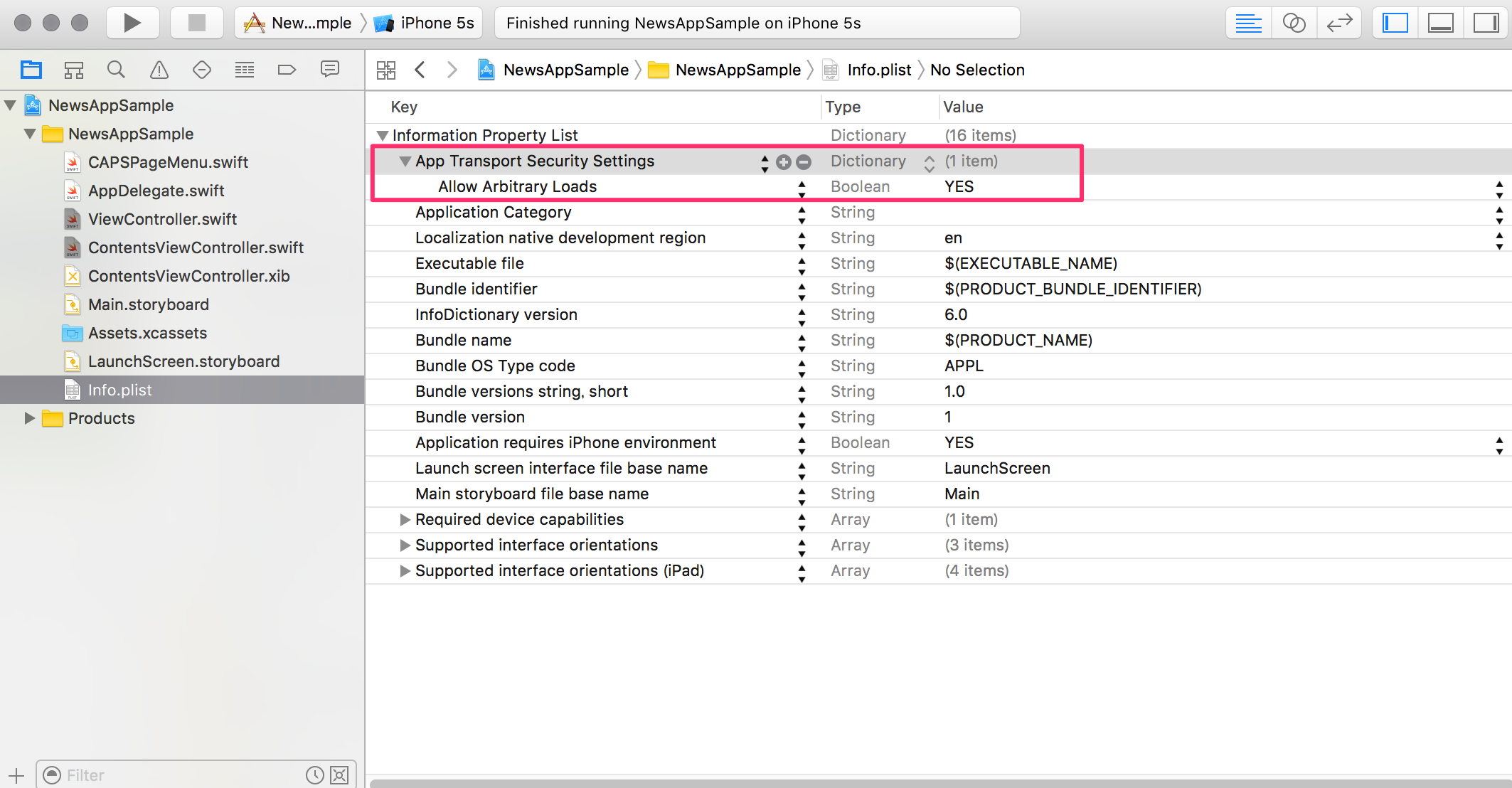
4.コンテンツコントローラーの準備
PageMenuの各タブに対応するコントローラーを用意します。メニュー:File → New → Fileと辿り、「Cocoa Touch Class」をダブルクリックします。XIBファイルも同時作成したいので「Also create XIB file」にチェックを入れます。今回はContentsViewControllerという名前にしました。
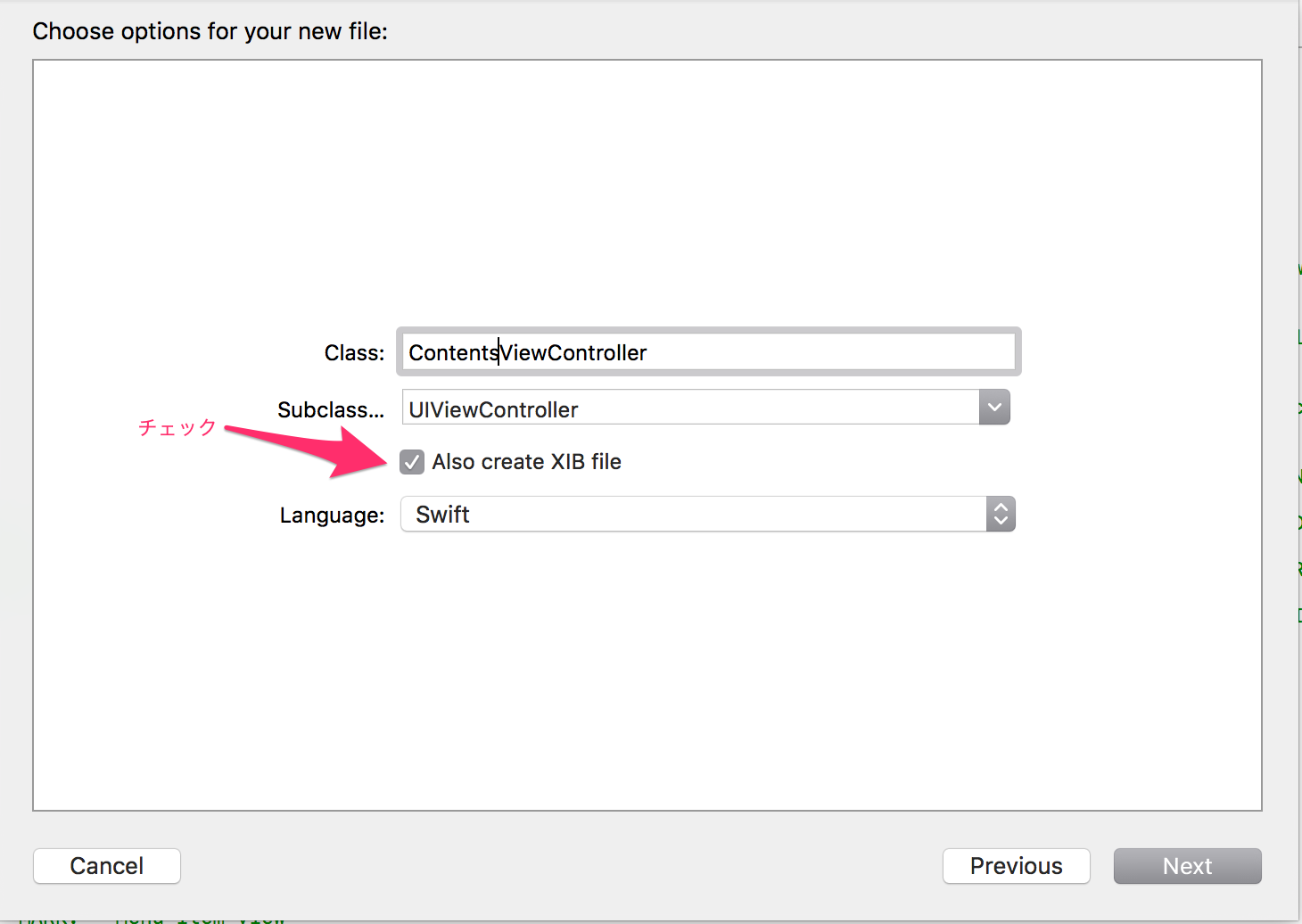
5.ContentsViewControllerの実装
プロパティにwebViewとsiteUrl、nibファイルをパラメタにとるイニシャライザinitを追加します。
ContentsViewController.swift
// Swift3.0
import UIKit
class ContentsViewController: UIViewController ,UIWebViewDelegate{
var webView:UIWebView!
var siteUrl:String!
override init(nibName nibNameOrNil: String?, bundle nibBundleOrNil: Bundle?) {
super.init(nibName: nibNameOrNil, bundle: nibBundleOrNil)
}
required init?(coder aDecoder: NSCoder) {
super.init(coder: aDecoder)
}
override func viewDidLoad() {
super.viewDidLoad()
// Do any additional setup after loading the view.
}
override func didReceiveMemoryWarning() {
super.didReceiveMemoryWarning()
// Dispose of any resources that can be recreated.
}
}
6.ViewControllerの実装
このサンプルではサイト情報をハードコードしていますが、実用レベルではDBから取得するような感じになると思います。
ViewController.swift
// Swift3.0
import UIKit
class ViewController: UIViewController {
// インスタンス配列
var controllerArray : [UIViewController] = []
var pageMenu : CAPSPageMenu?
// サイト情報
let siteInfo:[Dictionary<String,String>] = [
["title":"ヤフー!知恵袋","url":"http://chiebukuro.yahoo.co.jp/"],
["title":"教えて!goo","url":"http://oshiete.goo.ne.jp/"],
["title":"OKWAVE","url":"http://okwave.jp/"],
["title":"発言小町","url":"http://komachi.yomiuri.co.jp/"],
["title":"BIGLOBEなんでも相談室","url":"http://soudan.biglobe.ne.jp/sp/"]
]
override func viewDidLoad() {
super.viewDidLoad()
// Do any additional setup after loading the view, typically from a nib.
for site in siteInfo {
let controller:ContentsViewController = ContentsViewController(nibName: "ContentsViewController", bundle: nil)
controller.title = site["title"]!
controller.siteUrl = site["url"]!
controller.webView = UIWebView(frame : self.view.bounds)
controller.webView.delegate = controller
controller.view.addSubview(controller.webView)
let req = URLRequest(url: URL(string:controller.siteUrl!)!)
controller.webView.loadRequest(req)
controllerArray.append(controller)
}
// Customize menu (Optional)
let parameters: [CAPSPageMenuOption] = [
.scrollMenuBackgroundColor(UIColor.white),
.viewBackgroundColor(UIColor.white),
.bottomMenuHairlineColor(UIColor.blue),
.selectionIndicatorColor(UIColor.red),
.menuItemFont(UIFont(name: "HelveticaNeue", size: 14.0)!),
.centerMenuItems(true),
.menuItemWidthBasedOnTitleTextWidth(true),
.menuMargin(16),
.selectedMenuItemLabelColor(UIColor.black),
.unselectedMenuItemLabelColor(UIColor.gray)
]
// Initialize scroll menu
let rect = CGRect(origin: CGPoint(x: 0,y :20), size: CGSize(width: self.view.frame.width, height: self.view.frame.height))
pageMenu = CAPSPageMenu(viewControllers: controllerArray, frame: rect, pageMenuOptions: parameters)
self.addChildViewController(pageMenu!)
self.view.addSubview(pageMenu!.view)
pageMenu!.didMove(toParentViewController: self)
}
override func didReceiveMemoryWarning() {
super.didReceiveMemoryWarning()
// Dispose of any resources that can be recreated.
}
}
7.ビルドしてみる
とりあえずこの時点でビルドしてみます。見本の通り、横スライドメニューと各タブにウェブサイトがロードされていればOKです。