やること
リモートのCentOS 6.4から、ローカルのMac OS X El Capitanに通知を送り、通知ポップアップを表示。(Growlで)
前提
ローカル(Mac)にGrowlがインストールされている。
手順
手元のMacで準備 [外部からの通知を許可]
(参考資料: http://umezo.hatenablog.jp/entry/20100920/1284974406)
Growlの設定を開く。
ネットワーク>外部からの通知を受け付ける にチェック。
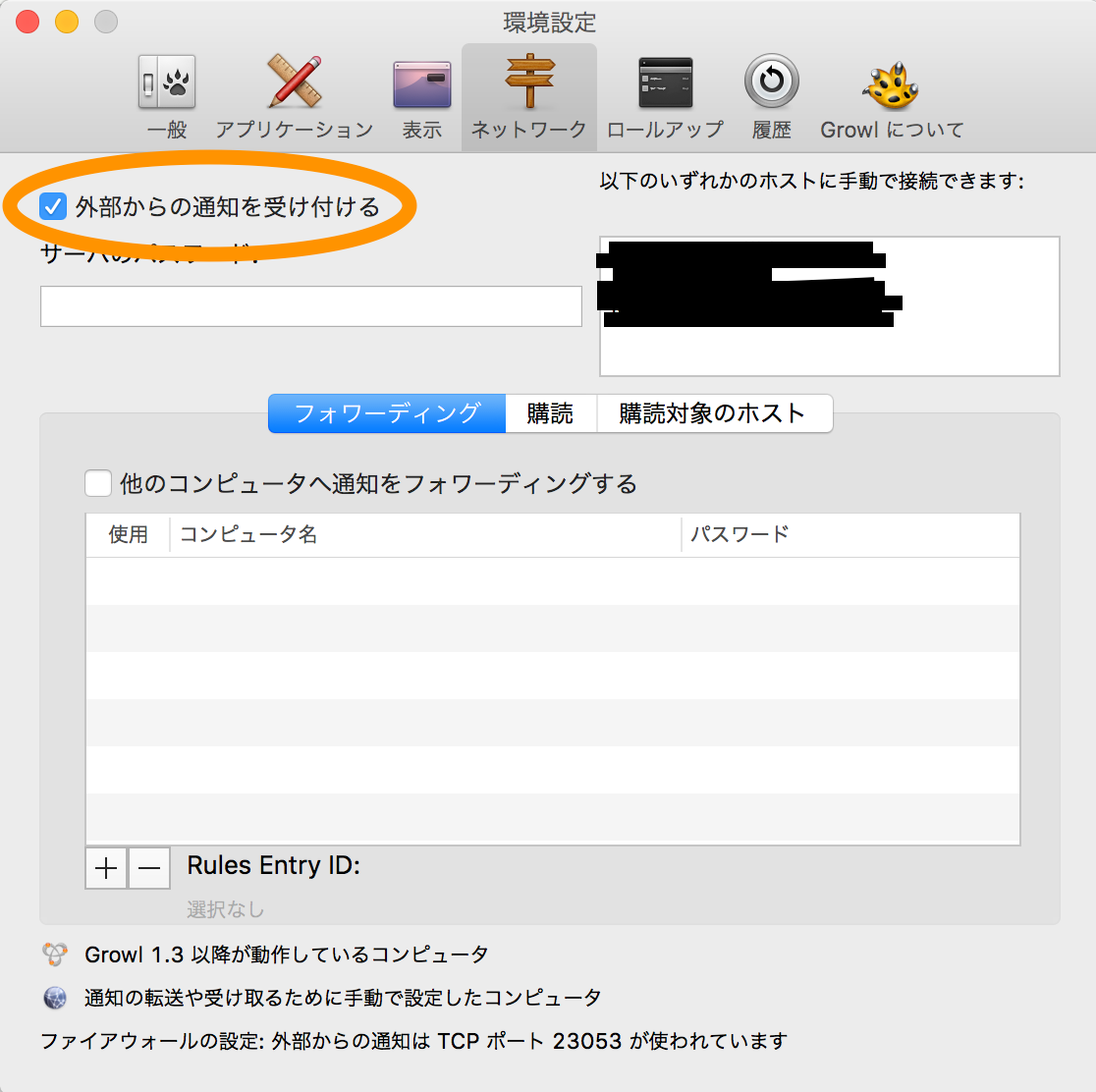
リモート(CentOS)側で準備 [ruby-growlインストール]
ruby-growlをリモート(CentOS)にインストール。
ローカルのIP確認
ローカル(Mac)にてifconfigし、リモートへ接続する際に利用しているネットワーク・インターフェースのIPアドレスをメモる。
IPアドレスはinet欄に記載されている。
$ ifconfig
.
.
en0: flags=8863<UP,BROADCAST,SMART,RUNNING,SIMPLEX,MULTICAST> mtu 1500
.
.
inet 192.168.1.2 netmask 0xffffff00 broadcast 192.168.24.255
.
.
今回は192.168.1.2。
リモート(CentOS)でruby-growlを動かしてみる
リモート(CentOS)に以下スクリプトを作成。先ほどのIPアドレスを入れておく。詳しくはruby-growl docs参照。
notify.rb
equire 'ruby-growl'
g = Growl.new "{ここにIPアドレス}", "ruby-growl"
g.add_notification "ruby-growl Notification"
g.notify "ruby-growl Notification", "It came from ruby-growl!",
"Greetings!"
実行します。
$ ruby growl.rb
表示はこんな感じ
表示形式やアイコンが変えられるので、詳しくは ruby-growl docs へどうぞ。
