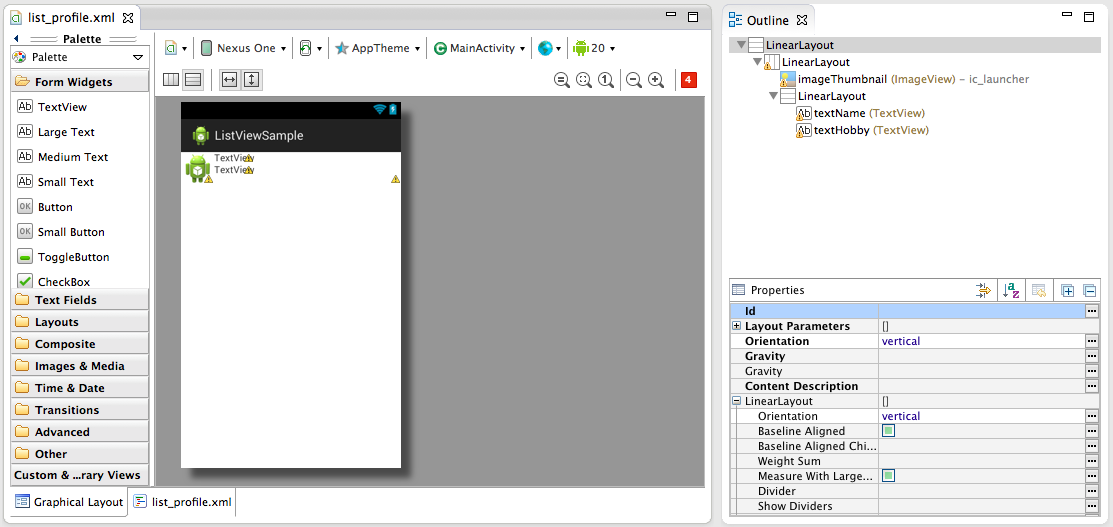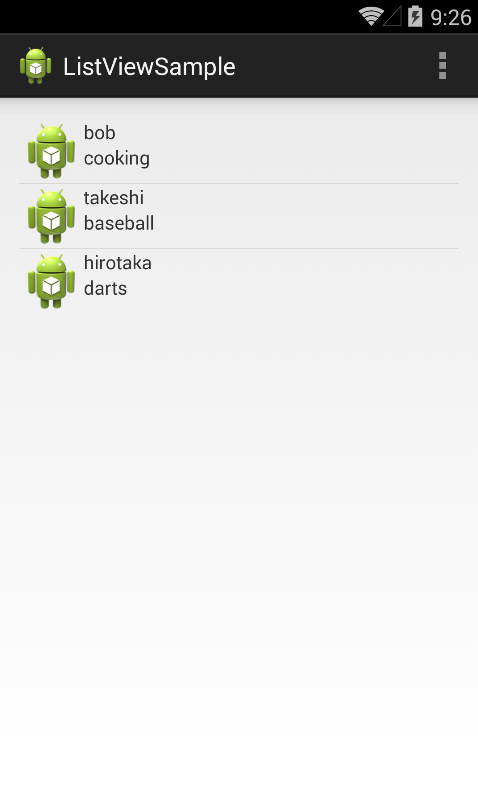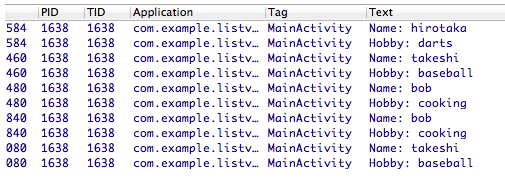アプリを作る上で基本となってくるListViewですが、基本の割にはやることが多いので、主な流れをまとめます。
今回は人のプロフィール情報を表示するサンプルを作ります。
1.Layoutを作る
<?xml version="1.0" encoding="utf-8"?>
<LinearLayout xmlns:android="http://schemas.android.com/apk/res/android"
android:layout_width="match_parent"
android:layout_height="match_parent"
android:orientation="vertical" >
<LinearLayout
android:layout_width="match_parent"
android:layout_height="wrap_content" >
<ImageView
android:id="@+id/imageThumbnail"
android:layout_width="wrap_content"
android:layout_height="wrap_content"
android:src="@drawable/ic_launcher" />
<LinearLayout
android:layout_width="wrap_content"
android:layout_height="match_parent"
android:orientation="vertical" >
<TextView
android:id="@+id/textName"
android:layout_width="wrap_content"
android:layout_height="wrap_content"
android:text="TextView" />
<TextView
android:id="@+id/textHobby"
android:layout_width="wrap_content"
android:layout_height="wrap_content"
android:text="TextView" />
</LinearLayout>
</LinearLayout>
</LinearLayout>
まずはLayoutを作っていきます。
Modelから作る人もいると思いますが、僕は見た目から入ります。
2.Modelを作る
public class Profile {
private static final String TAG = Profile.class.getSimpleName();
private String name;
private String hobby;
private int thumbnailId;
/**
* @param name
* @param hobby
* @param thumbnailId
*/
public Profile(String name, String hobby, int thumbnailId) {
super();
this.name = name;
this.hobby = hobby;
this.thumbnailId = thumbnailId;
}
public String getName() {
return name;
}
public void setName(String name) {
this.name = name;
}
public String getHobby() {
return hobby;
}
public void setHobby(String hobby) {
this.hobby = hobby;
}
public Bitmap getThumbnailId() {
return thumbnailId;
}
public void setThumbnailId(int thumbnailId) {
this.thumbnailId = thumbnailId;
}
}
普通のモデルです。
今回は名前と趣味とプロフィール画像のサムネイルを表示します。
3.Adapterを作る
Adapterは、ModelをLayoutに落としこんでListViewに接続するためのものです。ListViewだとここが一番つまずくポイントだと思うので、コメント多めに書いていきます。
public class ProfileAdapter extends ArrayAdapter<Profile> {
private static final String TAG = ProfileAdapter.class.getSimpleName();
// Viewにタグ付けするオブジェクトとして、ViewHolderというものを作る
private static class ViewHolder {
public TextView nameTextView;
public TextView hobbyTextView;
public ImageView thumbnailBitmap;
/**
* @param nameTextView
* @param hobbyTextView
* @param thumbnailBitmap
*/
public ViewHolder(View v) {
super();
this.nameTextView = (TextView) v.findViewById(R.id.textName);
this.hobbyTextView = (TextView) v.findViewById(R.id.textHobby);
this.thumbnailBitmap = (ImageView) v
.findViewById(R.id.imageThumbnail);
}
}
//
private LayoutInflater layoutInflater;
/**
* @param context
* @param resource
* @param objects
*/
public ProfileAdapter(Context context, int resource, List<Profile> objects) {
super(context, resource, objects);
// TODO Auto-generated constructor stub
this.layoutInflater = (LayoutInflater) context
.getSystemService(Context.LAYOUT_INFLATER_SERVICE);
}
@Override
public View getView(int position, View convertView, ViewGroup parent) {
ViewHolder holder;
// Viewがリサイクル出来ない場合
if (convertView == null) {
// Viewにレイアウトの情報を登録する
convertView = layoutInflater.inflate(R.layout.list_profile, null);
// Viewがリサイクル出来る場合はnewする必要がないので、holderはここでnewする
holder = new ViewHolder(convertView);
// リサイクルするときのためにタグ付けしておく
convertView.setTag(holder);
} else { // Viewがリサイクル出来る場合
// タグ付けしておいた情報を取得する
holder = (ViewHolder) convertView.getTag();
}
//
Profile item = getItem(position);
holder.nameTextView.setText(item.getName());
holder.hobbyTextView.setText(item.getHobby());
holder.thumbnailBitmap.setImageResource(item.getThumbnailId());
return convertView; // Viewを返す
}
}
Viewのリサイクルに関してはここがわかりやすかったです。
ListViewチュートリアル その4 カスタム
4.ListViewとAdapterを宣言して、ListViewにAdapterをセットする
public class MainActivity extends ActionBarActivity {
private static final String TAG = MainActivity.class.getSimpleName();
private ListView lv;
@Override
protected void onCreate(Bundle savedInstanceState) {
super.onCreate(savedInstanceState);
setContentView(R.layout.activity_main);
lv = (ListView) findViewById(R.id.listView1);
// Profile型のリストを作る
List<Profile> profiles = new ArrayList<Profile>();
// サンプルデータを作る
profiles.add(new Profile("bob","cooking",R.drawable.ic_launcher));
profiles.add(new Profile("takeshi","baseball",R.drawable.ic_launcher));
profiles.add(new Profile("hirotaka","darts",R.drawable.ic_launcher));
// Adapterを宣言して、サンプルデータを入れる
ProfileAdapter adapter = new ProfileAdapter(this, 0, profiles);
// ListViewにAdapterをセットする
lv.setAdapter(adapter);
}
@Override
public boolean onCreateOptionsMenu(Menu menu) {
// Inflate the menu; this adds items to the action bar if it is present.
getMenuInflater().inflate(R.menu.main, menu);
return true;
}
@Override
public boolean onOptionsItemSelected(MenuItem item) {
// Handle action bar item clicks here. The action bar will
// automatically handle clicks on the Home/Up button, so long
// as you specify a parent activity in AndroidManifest.xml.
int id = item.getItemId();
if (id == R.id.action_settings) {
return true;
}
return super.onOptionsItemSelected(item);
}
}
こんな感じになればOKです!
リストを表示するサンプルはこれで完成です!
5.Listenerを書く
ListView内のアイテムがクリックされた時のListener(OnItemClickListener)を書いていきます。
スクロールなどでフォーカスされた時のListenerはOnItemSelectedListenerです。
lv.setOnItemClickListener(new OnItemClickListener() {
@Override
public void onItemClick(AdapterView<?> parent, View view, int position,
long id) {
// TODO Auto-generated method stub
Profile p = (Profile) parent.getAdapter().getItem(position);
Log.d(TAG, "Name: " + p.getName());
Log.d(TAG, "Hobby: " + p.getHobby());
}
});
parent.getAdapter()でListViewにセットされたAdapterが取得出来るので、それを元にクリックされたアイテムのプロフィールを取得します。
実行するとこんな感じでLogCatに表示されます。
以上チュートリアルでした。