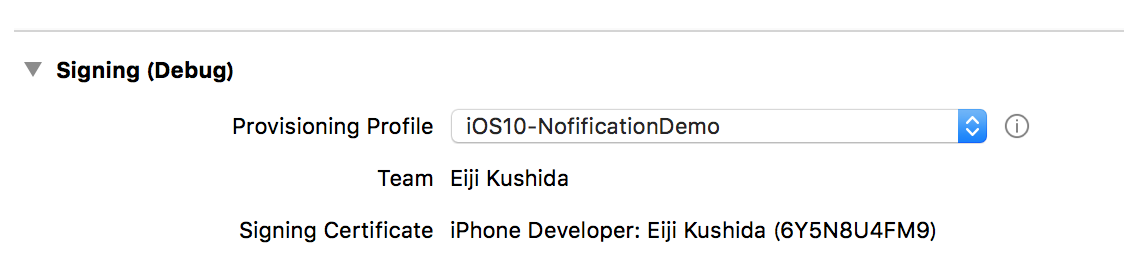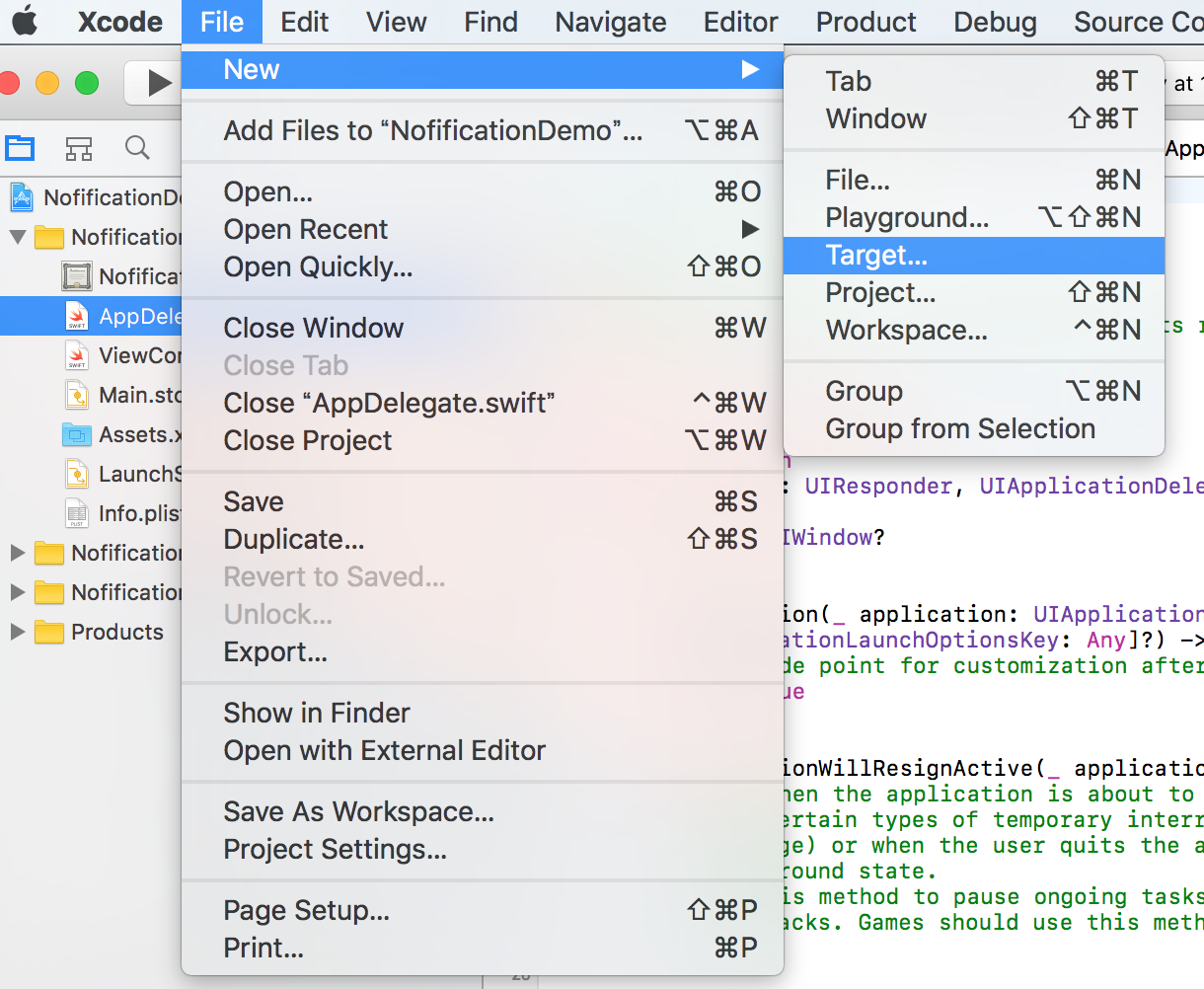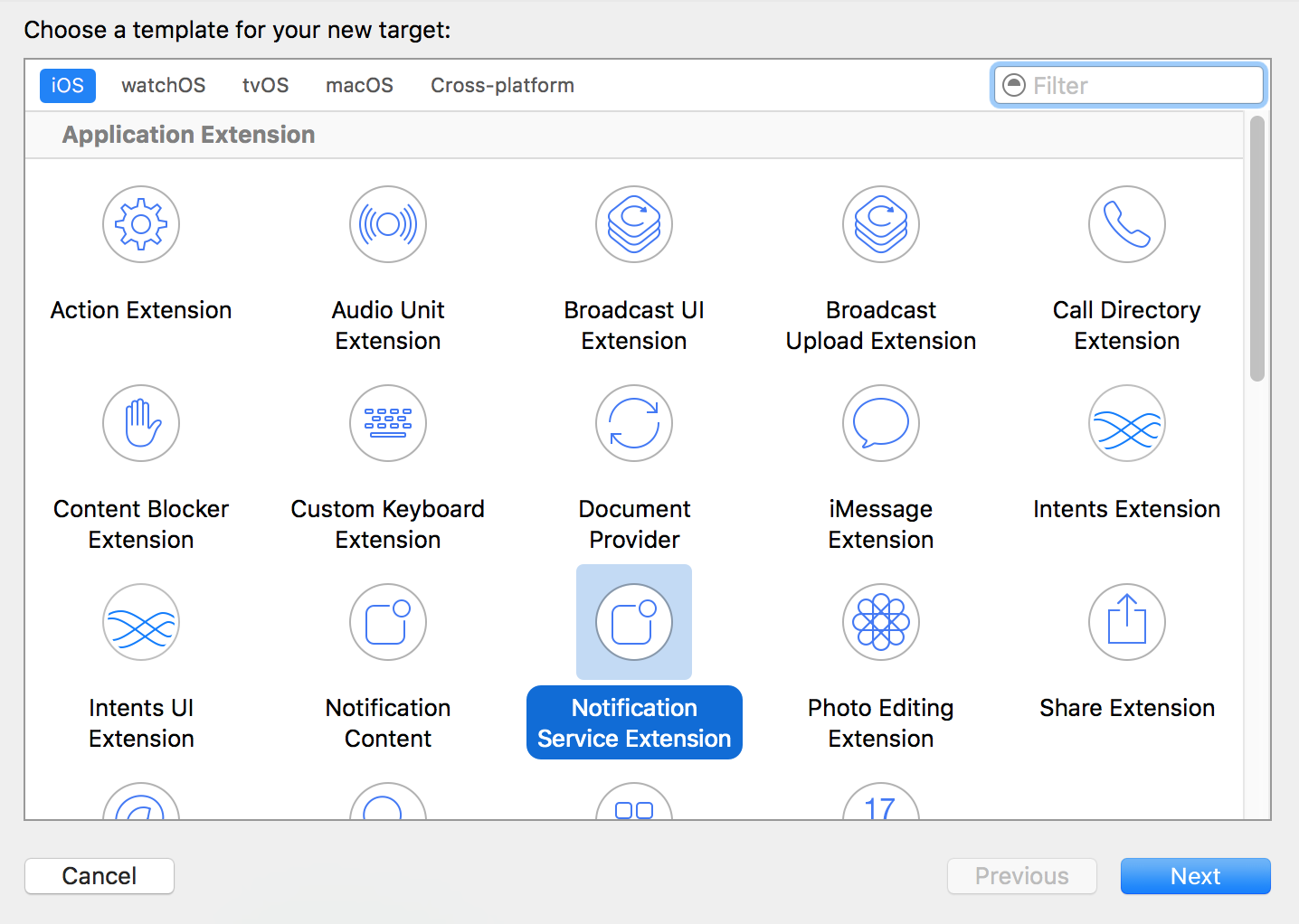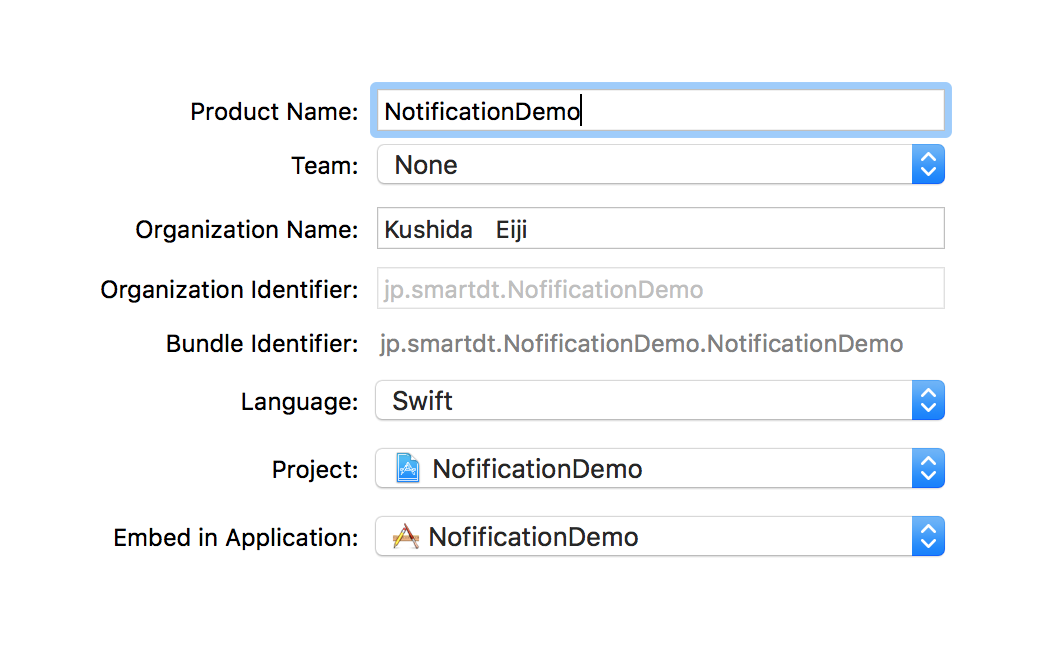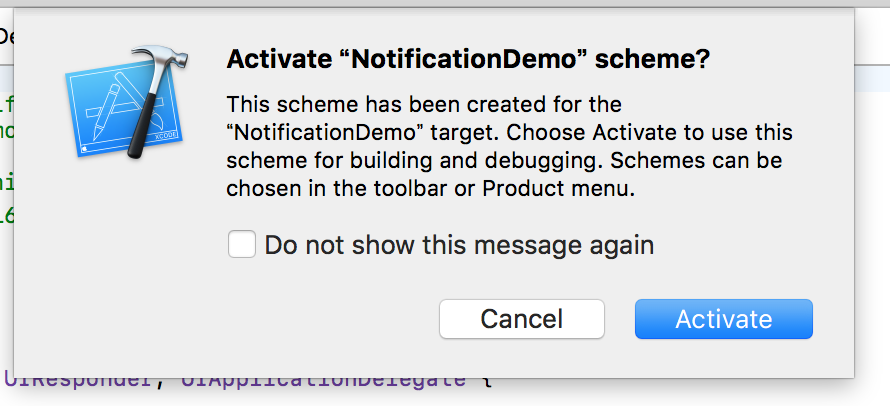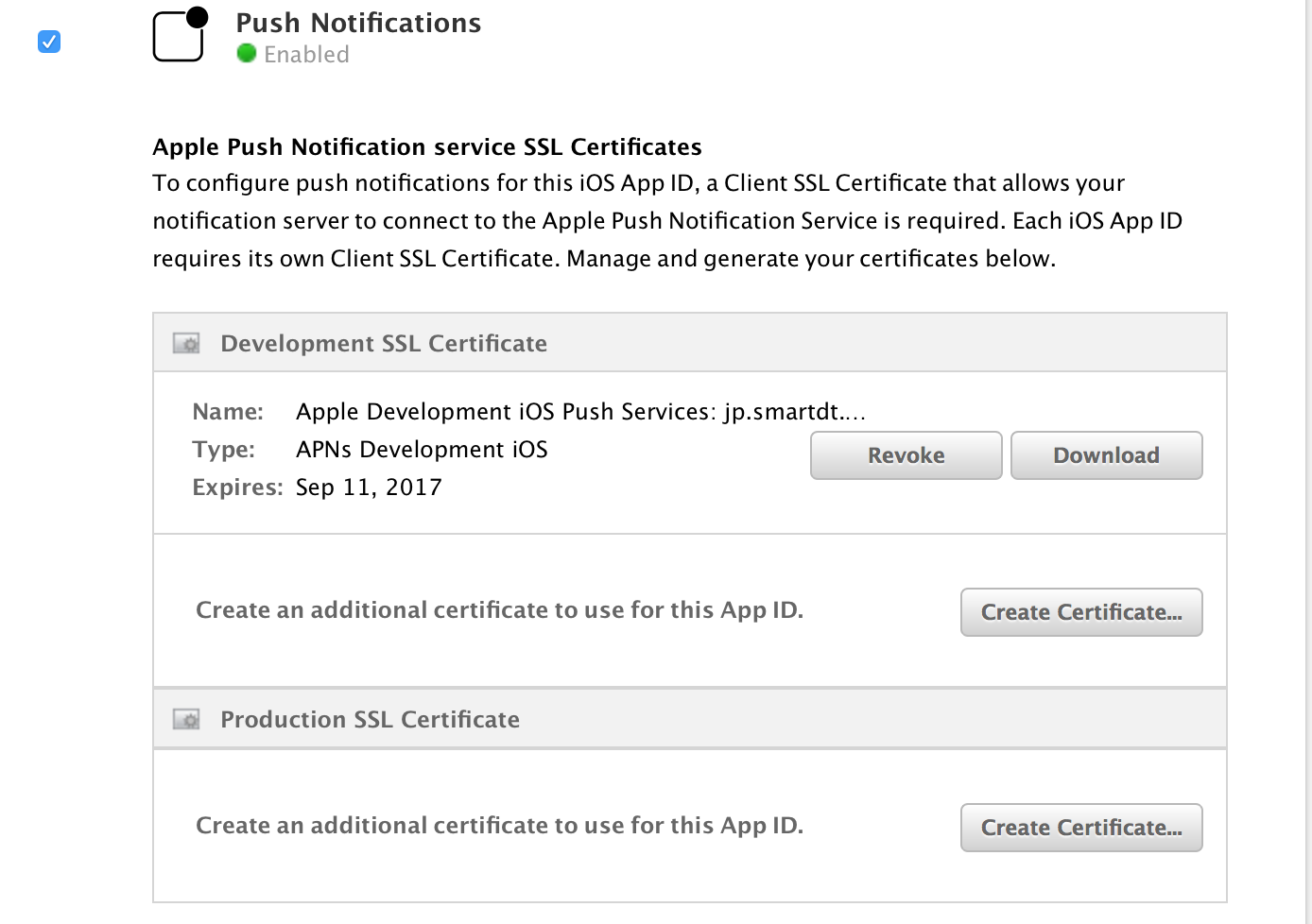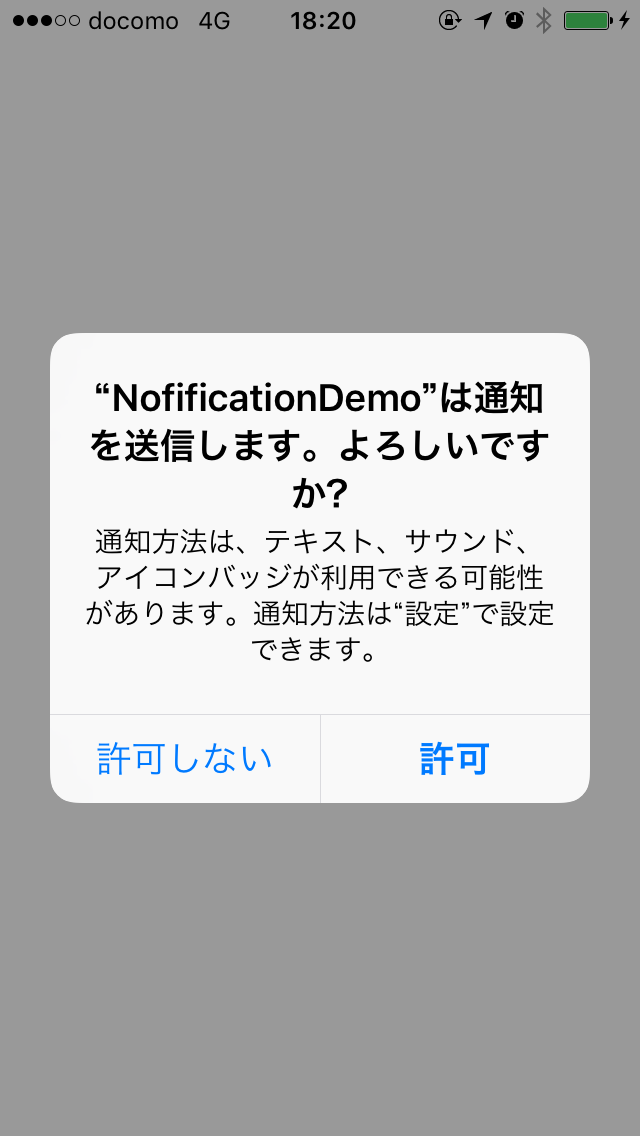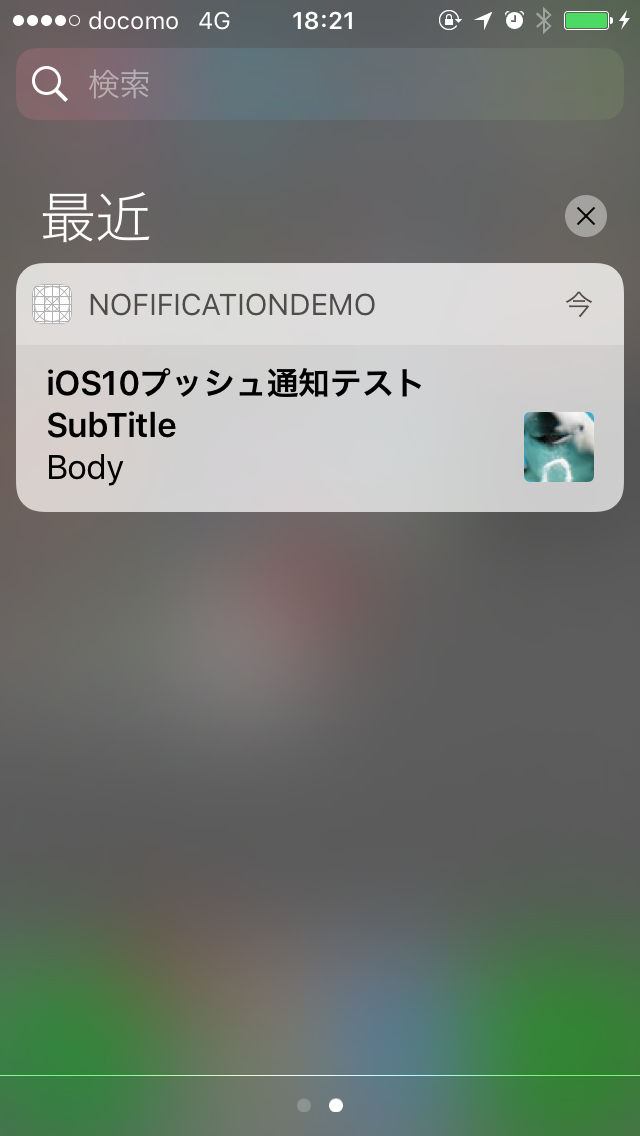はじめに
9月14日(水)にiOS10が正式リリースされるということですので、
下記の記事を参考にプッシュ通知の機能を少し触ってみます。
iOS 10 で画像つきの Notification を配信する
なお、本サンプルは下記の環境で実施しています。
・Xcode 8 GM seed
・iOS 10.0.1 GM seed
実装手順
- アプリ側の実装
- Application Extension側の実装
- サーバー側の実装(PHP)
- 動かしてみます
1. アプリ側の実装
(1) Generalにて、プッシュ通知用のプロビジョニングプロファイルを設定する
Signingを設定する場所がXCode7.xと違うので注意!
| XCodeのバージョン | 説明 |
|---|---|
| XCode8.0 GM | Generalにて設定できる |
| XCode7.x | Build Settingsにて設定できる |
今回のサンプルは、Debug用だけ行います。
(プロジェクト名のタイポはご愛嬌)
プロビジョニングプロファイルの作成方法は、割愛します。
(2) Capabilitiesにて、Push NotificationsをONにする
Push NotificationsをONにすると、<プロジェクト名>.entitlementsという名前のファイルが自動生成されるようです。
<?xml version="1.0" encoding="UTF-8"?>
<!DOCTYPE plist PUBLIC "-//Apple//DTD PLIST 1.0//EN" "http://www.apple.com/DTDs/PropertyList-1.0.dtd">
<plist version="1.0">
<dict>
<key>aps-environment</key>
<string>development</string>
</dict>
</plist>
(3) APNSサーバーへの登録及び、デバイストークンのデバイストークンの取得
まだまだiOS8、9は、必要だと思われますので、
DevelopmentTargetを8.0にした場合の例です。
import UIKit
import UserNotifications
@UIApplicationMain
class AppDelegate: UIResponder, UIApplicationDelegate {
var window: UIWindow?
func application(_ application: UIApplication, didFinishLaunchingWithOptions launchOptions: [UIApplicationLaunchOptionsKey: Any]?) -> Bool {
print(#function)
if #available(iOS 10.0, *) {
let center = UNUserNotificationCenter.current()
center.delegate = self
center.requestAuthorization(options: [.badge, .sound, .alert], completionHandler: { (granted, error) in
if error != nil {
print(error?.localizedDescription)
return
}
if granted {
//利用許可
application.registerForRemoteNotifications()
}
})
} else {
print("iOS9以下の処理")
}
return true
}
func application(_ application: UIApplication,
didRegisterForRemoteNotificationsWithDeviceToken deviceToken: Data) {
print(#function)
var token = String(format: "%@", deviceToken as CVarArg) as String
let characterSet: CharacterSet = CharacterSet.init(charactersIn: "<>")
token = token.trimmingCharacters(in: characterSet)
token = token.replacingOccurrences(of: " ", with: "")
//本来は、APIでサーバーへ通知する
print("deviceToken: \(token)")
}
func application(_ application: UIApplication,
didFailToRegisterForRemoteNotificationsWithError error: Error) {
print(#function)
print(error)
}
}
(4) プッシュ通知が表示された時、プッシュ通知をタップした時の処理
今回は、処理を割愛します。
extension AppDelegate: UNUserNotificationCenterDelegate {
// フォアグランドでもアラートを表示する
@available(iOS 10.0, *)
func userNotificationCenter(_ center: UNUserNotificationCenter,
willPresent notification: UNNotification,
withCompletionHandler completionHandler: @escaping (UNNotificationPresentationOptions) -> Void) {
print(#function)
completionHandler([.badge, .sound, .alert])
}
// Pushをタップした時
@available(iOS 10.0, *)
func userNotificationCenter(_ center: UNUserNotificationCenter,
didReceive response: UNNotificationResponse,
withCompletionHandler completionHandler: @escaping () -> Void) {
print(#function)
completionHandler()
}
}
2. Application Extension側の実装
iOS10からApplication Extensionを利用すると、
画像も表示できるようですので、こちらも合わせて実装してみます。
(1) Xcode の File > New > Targetを選択する
(2)左のバーで iOS > Application Extension を選択し、Notification Service Extensionを選んで Next
(3)Target名などを指定して Finish
Product名は、アプリ名と違う名前にしてください。
(4)Activateを選択
(5) NotificationServiceクラスが自動生成される
import UserNotifications
class NotificationService: UNNotificationServiceExtension {
var contentHandler: ((UNNotificationContent) -> Void)?
var bestAttemptContent: UNMutableNotificationContent?
override func didReceive(_ request: UNNotificationRequest, withContentHandler contentHandler: @escaping (UNNotificationContent) -> Void) {
self.contentHandler = contentHandler
bestAttemptContent = (request.content.mutableCopy() as? UNMutableNotificationContent)
if let bestAttemptContent = bestAttemptContent {
// Modify the notification content here...
bestAttemptContent.title = "\(bestAttemptContent.title) [modified]"
contentHandler(bestAttemptContent)
}
}
override func serviceExtensionTimeWillExpire() {
// Called just before the extension will be terminated by the system.
// Use this as an opportunity to deliver your "best attempt" at modified content, otherwise the original push payload will be used.
if let contentHandler = contentHandler, let bestAttemptContent = bestAttemptContent {
contentHandler(bestAttemptContent)
}
}
}
(6) 画像のURLをパースできるように改造する
APNsから受信するキー名は、image-urlとします。
こちらのキー名は、サーバーとアプリが一致していれば何でも構いません。
また、アプリ側でタイトル等の変更ができるようです。
import UserNotifications
@available(iOSApplicationExtension 10.0, *)
class NotificationService: UNNotificationServiceExtension {
let imageKey = "image-url"
var contentHandler: ((UNNotificationContent) -> Void)?
var bestAttemptContent: UNMutableNotificationContent?
override func didReceive(_ request: UNNotificationRequest, withContentHandler contentHandler: @escaping (UNNotificationContent) -> Void) {
self.contentHandler = contentHandler
bestAttemptContent = (request.content.mutableCopy() as? UNMutableNotificationContent)
if let imageUrl = request.content.userInfo[imageKey] as? String {
let session = URLSession(configuration: URLSessionConfiguration.default)
let task = session.dataTask(with: URL(string: imageUrl)!, completionHandler: {[weak self](data, response, error) in
do {
if let writePath = NSURL(fileURLWithPath:NSTemporaryDirectory())
.appendingPathComponent("tmp.jpg") {
try data?.write(to: writePath)
let identifier = "sdt"
if let bestAttemptContent = self?.bestAttemptContent {
let attachment = try UNNotificationAttachment(identifier: identifier, url: writePath, options: nil)
bestAttemptContent.attachments = [attachment]
contentHandler(bestAttemptContent)
}
} else {
// URLが不正な場合
if let bestAttemptContent = self?.bestAttemptContent {
contentHandler(bestAttemptContent)
}
}
} catch let error as NSError {
print(error.localizedDescription)
if let bestAttemptContent = self?.bestAttemptContent {
contentHandler(bestAttemptContent)
}
}
})
task.resume()
} else {
if let bestAttemptContent = self.bestAttemptContent {
contentHandler(bestAttemptContent)
}
}
}
}
3.サーバー側の実装(PHP)
Notification Service Extensionを利用するには、
mutable-contentを1にしておく必要があるようです。
{
"aps": {
"alert": {
"title": "iOSプッシュ通知テスト",
"subtitle": "SubTitle",
"body": "Body"
},
"sound": "sound1.aiff",
"badge": 1,
"mutable-content": 1
},
"image_url": "https://s3-ap-northeast-1.amazonaws.com/qiita-image-store/0/71694/5e08632a6a84409c6ed692141608d10b47f22766/medium.png?1468746973"
}
(1) サーバー側の証明書を取得する
1) iOS Dev Center のIdentifiers > App IDs > PushNotifications からcerファイルダウンロードする
2) cerファイルをダブルクリックし、キーチェーンにインストールする
3) キーチェーンから対象のファイルをp12形式で出力する
4) p12ファイルをpem形式に変換する
openssl pkcs12 -in aps_developments.p12 -out aps_developments.pem -nodes -clcerts
(2) テストデータ送信用のコードを書きます
本サンプルは、PHPです。
<?php
$deviceToken = ''; //適宜変更してください。
$body = array();
$body['aps']['alert']['title'] = 'iOSプッシュ通知テスト';
$body['aps']['alert']['subtitle'] = 'SubTitle';
$body['aps']['alert']['body'] = 'Body';
$body['aps']['sound'] = 'sound1.aiff';
$body['aps']['badge'] = 1;
$body['aps']['mutable-content'] = 1;
$body['image-url'] = 'https://s3-ap-northeast-1.amazonaws.com/qiita-image-store/0/71694/5e08632a6a84409c6ed692141608d10b47f22766/medium.png?1468746973';
// SSL証明書
$cert = 'aps_development.pem';
//$cert = 'aps_production.pem';
$url = 'ssl://gateway.sandbox.push.apple.com:2195'; // 開発用
//$url = 'ssl://gateway.push.apple.com:2195'; // 本番用
$context = stream_context_create();
stream_context_set_option( $context, 'ssl', 'local_cert', $cert );
$fp = stream_socket_client( $url, $err, $errstr, 60, STREAM_CLIENT_CONNECT, $context );
if( !$fp ) {
echo 'Failed to connect.' . PHP_EOL;
exit( 1 );
}
$payload = json_encode( $body );
$message = chr( 0 ) . pack( 'n', 32 ) . pack( 'H*', $deviceToken ) . pack( 'n', strlen($payload ) ) . $payload;
print 'send message:' . $payload . PHP_EOL;
fwrite( $fp, $message );
fclose( $fp );
echo 'end';
(3) 下記のようにファイルを配置します
・aps_development.pem
・index.php
4. 動かしてみます
(1) アプリを起動する
プッシュ通知の許可ダイアログが表示されます。
許可を押下し、ダイアログを閉じます。
(2) サーバーからプッシュ通知を送ってみる
今回のサンプルは、MAMPに設置し、下記のようなURLを叩いてみました。
(3) プッシュ通知を受信する
無事画像付きのプッシュ通知が受信できました。
画像のサイズ調べてなかった。。。。。
まとめ
iOSのNotificationはOSのバージョンが上がる度に仕様が変わるので
しっかりとキャッチアップしたいです。
また、iOS10のNotificationは、パワーアップし、
まだまだ色々できるようですので、
少しずつ触ってみたいと思います。