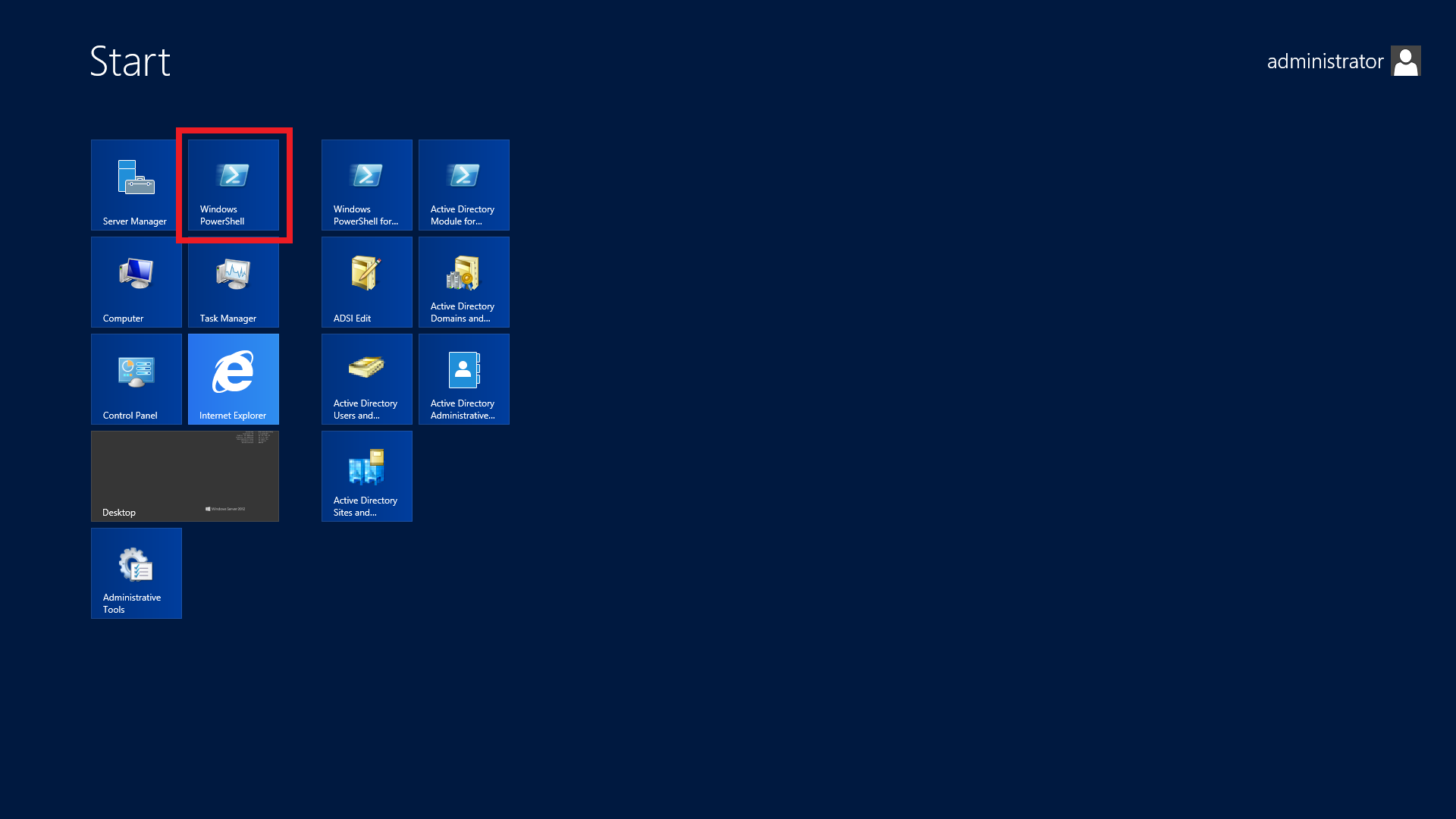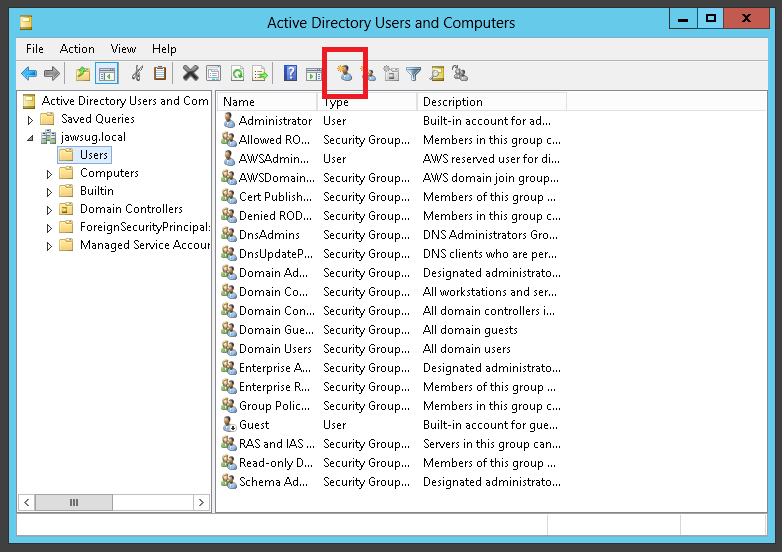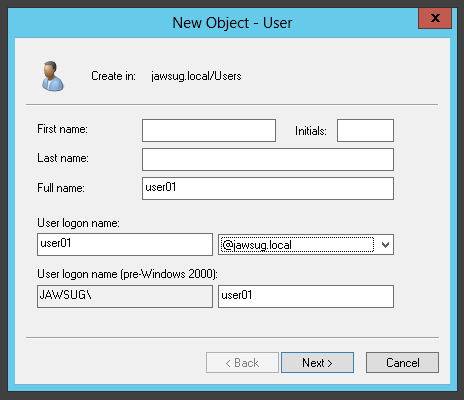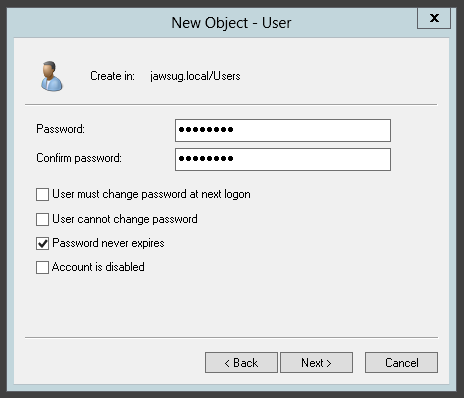このハンズオンについて
- このハンズオンでは、Directory Serviceで作成したディレクトリのユーザでManagement Consoleにログインするまでの作業を実施します。
- 今回のハンズオンでは、AD-Connectorは対象外とします。
- 一部の操作はManagement Consoleで実施します。
- Macをお使いの方は、Windows Serverでリモートデスクトップ接続が出来るアプリをご用意ください。
- Windows Serverをドメインに参加させるため、SSMを使用します。SSMが利用可能なリージョンを利用してください。この手順ではオレゴンを利用します。
前提条件
-
この手順は、全部で5つの投稿から構成されており、本投稿は以下の投稿の内容を実施していることが前提となります。途中から実施した場合、変数が空欄のためにコマンドの実行に失敗する場合があります。
バージョン確認
このハンズオンは以下のバージョンで動作確認を行いました。
aws --version
aws-cli/1.9.5 Python/2.7.10 Linux/4.1.10-17.31.amzn1.x86_64 botocore/1.3.5
必要な権限
作業にあたっては、以下の権限を有したIAMユーザもしくはIAMロールを利用してください。
- EC2に対するフルコントロール権限
- Directory Serviceに関するフルコントロール権限
- IAMに関するフルコントロール権限
- SSMに関するフルコントロール権限
0. 準備
リージョンを指定
export AWS_DEFAULT_REGION='us-west-2'
資格情報を確認
aws configure list
Name Value Type Location
---- ----- ---- --------
profile <not set> None None
access_key ****************PZ4A iam-role
secret_key ****************AZ55 iam-role
region us-west-2 env AWS_DEFAULT_REGION
変数の確認
cat << ETX
DS_ID: "${DS_ID}"
Domain Name: ${DS_NAME}
Name Server 1: ${DNS_IP1}
Name Server 2: ${DNS_IP2}
ETX
DS_ID: "ds-**********"
Domain Name: jawsug.local
Name Server 1: 10.0.0.10
Name Server 2: 10.0.1.211
1. ドメイン参加
Windows ServerをDirectory Serviceで作成したディレクトリにドメイン参加させます。
Documentの定義
SSM_DOCUMENT_FILE='ssm_document.json'
cat << EOF > ${SSM_DOCUMENT_FILE}
{
"schemaVersion": "1.0",
"description": "Sample configuration to join an instance to a domain",
"runtimeConfig": {
"aws:domainJoin": {
"properties": {
"directoryId": "${DS_ID}",
"directoryName": "${DS_NAME}",
"dnsIpAddresses": [
"${DNS_IP1}",
"${DNS_IP2}"
]
}
}
}
}
EOF
JSONファイルを検証
jsonlint -q ${SSM_DOCUMENT_FILE}
Documentの内容を確認
cat ${SSM_DOCUMENT_FILE}
{
"schemaVersion": "1.0",
"description": "Sample configuration to join an instance to a domain",
"runtimeConfig": {
"aws:domainJoin": {
"properties": {
"directoryId": "d-**********",
"directoryName": "jawsug.local",
"directoryOU": "OU=Computers,DC=jawsug,DC=local",
"dnsIpAddresses": [
"10.0.0.10",
"10.0.1.211"
]
}
}
}
}
同名のDocumentが存在しないことを確認
DOC_NAME='DomainJoin'
aws ssm get-document --name ${DOC_NAME}
A client error (InvalidDocument) occurred when calling the GetDocument operation: None
Documentの作成
aws ssm create-document --content file://${SSM_DOCUMENT_FILE} --name ${DOC_NAME}
{
"DocumentDescription": {
"Status": "Creating",
"Sha1": "****************************************",
"Description": "Sample configuration to join an instance to a domain",
"PlatformTypes": [
"Windows"
],
"CreatedDate": 1446988830.672,
"Name": "DomainJoin"
}
}
確認
(EC2Run Commandのリリースで既定のドキュメントが増えたもよう。)
aws ssm list-documents
{
"DocumentIdentifiers": [
{
"Name": "DomainJoin",
"PlatformTypes": [
"Windows"
]
},
{
"Name": "AWS-ConfigureCloudWatch",
"PlatformTypes": [
"Windows"
]
},
{
"Name": "AWS-ConfigureWindowsUpdate",
"PlatformTypes": [
"Windows"
]
},
{
"Name": "AWS-InstallApplication",
"PlatformTypes": [
"Windows"
]
},
{
"Name": "AWS-InstallPowerShellModule",
"PlatformTypes": [
"Windows"
]
},
{
"Name": "AWS-JoinDirectoryServiceDomain",
"PlatformTypes": [
"Windows"
]
},
{
"Name": "AWS-RunPowerShellScript",
"PlatformTypes": [
"Windows"
]
},
{
"Name": "AWS-UpdateEC2Config",
"PlatformTypes": [
"Windows"
]
}
]
}
aws ssm get-document --name ${DOC_NAME}
{
"Content": "{\n \"schemaVersion\": \"1.0\",\n \"description\": \"Sample configuration to join an instance to a domain\",\n \"runtimeConfig\": {\n \"aws:domainJoin\": {\n \"properties\": {\n \"directoryId\": \"d-926738edc0\",\n \"directoryName\": \"jawsug.local\",\n \"dnsIpAddresses\": [\n \"10.0.0.192\",\n \"10.0.1.227\"\n ]\n }\n }\n }\n}\n",
"Name": "DomainJoin"
}
パラメータの確認
cat << ETX
DOC_NAME: ${DOC_NAME}
INSTANCE_ID: ${INSTANCE_ID}
ETX
DOC_NAME: DomainJoin
INSTANCE_ID: i-********
サーバへの関連づけ
aws ssm create-association --name ${DOC_NAME} --instance-id ${INSTANCE_ID}
{
"AssociationDescription": {
"InstanceId": "i-********",
"Date": 1445770208.736,
"Name": "DomainJoin",
"Status": {
"Date": 1445770208.736,
"Message": "Associated with DomainJoin",
"Name": "Associated"
}
}
}
確認
aws ssm list-associations --association-filter-list key=InstanceId,value=${INSTANCE_ID}
{
"Associations": [
{
"InstanceId": "i-********",
"Name": "DomainJoin"
}
]
}
ドメインに参加できていることを確認
ドメイン参加が完了するまでに時間がかかる場合があります。
(そのため、ここで少し休憩します。)
ドメインの参加がどうしても成功しない場合、aws ec2 get-password-dataで取得したローカル管理者のパスワードでログインし、手動でドメインに参加してください。
(手順は当日に画面でご案内します。)
aws ssm describe-association --name ${DOC_NAME} --instance-id ${INSTANCE_ID}
{
"AssociationDescription": {
"InstanceId": "i-********",
"Date": 1446441382.794,
"Name": "DomainJoin",
"Status": {
"Date": 1446441751.32,
"AdditionalInfo": "{\"lang\":\"en-US\",\"name\":\"EC2Config\",\"os\":\"Windows Server 2012 Standard\",\"osver\":\"6.2.9200\",\"ver\":\"3.10.442\"}",
"Message": "status:Passed, code:0, message:RuntimeStatusCounts=[Passed=1], RuntimeStatus=[aws:domainJoin={Passed}]",
"Name": "Success"
}
}
}
(以下、失敗例)
aws ssm describe-association --name ${DOC_NAME} --instance-id ${INSTANCE_ID}
{
"AssociationDescription": {
"InstanceId": "i-********",
"Date": 1445788509.45,
"Name": "DomainJoin",
"Status": {
"Date": 1445788629.156,
"AdditionalInfo": "{\"lang\":\"en-US\",\"name\":\"EC2Config\",\"os\":\"Windows Server 2012 Standard\",\"osver\":\"6.2.9200\",\"ver\":\"3.10.442\"}",
"Message": "status:Failed, code:0, message:RuntimeStatusCounts=[Failed=1], RuntimeStatus=[aws:domainJoin={Failed,Could not create computer. RequestId: 0b679615-7b31-11e5-aa94-d38a3e9e11cc : RequestId: 0b679615-7b31-11e5-aa94-d38a3e9e11cc}]",
"Name": "Failed"
}
}
}
2. ドメイン管理ツールのインストール
ツールのインストール
Macをご利用の方はリモートデスクトップが出来る環境を準備します
https://itunes.apple.com/jp/app/microsoft-remote-desktop/id715768417?mt=12
ログイン
リモートデスクトップ接続を行うツールでドメインの管理者ユーザでログインします。
(ログインできなかった場合は、ローカルユーザでログインしてみてください。)
| Account | Password |
|---|---|
| jawsug.local\administrator | ******** |
Active Directoryの管理ツールをインストール
PowerShellのコンソールを開き、以下のコマンドを実行
コンソールの起動
Import-Module ServerManager
Add-WindowsFeature RSAT-AD-PowerShell,RSAT-AD-AdminCenter
管理ツールを起動
C:\Windows\system32\dsa.msc /s
3. ユーザの作成
補足
Linuxインスタンスをドメインに参加させる手順は以下のドキュメントを参照してください。