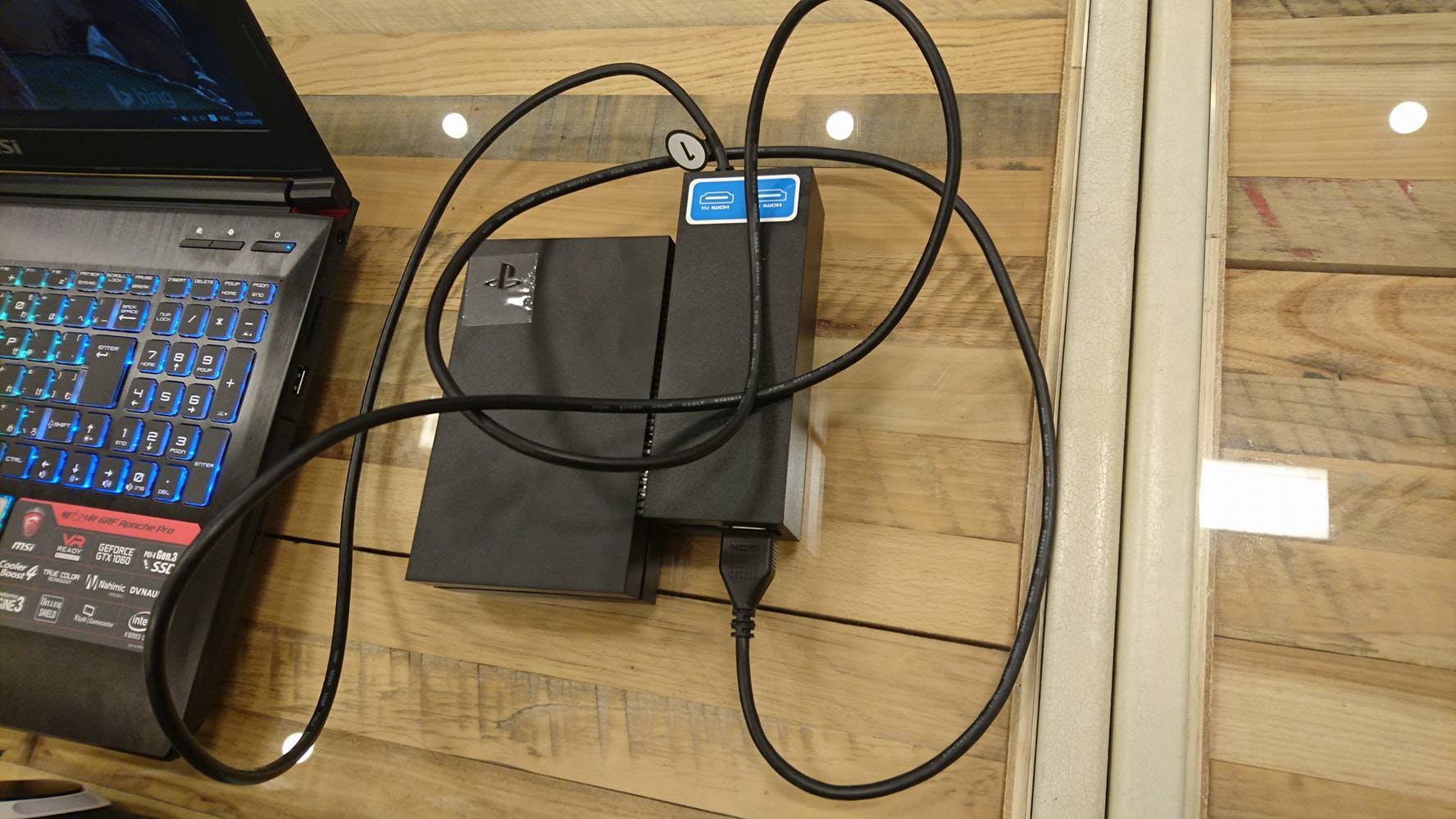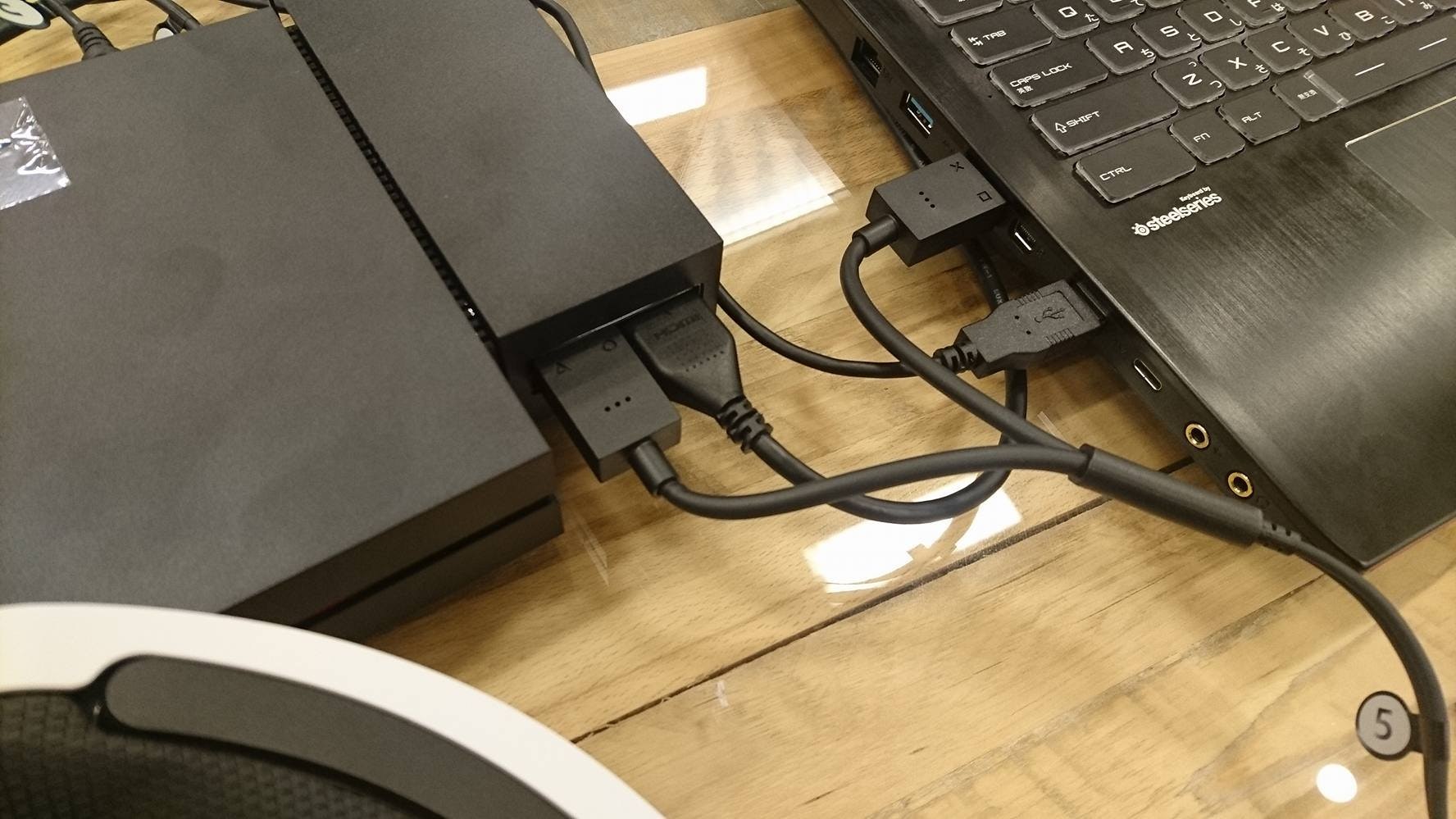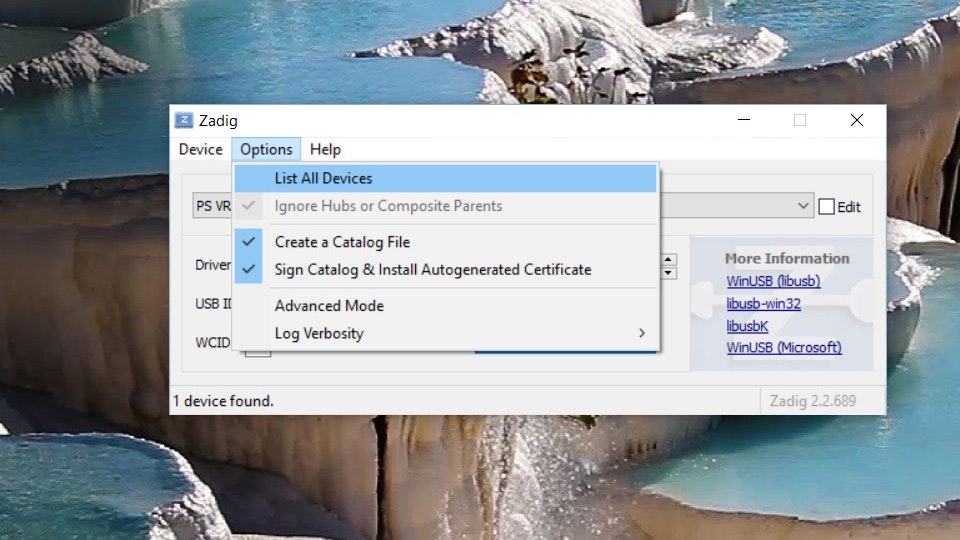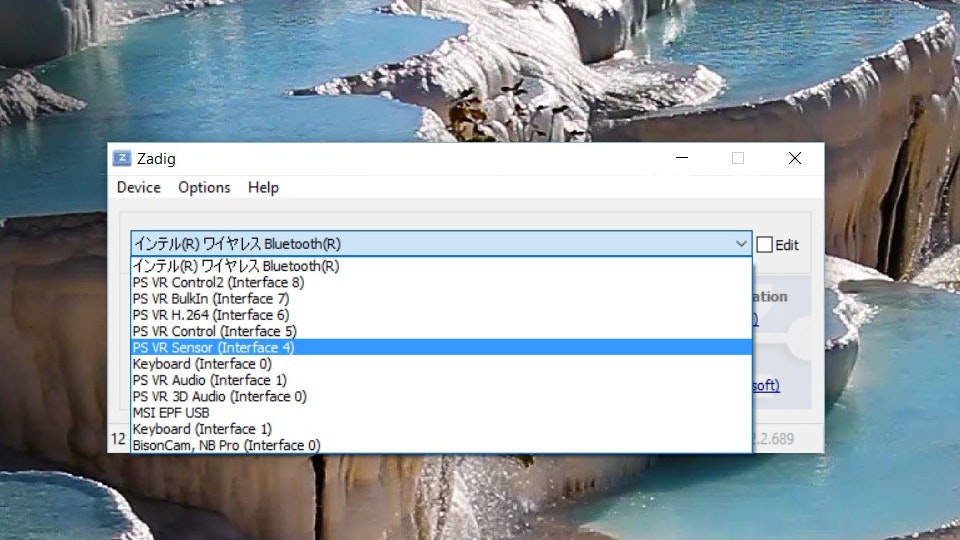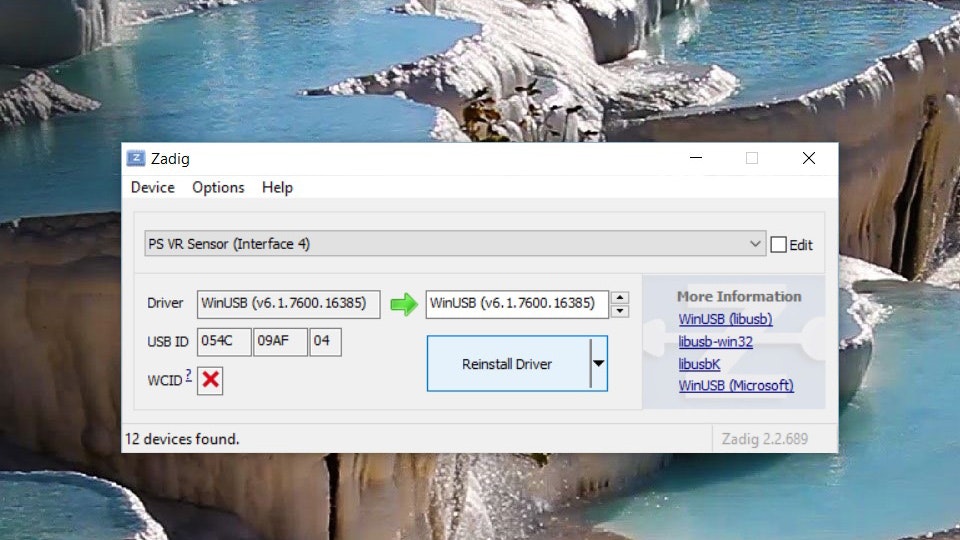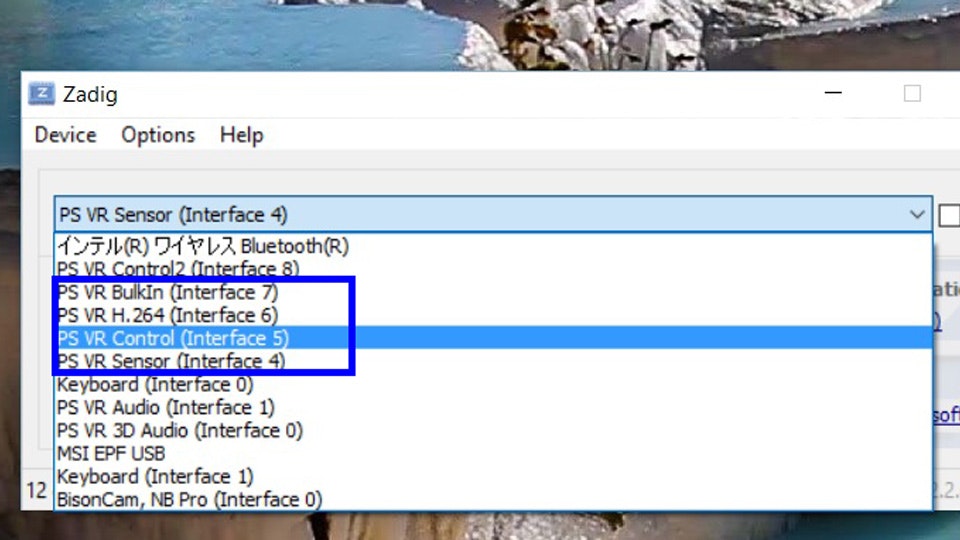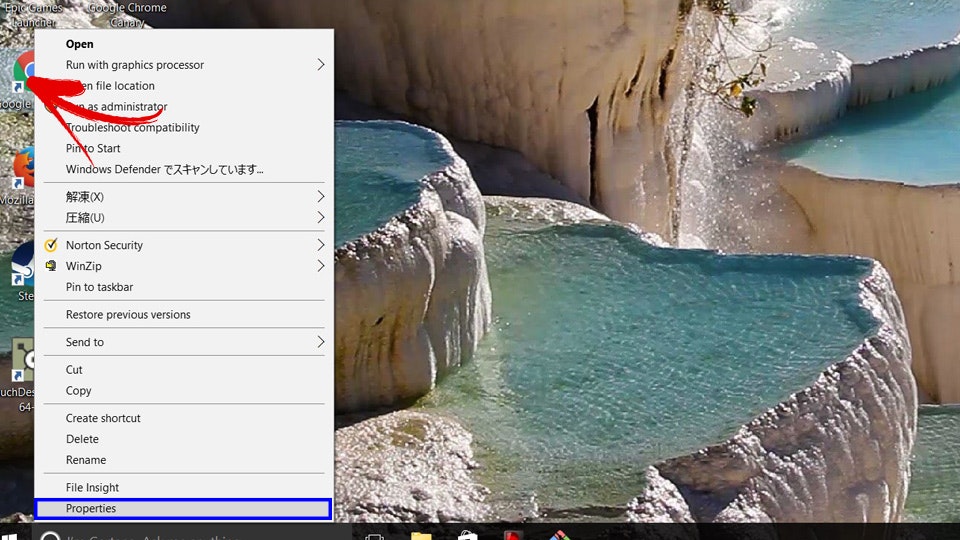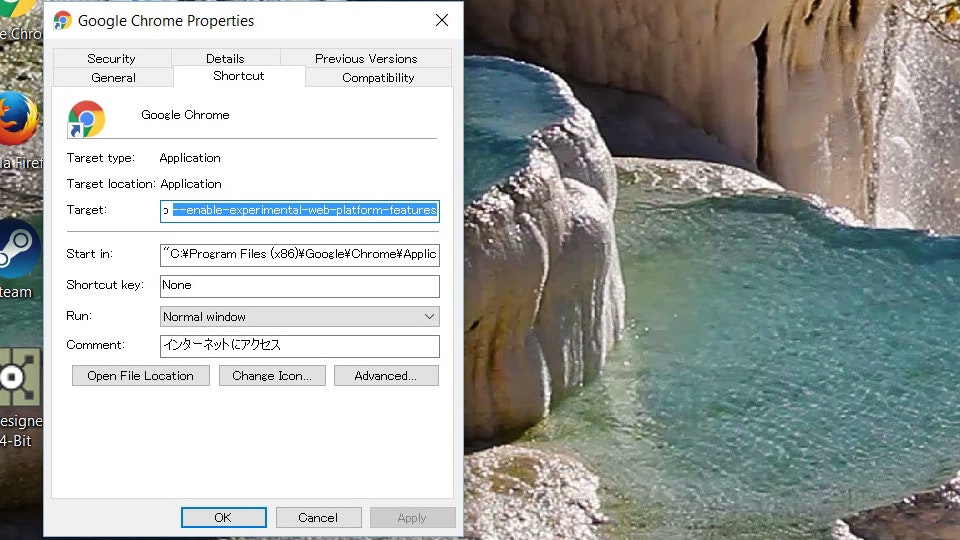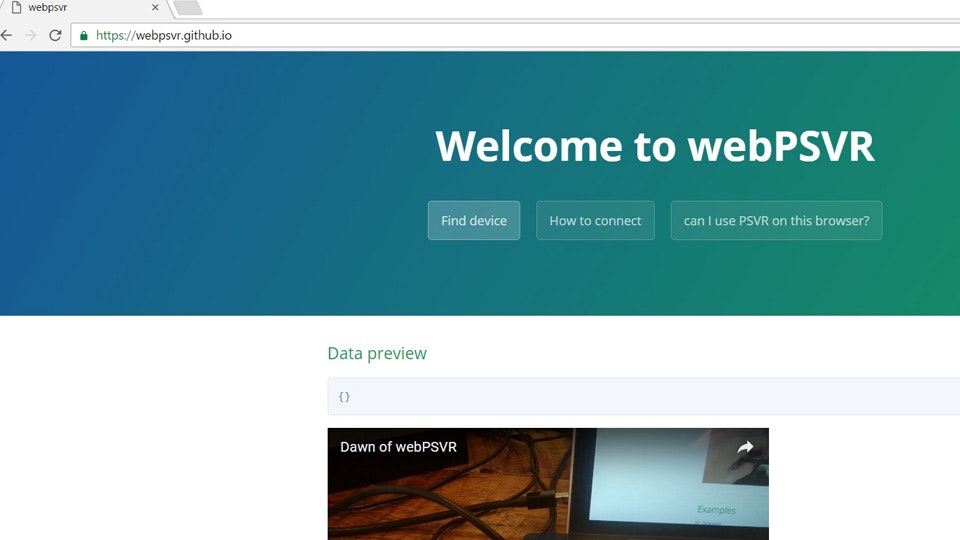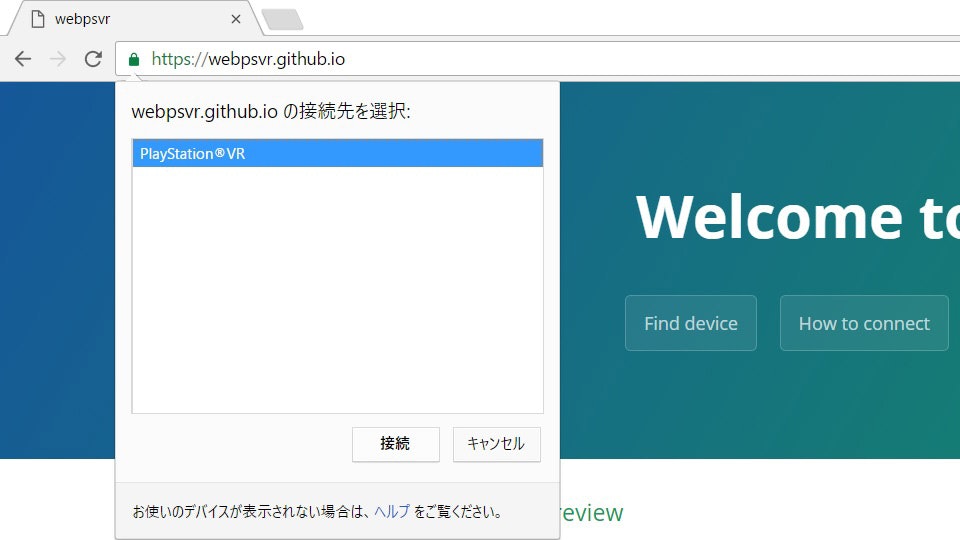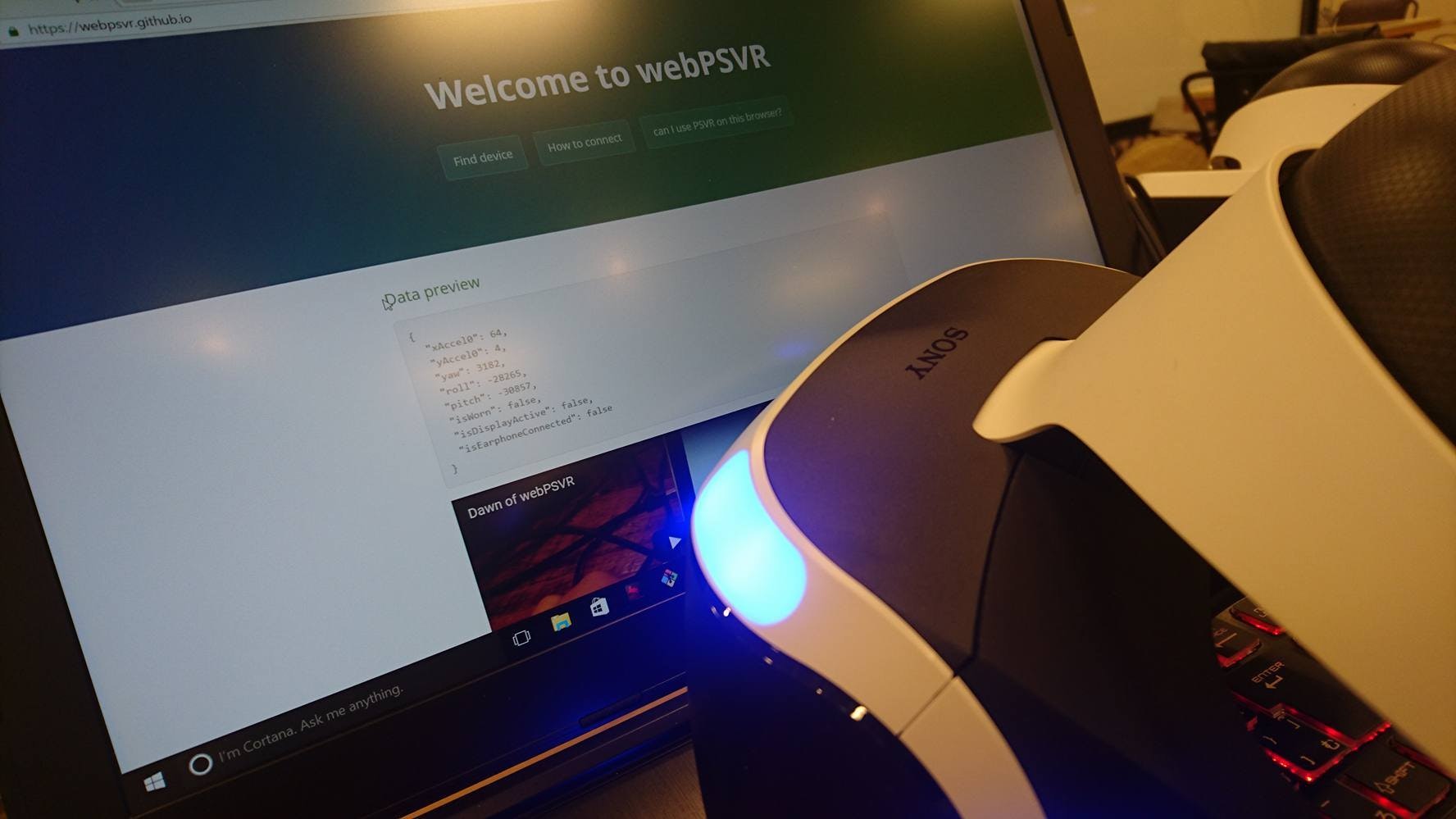準備するもの
Windows10 installed PC(Not sure before Win7)
Playstation VR
Please install these software before using WebPSVR
Chrome ver 54+ (Download from here)
Zadig (Download from here)
Setup
01. Prepare Windows10 installed PC and Playstation VR
02. Loop HDMI cable from HDMI-PS4 output to front HDMI Input(x □).
03. Connect USB cable to your PC. Plug in AC adapter.
04. Connect PSVR HDMI to your PC and other one to unit.
05. Turn on your Playstation VR
06. Open Zadig
07. Menu -> Options -> List All Devices
08. Select "PS VR Sensor(Interface 4)
09. Click Reinstall Driver
10. Reinstall PSVR driver from Interface 4 - 7
11. Right click on Google chrome and show "Properties"
12. Open "Google Chrome Properties" Menu -> Shortcut -> Target and input
"C:\Program Files (x86)\Google\Chrome\Application\chrome.exe" --disable-webusb-security --enable-webusb --enable-experimental-web-platform-features